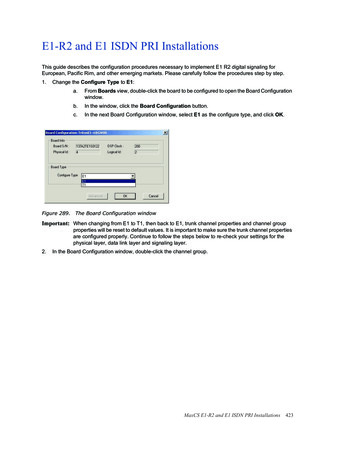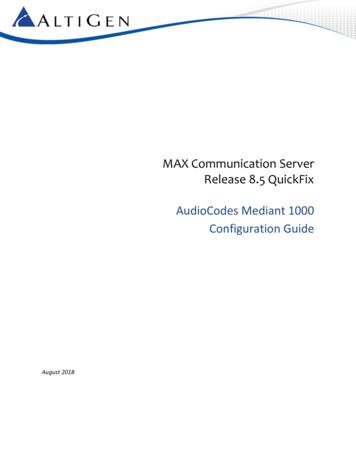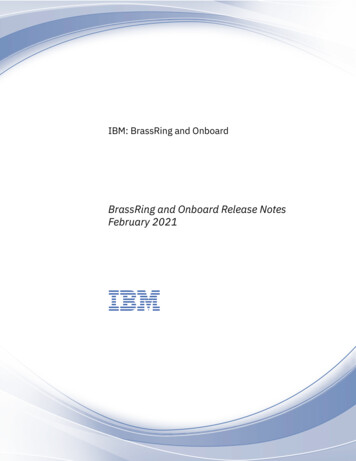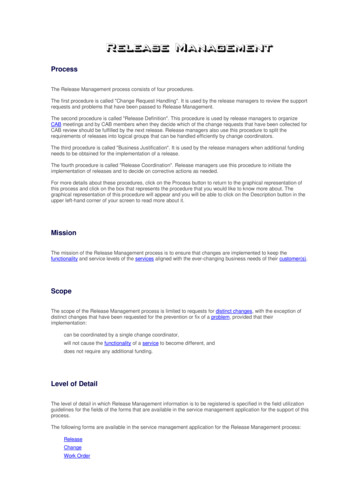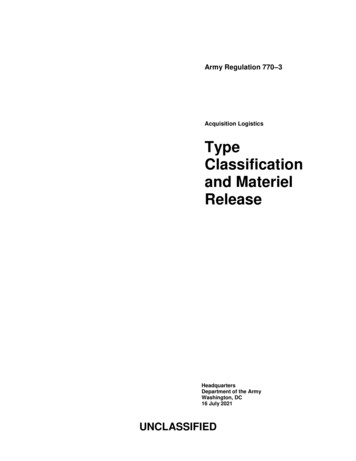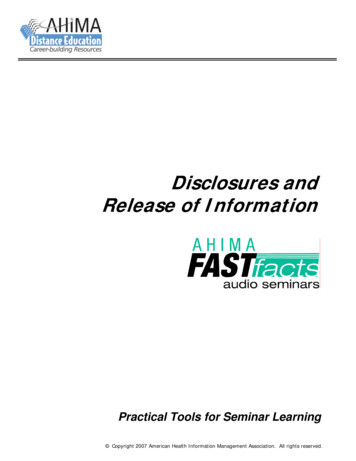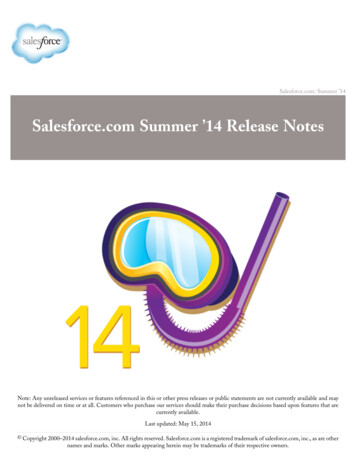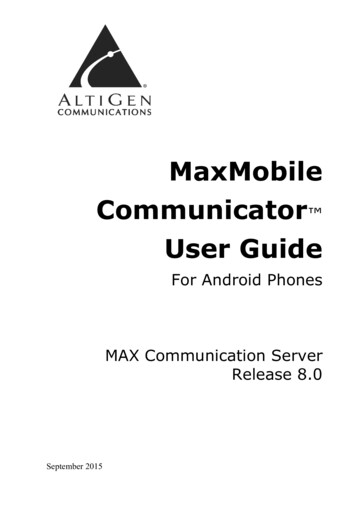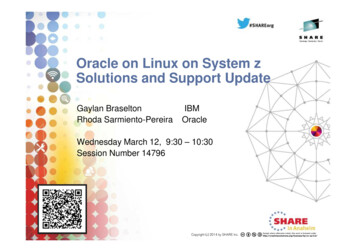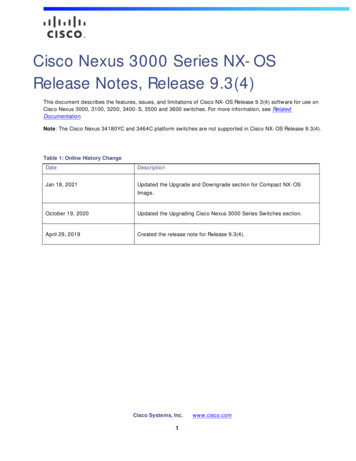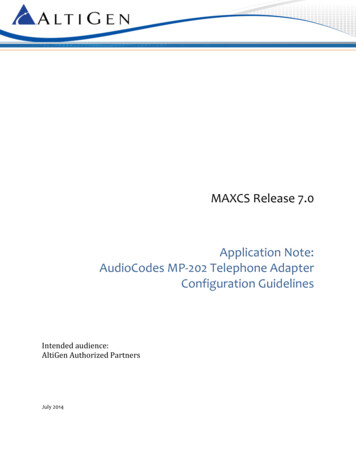
Transcription
MAXCS Release 7.0Application Note:AudioCodes MP-202 Telephone AdapterConfiguration GuidelinesIntended audience:AltiGen Authorized PartnersJuly 2014
ContentsPrerequisites .3Audio Codes MP-202 Telephone Adapter Configuration .3AltiGen Technical Support .8AudioCodes MP202 Adapter Configuration GuidePage 2 of 9
This guide explains the changes required to configure the AudioCodes MP-202 Telephone Adapter for faxmachines.The MP-202 adapter will be configured to communicate directly with your SIP Service Provider. The SIP ServiceProvider will need to provision an additional SIP trunk group for this purpose.IMPORTANT:AltiGen does not provide general configuration support for AudioCodes products. AltiGen onlysupports the MP-202 device as a fax adapter. A support agreement with AudioCodes is required.The instructions in this guide are based upon an AudioCodes MP-202 device with firmware version2.6.4 build 9 1.PrerequisitesIn order to implement fax support, your environment must meet the following requirements: You must be running MaxCS 7.0 Enterprise edition or MaxCS 7.0 Private Cloud You must have an AudioCodes MP-202 Telephone Adapter Your SIP Service Provider will need to provision an additional SIP Trunk group for the adapter You must have a dedicated public IP address You must have a SIP trunk with T.38 fax supportAudio Codes MP-202 Telephone Adapter ConfigurationComplete these steps to configure the MP-202 device. These instructions assume that you are configuring thedevice for the first time.1.Open the AudioCodes MP-202 configuration tool. The first page will prompt you to select a language.Choose a language and click OK.2.Enter the user name admin and enter a password for this configuration tool. Click OK.AudioCodes MP202 Adapter Configuration GuidePage 3 of 9
3.On the left, select Network Connections.4.In the Action column, click the Edit iconWAN interface for the SIP trunk network.5.Click Settings.6.Configure the WAN Ethernet properties. You will set the WAN link to static by selecting settings andchanging from the default value of DHCP to static address.7.in the row for the WAN interface. You will always use the Enter the public IP address, Default gateway address, and the subnet mask. Specify which DNS server should be used. (The figure shows a cloud DNS IP address of 4.2.2.1).Click Apply. Click OK.AudioCodes MP202 Adapter Configuration GuidePage 4 of 9
8.In the menu on the left, select Voice Over IP.9.Click Advanced.10. On the Signaling Protocol tab, configure the following settings: Set SIP Transport Protocol to UDP. Check the Use SIP Proxy checkbox. For the Proxy IP Address or Host Name, enter the SIP Trunk gateway IP address that the ATA will beconnecting to. This will be the Signaling IP address that Intelepeer provided when you ordered thenew SIP trunk. Clear the Use SIP Proxy IP and Port for Registration checkbox. Set SIP Security to Allow All SIP traffic.11. Click Apply. Click OK.12. Along the top, select the Media Streaming tab.AudioCodes MP202 Adapter Configuration GuidePage 5 of 9
13. In the Codecs section, set codecs 1, 3, 4, 5, and 6 to G.711 kbps u-Law. Set codec 2 to G.729. SetPacketization Time to 20 for all codecs.14. Along the top, select the Voice and Fax tab. The fields on this page should be set to their default values.Make sure that your configuration matches all of the settings in the next figure.15. Along the top, select the Line Settings tab. Click the Edit iconAudioCodes MP202 Adapter Configuration Guideon the row that you want to change.Page 6 of 9
16. Add the telephone number: User ID is the telephone number Display Name is the same telephone number that you configured in the user ID17. On the left menu, select Advanced. Click the Remote Administration icon to configure remote loginaccess.AudioCodes MP202 Adapter Configuration GuidePage 7 of 9
18. Check the boxes as shown in the next figure and click Apply. You have finished the configuration process.AltiGen Technical SupportAltiGen does not provide general configuration support for AudioCodes products. For general configurationinformation, refer to your AudioCodes documentation.AltiGen provides technical support to Authorized AltiGen Partners and distributors only. End user customers,please contact your Authorized AltiGen Partner for technical support.Authorized AltiGen Partners and distributors may contact AltiGen technical support by the following methods: You may request technical support on AltiGen’s Partner web site, at https://partner.altigen.com. Open a caseon this site; a Technical Support representative will respond within one business day. Call 888-ALTIGEN, option 5, or 408-597-9000, option 5, and follow the prompts. Your call will be answered byone of AltiGen’s Technical Support Representatives or routed to the Technical Support Message Center if noone is available to answer your call.Technical support hours are 5:00 a.m. to 5:00 p.m., PT, Monday through Friday, except holidays.If all representatives are busy, your call will be returned in the order it was received, within four hours undernormal circumstances. Outside AltiGen business hours, only urgent calls will be returned on the same day (withinone hour). Non-urgent calls will be returned on the next business day.Please be ready to supply the following information: Partner ID AltiGen Certified Engineer ID Product serial number AltiWare or MAXCS version number Number and types of boards in the systemAudioCodes MP202 Adapter Configuration GuidePage 8 of 9
Server model The telephone number where you can be reachedAltiGen Communications, Inc.410 East Plumeria Dr.San Jose, CA 95134Telephone: 888-AltiGen (258-4436)Fax: 408-597-9020E-mail: info@altigen.comWeb site: www.altigen.comAll product and company names herein may be trademarks of their registered owners.Copyright AltiGen Communications, Inc. 2014. All rights reserved. Copyright AltiGen Communications, Inc. 2013. All rights reserved.AudioCodes MP202 Adapter Configuration GuidePage 9 of 9
This guide explains the changes required to configure the AudioCodes MP-202 Telephone Adapter for fax . AudioCodes MP202 Adapter Configuration Guide Page 4 of 9 . 3. On the left, select . . enter the SIP Trunk gateway IP address that the ATA will be connecting to. This will be the .