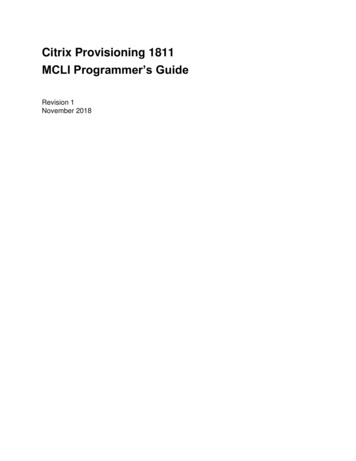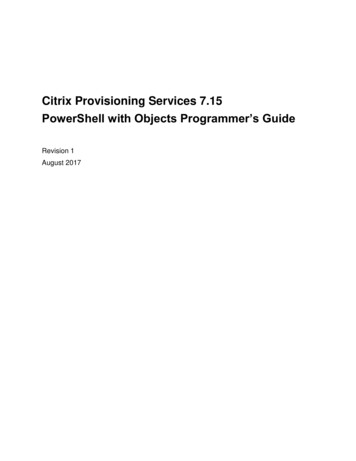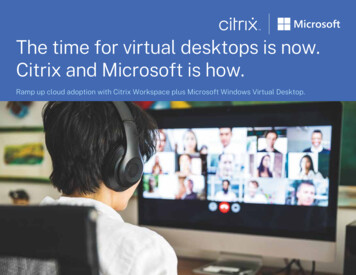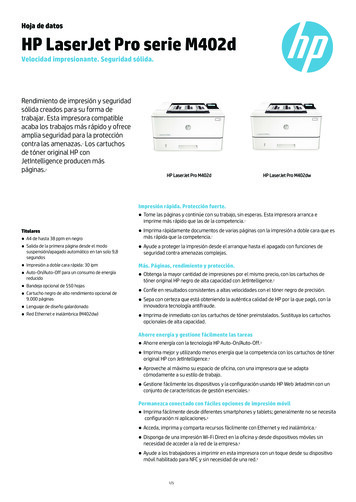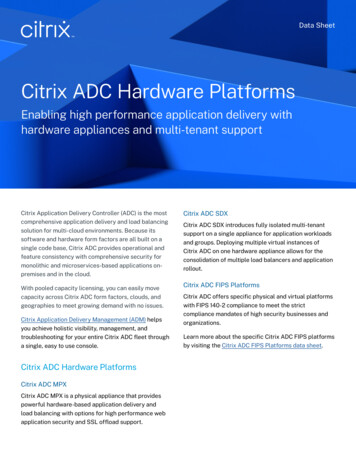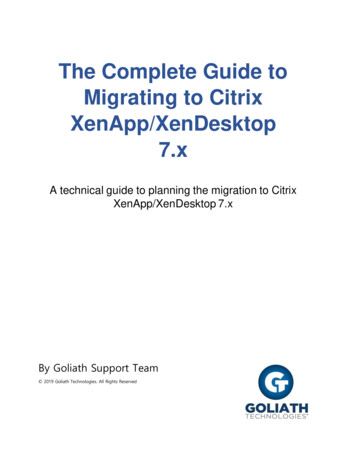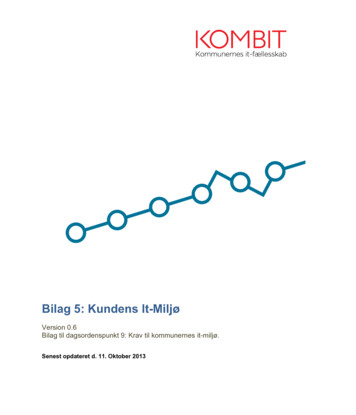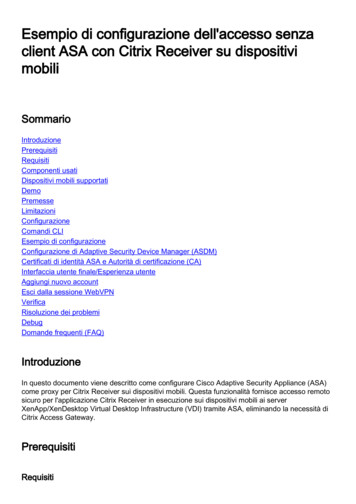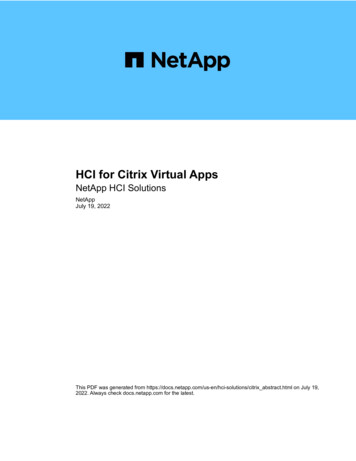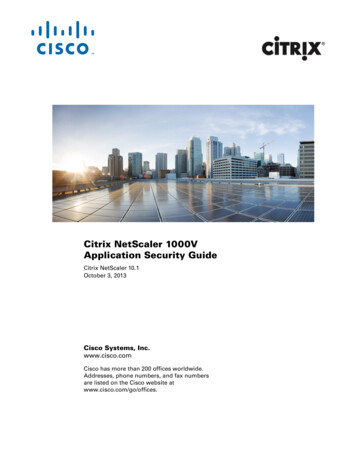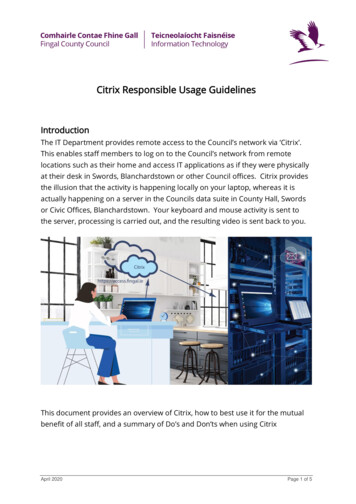
Transcription
Citrix Responsible Usage GuidelinesIntroductionThe IT Department provides remote access to the Council’s network via ‘Citrix’.This enables staff members to log on to the Council’s network from remotelocations such as their home and access IT applications as if they were physicallyat their desk in Swords, Blanchardstown or other Council offices. Citrix providesthe illusion that the activity is happening locally on your laptop, whereas it isactually happening on a server in the Councils data suite in County Hall, Swordsor Civic Offices, Blanchardstown. Your keyboard and mouse activity is sent tothe server, processing is carried out, and the resulting video is sent back to you.This document provides an overview of Citrix, how to best use it for the mutualbenefit of all staff, and a summary of Do’s and Don’ts when using CitrixApril 2020Page 1 of 5
Using CitrixThe Citrix User Guide that you were provided with when you were setup forCitrix provides instructions on how to access Citrix. This user guide is availableon Grapevine and is also available on the Staff Information Page on the Council’swebsite at https://www.fingal.ie/staff-information-pageYou can do most of the things on Citrix that you normally do in the office on yourCouncil computer including – Use Outlook to send and receive email Use Microsoft Office applications Access files on the network ‘U: Drive’ and other network drives Upload files from the local (Laptop) C: drive to the Council Network Download files from the Council Network to the local (Laptop) C: drive Access the Council Intranet Run network applications like Core, Agresso, APAS and OHMSNote: It is currently not possible to use ESRI GIS and AutoCAD desktop softwareon Fingal County Council’s Citrix platform due to their processor andmemory intensive requirements. The IT Department are currently workingon identifying and trialling solutions for remote access to thesetechnologies.Shared ResourceCitrix is a shared resource where a number of Citrix servers carry out theprocessing for all staff connected to the servers. This is different to your workcomputer or laptop where the laptop processing power is dedicated to the workthat you alone are doing.Likewise, the Council’s connection to the Internet is a shared resource which isused to enable members of the public to access online systems such as Planningsearch, Council meeting minutes, etc.; Internet access for Council staff from theoffice and from Citrix; and access to Citrix for Council staff.The Council currently has a ratio of one Citrix licence for every two members ofstaff who have a Council laptop. This ration has proved sufficient to date toApril 2020Page 2 of 5
enable all staff with laptops to connect to Citrix when they require. However, ifall staff with laptops were to connect to Citrix every morning and remainconnected all day, there would be insufficient licences to enable this.For these reasons, it is important that the sharing of Citrix resources bemanaged to ensure maximum performance for all staff.The following are some recommended best practices to enable the effectivemanagement of Citrix resources – Run high-bandwidth applications on your Laptop instead of CitrixCertain applications such as Microsoft Teams, Skype, RTE News and Internetbrowsing require a larger proportion of connection capacity. Switch fromCitrix to your Laptop to run these applications (see screenshot below). Use your Laptop instead of Citrix when possibleIf you are going to be working remotely on a file such as a Word document,Excel spreadsheet or Powerpoint presentation for a period of time, youshould download it to your laptop to work on it and then upload it back to theCouncil network when finished. To do this (i) copy the file to the Local Disk C:drive within Citrix, (ii) close your Citrix session, (iii) carry out your work, (iv) reconnect to Citrix, (v) copy the amended file from the Local Disk C: drive to thenetwork drive.Note: Master copies of work files should not be stored on the local drives ofcomputers or laptops as they will not be backed up and may be lost ifthe laptop is lost, damaged or corrupted. This advice only relates towork in progress on the proviso that the files are copied back to thenetwork when work is updated or completed. Stagger your login times and don’t hog connectionsApril 2020Page 3 of 5
The peak of Citrix network activity is between 9am and 5pm, Monday toFriday. There is a predictable curve of Citrix activity as can be seen in thereport below from our Citrix servers.The Citrix curve can be flattened if all staff follow a few guidelines –o Try to stagger your login times by twenty or thirty minutes each dayo Don’t login to Citrix if you don’t need too If possible, carry out any tasks locally on your laptopo If you need to login to Citrix, carry out the task that you need to carryout and then logoutCitrix Do’s and Don’ts DO NOT use your personal home computer (or any other non-Fingal CountyCouncil computer, laptop or digital device) to connect to Citrix DO NOT share Council Laptops with other family members. Council Laptopsare issued for council work only. If a spouse/partner is also a member ofCouncil staff and is required to work remotely, then it may be possible forthem to connect to the Council network via your laptop for email updates,etc., or possible laptop sharing. This should be agreed between the respectiveline managers. The relevant line manager should then contact the IT ServiceDesk to request Citrix access. DO log in at the different times every day. Stagger logins by 20 minutes eachday to improve performance for all staff DO connect to high bandwidth (Video & Audio Streaming) websites such asYouTube or Microsoft Teams locally on your laptop instead of via CitrixApril 2020Page 4 of 5
DO download your files to your laptop to work on and then upload to theCouncil network via Citrix when complete DO ensure that your Council laptop has up-to-date Anti-Virus & WindowsUpdates by bringing it into the office at regular intervals and connecting it tothe Council network to allow the updates to be installedIf you require assistance or clarification, the IT Service Desk is available from 8am– 6pm Monday to Friday at itservicedesk@fingal.ie or (01) 8708484 or Ext. 8484April 2020Page 5 of 5
used to enable members of the public to access online systems such as Planning search, Council meeting minutes, etc.; Internet access for Council staff from the office and from Citrix; and access to Citrix for Council staff. The Council currently has a ratio of one Citrix licence for every two members of staff who have a Council laptop.