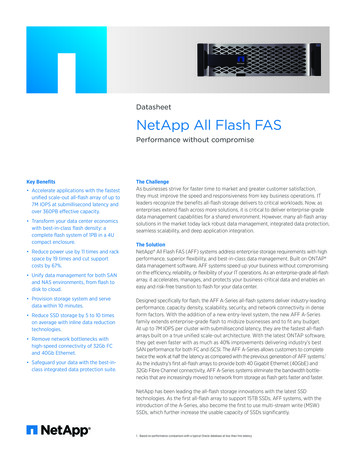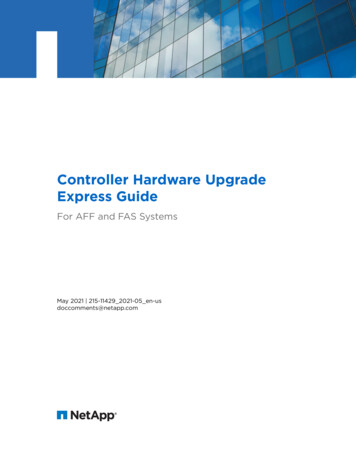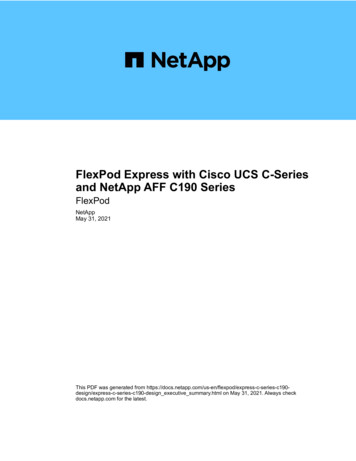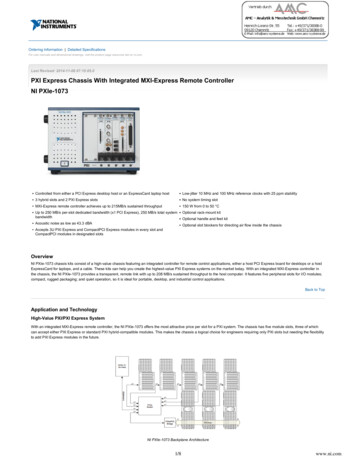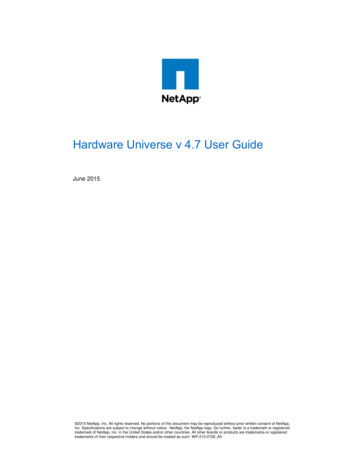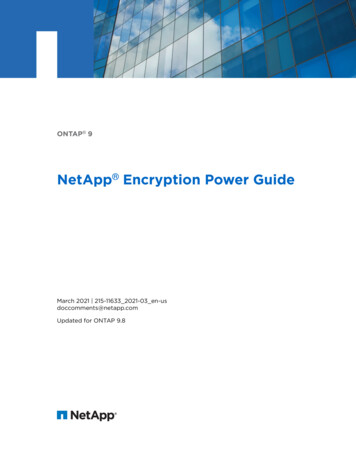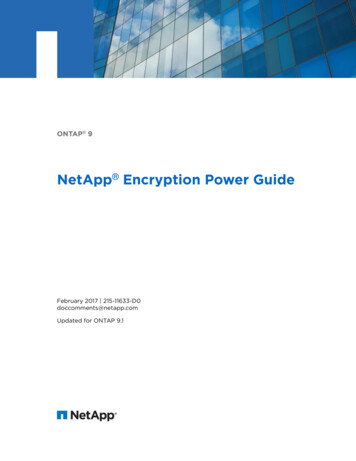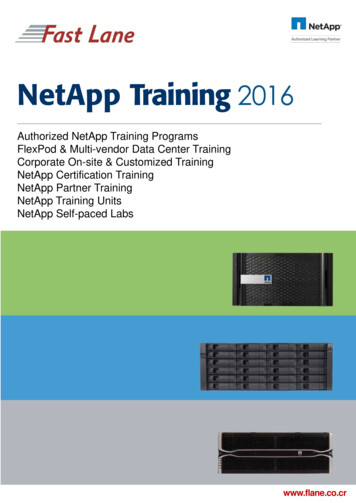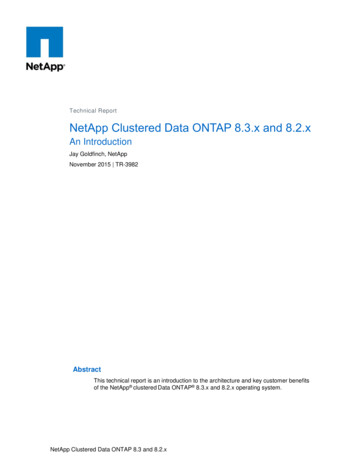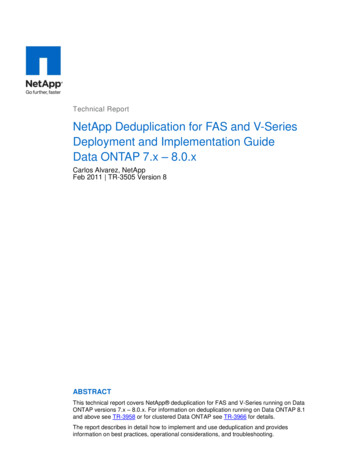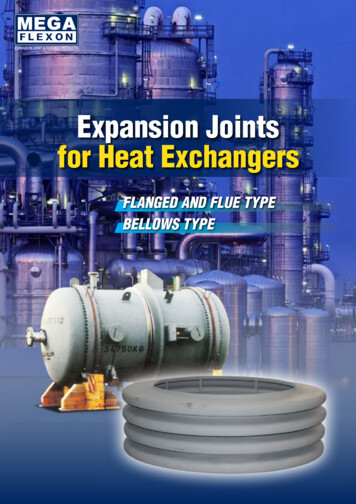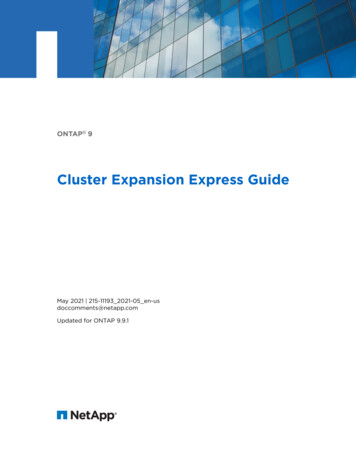
Transcription
ONTAP 9Cluster Expansion Express GuideMay 2021 215-11193 2021-05 en-usdoccomments@netapp.comUpdated for ONTAP 9.9.1
Cluster Expansion Express GuideContentsiiContentsDeciding whether to use the Cluster Expansion Express Guide.3Cluster expansion workflow.4Verifying the cluster is ready for expansion. 5Verifying the planned configuration. 5Gathering the required network information. 6Adding or replacing switches. 7Preparing the cluster for expansion. 7Adding node-locked licenses. 8Verifying the health of the system. 8Backing up the cluster configuration. 9Generating an AutoSupport message about starting expansion. 9Installing the new nodes. 9Installing the controllers. 10Configuring node-management LIFs.11Upgrading or downgrading the nodes.11Ensuring hardware-level HA is enabled. 12Adding nodes to a cluster using System Manager.13Joining nodes to the cluster using the CLI.13Completing the expansion. 15Configuring the node details in System Manager.15Configuring AutoSupport on the new nodes. 16Configuring the Service Processor network. 16Validating the configuration of the expanded cluster. 17Generating an AutoSupport message about completing expansion. 18Updating LUN paths for the new nodes. 19Where to find additional information. 20Copyright, trademark, and machine translation. 21Copyright. 21Trademark.21Machine translation. 21
Cluster Expansion Express GuideDeciding whether to use the Cluster Expansion Express GuideDeciding whether to use the Cluster Expansion ExpressGuideThis guide describes how to quickly and nondisruptively expand an existing cluster by adding anHA pair. A larger cluster increases performance and storage capacity available in the cluster.You should use this guide only if the following is true: The existing cluster meets the following requirements: It is running ONTAP 9.It contains at least two nodes.Although examples in this guide use a two-node cluster, this guide also applies to clusterswith more than two nodes.If you want to add a node to a single-node cluster, you must follow a different procedure.Adding a second controller to create an HA pair It does not use IPv6 addressing or Storage Encryption. It is not a MetroCluster configuration.The controller modules that you plan to add meet the following requirements: If they are not new, they have been wiped clean, are no longer part of a cluster, and areready to be added to the new cluster. They support ONTAP 9. They are running a version of the ONTAP 9 release family.When completing ONTAP configuration tasks with System Manager, you want to use thelegacy OnCommand System Manager UI for ONTAP 9.7 and earlier releases, not the ONTAPSystem Manager UI for ONTAP 9.7 and later.ONTAP System Manager documentationYou want to use best practices, not explore every available option.You do not want to read a lot of conceptual background.3
Cluster Expansion Express GuideCluster expansion workflowCluster expansion workflowAdding two nodes to an existing cluster involves verifying that the cluster is ready for expansion,preparing the cluster, installing the new nodes, and completing the expansion.Steps1. Verifying the cluster is ready for expansion on page 5Before you start expanding a cluster, you must verify the planned configuration, gather therequired network information, and add or replace switches, if necessary.2. Preparing the cluster for expansion on page 7To prepare a cluster for expansion, you must add node-locked licenses, verify the system health,back up the cluster's configuration, and generate an AutoSupport message.3. Installing the new nodes on page 9After the cluster is prepared, you must install the controllers and configure the node-managementLIFs. If the controllers are not running the same ONTAP version as the existing cluster, or arerepurposed and lack hardware-level HA, you must address those issues in Maintenance mode.Finally, you can join the nodes to the cluster.4. Completing the expansion on page 154
5Cluster Expansion Express GuideCluster expansion workflowAfter both nodes are joined to the cluster, you must finish configuring the newly added nodes byconfiguring AutoSupport and completing the SP network. You then validate the expanded clusterand generate an AutoSupport message to complete the expansion. If the cluster uses SAN, youshould update LUN paths.Verifying the cluster is ready for expansionBefore you start expanding a cluster, you must verify the planned configuration, gather therequired network information, and add or replace switches, if necessary.Steps1. Verifying the planned configuration on page 5Before you expand a cluster, you must ensure the following: the planned configuration issupported, the required licenses exist, the site is ready, the cluster switches support the expansion,and the existing nodes are using the same version of ONTAP 9.2. Gathering the required network information on page 6Before you expand a cluster, you must obtain networking information required to later configurethe node-management LIFs and the Service Processor IP addresses for both of the nodes.3. Adding or replacing switches on page 7Before you expand the cluster, you must ensure that the cluster switches support the expandedconfiguration. If the cluster is switchless, you must add switches. If the existing switches do nothave enough ports available to support the new configuration, you must replace the switches.Verifying the planned configurationBefore you expand a cluster, you must ensure the following: the planned configuration issupported, the required licenses exist, the site is ready, the cluster switches support the expansion,and the existing nodes are using the same version of ONTAP 9.Before you beginYou must have two sets of credentials—the user name and password required to log in to thecluster as an administrator, and the user name and password required to log in to the NetAppSupport Site.Steps1. Verify the planned configuration:a. Verify that the platform of the new controllers can be mixed with the cluster's existingcontrollers.b. Verify that the expanded cluster does not exceed the system limits for the platforms.NetApp Hardware Universec. If your cluster is configured for SAN, verify that the expanded cluster does not exceed theconfiguration limits for FC, FCoE, and iSCSI.SAN configurationIf these requirements are not met, you cannot proceed with the expansion.2. Ensure that licenses cover the new nodes:a. On the existing cluster, view the licenses by using the system license show command.cluster1:: system license showSerial Number: 9-99-999999Owner: cluster1PackageTypeDescription----------------- ------- --------------------BasesiteCluster Base LicenseNFSlicense NFS LicenseCIFSlicense CIFS License.Expiration--------------------
6Cluster Expansion Express GuideCluster expansion workflowb. Review the output to identify the node-locked licenses (identified by the type license)that will be required for the additional nodes.c. Ensure that the licenses that are included with the additional nodes are consistent with thecluster's existing node-locked licenses.NetApp Software License SearchIf you do not have the required licenses for the additional nodes, you must purchase additionallicenses before you proceed.3. Verify that the site is ready for all the new equipment.NetApp Hardware UniverseIf the site is not ready, you must prepare the site before continuing with the expansion.4. Verify that the existing switches support the additional controllers.NetApp Hardware UniverseIf the cluster is switchless or if the existing switches do not support the additional nodes, youmust obtain cluster switches, which you can install later in the expansion process.5. Verify that all nodes in the existing cluster are running the same version of ONTAP 9—including the same minor release and patch, if applicable—by using the cluster imageshow command.cluster1:: cluster image showCurrentNodeVersion---------------- 3RC12 entries were displayed.InstallationDate-----------12/15/2014 17:37:2612/15/2014 17:37:42You should make note of the version of ONTAP software for reference later in this workflow.Gathering the required network informationBefore you expand a cluster, you must obtain networking information required to later configurethe node-management LIFs and the Service Processor IP addresses for both of the nodes.Steps1. Obtain the following details to configure two node-management LIFs—one for each of thenodes that you plan to add to the cluster: IP addressNetwork maskGatewayPort2. If your site typically has DNS entries for node-management LIFs, ensure that DNS entries arecreated for the new nodes.3. Determine whether the cluster uses automatic or manual network configuration for the SP byusing the system service-processor network auto-configuration showcommand.If a subnet name is displayed in either the SP IPv4 Subnet Name or SP IPv6 SubnetName column, the cluster is using automatic SP networking. If both columns are blank, thecluster is using manual SP networking.In the following output, the sub1 subnet indicates that cluster1 SP uses automatic networkconfiguration:cluster1:: system service-processor network auto-configuration showCluster NameSP IPv4 Subnet NameSP IPv6 Subnet Name
Cluster Expansion Express GuideCluster expansion workflow-------------------- ---------------------------- ------------------cluster1sub1-In the following output, the blank subnet fields indicate that cluster1 SP uses manual networkconfiguration:cluster1:: system service-processor network auto-configuration showCluster NameSP IPv4 Subnet NameSP IPv6 Subnet Name-------------------- ---------------------------- ------------------cluster1-4. Depending on the SP network configuration, perform one of the following actions: If the SP uses manual network configuration, obtain two IP addresses that you will use laterwhen configuring SP on the new nodes.If the SP uses automatic network configuration, verify that the subnet used by the SP hasavailable IP addresses for the two new nodes by using the network subnet showcommand.In the following output, the sub1 subnet has 2 addresses available:cluster1:: network subnet showIPspace: yTotalRanges--------- ---------------- --------- --------------- --------- 10.53.33.3-10.53.33.6.Adding or replacing switchesBefore you expand the cluster, you must ensure that the cluster switches support the expandedconfiguration. If the cluster is switchless, you must add switches. If the existing switches do nothave enough ports available to support the new configuration, you must replace the switches.Choices If
15.12.2014 · cluster as an administrator, and the user name and password required to log in to the NetApp Support Site. Steps 1. Verify the planned configuration: a. Verify that the platform of the new controllers can be mixed with the cluster's existing controllers. b. Verify that the expanded cluster does not exceed the system limits for the platforms.