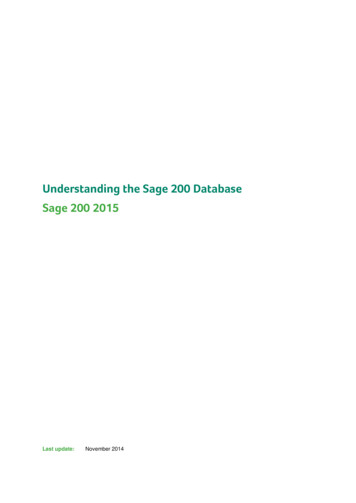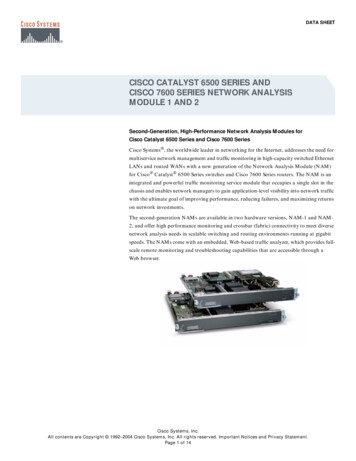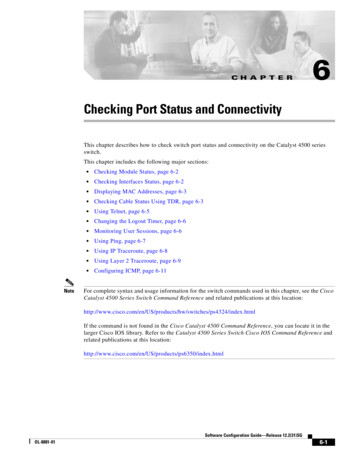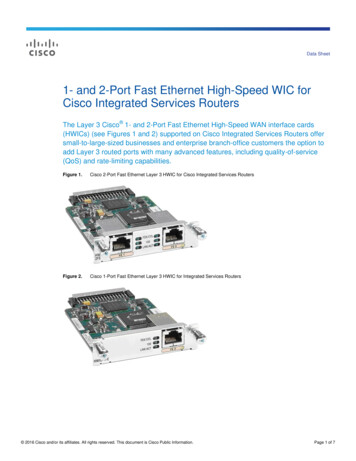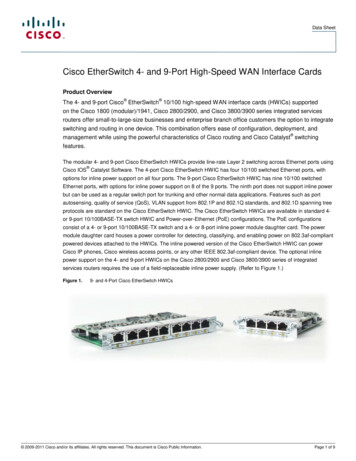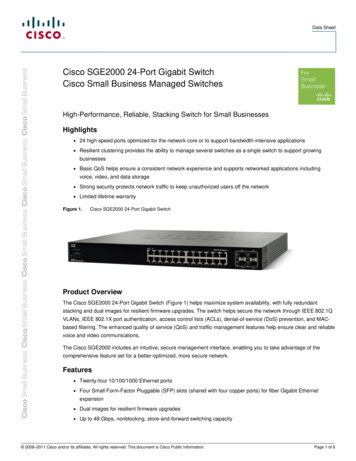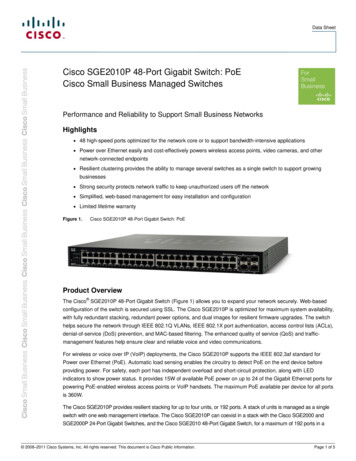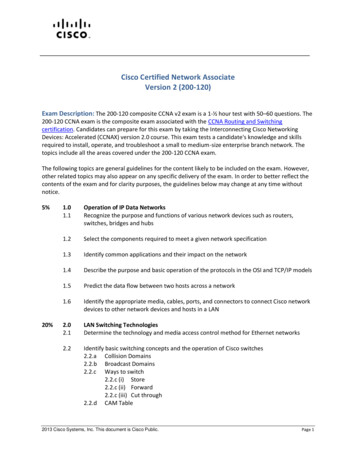Transcription
ADMINISTRATIONGUIDECisco Small BusinessSG200 Series 8-port Smart Switches
ContentsChapter 1: Getting StartedStarting the Web-Based Switch Configuration Utility88Launching the Utility9Logging In9Logging Out10Quick Start Device Configuration11Window Navigation12Application Header12Other Resources13Navigation Window14Management Buttons14Chapter 2: Viewing StatisticsSystem Summary1818Displaying the System Summary18Configuring System Settings21Interface Statistics22Etherlike Statistics23802.1X EAP Statistics24IPv6 DHCP Statistics25RADIUS Statistics26RMON27Logs29RAM Memory Log29Flash Memory Log30Chapter 3: Administration32Configuring System Settings33Management Interface34Configuring an IPv4 Management Interface34Configuring an IPv6 Management Interface36Cisco Small Business SG200 Series 8-port Smart Switch2
ContentsAdding IPv6 Addresses36IPv6 Default Router Table37Viewing and Adding IPv6 NeighborsManaging User Accounts3839Adding a User39Changing a User Password40Deleting a User41Enabling Management Services42Configuring the Idle Session Timeout42Login Sessions42Login History43Time Settings43Setting System Time43Configuring the SNTP Setting46Configuring SNTP Authentication50System Logs51Configuring Log Settings52Configuring Remote Log Servers53File Management54Upgrading and Backing Up Firmware and Language Files56Downloading and Backing Up the Configuration and Log Files58Downloading a Configuration File to Restore Settings58Backing Up the Configuration File and Logs59Delete Configuration61Copying and Saving Configuration Files61DHCP Auto Configuration62Overview63DHCP Server Message Details63Alternate TFTP Server and File Name64Configuration File Download Details64Setting DHCP Auto Configuration67Firmware Recovery Over HTTP69Downloading an Image or Boot Code File From the System Boot Prompt71Cisco Small Business SG200 Series 8-port Smart Switch3
ContentsDownloading an Image or Boot Code File Using TFTP71Downloading an Image or Boot Code File Using XMODEM72Rebooting the Switch74Pinging Hosts74Configuring Control Packet Forwarding75Diagnostics76Testing Copper Ports77Configuring Port Mirroring78CPU/Memory Utilization80Enabling Bonjour80LLDP-MED81Configuring Global LLDP-MED Properties82Configuring LLDP-MED on a Port83LLDP-MED Port Status Details85LLDP-MED Neighbor Information87Configuring DHCP Client Vendor OptionsChapter 4: Port Management8990Configuring Port Settings90Link Aggregation92Configuring LAGs92Configuring LAG Settings93Configuring LACP94Configuring PoE96Configuring PoE Properties96Configuring PoE Port Settings98Green Ethernet100Configuring Green Ethernet Properties100Configuring Green Ethernet Port Settings101Chapter 5: VLAN ManagementCreating VLANsCisco Small Business SG200 Series 8-port Smart Switch1031044
ContentsConfiguring VLAN Interface SettingsChanging the Interface VLAN Mode104106Configuring VLAN Membership108Configuring Port to VLAN109Configuring Port VLAN Membership110Setting the Default VLAN111Voice and Media112Displaying and Adding Telephony OUI113Configuring OUI Based Voice and Media113Configuring SIP/H323 Based Voice and Media114Media VLAN115Auto VoIP Sessions117Chapter 6: Spanning Tree118Overview of Spanning Tree118Configuring STP Status and Global Settings119Configuring Global and Bridge Settings119Configuring STP Interface Settings121RSTP Interface Settings123Chapter 7: MAC Address Tables127Configuring Static MAC Addresses127Configuring the Aging Time for Dynamic Addresses129Dynamic MAC Addresses129Chapter 8: Multicast131Multicast Properties132Configuring a Multicast Forwarding Mode on all VLANs132Configuring Multicast Properties on an Individual VLAN133Configuring MAC Group Addresses133Viewing the MAC Group Address Table134Adding a Static MAC Group Address Table Entry134Cisco Small Business SG200 Series 8-port Smart Switch5
ContentsConfiguring MAC Address Group Port Membership135Configuring Group-to-Port135Configuring IGMP Snooping136Configuring MLD Snooping138Configuring IGMP Multicast Router Interfaces140Configuring MLD Multicast Router Interfaces141Chapter 9: IP Configuration142ARP Table142Domain Name System142Configuring DNS Servers143Configuring Global DNS Settings143Adding DNS Servers144Hostname Mapping144Configuring Static DNS Mappings144Viewing and Deleting Dynamic DNS Entries145Chapter 10: Security146RADIUS146Configuring Global RADIUS Settings147Adding a RADIUS Server147Password Strength149Management Access Profile Rules150Configuring an Access Profile and Rules150Modifying and Deleting Access Profiles and Rules152Authentication Methods153Storm Control154Port Security155Enabling Port Security155Viewing and Configuring Secure MAC Addresses157802.1XDefining 802.1X PropertiesCisco Small Business SG200 Series 8-port Smart Switch1571586
ContentsModifying Port PAE Capabilities159Configuring Port Authentication160Configuring Supplicant Port Authentication162Displaying Authenticated Hosts163Chapter 11: Quality of Service164QoS Properties165Defining Queues166Queue Configuration Recommendations167Configuring Queues167Mapping CoS/802.1p Priorities to Queues168Mapping IP Precedence to Queues170Mapping DSCP Values to Queues171Defining Rate Limit Profiles172Applying Rate Limit Profiles to Interfaces173Traffic Shaping174Cisco Small Business SG200 Series 8-port Smart Switch7
1Getting StartedThis chapter provides an introduction to the web-based switch configurationutility and includes the following topics: Starting the Web-Based Switch Configuration Utility Quick Start Device Configuration Window NavigationStarting the Web-Based Switch Configuration UtilityThis section describes how to navigate the web-based switch configuration utility.Browsers have the following restrictions: If you are using Internet Explorer 8, open a browser window and configurethe following settings:Click Tools Internet Options and then select the Security tab. SelectLocal Intranet and click Sites. Click Advanced and then click Add. Add theintranet address of the switch (http:// ip-address ) to the local intranetzone. The IP address can also be specified as the subnet IP address, so thatall addresses in the subnet are added to the local intranet zone. If you are using Internet Explorer 6, you cannot directly use an IPv6 addressto access the switch. You can, however, use the Domain Name System(DNS) server to create a domain name that contains the IPv6 address, andthen use that domain name in the address bar in place of the IPv6 address. If you have multiple IPv6 interfaces on your management station, use theIPv6 global address instead of IPv6 link local address to access the switchfrom your browser. Screen resolutions at 800x600 or lower in Internet Explorer browsers andFirefox 3.6 are not supported by the web-based switch configuration utility.Cisco Small Business SG200 Series 8-port Smart Switch8
Getting StartedStarting the Web-Based Switch Configuration Utility1Launching the UtilityTo open the web-based switch configuration utility:STEP 1 Open a web browser.STEP 2 Enter the IP address of the switch that you are configuring in the address bar onthe browser, and then press Enter. (The factory default IP address is192.168.1.254.) The Log In page opens.Logging InTo log in to the web-based switch configuration utility:STEP 1 Enter the username and password. The factory default user name is cisco and thedefault password is cisco.Note: When the switch boots with the factory default configuration, the webbased switch configuration utility appears in the default language. After you log in,you can download additional languages by using the Upgrade/Backup Firmware/Language page.STEP 2 If this is the first time that you logged on with the default user name (cisco) and thedefault password (cisco) or your password has expired, the Change AdminPassword page opens. Enter the new password, confirm it, click Apply, and thenclick Close. (The characters ', ", %, and ? are not supported.) The new password issaved.NOTE Password complexity is enabled by default and the new password must comply tothe default password complexity rule defined by the password strength. (SeeAdding a User for more information.) The password strength check can betemporarily disabled by selecting the Disable Password Strength Enforcementoption.STEP 3 Click Login.When the login attempt is successful, the Getting Started page opens.If you entered an incorrect user name or password, an error message is displayedand the Log In page remains displayed on the screen.NOTE When logging in by using HTTP or HTML, if you are provided an option to choosefrom more than one network port, select the lowest number port.Cisco Small Business SG200 Series 8-port Smart Switch9
Getting StartedStarting the Web-Based Switch Configuration Utility1Select Don’t show this page on startup to prevent the Getting Started page frombeing displayed each time that you logon to the system. If you select this option,the System Summary page is opened instead of the Getting Started page.Logging OutBy default, the application automatically logs you out after 10 minutes of inactivity.See Configuring the Idle Session Timeouts for instructions on changing thedefault timeout period.To log out at any time, click Logout in the top right corner of any page.!CAUTION Unless the Running Configuration is copied to the Startup Configuration file type,all changes made since the last time the file type was saved are lost if the switch isrebooted. We recommend that you save the Running Configuration to the StartupConfiguration file type before logging off to preserve any changes you madeduring this session.A red X icon displayed to the left of the Save button indicates that RunningConfiguration changes have been made that have not yet been saved to the StartupConfiguration file type.When you click Save, the Download/Backup Configuration/Log page displays(see Downloading and Backing Up the Configuration and Log Files). Save theRunning Configuration by copying it to the Startup Configuration file type. After thissave, the red X icon and the Save button no longer display.Cisco Small Business SG200 Series 8-port Smart Switch10
1Getting StartedQuick Start Device ConfigurationQuick Start Device ConfigurationTo simplify device configuration through quick navigation, the Getting Startedpage provides links to the most commonly-used pages.Links on the Getting Started PageCategoryLink Name (on the Page)Linked PageInitial SetupChange Device IP AddressIPv4 InterfaceCreate VLANCreate VLANConfigure Port SettingsPort SettingsSystem SummarySystem SummaryPort StatisticsInterfaceRMON StatisticsRMON StatisticsView LogRAM MemoryChange Device PasswordUser AccountsUpgrade Device SoftwareUpgrade/Backup Firmware/LanguageBackup DeviceConfigurationDownload/Backup Configuration/LogConfigure QoSQoS PropertiesConfigure Port MirroringPort MirroringDeviceStatusQuickAccessCisco Small Business SG200 Series 8-port Smart Switch11
1Getting StartedWindow NavigationWindow NavigationThis section describes the features of the web-based switch configuration utility.Application HeaderThe Application Header is displayed on every page. It provides the followingbuttons:ButtonsNameDescriptionThe Syslog Alert Status button (red circle with an X) isdisplayed when a new Syslog message, above the criticalseverity level, is logged. Click to open the Status andStatistics View Log RAM Memory Log page. Afteryou access this page, the Syslog Alert Status button is nolonger displayed.A red X icon, displayed to the left of the Save button,indicates that configuration changes have been made andhave not yet been saved to the Startup Configuration file.When you click this button, the Download/BackupConfiguration/Log page displays. Save the RunningConfiguration by copying it to the Startup Configurationfile type. After you click Apply to save this file, the red Xicon and the Save button are no longer displayed. Whenthe switch is rebooted, it copies the Startup Configurationfile type to the Running Configuration and sets the switchparameters according to the data in the RunningConfiguration.UserThe name of the user logged on to the switch. The defaultuser name is cisco.Language MenuSelect a language or load a new language file into thedevice. If the language required is displayed in the menu,select it. If not, select Download Language. For moreinformation about adding a new language, refer to theUpgrade/Backup Firmware/Language page.Cisco Small Business SG200 Series 8-port Smart Switch12
1Getting StartedWindow NavigationButtons (Continued)NameDescriptionLog OutClick to log out of the web-based switch configurationutility.AboutClick to display the switch type and switch versionnumber.HelpClick to display the online help.Other ResourcesYou can use the following links on the Getting Started page for additionalinformation and assistance with using your switch: Support—Displays the support web page for Cisco Small BusinessManaged Switches. Forums—Displays the web page for the Cisco Small Business SupportCommunity.Cisco Small Business SG200 Series 8-port Smart Switch13
1Getting StartedWindow NavigationNavigation WindowA navigation window is located on the left side of each page. Click a top-levelcategory to display links to related pages. Links that are preceded by an arrow aresubcategories that expand to display the related page links.Management ButtonsThe following table describes the commonly-used buttons that appear on variouspages in the system.Management ButtonsNameDescriptionDepending on the number of pages and the currentlydisplayed page, use these features to navigate throughthe pages of the table. Click to go to the first page,click to go to the previous page, click to go to thenext page, and click to go to the last page. Use thePage number of number drop-down list to choosea particular page.Cisco Small Business SG200 Series 8-port Smart Switch14
1Getting StartedWindow NavigationManagement Buttons (Continued)NameDe
Configuring a Multicast Forwarding Mode on all VLANs 132 Configuring Multicast Properties on an Individual VLAN 133 Configuring MAC Group Addresses 133 Viewing the MAC Group Address Table 134 Adding a Static MAC Group Address Table Entry 134. Cisco Small Business SG200 Series 8-port Smart Switch 6 Contents Configuring MAC Address Group Port Membership 135 Configuring Group-to-Port