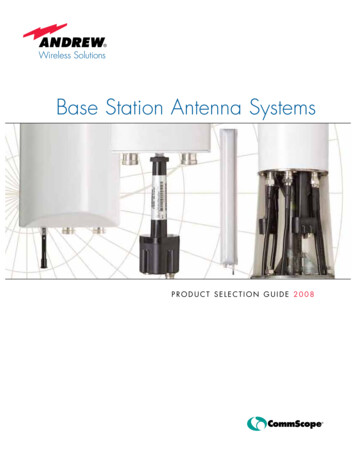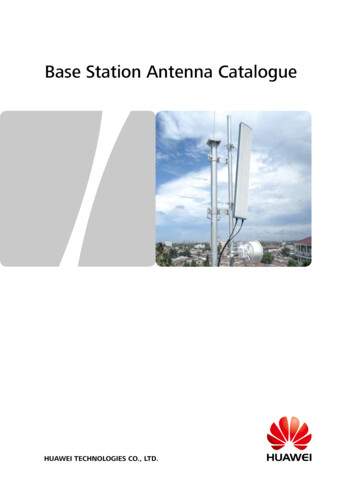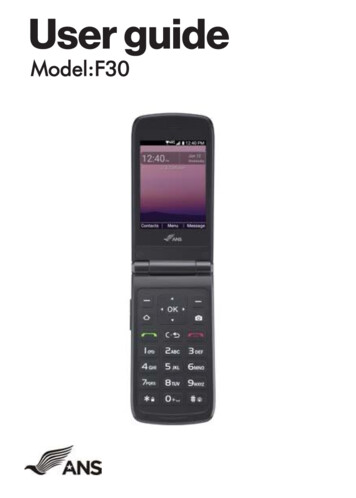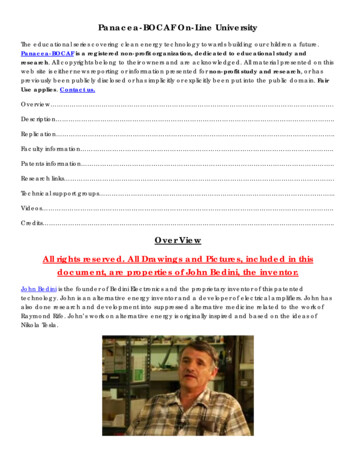Transcription
BC9xx0-BTBase Station/ChargerQuick Reference Guide
Datalogic ADC, Inc.959 Terry StreetEugene, OR 97402USATelephone: (541) 683-5700Fax: (541) 345-7140 2013 Datalogic, Inc.An Unpublished Work - All rights reserved. No part of the contents of this documentation or the procedures described therein may be reproduced or transmittedin any form or by any means without prior written permission of Datalogic ADC,Inc. or its subsidiaries or affiliates ("Datalogic" or “Datalogic ADC”). Owners of Datalogic products are hereby granted a non-exclusive, revocable license to reproduceand transmit this documentation for the purchaser's own internal business purposes. Purchaser shall not remove or alter any proprietary notices, including copyright notices, contained in this documentation and shall ensure that all noticesappear on any reproductions of the documentation.Should future revisions of this manual be published, you can acquire printed versions by contacting your Datalogic representative. Electronic versions may eitherbe downloadable from the Datalogic website (www.datalogic.com) or provided onappropriate media. If you visit our website and would like to make comments orsuggestions about this or other Datalogic publications, please let us know via the"Contact Datalogic" page.DISCLAIMERDatalogic has taken reasonable measures to provide information in this manualthat is complete and accurate, however, Datalogic reserves the right to change anyspecification at any time without prior notice.Datalogic and the Datalogic logo are registered trademarks of Datalogic S.p.A. inmany countries, including the U.S.A. and the E.U. All other brand and productnames may be trademarks of their respective owners.PATENTSThis product may be covered by one or more of the following patents:Design Patents: AU344427; AU344428; AU344429; EP1970237; USD682277; ZL201230284676.XUtility Patents: EP996284; EP999514; EP1128315; EP1172756; EP1396811;EP1413971; EP1828957; JP4435343; US5481098; US6478224; US6512218;US6513714; US6561427; US6808114; US6877664; US6997385; US7053954;US7234641; US7387246; US7721966.Additional patents pending.
Table of ContentsInstallation . 2Mounting the BC9xx0-BT Cradle . 2Mounting Brackets . 2To change the Bracket:. 3Permanent Mounting . 4Mounting for Portable Use . 4Mounting the Metal Plate. 4Attaching the Metal Plate to Base. 5System Connections . 6Connecting and Disconnecting the Interface Cable . 6BC9xx0-BT Configuration . 8Datalogic Aladdin . 8Serial Configuration . 8Configuration Bar Codes . 8Resetting Standard Product Defaults . 8Selecting the Interface Type . 9Configuring the Interface . 9Keyboard Interface . 11Scancode Tables. 12Country Mode . 13Caps Lock State . 17Numlock . 18Technical Features . 19Regulatory Information . 20Compliance . 20Power Supply . 20FCC Compliance . 20Radio Compliance . 20WEEE Compliance . 21Datalogic ADC Limited Factory Warranty . 22Ergonomic Recommendations . 23Services and Support . 24Products. 24Service & Support . 24Contact Us . 24
NOTES
Using the BC9xx0-BT Base StationThe BC9xx0-BT base station, when paired with one or more PowerScan BT9500 readers, builds a Cordless Reading System for the collection, decodingand transmission of bar code data. It can be connected to a Host PC via RS232, USB, or KBD Wedge, and is suited for single-cradle layouts. The BC91x0models also provide a spare battery charger slot.The label on the cradle contains LED indicators and a multi-function button.When the button is pressed for less than 5 seconds, the cradle will transmit a"broadcast" message." When the broadcast is sent, all properly configuredscanners (Radio RX Timeout set to keep the radio "awake") that are linked tothat base and within radio range coverage will emit a beep and blink within 5seconds. This functionality is useful to: verify which scanners are linked to a certain base station detect a scanner forgotten somewhereWhen the button is pressed for longerthan 5 seconds, all paired scanners willbe unpaired.The LEDs signal the BC9xx0-BT status,as shown in the table below:LEDSTATUSAuxYellow On BC9xx0-BT is powered through an externalpower supply.HostYellow On BC9xx0-BT is powered by the Host.ReaderGreen On the reader battery is completely charged.Red On the reader battery is charging.Orange Blinking reader battery fault - replace battery.Red / Green Alternatively Blinking charging error - seePRG.Off reader not in the cradle or not properly inserted.Spare(BC91x0-BT models only)Green On the spare battery is completely charged.Orange Blinking spare battery fault - replace spare battery.Red/Green Alternatively Blinking charging error - see PRG.Off no spare battery in the housing or battery not fullyinserted.RadioYellow Blinking radio activity.Ethernet(Ethernet models only)Green Blinking Ethernet activity.Quick Reference Guide1
InstallationInstallationTo set up your BC9xx0-BT cradle you must:1. Physically install the cradle.2.3.Make all system connections.Configure the BC9xx0-BT cradle.Mounting the BC9xx0-BT CradleThe cradle package contains the following items: BC9xx0-BT Base Station (with DesktopMounting Bracket installed) 1 Metal Mounting plate BC9xx0-BT Quick Reference Guide(this manual) 1 Wall Mounting BracketThe cradle can be either mounted on a flat surface for desktop usage oraffixed vertically to a wall.Mounting BracketsThe cradle comes with two different mounting brackets. The appropriatebracket is used depending on whether the cradle will be mounted on a horizontal or vertical surface. When shipped, the cradle has the Desktop Mounting Bracket installed. For vertical installation, the Wall Mounting Bracketmust be attached instead.Figure 1. Mounting BracketsBCADesktop Mounting Bracket(Horizontal )A Tabs2AAB RibsWall Mounting Bracket(Vertical)C BossesBC 9xx0-BT Cradle
Mounting the BC9xx0-BT Cradle Desktop mount bracket has ribs to keep the scanner in place whenthe cradle is horizontal Wall mount bracket contains bosses to keep the scanner in placewhen the cradle is vertical.To change the Bracket:1.Remove the screw holding the Bracket in place. Retain the screw forre-use.2.3.Carefully lift off the Bracket.Install the other bracket by first slipping the end tab into place onthe base station, then easing the tabs (shown in Figure 1 on page 2)into place on the sides.Replace the screw to secure the Bracket to the Base Station.4.Figure 2. Changing the Bracket123Quick Reference Guide3
Mounting the BC9xx0-BT CradlePermanent MountingFor either desktop or wall mounting, the cradle can be fastened directly to aflat surface using screws (not included).When mounting on drywall, the base should be screwed to a wall studor supporting beam for additional support.Figure 3. Base Station BottomAABA Rubber FeetCBProtective adhesivestripsC Mounting HolesMounting for Portable UseIf portability of the cradle is required, the metal plate must be used. There aretwo ways this can be done: (1) by first mounting the metal plate on a flat surface so the cradle can be slid off and on, or (2) mounting the metal plate ontothe back of the base station and then screwing both to the desired surface.For additional security on wall mounting, it is strongly recommendedthat the cradle be secured into place using two auxiliary screwsthrough the mounting holes on the side.Mounting the Metal Plate1.Affix the metal plate onto the desired mounting surface using thetwo center screw holes (see Figure 4 on page 5).2.Remove the adhesive strips protecting the mounting tabs on thecradle, shown in Figure 3.Slide the tabs on the back of the cradle onto the metal plate asshown in Figure 4.After aligning the tabs, push up to lock into place.3.4.4BC 9xx0-BT Cradle
Mounting the BC9xx0-BT CradleFigure 4. Mounting Plate on wallAttaching the Metal Plate to BaseAlternatively, the mount can be attached first to the base, then both can bemounted to a wall as described above.Figure 5. Attaching Mounting plate to baseQuick Reference Guide5
Mounting the BC9xx0-BT CradleSystem ConnectionsConnections should always be made with power off!CAUTIONThe BC9xx0-BT cradle provides a multi-interface connector and a power supply connector as shown:Power SupplyMulti-Interface ConnectorConnecting and Disconnecting the Interface CableThe BC9xx0-BT can be connected to a Host by means of a multi-interfacecable, which must be simply plugged into the Host connector, visible on thefront panel of the cradle.To disconnect the cable, insert a paper clip or other similar object into the holecorresponding to the Host connector on the body of the cradle (shown below).Push down on the clip while unplugging the cable. Refer to the following figure:Connecting/Disconnecting the CableInterfaceEmulation to HostPower6BC 9xx0-BT Cradle
Mounting the BC9xx0-BT CradleRS-232USB**The power supply is optional, the cradle can be powered by the USB port. Inthis case the full charging of an empty battery will take about 10 hours. Forintense usage and/or when the system is shut down during the night, theuse of an external power supply is recommended.WEDGEQuick Reference Guide7
BC9xx0-BT ConfigurationBC9xx0-BT ConfigurationThe BC9xx0-BT configuration can be performed in three ways: by using theDatalogic Aladdin software configuration program, by sending configurationstrings from the Host PC via the RS-232 or USB-COM interface or by readingconfiguration bar codes with the PowerScan BT9500 reader.Datalogic Aladdin Datalogic Aladdin is a multi-platform utility program that provides a quickand user-friendly configuration method via the RS-232/USB-COM interface.It also allows upgrading the software of the connected device (see the Datalogic Aladdin Help On-Line for more details).Serial ConfigurationBy connecting the BC9xx0-BT to a PC through an RS-232 or USB-COM interface cable it is possible to send configuration strings from the PC to BC9xx0BT.Configuration Bar CodesLink the cradle and the reader using the procedures described in the PowerScan BT9500 Quick Reference. Once the pairing is complete, you can configure the BC9xx0-BT cradle by reading configuration bar codes in this manual.To configure the BC9xx0-BT using the PowerScan BT9500 reader (paired tothe cradle with the Bind command), follow the procedure according to theinterface selected.Resetting Standard Product DefaultsReference the PRG for a listing of standard factory settings. If you aren’t surewhat programming options are in your reader, or you’ve changed someoptions and want the factory settings restored, scan the Standard ProductDefault Settings bar code below to copy the factory configuration for the currently active interface to the current configuration.Factory defaults are based on the interface type. Configure the readerfor the correct interface before scanning this label.Standard Product Default SettingsCAUTION8Scanning this bar code will RESET all settings for the PowerScanBT9500. Any customized settings that may have been applied to thereader will be lost.BC 9xx0-BT Cradle
Selecting the Interface TypeTo change the defaults refer to the PowerScan 9500 PRG, or to the DatalogicAladdin Configuration program, both downloadable from the Datalogic website.Selecting the Interface TypeUpon completing the physical connection between the reader and its host,scan the appropriate bar code for your system’s correct interface type.Configuring the InterfaceScan the programming bar code which selects the appropriate interface typefor the system the reader will be connected to.Unlike some other programming features and options, interface selections require that you scan only one programming bar code label. DONOT scan an ENTER/EXIT bar code prior to scanning an interface selection bar code.Some interfaces require the scanner to start in the disabled state whenpowered up. If additional scanner configuration is desired while in thisstate, pull the trigger and hold for 5 seconds. The scanner will changeto a state that allows programming with bar codes.RS-232RS-232 standard interfaceSelect RS232-STDRS-232 Wincor-NixdorfSelect RS232-WNRS-232 for use with OPOS/UPOS/JavaPOSSelect RS-232 OPOSQuick Reference Guide9
Selecting the Interface TypeUSBUSB COM to simulate RS-232 standard interfaceUSB-COM-STDaUSB-OEM(can be used for OPOS/UPOS/JavaPOS)USB-OEMUSB Keyboard with standard key encodingSelect USB KeyboardUSB Keyboard with alternate key encodingUSB Alternate KeyboardUSB Keyboard for Apple computersUSB-KBD-APPLEa. Download the correct USB COM driver from www.datalogic.com10BC 9xx0-BT Cradle
Selecting the Interface TypeKeyboard InterfaceUse the programming bar codes to select options forUSB Keyboard and Wedge Interfaces.KEYBOARDAT, PS/2 25-286, 30-286, 50, 50Z, 60, 70, 80, 90 & 95 w/Standard Key EncodingSelect KBD-ATKeyboard Wedge for IBM AT PS2 with standard key encodingbut without external keyboardSelect KBD-AT-NKAT, PS/2 25-286, 30-286, 50, 50Z, 60, 70, 80, 90 & 95w/Alternate KeySelect KBD-AT-ALTKeyboard Wedge for IBM AT PS2 with alternate key encodingbut without external keyboardSelect KBD-AT-ALT-NKPC/XT w/Standard Key EncodingSelect KBD-XTQuick Reference Guide11
Selecting the Interface TypeKEYBOARD (continued)Keyboard Wedge for IBM Terminal 3153Select KBD-IBM-3153Keyboard Wedge for IBM Terminals 31xx, 32xx, 34xx, 37xx makeonly keyboardSelect KBD-IBM-MKeyboard Wedge for IBM Terminals 31xx, 32xx, 34xx, 37xx makebreak keyboardSelect KBD-IBM-MBKeyboard Wedge for DIGITAL TerminalsVT2xx, VT3xx, VT4xxSelect KBD-DIG-VTScancode TablesReference the PowerScan 9500 PRG for information about control characteremulation which applies to keyboard interfaces.12BC 9xx0-BT Cradle
Selecting the Interface TypeCountry ModeThis feature specifies the country/language supported by the keyboard. Onlythese interfaces support ALL Country Modes: USB Keyboard (without alternate key encoding) AT, PS/2 25-286, 30-286, 50, 50Z, 60, 70, 80, 90 & 95 w/Std KeyEncoding Keyboard Wedge for IBM AT PS2 with standard key encoding butwithout external keyboard AT, PS/2 25-286, 30-286, 50, 50Z, 60, 70, 80, 90 & 95 without Alternate Key Keyboard Wedge for IBM AT PS2 without alternate key encoding butwithout external keyboardAll other interfaces support ONLY the following Country Modes: U.S., Belgium,Britain, France, Germany, Italy, Spain, Sweden.COUNTRY MODEENTER/EXIT PROGRAMMING MODECountry Mode U.S.Country Mode BelgiumCountry Mode Britain*Supports only the interfaces listed in the Country Mode feature descriptionQuick Reference Guide13
Selecting the Interface TypeCOUNTRY MODE (continued)Country Mode Croatia*Country Mode Czech Republic*Country Mode Denmark*Country Mode France CKBCO13(CR)Country Mode French CanadianCountry Mode Germany*Supports only the interfaces listed in the Country Mode feature description14BC 9xx0-BT Cradle
Selecting the Interface TypeCOUNTRY MODE (continued)Country Mode Hungary*Country Mode ItalyCountry Mode Japanese 106-key* CKBCO14(CR)Country Mode LithuanianCountry Mode Norway*Country Mode Poland*Country Mode Portugal**Supports only the interfaces listed in the Country Mode feature descriptionQuick Reference Guide15
Selecting the Interface TypeCOUNTRY MODE (continued)Country Mode Romania*Country Mode SpainCountry Mode SwedenCountry Mode Slovakia*Country Mode Switzerland**Supports only the interfaces listed in the Country Mode feature description16BC 9xx0-BT Cradle
Selecting the Interface TypeCaps Lock StateThis option specifies the format in which the reader sends character data.This applies to keyboard wedge interfaces. This does not apply when an alternate key encoding keyboard is selected.ENTER/EXIT PROGRAMMING MODECaps Lock State Caps Lock OFFCaps Lock State Caps Lock ONCaps Lock State AUTO Caps Lock EnableQuick Reference Guide17
Selecting the Interface TypeNumlockThis option specifies the setting of the Numbers Lock (Numlock) key while inkeyboard wedge interface. This only applies to alternate key encoding interfaces. It does not apply to USB keyboard.ENTER/EXIT PROGRAMMING MODENumlock Numlock key unchangedNumlock Numlock key toggled18BC 9xx0-BT Cradle
Technical FeaturesTechnical FeaturesElectrical FeaturesSupply VoltageExternal PowerHost PowerPower ConsumptionExternal PowerHost PowerIndicators10 - 30 VDC5 VDC 10%max. 10 W (charging) *max. 500 mA (charging)Ext. Power/Data yellow LEDHost Power/Data yellow LEDReader batt. state green/red LEDSpare batt. state green/red LEDRadio yellow LEDEthernet green LED (Ethernet models only)Time of RechargeExternal PowerHost Powermax. 4 hours with 2150 mAh Li-Ion batterymax. 10 hours with 2150 mAh Li-Ion batteryBluetooth FeaturesProtocolBluetooth 2.0; Class 1; SPP (Serial Port Profile) orHID (Human Interface Device) profileRadio Frequency2.40 to 2.48 GHzEnvironmental FeaturesWorking TemperatureRadioBattery ChargingStorage TemperatureHumidityProtection Class-20 to 50 C / -4 to 122 F0 to 40 C / 32 to 104 F-20 to 70 C / -4 to 158 F90% non condensingIP40Mechanical FeaturesWeight without metal plateDimensions (without antenna)System ConfigurationMax number of devices perbase station*about 390 g / 13.76 oz235 x 108 x 80 mmBC9xx0-BT7Having a switching regulator inside, the BC9xx0-BT draws the same power, regardless of the supply voltage.i.e. as the input voltage increases the current drawn decreasesQuick Reference Guide19
Regulatory InformationRegulatory InformationComplianceThis device must be opened by qualified personnel only.Power SupplyThis device is intended to be supplied by a UL Listed/CSA Certified Power Unitmarked "Class 2" or LPS power source rated 10-30 V DC, minimum 1 A, whichsupplies power directly to the cradle.FCC ComplianceModifications or changes to this equipment without the expressed writtenapproval of Datalogic could void the authority to use the equipment.This device complies with PART 15 of the FCC Rules. Operation is subject tothe following two conditions: (1) This device may not cause harmful interference, and (2) this device must accept any interference received, includinginterference which may cause undesired operation.This device contains FCC ID:O9NDLBTMCX.Radio ComplianceContact the competent authority responsible for the management of radiofrequency devices of your country to verify any possible restrictions orlicenses required.Refer to the web site tm for further information.20BC 9xx0-BT Cradle
Regulatory InformationWEEE ComplianceWaste Electrical and Electronic Equipment (WEEE) StatementEnglishFor information about the disposal of Waste Electrical and Electronic Equipment (WEEE), please refer to the website at www.datalogic.com.ItalianPer informazioni sullo smaltimento delle apparecchiature elettriche ed elettroniche consultare il sito Web www.datalogic.com.FrenchPour toute information relative à l’élimination des déchets électroniques(WEEE), veuillez consulter le site Internet www.datalogic.com.GermanInformationen zur Entsorgung von Elektro- und Elektronik- Altgeräten(WEEE) erhalten Sie auf der Webseite www.datalogic.com.SpanishSi desea información acerca de los procedimientos para el desecho de losresiduos del equipo eléctrico y electrónico (WEEE), visite la página Web http://www.datalogic.com.PortuguesePara informações sobre a disposição de Sucatagem de Equipamentos Eléctricos e Eletrônicos (WEEE - Waste Electrical and Electronic Equipment), consultar o site web 电气电子设备 (WEEE) 的信息, 请参考 Datalogic nese廃電気電子機器 (WEEE) の処理についての関連事項は Datalogic のサイトhttp://www.datalogic.com/, をご参照下さい。Quick Reference Guide21
Datalogic ADC Limited Factory WarrantyDatalogic ADC Limited Factory WarrantyWarranty CoverageDatalogic warranties this product against defects in workmanship and materials, for a periodof 3 years from the date of shipment, provided that the product is operated under normal andproper conditions. Datalogic (“Datalogic”) hardware products are warranted against defectsin material and workmanship under normal and proper use. The liability of Datalogic underthis warranty is limited to furnishing the labor and parts necessary to remedy any defectcovered by this warranty and restore the product to its normal operating condition. Repair orreplacement of product during the warranty does not extend the original warranty term.Products are sold on the basis of specifications applicable at the time of manufacture andDatalogic has no obligation to modify or update products once sold.If Datalogic determines that a product has defects in material or workmanship, Datalogicshall, at its sole option repair or replace the product without additional charge for parts andlabor, or credit or refund the defective products duly returned to Datalogic. To perform repairs, Datalogic may use new or reconditioned parts, components, subassemblies or products that have been tested as meeting applicable specifications for equivalent new materialand products. Customer will allow Datalogic to scrap all parts removed from the repairedproduct. The warranty period shall extend from the date of shipment from Datalogic for theduration published by Datalogic for the product at the time of purchase (Warranty period).Datalogic warrants repaired hardware devices against defects in workmanship and materials on the repaired assembly for a 90 day period starting from the date of shipment of therepaired product from Datalogic or until the expiration of the original warranty period, whichever is longer. Datalogic does not guarantee, and it is not responsible for, the maintenanceof, damage to, or loss of configurations, data, and applications on the repaired units and atits sole discretion can return the units in the “factory default” configuration or with any software or firmware update available at the time of the repair (other than the firmware or software installed during the manufacture of the product). Customer accepts responsibility tomaintain a back up copy of its software and data.Warranty Claims ProcessIn order to obtain service under the Factory Warranty, Customer must notify Datalogic of theclaimed defect before the expiration of the applicable Warranty period and obtain from Datalogic a return authorization number (RMA) for return of the product to a designated Datalogic service center. If Datalogic determines Customer’s claim is valid, Datalogic will repair orreplace product without additional charge for parts and labor. Customer shall be responsiblefor packaging and shipping the product to the designated Datalogic service center, with shipping charges prepaid. Datalogic shall pay for the return of the product to Customer if theshipment is to a location within the country in which the Datalogic service center is located.Customer shall be responsible for paying all shipping charges, duties, taxes, and any othercharges for products returned to any other locations. Failure to follow the applicable RMApolicy, may result in a processing fee. Customer shall be responsible for return shipment expenses for products which Datalogic, at its sole discretion, determines are not defective oreligible for warranty repair.Warranty ExclusionsThe Datalogic Factory Warranty shall not apply to:(i)any product which has been damaged, modified, altered, repaired or upgraded byother than Datalogic service personnel or its authorized representatives;(ii) any claimed defect, failure or damage which Datalogic determines was caused byfaulty operations, improper use, abuse, misuse, wear and tear, negligence, improperstorage or use of parts or accessories not approved or supplied by Datalogic;(iii) any claimed defect or damage caused by the use of product with any other instrument, equipment or apparatus;(iv) any claimed defect or damage caused by the failure to provide proper maintenance,including but not limited to cleaning the upper window in accordance with productmanual;(v) any defect or damage caused by natural or man-made disaster such as but not limited to fire, water damage, floods, other natural disasters, vandalism or abusiveevents that would cause internal and external component damage or destruction ofthe whole unit, consumable items;22BC 9xx0-BT Cradle
Ergonomic Recommendations(vi)any damage or malfunctioning caused by non-restoring action as for example firmware or software upgrades, software or hardware reconfigurations etc.;(vii) the replacement of upper window/cartridge due to scratching, stains or other degradation and/or(viii) any consumable or equivalent (e.g., cables, power supply, batteries, keypads, touchscreen, triggers etc.).No AssignmentCustomer may not assign or otherwise transfer its rights or obligations under this warrantyexcept to a purchaser or transferee of product. No attempted assignment or transfer in violation of this provision shall be valid or binding upon Datalogic.DATALOGIC'S LIMITED WARRANTY IS IN LIEU OF ALL OTHER WARRANTIES, EXPRESS OR IMPLIED, ORAL OR WRITTEN, STATUTORY OR OTHERWISE, INCLUDING, WITHOUT LIMITATION,ANY IMPLIED WARRANTIES OF MERCHANTABILITY, FITNESS FOR A PARTICULAR PURPOSE,OR NONINFRINGEMENT. DATALOGIC SHALL NOT BE LIABLE FOR ANY DAMAGES SUSTAINEDBY CUSTOMER ARISING FROM DELAYS IN THE REPLACEMENT OR REPAIR OF PRODUCTS UNDER THE ABOVE. THE REMEDY SET FORTH IN THIS WARRANTY STATEMENT IS THE CUSTOMER’S SOLE AND EXCLUSIVE REMEDY FOR WARRANTY CLAIMS. UNDER NO CIRCUMSTANCESWILL DATALOGIC BE LIABLE TO CUSTOMER OR ANY THIRD PARTY FOR ANY LOST PROFITS,OR ANY INCIDENTAL, CONSEQUENTIAL IN-DIRECT, SPECIAL OR CONTINGENT DAMAGES REGARDLESS OF WHETHER DATALOGIC HAD ADVANCE NOTICE OF THE POSSIBILITY OF SUCHDAMAGES.Risk of LossCustomer shall bear risk of loss or damage for product in transit to Datalogic. Datalogic shallassume risk of loss or damage for product in Datalogic’s possession. In the absence of specific written instructions for the return of product to Customer, Datalogic will select the carrier, but Datalogic shall not thereby assume any liability in connection with the returnshipment.Ergonomic RecommendationsCAUTION In order to avoid or minimize the potential risk of ergonomic injuryfollow the recommendations below. Consult with your local Health &Safety Manager to ensure that you are adhering to your company’ssafety programs to prevent employee injury.Reduce or eliminate repetitive motion Maintain a natural position Reduce or eliminate excessive force Keep objects that are used frequently within easy reach Perform tasks at correct heights Reduce or eliminate vibration Reduce or eliminate direct pressure Provide adjustable workstations Provide adequate clearance Provide a suitable working environment Improve work proceduresQuick Reference Guide23
Services and SupportServices and SupportDatalogic provides several services as well as technical support through itswebsite. Log on to www.datalogic.com and click on the links indicated for further information.ProductsSearch through the links to arrive at your product page where you can download specific Manuals and Software & Utilities, including: Datalogic Aladdin , a multi-platform utility program that allowsdevice configuration using a PC. It provides RS-232 and USB-COMinterface configuration, printing of configuration bar codes, andfirmware upgrades.Service & Support Technical S
Installation 2 BC 9xx0-BT Cradle Installation To set up your BC9xx0-BT cradle you must: 1. Physically install the cradle. 2. Make all system connections. 3. Configure the BC9xx0-BT cradle. Mounting the BC9xx0-BT Cradle The cradle package contains the following items: The cradle can

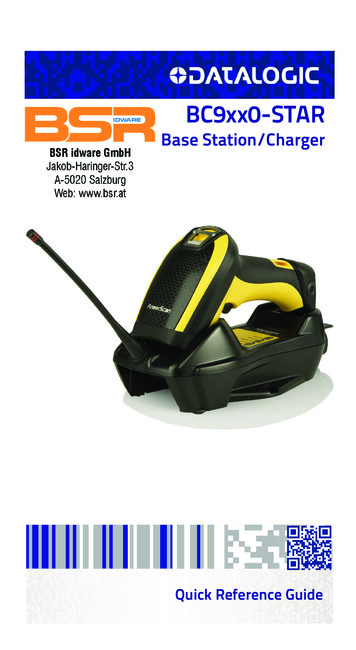
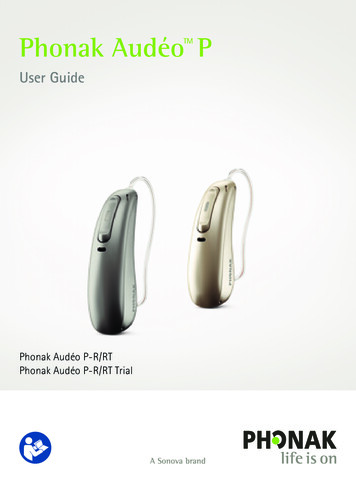

![[ANS AQT80] - FCC ID](/img/3/user-manual-pdf-2735955.jpg)