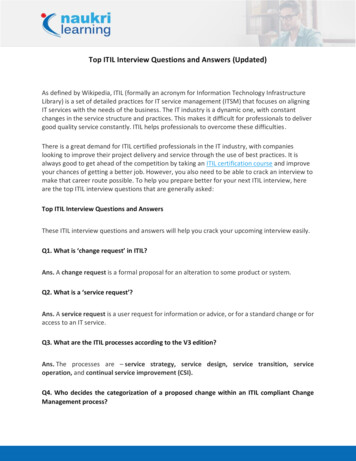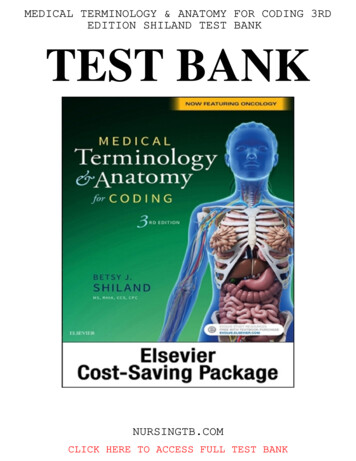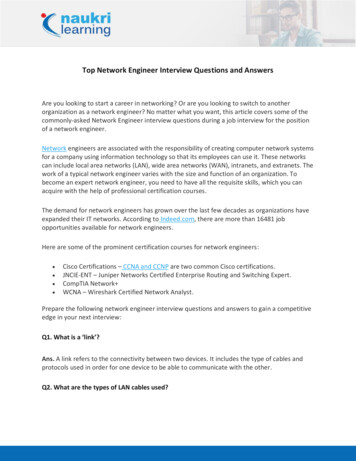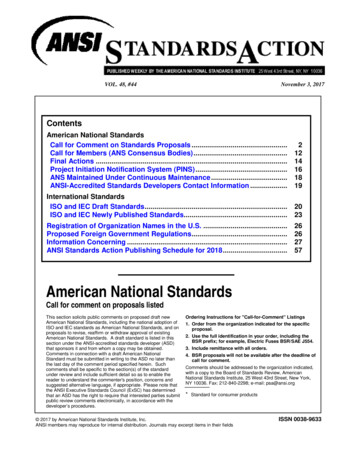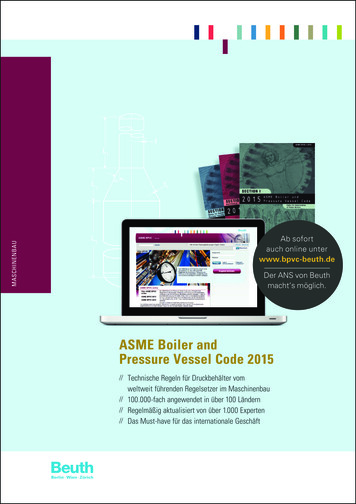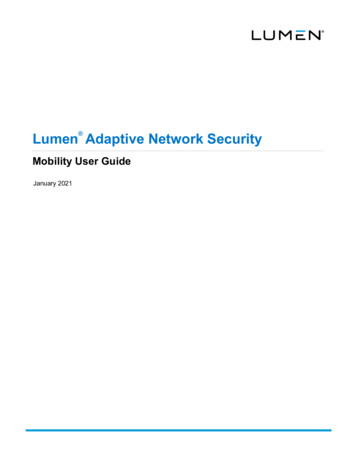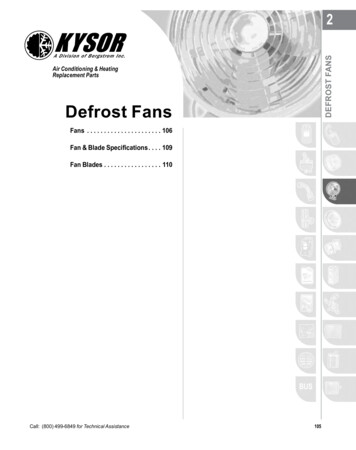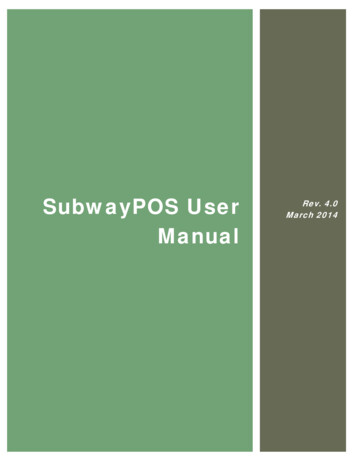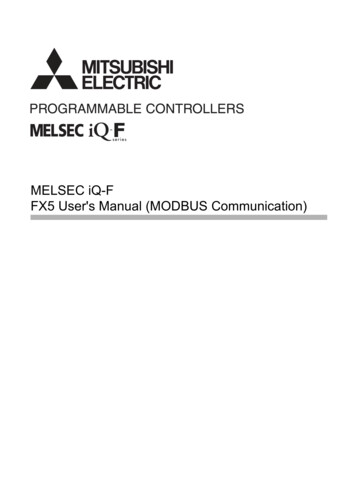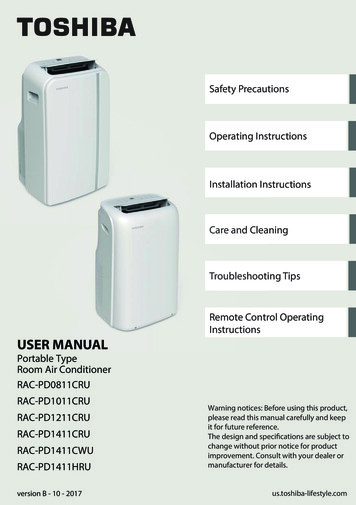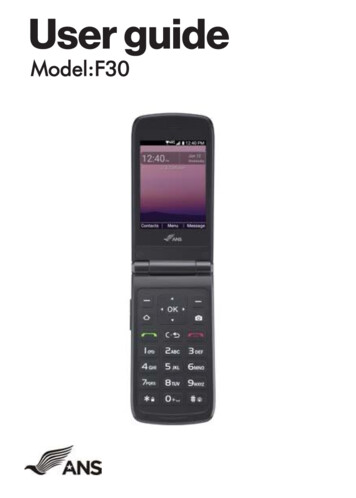
Transcription
User guideModel:F30
TABLE OF CONTENTSTHE BASICSPhone overview.6Navigating your phone.9Installing the battery .10Removing the battery and SIM card.11Turning your phone on and off .14Home screen .14Phone status Icons.14Notifications .16CONVENIENT FEATURESVibrate mode .17Sound off .17Quick Volume adjustment .17Capturing a screenshot .17Switching between calls.17Three Way calling .17Caller ID .18tText input.18Text input modes .18MAKING CALLSMaking calls from home screen .18Making calls from contacts .19Answering or Rejecting a Call .19Answering calls .19Rejecting/Ending calls.19RECENT CALLSMaking calls using call Log .20Creating or updating contacts using call log .20Deleting recent call records .20Deleting all recent call records .20CONTACTSAdding a new contact .21Adding a new contact from recent calls .21Deleting a contact.22Editing a contact . .22Contact list . .22Starting a number with pauses . .22Favorites .23Groups .23Speed dials . 24In Case of emergency (ICE) . 25MESSAGEMessage app . 25tEntering a URL. 27Navigating through the internet . 27CAMERATaking a photo . 28Sharing content . 29Assigning pictures . 29MUSICPlaying a song . 30Music player . 30RINGTONESRingtones . 30TOOLSCalender . 31Alarm .32World clock .33Timer .332Stopwatch .34Calculator . 34Notepad . 35File manager . 35WIRELESS & NETWORKAirplane mode . 35Wi-Fi .36Bluetooth . 37Cellular networks . 37Emergency alerts . 37ACCESSIBILITYReadouts . 38Font size . 38Color correction . 39Mono audio . 39TTY mode. 39Real-time text (RTT) call.39SOUND SETTINGSVolume . 40Phone ringtones . 41Vibration pattern . 41Notification sounds. 41Alarm sound . 41Keypad Volume. 41Keypad tone. 42Vibration on keypress off . 42Battery tone . 42Emergency tone . 42DISPLAYBrightness level.43Wallpaper .43Display backlight .43Keypad backlight.43Font size .43Main clock .43PHONE SETTINGSLanguage. 44Navigation keys . 44Storage . 44USB connection . 44Location . 45Security . 45Reset. 45Date and time. 46Advanced calling.46CALL SETTINGSFlip open/close . 46Auto Answer . 47Quick responses . 47Speed dial . 47Voicemail . 47Blocked calls . 47Auto redial.48Call forwarding. 48Call timer . 48Assisted dialing.49ABOUT PHONEAbout Phone. 49SOFTWARE UPDATESoftware Update . 49PROGRAMMING INSTRUCTIONS FOR ANS F30Initial Activation / Programming Instructions . .503
IMPORTANT SAFETY INFORMATIONGeneral Precautions .50Using Your Phone While Driving .51Following Safety Guidelines . 51Using Your Phone Near Other Electronic Devices . 51PRODUCT SAFETYFCC REGULATIONS .52RF Exposure Information (SAR) . .53Hearing Aid Compatibility (HAC) Regulations for Mobile Phones . .54Disposal of Lithium Ion (Li-Ion) Batteries . .55American Network Solutions Limited Warranty Period . .55Warranty Information. .55Limited Warranty Statement. .55Customer Service and Warranty Claims.5745
The BasicsPhone Overview -- Open View17Navigation Key - To scroll through menu items and highlight fields or objects.8Menu/OK - To select options and menu optionsEnd/Power key - Turns the power on/off, ends calls and exits menus. Also returns to home screen.9Earpiece10Camera - Allows you to access the camera.11Numeric Keypad - From the home screen pressing numeric keys allows to access to default shortcuts.Keys will also allow entering phone numbers and alphabetical text.12Home screenVibrate mode key - Allows you to set Vibrate mode from standby mode (the Home screen), pressand hold for about 3 seconds.1313Home screen - Displays messages, indicator icons and active functions.Side View2Soft rNumericKeypadVibrateMode Microphone1Earpiece - Allows you to hear the caller and automated prompts.14USB/Charger Port - Connects the phone to the USB charger, or other compatible accessories.2Soft Keys - Allows you to select the corresponding command at the lower left or right displayed in15Volume Key - Allows you to adjust the volume.the screen.Headset Jack - Allows you to plug in an optional 3.5mm headset for convenient, hands-freeconversations or other compatible listening devices.163Home key - Access the home screen.4Send Key - Allows you to make and answer calls. Press from standby mode to access your call history5Clear Key - Quick press deletes spaces and characters hold to delete entire text entry press to back(all calls, missed calls, dialed calls and received calls).out of menus, one level at a time.6Microphone - Transmit your voice to caller or for voice activated functions (e.g., Voice commands).67
Front/Back View1817Note: It’s important to fully charge the battery before using the phone for the first time. Battery life and signal strength are significant factors (among others) that affect your phone’s ability tosend/receive calls or data transfer.CameraNavigating your PhoneExteriorScreenSpeakerYou can navigate within your phone’s software by pressing the key that corresponds with the action youwant to take or using the Navigation key to scroll and the OK key to select a highlighted item.For example:19 Press the Left soft key Press the Right soft keyto select the item displayed at the bottom left of the screen.to select the item displayed at the bottom right of the screen. Press the keypad key that corresponds to the item you want in a displayed list.17Exterior Screen - Displays messages and notifications.18Camera - Camera Lens19Speaker - Allows you to hear sounds emitted from your phone as well as media content (e.g., music Press the top, bottom or sides of the Navigation key to move the cursor, then press the center of theNavigation key (the OK key) to select the item displayed at the bottom center of the screen.and ringtones).Navigating KeysNavigate through your phone’s software using your phone’s 4-way directional Navigation key to scrolland select items. Its outer bottom can be pressed up, down, left or right to move within the current screento browse through menus and lists, then its center can be pressed to select the highlighted item.Micro SDCard SlotBatterySIM Card SlotBack CoverUp20LeftRight21222320Micro SD Card Slot - Allows you to insert an optional microSD card for external memory storage.21Battery- Removable 1400 mAh battery22SIM Card Slot - Nano SIM card slot23Back Cover - Protects the internal components of your phone.DownFrom the Home screen, pressing the Navigation key up, down, left or right launches correspondingapplication. Shortcut menu presents a secondary list of shortcuts that you can customize to include yourfavorite features. You can customize all of these shortcuts. For more information, see Key shortcuts onpage 68.Webpage searchingGalleryQuick settingsNotifications89
Installing the batteryStep 4. Charge the phoneBefore turning on your phone, charge it fully. Insert the small end of the USB cable into the phone.Insert the larger end into the charger and plug the charger into an outlet.Step 1. Remove the back coverWith the phone facing down, insert your fingernail into the cutout located on the bottom of the backcover and gently lift the cover.Step 2. Insert the batteryInsert the battery, making sure the gold contacts line up. Push in and press down gently to secure.WARNING! Use only approved chargers with your phone. Incompatible chargers or tamperingwith the charging port could damage your phone and void the warranty.Tip: extend your battery’s life:Conserve battery power by adjusting the settings on select applications:Lower Screen brightness.Reduce Backlight time.Step 3. Replace the back coverPlace the back cover over the back of the phone and then press down along the edges to secure.Removing the Battery and SIM Card1. With the phone facing down, insert your fingernail into the cutout located on the bottom of theback cover and gently lift the cover.1011
2. Use the fingertip cutout at the bottom of the battery compartment to lift the battery out.Removing the SIM cardNOTESThe SIM card is pre-installed in your phone. If you need to replace your SIMcard, refer to the following instructions. The microSD card can be easily damaged by improper operation. Please be careful wheninserting, removing, or handling it.1. Turn the phone off, then remove the back cover and the battery (as demonstrated in the previousinstructions). The device can support up to a 128GB microSD card.2. Locate the slot for the SIM card and gently slide the SIM card tray down to unlock tray.3. Your SIM is now accessible by opening the tray.To remove the microsd cardFollow the steps on page 10, Inserting a micro SD card (1,2).charging your phoneYour phone comes with a USB cable and a charger adapter. You can connect them together andcharge from a power outlet, or you can use the USB cable alone to charge from your computer.Correctly orient the plugs before insertion to avoid damaging your cable, adapter, and/or ports.noTePlease use only an approved charging accessory to charge your ANS phone. Improper handlingof the charging port, and use of an incompatible charger, may cause damage to your device andvoid the warranty.1. Correctly orient the USB cable with the charger adapter and connect them. Refer to the imagebelow to correctly connect the USB cable and the adapter.Charger AdapterInserting and Removing a Memory CardInserting a microSD cardUSB Cable1. Remove the back cover (as demonstrated in the previous instructions).2. Position the microSD card (sold separately) with the label side facing up and the goldcontacts toward the slot (at the upper-right side of the phone), then carefully slide the SD tray tothe right to unlock it, then place the SD card in place and lock the tray by sliding left.1213
2. The USB/Charger port is located at the right side of the phone. Correctly orient the cable’s plugwith the port before plugging it in.3. Plug the charger adapter into a power outlet to begin charging.Turning your phone on and offCall iconsCallMissed callMicrophone mutedSound iconsTo turn your phone on or off, press and hold the End/Power key.Silent modeHome ScreenMusic playingVibrate modeNetwork iconsThe Home screen is your starting point to access all of the features on your phone using simple keypresses.Status BarShows phone status information,including the time, signal strength,battery status, and notification icons.4G LTE connectedDownload successfulNo signalRoamingEmergency AlertNo SIM cardUnknown SIM cardAirplane modeSIM card activatedDownloadingUploadingSignal strengthConnectivity iconsHeadset connectedUSB connectedInternal storage fullHeadset with microphone connectedcustomizing the home screenMessaging iconsYou can customize your Home screen wallpaper and clock format using the Settings app. From theHome screen, press the OK key Menu, Tools & Settings, OK, press the 2 key, then press the 4 keyto select Display settings.Alarm and Calendar iconsWallpaper: Press the 2 key to select Wallpaper, select a background image from pre-loaded imagesor your own pictures, press Select, Done.MessageNew voicemailAlarm setCalenderClock Format: Press the 6 to select Main clock, select On or Off, then press OK.Phone’s status iconsThe Status Bar appears at the top of every screen. It displays icons indicating that you’ve receivednotifications (on the left) and icons indicating the phone’s status (on the right), along with the currenttime.The following icons may appear in the Status Bar.1415
Battery iconsFull batteryCharging batteryLow batteryEmpty batteryConvenient FeaturesVibrate modeSets the phone to vibr
6 7 The Basics Phone Overview -- Open View Home key - Access the home screen. Side View 14 USB/Charger Port - Connects the phone to the USB charger, or other compatible accessories. 15 Volume Key - Allows you to adjust the volume. 16 Headset Jack - Allows you to plug in an optional 3.5mm headset for convenient, hands-