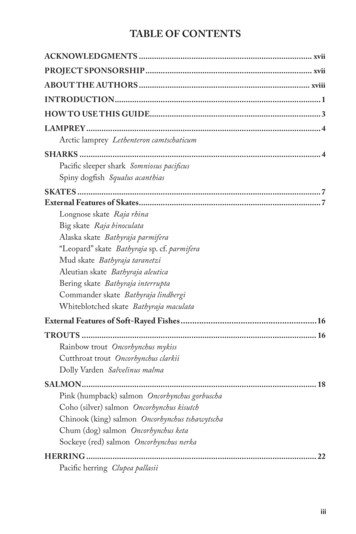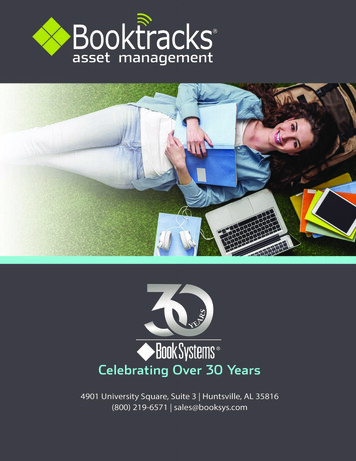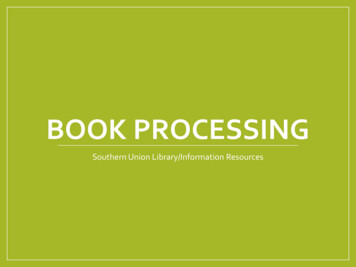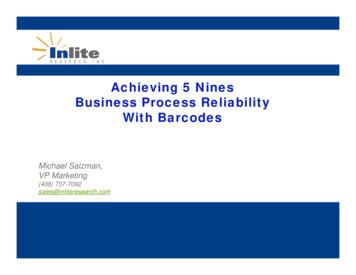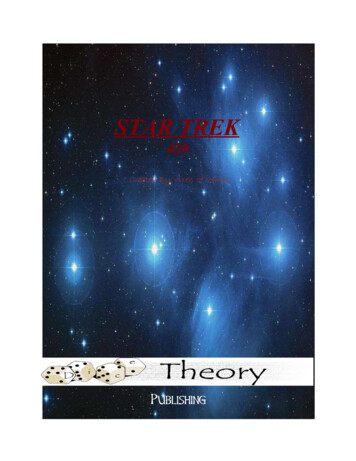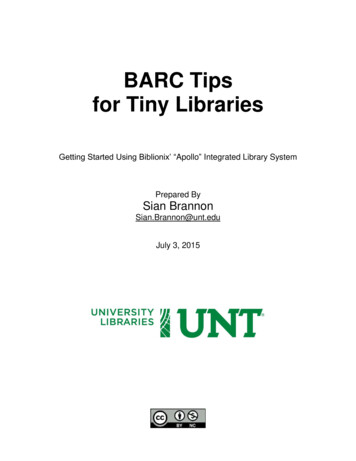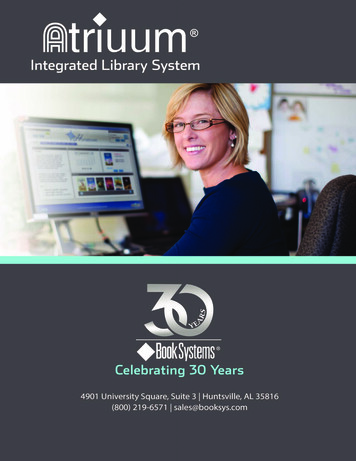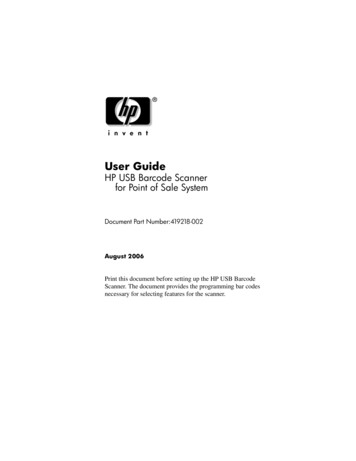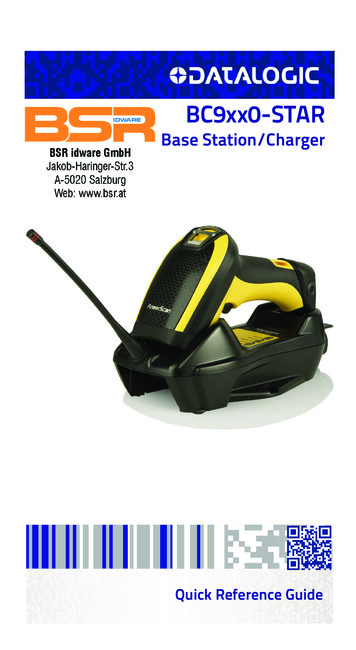
Transcription
BC9xx0-STARBase Station/ChargerQuick Reference Guide
Datalogic ADC S.r.l.Via S. Vitalino, 1340012 Lippo, Calderara di Reno (BO)ItalyTel. 39 051 3147011Fax 39 051 3147288 2016 Datalogic S.p.A. and its Group companiesAn Unpublished Work - All rights reserved. No part of the contents of this documentation or the procedures described therein may be reproduced or transmittedin any form or by any means without prior written permission of Datalogic ADCS.r.l. or its subsidiaries or affiliates ("Datalogic" or "Datalogic ADC”). Owners of Datalogic products are hereby granted a non-exclusive, revocable license to reproduceand transmit this documentation for the purchaser's own internal business purposes. Purchaser shall not remove or alter any proprietary notices, including copyright notices, contained in this documentation and shall ensure that all noticesappear on any reproductions of the documentation.Should future revisions of this manual be published, you can acquire printed versions by contacting your Datalogic representative. Electronic versions may eitherbe downloadable from the Datalogic website (www.datalogic.com) or provided onappropriate media. If you visit our website and would like to make comments orsuggestions about this or other Datalogic publications, please let us know via the"Contact Datalogic" page.DisclaimerDatalogic has taken reasonable measures to provide information in this manualthat is complete and accurate, however, Datalogic reserves the right to change anyspecification at any time without prior notice.Datalogic and the Datalogic logo are registered trademarks of Datalogic S.p.A. inmany countries, including the U.S.A. and the E.U.PowerScan is a trademark of Datalogic S.p.A. or of Datalogic Group companies,registered in many countries, including the U.S. and the E.U.All other brand and product names may be trademarks of their respective owners.PatentsSee www.patents.datalogic.com for patent list.See the Regulatory Addendum included withyour product for additional regulatory, safetyand legal information.
Table of ContentsUsing the BC9xx0 Base Station . 1Installation . 2Mounting the BC9xx0 Cradle . 2Mounting Brackets . 2To change the Bracket:. 3Permanent Mounting . 4Mounting for Portable Use . 4Mounting the Metal Plate. 4Attaching the Metal Plate to Base. 5System Connections . 6Connecting and Disconnecting the Interface Cable . 6BC9xx0 Configuration . 8Datalogic Aladdin . 8Serial Configuration . 8Configuration Bar Codes . 8Resetting Standard Product Defaults . 8Compatibility with the PowerScan 8000 family . 9Selecting the Interface Type . 9Configuring the Interface . 9Keyboard Interface . 11Scancode Tables. 12Country Mode . 13Caps Lock State . 17Numlock . 18Technical Features . 19Datalogic ADC Limited Factory Warranty . 21Ergonomic Recommendations . 22Services and Support . 23Products. 23Service & Support . 23Contact Us . 23
NOTES
Using the BC9xx0 Base StationThe BC9xx0 base station, when paired with one or more PowerScan PM9X00readers, builds a Cordless Reading System for the collection, decoding andtransmission of bar code data. It can be connected to a Host PC via RS232,USB, or KBD Wedge, and is suited for single-cradle layouts.The BC9x60 models also allow multi cradle layouts through an RS485 Network. For this network connection refer to the Programming ReferenceGuide.The BC91x0 models provide a spare battery charger slot.The label on the cradle contains LED indicators and a multi-function button.When the button is pressed, the cradle will transmit a "broadcast" message.When the broadcast is sent, all properly configured scanners (Radio RX Timeout set to keep the radio "awake") that are linked to that base and within radiorange coverage will emit a beep and blink within 5 seconds. This functionalityis useful to: verify which scanners are linked to a certain base station detect a scanner forgotten somewhereThe LEDs signal the BC9xx0 status, asshown.LEDSTATUSAuxYellow On BC9xx0 is powered through an external powersupply.HostYellow On BC9xx0 is powered by the Host.ReaderGreen On the reader battery is completely charged.Red On the reader battery is charging.Orange Blinking reader battery fault - replace battery.Red / Green Alternatively Blinking charging error - see PRG.Off reader not in the cradle or not properly inserted.Spare(BC91x0 models only)Green On the spare battery is completely charged.Orange Blinking spare battery fault - replace spare battery.Red/Green Alternatively Blinking charging error - see PRG.Off no spare battery in the housing or battery not fullyinserted.RadioYellow Blinking radio activity.Ethernet(Ethernet models only)Green Blinking Ethernet activity.Quick Reference Guide1
InstallationInstallationTo set up your BC9xx0 cradle you must:1. Physically install the cradle.2.3.Make all system connections.Configure the BC9xx0 cradle.Mounting the BC9xx0 CradleThe cradle package contains the following items: BC9xx0 Base Station (with DesktopMounting Bracket installed) 1 Metal Mounting plate BC9xx0 Quick Reference Guide(this manual) 1 Wall Mounting BracketThe cradle can be either mounted on a flat surface for desktop usage oraffixed vertically to a wall.Mounting BracketsThe cradle comes with two different mounting brackets. The appropriatebracket is used depending on whether the cradle will be mounted on a horizontal or vertical surface. When shipped, the cradle has the Desktop Mounting Bracket installed. For vertical installation, the Wall Mounting Bracketmust be attached instead.Figure 1. Mounting BracketsBCADesktop Mounting Bracket(Horizontal )A2AATabsB RibsWall Mounting Bracket(Vertical)CBossesBC 9xx0 Cradle
Mounting the BC9xx0 Desktop mount bracket has ribs to keep the scanner in place whenthe cradle is horizontal Wall mount bracket contains bosses to keep the scanner in placewhen the cradle is vertical.To change the Bracket:1.Remove the screw holding the Bracket in place. Retain the screw forre-use.2.3.Carefully lift off the Bracket.Install the other bracket by first slipping the end tab into place onthe base station, then easing the tabs (shown in Figure 1 on page 2)into place on the sides.Replace the screw to secure the Bracket to the Base Station.4.Figure 2. Changing the Bracket123Quick Reference Guide3
Mounting the BC9xx0 CradlePermanent MountingFor either desktop or wall mounting, the cradle can be fastened directly to aflat surface using screws (not included).When mounting on drywall, the base should be screwed to a wall studor supporting beam for additional support.Figure 3. Base Station BottomAABARubber FeetCProtective adhesiveCBstripsMounting HolesMounting for Portable UseIf portability of the cradle is required, the metal plate must be used. There aretwo ways this can be done: (1) by first mounting the metal plate on a flat surface so the cradle can be slid off and on, or (2) mounting the metal plate ontothe back of the base station and then screwing both to the desired surface.For additional security on wall mounting, it is strongly recommendedthat the cradle be secured into place using two auxiliary screwsthrough the mounting holes on the side.Mounting the Metal Plate1.Affix the metal plate onto the desired mounting surface using thetwo center screw holes (see Figure 4 on page 5).2.Remove the adhesive strips protecting the mounting tabs on thecradle, shown in Figure 3.Slide the tabs on the back of the cradle onto the metal plate asshown in Figure 4.After aligning the tabs, push up to lock into place.3.4.4BC 9xx0 Cradle
Mounting the BC9xx0Figure 4. Mounting Plate on WallAttaching the Metal Plate to BaseAlternatively, the mount can be attached first to the base, then both can bemounted to a wall as described above.Figure 5. Attaching Mounting Plate to BaseBase with Mount attachedQuick Reference Guide5
Mounting the BC9xx0 CradleSystem ConnectionsConnections should always be made with power off!CAUTIONThe BC9xx0 cradle provides a multi-interface connector and a power supplyconnector as shown:Power SupplyMulti-Interface ConnectorConnecting and Disconnecting the Interface CableThe BC9xx0 can be connected to a Host by means of a multi-interface cable,which must be simply plugged into the Host connector, visible on the frontpanel of the cradle.To disconnect the cable, insert a paper clip or other similar object into the holecorresponding to the Host connector on the body of the cradle. Push down onthe clip while unplugging the cable. Refer to the following figures:Connecting/Disconnecting the CableInterface Emulation to HostPower6BC 9xx0 Cradle
Mounting the BC9xx0RS232USB**The power supply is optional, the cradle can be powered by the USB port. Inthis case the full charging of an empty battery will take about 10 hours. Forintense usage and/or when the system is shut down during the night, theuse of an external power supply is recommended.WEDGEQuick Reference Guide7
BC9xx0 ConfigurationBC9xx0 ConfigurationThe BC9xx0 configuration can be performed in three ways: by using the Datalogic Aladdin software configuration program, by sending configurationstrings from the Host PC via the RS232 or USB-COM interface or by readingconfiguration bar codes with the PowerScan PM9X00 reader.Datalogic Aladdin Datalogic Aladdin is a multi-platform utility program that provides a quickand user-friendly configuration method via the RS232/USB-COM interface. Italso allows upgrading the software of the connected device (see the DatalogicAladdin Help On-Line for more details).Serial ConfigurationBy connecting the BC9xx0 to a PC through an RS232 or USB-COM interfacecable it is possible to send configuration strings from the PC to BC9xx0.Configuration Bar CodesLink the cradle and the reader using the procedures described in the PowerScan PM9X00 Quick Reference. Once the pairing is complete, you can configure the BC9XX0 cradle by reading configuration bar codes in this manual.To configure the BC9XX0 using the PowerScan PM9X00 reader (paired to thecradle with the Bind command), follow the procedure according to the interface selected.Resetting Standard Product DefaultsReference the PRG for a listing of standard factory settings. If you aren’t surewhat programming options are in your reader, or you’ve changed someoptions and want the factory settings restored, scan the Standard ProductDefault Settings bar code below to copy the factory configuration for the currently active interface to the current configuration.Factory defaults are based on the interface type. Configure the readerfor the correct interface before scanning this label.Standard Product Default SettingsCAUTION8Scanning this bar code will RESET all settings for the PowerScan PM9X00. Any customized settings that may have been applied to thereader will be lost.BC 9xx0 Cradle
Selecting the InterfaceTo change the defaults refer to the PowerScan 9X00 PRG, or to the DatalogicAladdin Configuration program, both downloadable from the Datalogic website.Compatibility with the PowerScan 8000 familyThe BC9xx0 can be programmed to operate in a mode compatible with thePowerScan 8000 family. For further details and for the relevant configurationstrings and labels, refer to the PRG.Selecting the Interface TypeUpon completing the physical connection between the reader and its host,scan the appropriate bar code for your system’s correct interface type.Configuring the InterfaceScan the programming bar code which selects the appropriate interface typefor the system the reader will be connected to.Unlike some other programming features and options, interface selections require that you scan only one programming bar code label. DONOT scan an ENTER/EXIT bar code prior to scanning an interface selection bar code.Some interfaces require the scanner to start in the disabled state whenpowered up. If additional scanner configuration is desired while in thisstate, pull the trigger and hold for 5 seconds. The scanner will changeto a state that allows programming with bar codes.RS232RS232 standard interfaceSelect RS232-STDRS232 Wincor-NixdorfSelect RS232-WNRS232 for use with OPOS/UPOS/JavaPOSSelect RS232 OPOSQuick Reference Guide9
Selecting the Interface TypeUSBUSB COM to simulate RS232 standard interfaceUSB-COM-STDaUSB-OEM(can be used for OPOS/UPOS/JavaPOS)USB-OEMUSB Keyboard with standard key encodingSelect USB KeyboardUSB Keyboard with alternate key encodingUSB Alternate Keyboarda. Download the correct USB COM driver from www.datalogic.com10BC 9xx0 Cradle
Selecting the InterfaceKeyboard InterfaceUse the programming bar codes to select options forUSB Keyboard and Wedge Interfaces.KEYBOARDAT, PS/2 25-286, 30-286, 50, 50Z, 60, 70, 80, 90 & 95 w/Standard Key EncodingSelect KBD-ATKeyboard Wedge for IBM AT PS2 with standard key encodingbut without external keyboardSelect KBD-AT-NKAT, PS/2 25-286, 30-286, 50, 50Z, 60, 70, 80, 90 & 95w/Alternate KeySelect KBD-AT-ALTKeyboard Wedge for IBM AT PS2 with alternate key encodingbut without external keyboardSelect KBD-AT-ALT-NKQuick Reference Guide11
Selecting the Interface TypeCountry ModeThis feature specifies the country/language supported by the keyboard.COUNTRY MODEENTER/EXIT PROGRAMMING MODECountry Mode U.S.Country Mode BelgiumCountry Mode Britain12BC 9xx0 Cradle
Selecting the InterfaceCOUNTRY MODE (continued)Country Mode CroatiaCountry Mode Czech RepublicCountry Mode DenmarkCountry Mode FranceCountry Mode French CanadianCountry Mode GermanyQuick Reference Guide13
Selecting the Interface TypeCOUNTRY MODE (continued)Country Mode HungaryCountry Mode ItalyCountry Mode Japanese 106-keyCountry Mode LithuanianCountry Mode NorwayCountry Mode PolandCountry Mode Portugal14BC 9xx0 Cradle
Selecting the InterfaceCOUNTRY MODE (continued)Country Mode RomaniaCountry Mode SpainCountry Mode SwedenCountry Mode SlovakiaCountry Mode SwitzerlandQuick Reference Guide15
Selecting the Interface TypeCaps Lock StateThis option specifies the format in which the reader sends character data.This applies to keyboard wedge interfaces. This does not apply when an alternate key encoding keyboard is selected.It does not apply to USB keyboardENTER/EXIT PROGRAMMING MODECaps Lock State Caps Lock OFFCaps Lock State Caps Lock ONCaps Lock State AUTO Caps Lock Enable16BC 9xx0 Cradle
Selecting the InterfaceNumlockThis option specifies the setting of the Numbers Lock (Numlock) key while inkeyboard wedge interface. This only applies to alternate key encoding interfaces. It does not apply to USB keyboard.ENTER/EXIT PROGRAMMING MODENumlock Numlock key unchangedNumlock Numlock key toggledQuick Reference Guide17
Technical FeaturesTechnical FeaturesElectrical FeaturesSupply VoltageExternal PowerHost PowerPower ConsumptionExternal PowerHost Power10 - 30 VDC5 VDC 10%max. 10 W (charging) *max. 500 mA (charging)Ext. Power/Data yellow LEDHost Power/Data yellow LEDReader batt. state green/red LEDSpare batt. state green/red LEDRadio yellow LEDEthernet green LED (Ethernet models only)IndicatorsTime of RechargeExternal PowerHost Powermax. 4 hours with 2150 mAh Li-Ion batterymax. 10 hours with 2150 mAh Li-Ion batteryEnvironmental FeaturesWorking TemperatureRadioBattery ChargingStorage TemperatureHumidity-20 to 50 C / -4 to 122 F0 to 40 C / 32 to 104 F-20 to 70 C / -4 to 158 F90% non condensingProtection ClassIP40Mechanical FeaturesWeight without metal plateDimensions (without antenna)Regulatoryabout 390 g / 13.76 oz235 x 108 x 80 mmSee the regulatory addendum for detailsRadio FeaturesFrequency working centerProgrammable SpeedTypical Range (in open air)Max number of devices per basestation*18910MHz433MHz36.8 kb/s19.2 kb/s115.2 kb/s500 kb/s (default)500 kb/s (default)see reader’s manual16Having a switching regulator inside, the BC9xx0 draws the same power,regardless of the supply voltage. i.e. as the input voltage increases the current drawn decreasesBC 9xx0 Cradle
Datalogic ADC LimitedDatalogic ADC Limited Factory WarrantyWarranty CoverageDatalogic warranties this product against defects in workmanship and materials, for a periodof 3 years from the date of shipment, provided that the product is operated under normal andproper conditions. Datalogic (”Datalogic”) hardware products are warranted against defectsin material and workmanship under normal and proper use. The liability of Datalogic underthis warranty is limited to furnishing the labor and parts necessary to remedy any defectcovered by this warranty and restore the product to its normal operating condition. Repair orreplacement of product during the warranty does not extend the original warranty term.Products are sold on the basis of specifications applicable at the time of manufacture andDatalogic has no obligation to modify or update products once sold.If Datalogic determines that a product has defects in material or workmanship, Datalogicshall, at its sole option repair or replace the product without additional charge for parts andlabor, or credit or refund the defective products duly returned to Datalogic. To perform repairs, Datalogic may use new or reconditioned parts, components, subassemblies or products that have been tested as meeting applicable specifications for equivalent new materialand products. Customer will allow Datalogic to scrap all parts removed from the repairedproduct. The warranty period shall extend from the date of shipment from Datalogic for theduration published by Datalogic for the product at the time of purchase (Warranty period).Datalogic warrants repaired hardware devices against defects in workmanship and materials on the repaired assembly for a 90 day period starting from the date of shipment of therepaired product from Datalogic or until the expiration of the original warranty period, whichever is longer. Datalogic does not guarantee, and it is not responsible for, the maintenanceof, damage to, or loss of configurations, data, and applications on the repaired units and atits sole discretion can return the units in the “factory default” configuration or with any software or firmware update available at the time of the repair (other than the firmware or software installed during the manufacture of the product). Customer accepts responsibility tomaintain a back up copy of its software and data.Warranty Claims ProcessIn order to obtain service under the Factory Warranty, Customer must notify Datalogic of theclaimed defect before the expiration of the applicable Warranty period and obtain from Datalogic a return authorization number (RMA) for return of the product to a designated Datalogic service center. If Datalogic determines Customer’s claim is valid, Datalogic will repair orreplace product without additional charge for parts and labor. Customer shall be responsiblefor packaging and shipping the product to the designated Datalogic service center, with shipping charges prepaid. Datalogic shall pay for the return of the product to Customer if theshipment is to a location within the country in which the Datalogic service center is located.Customer shall be responsible for paying all shipping charges, duties, taxes, and any othercharges for products returned to any other locations. Failure to follow the applicable RMApolicy, may result in a processing fee. Customer shall be responsible for return shipment expenses for products which Datalogic, at its sole discretion, determines are not defective oreligible for warranty repair.Warranty ExclusionsThe Datalogic Factory Warranty shall not apply to:(i)any product which has been damaged, modified, altered, repaired or upgraded byother than Datalogic service personnel or its authorized representatives;(ii) any claimed defect, failure or damage which Datalogic determines was caused byfaulty operations, improper use, abuse, misuse, wear and tear, negligence, improperstorage or use of parts or accessories not approved or supplied by Datalogic;(iii) any claimed defect or damage caused by the use of product with any other instrument, equipment or apparatus;(iv) any claimed defect or damage caused by the failure to provide proper maintenance,including but not limited to cleaning the upper window in accordance with productmanual;Quick Reference Guide19
Ergonomic Recommendations(v)any defect or damage caused by natural or man-made disaster such as but not limited to fire, water damage, floods, other natural disasters, vandalism or abusiveevents that would cause internal and external component damage or destruction ofthe whole unit, consumable items;(vi) any damage or malfunctioning caused by non-restoring action as for example firmware or software upgrades, software or hardware reconfigurations etc.;(vii) the replacement of upper window/cartridge due to scratching, stains or other degradation and/or(viii) any consumable or equivalent (e.g., cables, power supply, batteries, keypads, touchscreen, triggers etc.).No AssignmentCustomer may not assign or otherwise transfer its rights or obligations under this warrantyexcept to a purchaser or transferee of product. No attempted assignment or transfer in violation of this provision shall be valid or binding upon Datalogic.DATALOGIC'S LIMITED WARRANTY IS IN LIEU OF ALL OTHER WARRANTIES, EXPRESS OR IMPLIED, ORAL OR WRITTEN, STATUTORY OR OTHERWISE, INCLUDING, WITHOUT LIMITATION,ANY IMPLIED WARRANTIES OF MERCHANTABILITY, FITNESS FOR A PARTICULAR PURPOSE,OR NONINFRINGEMENT. DATALOGIC SHALL NOT BE LIABLE FOR ANY DAMAGES SUSTAINEDBY CUSTOMER ARISING FROM DELAYS IN THE REPLACEMENT OR REPAIR OF PRODUCTS UNDER THE ABOVE. THE REMEDY SET FORTH IN THIS WARRANTY STATEMENT IS THE CUSTOMER’S SOLE AND EXCLUSIVE REMEDY FOR WARRANTY CLAIMS. UNDER NO CIRCUMSTANCESWILL DATALOGIC BE LIABLE TO CUSTOMER OR ANY THIRD PARTY FOR ANY LOST PROFITS,OR ANY INCIDENTAL, CONSEQUENTIAL IN-DIRECT, SPECIAL OR CONTINGENT DAMAGES REGARDLESS OF WHETHER DATALOGIC HAD ADVANCE NOTICE OF THE POSSIBILITY OF SUCHDAMAGES.Risk of LossCustomer shall bear risk of loss or damage for product in transit to Datalogic. Datalogic shallassume risk of loss or damage for product in Datalogic’s possession. In the absence of specific written instructions for the return of product to Customer, Datalogic will select the carrier, but Datalogic shall not thereby assume any liability in connection with the returnshipment.Ergonomic RecommendationsCAUTION20In order to avoid or minimize the potential risk of ergonomic injury followthe recommendations below. Consult with your local Health & SafetyManager to ensure that you are adhering to your company’s safety programs to prevent employee injury. Reduce or eliminate repetitive motion Maintain a natural position Reduce or eliminate excessive force Keep objects that are used frequently within easy reach Perform tasks at correct heights Reduce or eliminate vibration Reduce or eliminate direct pressure Provide adjustable workstations Provide adequate clearance Provide a suitable working environment Improve work proceduresBC 9xx0 Cradle
Services and SupportServices and SupportDatalogic provides several services as well as technical support through itswebsite. Log on to www.datalogic.com and click on the links indicated for further information.ProductsSearch through the links to arrive at your product page where you can download specific Manuals and Software & Utilities, including: Datalogic Aladdin , a multi-platform utility program that allowsdevice configuration using a PC. It provides RS232 and USB-COMinterface configuration, printing of configuration bar codes, andfirmware upgrades.Service & Support Technical Support - Product documentation and programming guidesand Technical Support Department in the world Service Programs - Warranty Extensions and Maintenance Agreements Repair Services - Flat Rate Repairs and Return Material Authorization (RMA) Repairs Downloads – Manuals & Documentation, Data Sheets, Product Catalogues, etc.Contact Us Information Request Form and Sales & Service NetworkQuick Reference Guide21
Services and SupportNOTES22BC 9xx0 Cradle
www.datalogic.com 2013-2016 Datalogic ADC S.r.l. All rights reserved.Datalogic and the Datalogic logo are registered trademarks of DatalogicS.p.A. in many countries, including the U.S.A. and the E.U.PowerScan is a trademark of Datalogic S.p.A. or of Datalogic Groupcompanies, registered in many countries, including the U.S. and the E.U.Datalogic ADC S.r.l.Via S. Vitalino, 13 40012 Lippo, Calderara di Reno (BO) ItalyTelephone: 39 051 3147011 Fax: 39 051 3147288820080914(Rev A)Sept. 2016
Installation 2 BC 9xx0 Cradle Installation To set up your BC9xx0 cradle you must: 1. Physically install the cradle. 2. Make all system connections. 3. Configure the BC9xx0 cradle. Mounting the BC9xx0 Cradle The cradle package contains the following items: The cradle can be either mounted on a