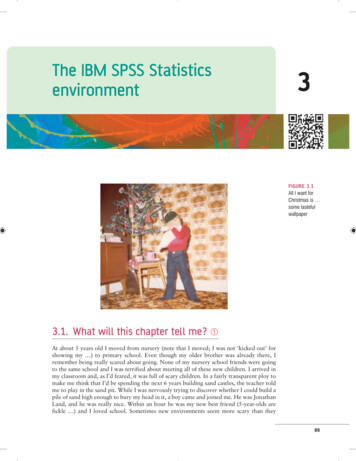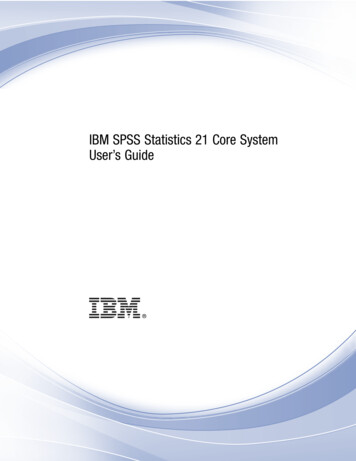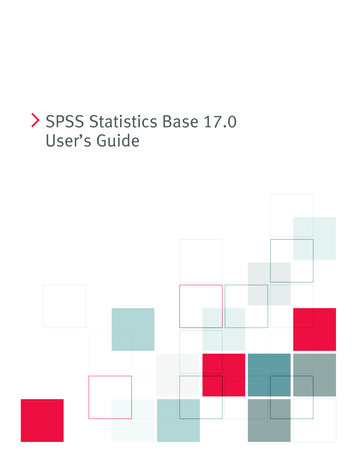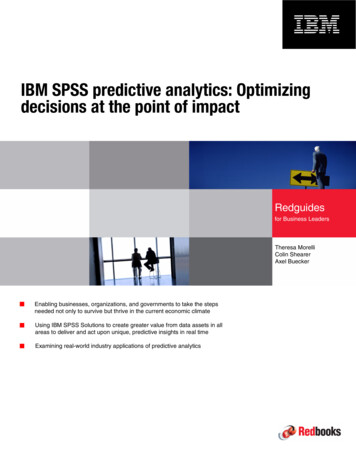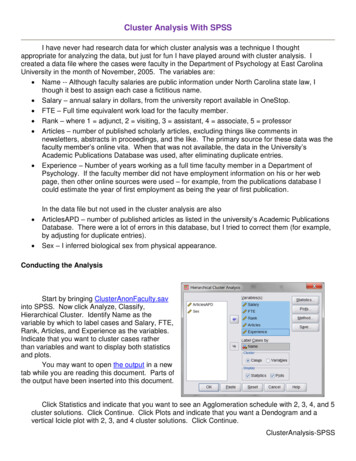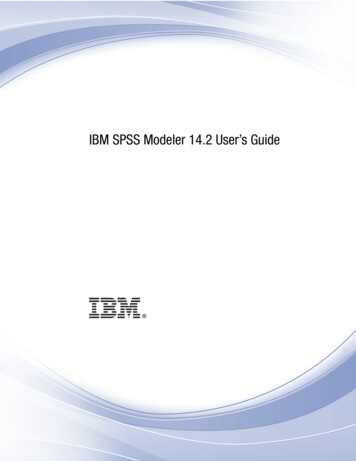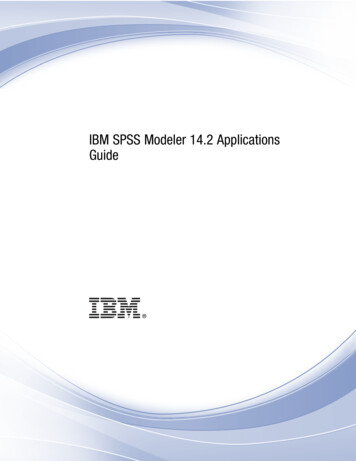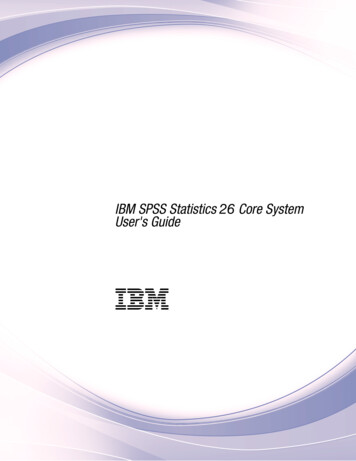
Transcription
IBM SPSS Statistics 26 Core SystemUser's GuideIBM
NoteBefore using this information and the product it supports, read the information in “Notices” on page 189.Product InformationThis edition applies to version 26, release 0, modification 0 of IBM SPSS Statistics Base Integrated Student Editionand to all subsequent releases and modifications until otherwise indicated in new editions.
ContentsChapter 1. Overview . . . . . . . . . 1Windows . . . . . . . . . . . . . . .Designated window versus active window . . .Variable names and variable labels in dialog box listsData type, measurement level, and variable list iconsStatistics Coach . . . . . . . . . . . . .Finding out more . . . . . . . . . . . . .111222Chapter 2. Getting Help . . . . . . . . 3Chapter 3. Data files . . . . . . . . . 5Opening data files . . . . . . . . . . . . 5To open data files. . . . . . . . . . . . 5Data file types . . . . . . . . . . . . . 5Reading Excel Files . . . . . . . . . . . 6Reading Older Excel Files and Other Spreadsheets 7Reading dBASE files . . . . . . . . . . . 7Reading Stata files . . . . . . . . . . . 7Reading CSV Files . . . . . . . . . . . 7Text Wizard. . . . . . . . . . . . . . 8Reading Database Files . . . . . . . . . 12Reading Cognos BI data . . . . . . . . . 16Reading Cognos TM1 data . . . . . . . . 18File information . . . . . . . . . . . . . 19Saving data files . . . . . . . . . . . . . 20To save modified data files . . . . . . . . 20To save data files in code page characterencoding . . . . . . . . . . . . . . 20Saving data files in external formats . . . . . 20Saving data files in Excel format . . . . . . 23Saving data files in SAS format . . . . . . . 24Saving data files in Stata format . . . . . . 25Saving Subsets of Variables . . . . . . . . 26Encrypting data files . . . . . . . . . . 26Exporting to a Database . . . . . . . . . 27Exporting to Cognos TM1 . . . . . . . . 32Comparing datasets . . . . . . . . . . . 34Compare Datasets: Compare tab . . . . . . 34Compare Datasets: Attributes tab . . . . . . 35Comparing datasets: Output tab . . . . . . 35Protecting original data . . . . . . . . . . 36Chapter 4. Data Editor . . . . . . . . 37Data View . . . . . . . . . . .Variable View. . . . . . . . . .To display or define variable attributesVariable names . . . . . . . .Variable measurement level . . . .Variable type . . . . . . . . .Variable labels . . . . . . . .Value labels . . . . . . . . .Inserting line breaks in labels . . .Missing values . . . . . . . .Roles . . . . . . . . . . .Column width . . . . . . . .373738383839414141414242Variable alignment . . . . . . . . .Applying variable definition attributes tomultiple variables . . . . . . . . .Custom Variable Attributes . . . . . .Customizing Variable View . . . . . .Spell checking . . . . . . . . . .Entering data . . . . . . . . . . . .To enter numeric data . . . . . . . .To enter non-numeric data . . . . . .To use value labels for data entry . . . .Data value restrictions in the data editor .Editing data . . . . . . . . . . . .Replacing or modifying data values . . .Cutting, copying, and pasting data values .Inserting new cases . . . . . . . . .Inserting new variables . . . . . . .To change data type . . . . . . . .Finding cases, variables, or imputations . . .Finding and replacing data and attribute valuesObtaining Descriptive Statistics for SelectedVariables . . . . . . . . . . . . .Case selection status in the Data Editor . . .Data Editor display options . . . . . . .Data Editor printing . . . . . . . . .To print Data Editor contents . . . . . apter 5. Working with Multiple DataSources . . . . . . . . . . . . . . 53Basic Handling of Multiple Data SourcesCopying and Pasting Information betweenRenaming Datasets . . . . . . . .Suppressing Multiple Datasets . . . . . . .Datasets. . . . . . .53535354Chapter 6. Data preparation . . . . . . 55Variable properties . . . . . . . . . .Defining Variable Properties . . . . . . .To Define Variable Properties . . . . .Defining Value Labels and Other VariableProperties . . . . . . . . . . . .Assigning the Measurement Level . . . .Custom Variable Attributes . . . . . .Copying Variable Properties . . . . . .Setting measurement level for variables withunknown measurement level . . . . . .Multiple Response Sets . . . . . . . .Defining Multiple Response Sets . . . .Copy Data Properties . . . . . . . . .Copying Data Properties . . . . . . .Identifying Duplicate Cases . . . . . . .Visual Binning . . . . . . . . . . .To Bin Variables . . . . . . . . . .Binning Variables . . . . . . . . .Automatically Generating Binned CategoriesCopying Binned Categories . . . . . .User-Missing Values in Visual Binning . . 55. 55. 56.56575858.585959616164656566676869iii
Chapter 7. Data Transformations. . . 71Data Transformations . . . . . . . . . . .Computing Variables . . . . . . . . . . .Compute Variable: If Cases . . . . . . . .Compute Variable: Type and Label . . . . .Functions . . . . . . . . . . . . . . .Missing Values in Functions . . . . . . . . .Random Number Generators . . . . . . . .Count Occurrences of Values within Cases . . . .Count Values within Cases: Values to Count . .Count Occurrences: If Cases . . . . . . . .Shift Values . . . . . . . . . . . . . .Recoding Values . . . . . . . . . . . . .Recode into Same Variables . . . . . . . . .Recode into Same Variables: Old and New ValuesRecode into Different Variables . . . . . . . .Recode into Different Variables: Old and NewValues . . . . . . . . . . . . . . .Automatic Recode . . . . . . . . . . . .Rank Cases . . . . . . . . . . . . . .Rank Cases: Types . . . . . . . . . . .Rank Cases: Ties. . . . . . . . . . . .Date and Time Wizard. . . . . . . . . . .Dates and Times in IBM SPSS Statistics . . . .Create a Date/Time Variable from a String . . .Create a Date/Time Variable from a Set ofVariables . . . . . . . . . . . . . .Add or Subtract Values from Date/TimeVariables . . . . . . . . . . . . . .Extract Part of a Date/Time Variable . . . . .Time Series Data Transformations . . . . . . .Define Dates . . . . . . . . . . . . .Create Time Series . . . . . . . . . . .Replace Missing Values . . . . . . . . 28484848587Chapter 8. File handling and filetransformations . . . . . . . . . . . 89File handling and file transformationsSort cases . . . . . . . . . .Sort variables . . . . . . . . .Transpose . . . . . . . . . .Split file . . . . . . . . . .Select cases . . . . . . . . .Select cases: If . . . . . . .Select cases: Random sample . .Select cases: Range . . . . . .Weight cases . . . . . . . . .89899090919192929393Chapter 9. Working with output . . . . 95Working with output . . . . . . . . . . . 95Viewer . . . . . . . . . . . . . . . . 95Showing and hiding results . . . . . . . . 95Moving, deleting, and copying output . . . . 95Changing initial alignment . . . . . . . . 96Changing alignment of output items . . . . . 96Viewer outline . . . . . . . . . . . . 96Adding items to the Viewer . . . . . . . . 97Finding and replacing information in the Viewer 97Closing output items . . . . . . . . . . 98Copying output into other applications . . . . . 98ivIBM SPSS Statistics 26 Core System User's GuideInteractive output . . . . .Export output . . . . . .HTML options . . . . .Web report options . . .Word/RTF options . . .Excel options . . . . .PDF options . . . . . .Text options . . . . . .Graphics only options . .Graphics format options . .Viewer printing . . . . .To print output and charts .Print Preview . . . . .Page Attributes: Headers andPage Attributes: Options. .Saving output . . . . . .To save a Viewer document. . . . . . . . . . . . . . . . . . . . . . . . . . .Footers. . . . . . 08Chapter 10. Pivot tables . . . . . . . 111Pivot tables . . . . . . . . . . . . .Manipulating a pivot table . . . . . . . .Activating a pivot table . . . . . . . .Pivoting a table . . . . . . . . . . .Changing display order of elements within adimension . . . . . . . . . . . .Moving rows and columns within a dimensionelement . . . . . . . . . . . . .Transposing rows and columns . . . . .Grouping rows or columns . . . . . . .Ungrouping rows or columns . . . . . .Rotating row or column labels. . . . . .Sorting rows. . . . . . . . . . . .Inserting rows and columns . . . . . .Controlling display of variable and value labelsChanging the output language . . . . .Navigating large tables . . . . . . . .Undoing changes . . . . . . . . . .Working with layers . . . . . . . . . .Creating and displaying layers . . . . .Go to layer category . . . . . . . . .Showing and hiding items . . . . . . . .Hiding rows and columns in a table . . . .Showing hidden rows and columns in a tableHiding and showing dimension labels . . .Hiding and showing table titles . . . . .TableLooks . . . . . . . . . . . . .To apply a TableLook. . . . . . . . .To edit or create a TableLook . . . . . .Table properties . . . . . . . . . . .To change pivot table properties . . . . .Table properties: general. . . . . . . .Table properties: notes . . . . . . . .Table properties: cell formats . . . . . .Table properties: borders . . . . . . .Table properties: printing . . . . . . .Cell properties . . . . . . . . . . . .Font and background . . . . . . . . .Format value . . . . . . . . . . .Alignment and margins . . . . . . . .Footnotes and captions . . . . . . . . .Adding footnotes and captions . . . . .111111111111. 119119119
To hide or show a caption . . . . . . .To hide or show a footnote in a table . . .Footnote marker . . . . . . . . . .Renumbering footnotes . . . . . . . .Editing footnotes in legacy tables . . . . .Data cell widths . . . . . . . . . . .Changing column width. . . . . . . . .Displaying hidden borders in a pivot table . .Selecting rows, columns, and cells in a pivot tablePrinting pivot tables . . . . . . . . . .Controlling table breaks for wide and longtables . . . . . . . . . . . . . .Creating a chart from a pivot table . . . . .Legacy tables . . . . . . . . . . . .119119119120120121121121121. 121Merging model and transformation XML files. 121. 122. 123Chapter 16. OptionsChapter 11. Models . . . . . . . . . 125Interacting with a model . . . . . . . .Working with the Model Viewer . . . . .Printing a model . . . . . . . . . . .Exporting a model. . . . . . . . . . .Saving fields used in the model to a new datasetSaving predictors to a new dataset based onimportance . . . . . . . . . . . . .Ensemble Viewer . . . . . . . . . . .Models for Ensembles . . . . . . . .Split Model Viewer . . . . . . . . . .125125126127127.127127127129Chapter 12. Automated OutputModification . . . . . . . . . . . . 131Style Output: Select . . . .Style Output . . . . . .Style Output: Labels and TextStyle Output: Indexing . .Style Output: TableLooks .Style Output: Size . . . .Table Style . . . . . . .Table Style: Condition . .Table Style: Format . . .131132134134135135135136136Chapter 13. Overview of the chartfacility . . . . . . . . . . . . . . 139Building and editing a chartBuilding Charts . . .Editing Charts . . . .Chart definition options . .Adding and Editing TitlesSetting General Options . . . . . . . . . . . . . . . . .and Footnotes. . . . .139139140141141142. 146Chapter 15. Utilities . . . . . . . . . 149Utilities . . . . . . . .Variable information . . . .Data file comments . . . .Variable sets . . . . . . .Defining variable sets . . .Using variable sets to show andReordering target variable lists. . . . . .hide. . . . . . . . . . . .variables. . .149149149150150150151. . . . . . . . 153Options . . . . . . . . . .General options . . . . . . .Viewer options . . . . . . . .Data Options . . . . . . . .Changing the default variable viewLanguage options . . . . . . .Currency options . . . . . . .To create custom currency formatsOutput options . . . . . . . .Chart options . . . . . . . .Data Element Colors . . . . .Data Element Lines . . . . .Data Element Markers . . . .Data Element Fills . . . . . .Pivot table options . . . . . .File locations options . . . . . hapter 17. Extensions . . . . . . . 161Extension Hub . . . . . . . . . . . .Explore tab . . . . . . . . . . . .Installed tab . . . . . . . . . . . .Settings . . . . . . . . . . . . .Extension Details . . . . . . . . . .Installing local extension bundles. . . . . .Installation locations for extensions . . . .Required R packages . . . . . . . . .Creating and managing custom . . . . . .Custom Dialog Builder layout . . . . . .Building a custom dialog . . . . . . .Dialog Properties . . . . . . . . . .Laying out controls on the canvas . . . .Previewing a custom dialog . . . . . .Control types . . . . . . . . . . .Extension Properties . . . . . . . . .Managing custom dialogs . . . . . . .Creating Localized Versions of Custom 166182185186Chapter 14. Scoring data withpredictive models . . . . . . . . . 143Notices . . . . . . . . . . . . . . 189Scoring Wizard . . . . . . . . . .Matching model fields to dataset fields .Selecting scoring functions . . . . .Scoring the active dataset . . . . .Index . . . . . . . . . . . . . . . 193.143144145146Trademarks . 191Contentsv
viIBM SPSS Statistics 26 Core System User's Guide
Chapter 1. OverviewWindowsThere are a number of different types of windows in IBM SPSS Statistics:Data Editor. The Data Editor displays the contents of the data file. You can create new data files ormodify existing data files with the Data Editor. If you have more than one data file open, there is aseparate Data Editor window for each data file.Viewer. All statistical results, tables, and charts are displayed in the Viewer. You can edit the output andsave it for later use. A Viewer window opens automatically the first time you run a procedure thatgenerates output.Pivot Table Editor. Output that is displayed in pivot tables can be modified in many ways with the PivotTable Editor. You can edit text, swap data in rows and columns, add color, create multidimensional tables,and selectively hide and show results.Chart Editor. You can modify high-resolution charts and plots in chart windows. You can change thecolors, select different type fonts or sizes, switch the horizontal and vertical axes, rotate 3-D scatterplots,and even change the chart type.Text Output Editor. Text output that is not displayed in pivot tables can be modified with the TextOutput Editor. You can edit the output and change font characteristics (type, style, color, size).Designated window versus active windowIf you have more than one open Viewer window, output is routed to the designated Viewer window. Thedesignated windows are indicated by a plus sign in the icon in the title bar. You can change thedesignated windows at any time.The designated window should not be confused with the active window, which is the currently selectedwindow. If you have overlapping windows, the active window appears in the foreground. If you open awindow, that window automatically becomes the active window and the designated window.Changing the designated window1. Make the window that you want to designate the active window (click anywhere in the window).2. From the menus choose:Utilities Designate WindowNote: For Data Editor windows, the active Data Editor window determines the dataset that is used insubsequent calculations or analyses. There is no "designated" Data Editor window. See the topic “BasicHandling of Multiple Data Sources” on page 53 for more information.Variable names and variable labels in dialog box listsYou can display either variable names or variable labels in dialog box lists, and you can control the sortorder of variables in source variable lists. To control the default display attributes of variables in sourcelists, choose Options on the Edit menu. See the topic “General options” on page 153 for moreinformation. Copyright IBM Corporation 1989, 20191
You can also change the variable list display attributes within dialogs. The method for changing thedisplay attributes depends on the dialog:v If the dialog provides sorting and display controls above the source variable list, use those controls tochange the display attributes.v If the dialog does not contain sorting controls above the source variable list, right-click any variable inthe source list and select the display attributes from the pop-up menu.You can display either variable names or variable labels (names are displayed for any variables withoutdefined labels), and you can sort the source list by file order, alphabetical order, or measurement level. (Indialogs with sorting controls above the source variable list, the default selection of None sorts the list infile order.)Data type, measurement level, and variable list iconsThe icons that are displayed next to variables in dialog box lists provide information about the variabletype and measurement level.Table 1. Measurement level iconsNumericScale (Continuous)StringDateTimen/aOrdinalNominalv For more information on measurement level, see “Variable measurement level” on page 38.v For more information on numeric, string, date, and time data types, see “Variable type” on page 39.Statistics CoachIf you are unfamiliar with IBM SPSS Statistics or with the available statistical procedures, the StatisticsCoach can help you get started by prompting you with simple questions, nontechnical language, andvisual examples that help you select the basic statistical and charting features that are best suited for yourdata.To use the Statistics Coach, from the menus in any IBM SPSS Statistics window choose:Help Statistics CoachThe Statistics Coach covers only a selected subset of procedures. It is designed to provide generalassistance for many of the basic, commonly used statistical techniques.Finding out moreFor a comprehensive overview of the basics, see the online tutorial. From any IBM SPSS Statistics menuchoose:Help Tutorial2IBM SPSS Statistics 26 Core System User's Guide
Chapter 2. Getting HelpThe Help system contains a number of different sections.HelpInformation on the user interface. There is a separate section for each optional module.TutorialStep-by-step instructions on how to use many of the basic features.Case StudiesHands-on examples of how to create various types of statistical analyses and how to interpret theresults.Statistics CoachGuides you through the process of finding the procedure that you want to use.Context-sensitive helpIn many places in the user interface, you can get context-sensitive help.vvHelp buttons in dialog boxes take you directly to the help topic for that dialog.Right-click on terms in an activated pivot table in the Viewer and choose What's This? from thepop-up menu to display definitions of the terms.Other resourcesAnswers to many common problems can be found at http://www.ibm.com/support .Documentation in PDF format for statistical algorithms and command syntax is available athttp://www.ibm.com/support/docview.wss?uid swg27049428. Copyright IBM Corporation 1989, 20193
4IBM SPSS Statistics 26 Core System User's Guide
Chapter 3. Data filesData files come in a wide variety of formats, and this software is designed to handle many of them,including:v Excel spreadsheetsv Database tables from many database sources, including Oracle, SQLServer, DB2, and othersv Tab-delimited, CSV, and other types of simple text filesv SAS data filesv Stata data filesOpening data filesIn addition to files saved in IBM SPSS Statistics format, you can open Excel, SAS, Stata, tab-delimited,and other files without converting the files to an intermediate format or entering data definitioninformation.v Opening a data file makes it the active dataset. If you already have one or more open data files, theyremain open and available for subsequent use in the session. Clicking anywhere in the Data Editorwindow for an open data file will make it the active dataset. See the topic Chapter 5, “Working withMultiple Data Sources,” on page 53 for more information.To open data files1. From the menus choose:File Open Data.2. In the Open Data dialog box, select the file that you want to open.3. Click Open.Optionally, you can:v Automatically set the width of each string variable to the longest observed value for that variableusing Minimize string widths based on observed values. This is particularly useful when readingcode page data files in Unicode mode. See the topic “General options” on page 153 for moreinformation.v Read variable names from the first row of spreadsheet files.v Specify a range of cells to read from spreadsheet files.v Specify a worksheet within an Excel file to read (Excel 95 or later).For information on reading data from databases, see “Reading Database Files” on page 12. Forinformation on reading data from text data files, see “Text Wizard” on page 8. For information on readingIBM Cognos data, see “Reading Cognos BI data” on page 16.Data file typesSPSS Statistics. Opens data files that are saved in IBM SPSS Statistics format and also the DOS productSPSS/PC .SPSS Statistics Compressed. Opens data files that are saved in IBM SPSS Statistics compressed format.SPSS/PC . Opens SPSS/PC data files. This option is available only on Windows operating systems. Copyright IBM Corporation 1989, 20195
Portable. Opens data files that are saved in portable format. Saving a file in portable format takesconsiderably longer than saving the file in IBM SPSS Statistics format.Excel. Opens Excel files.Lotus 1-2-3. Opens data files that are saved in 1-2-3 format for release 3.0, 2.0, or 1A of Lotus.SYLK. Opens data files that are saved in SYLK (symbolic link) format, a format that is used by somespreadsheet applications.dBASE. Opens dBASE-format files for either dBASE IV, dBASE III or III PLUS, or dBASE II. Each case isa record. Variable and value labels and missing-value specifications are lost when you save a file in thisformat.SAS. SAS versions 6–9 and SAS transport files.Stata. Stata versions 4–14 (Stata 14 supports Unicode data).Reading Excel FilesThis topic applies to Excel 95 and later files. To read Excel 4 or earlier versions, see the topic “ReadingOlder Excel Files and Other Spreadsheets” on page 7.WorksheetExcel files can contain multiple worksheets. By default, the Data Editor reads the first worksheet.To read a different worksheet, select the worksheet from the list.Range You can also read a range of cells. Use the same method for specifying cell ranges as you wouldin Excel. For example: A1:D10.Read variable names from first row of dataYou can read variable names from the first row of the file or the first row of the defined range.Values that don't conform to variable naming rules are converted to valid variable names, and theoriginal names are used as variable labels.Percentage of values that determine data typeThe data type for each variable is determined by the percentage of values that conform to thesame format.v The value must be greater than 50.v The denominator used to determine the percentage is the number of non-blank values for eachvariable.v If no consistent format is used by the specified percentage of values, the variable is assignedthe string data type.v For variables that are assigned a numeric format (including date and time formats) based onthe percentage value, values that do not conform to that format are assigned thesystem-missing value.Ignore hidden rows and columnsHidden rows and columns in the Excel file are not included. This option is available only forExcel 2007 and later files (XLSX, XLSM).Remove leading spaces from string valuesAny blank spaces at the beginning of string values are removed.Remove trailing spaces from string valuesBlank spaces at the end of the string values are removed. This setting affects the calculation of thedefined width of string variables.6IBM SPSS Statistics 26 Core System User's Guide
Reading Older Excel Files and Other SpreadsheetsThis topic applies to reading Excel 4 or earlier files, Lotus 1-2-3 files and SYLK format spreadsheet files.For information on reading Excel 95 or later files, see the topic “Reading Excel Files” on page 6.Read variable names. For spreadsheets, you can read variable names from the first row of the file or thefirst row of the defined range. The values are converted as necessary to create valid variable names,including converting spaces to underscores.Range. For spreadsheet data files, you can also read a range of cells. Use the same method for specifyingcell ranges as you would with the spreadsheet application.How Spreadsheets are Readv The data type and width for each variable are determined by the column width and data type of thefirst data cell in the column. Values of other types are converted to the system-missing value. If thefirst data cell in the column is blank, the global default data type for the spreadsheet (usually numeric)is used.v For numeric variables, blank cells are converted to the system-missing value, indicated by a period. Forstring variables, a blank is a valid string value, and blank cells are treated as valid string values.v If you do not read variable names from the spreadsheet, the column letters (A, B, C, .) are used forvariable names for Excel and Lotus files. For SYLK files and Excel files saved in R1C1 display format,the software uses the column number preceded by the letter C for variable names (C1, C2, C3, .).Reading dBASE filesDatabase files are logically very similar to IBM SPSS Statistics data files. The following general rulesapply to dBASE files:v Field names are converted to valid variable names.v Colons used in dBASE field names are translated to underscores.v Records marked for deletion but not actually purged are included. The software creates a new stringvariable, D R, which contains an asterisk for cases marked for deletion.Reading Stata filesThe following general rules apply to Stata data files:v Variable names. Stata variable names are converted to IBM SPSS Statistics variable names incase-sensitive form. Stata variable names that are identical except for case are converted to validvariable names by appending an underscore and a sequential letter ( A, B, C, ., Z, AA, AB, .,and so forth).v Variable labels. Stata variable labels are converted to IBM SPSS Statistics variable labels.Value labels. Stata value labels are converted to IBM SPSS Statistics value labels, except for Statavalue labels assigned to "extended" missing values. Value labels longer than 120 bytes are truncated.v String variables. Stata strl variables are converted to string variables. Values longer than 32K bytes aretruncated. Stata strl values that contain blobs (binary large objects) are converted to blank strings.vv Missing values. Stata "extended" missing values are converted to system-missing values.v Date conversion. Stata date format values are converted to IBM SPSS Statistics DATE format (d-m-y)values. Stata "time-series" date format values (weeks, months, quarters, and so on) are converted tosimple numeric (F) format, preserving the original, internal integer value, which is the number ofweeks, months, quarters, and so on, since the start of 1960.Reading CSV FilesTo read CSV files, from the menus choose: File Import Data CSVChapter 3. Data files7
The Read CSV File dialog reads CSV format text data files that use a comma, a semicolon, or a tab as thedelimiter between values.If the text file uses a different delimiter, contains text at the beginning of the file that is not variablenames or data values, or has other special considerations, use the Text Wizard to read the files.First line contains variable namesThe first non-blank line in the file contains label text that is used as variable names. Values thatare invalid as variable names are automatically converted to valid variable names.Remove leading spaces from string valuesAny blank spaces at the beginning of string values are removed.Remove trailing spaces from string valuesBlank spaces at the end of the string values are removed. This setting affects the calculation of thedefined width of string variables.Delimiter between valuesThe delimiter can be a comma, a semicolon, or a tab. If the delimiter is any other character or ablank space, use the Text Wizard to read the file.Decimal symbolThe symbol that is used to indicate decimals in the text data file. The symbol can be a period or acomma.Text QualifierCharacter that is used to enclose values that contain the delimiter character. The qualifier appearsat the start and the end of the value. The qualifier can be double quotation mark, single quotationmark, or none.Percentage of values that determine data typeThe data type for each variable is determined by the percentage of values that conform to thesame format.v The value must be greater than 50.v If no consistent format is used by the specified percentage of values, the variable is assignedthe string data type.v For variables that are assigned a numeric format (including date and time formats) based onthe percentage value, values that do not conform to that format are assigned thesystem-missing value.Cache data locallyA data cache is a complete copy of the data file that is stored in temporary disk space. Cachingthe data file can improve performance.Text Wiz
IBM SPSS Statistics 26 Core System User's Guide IBM. Note Before using this information and the product it supports, read the information in “Notices” on page 189. Product Information This ed