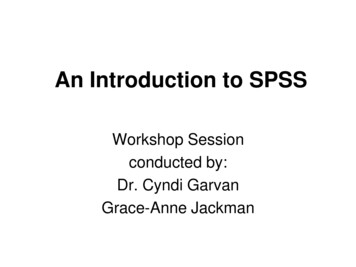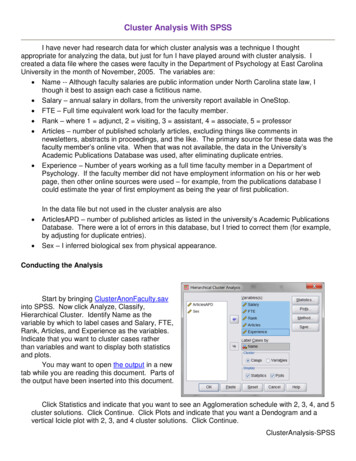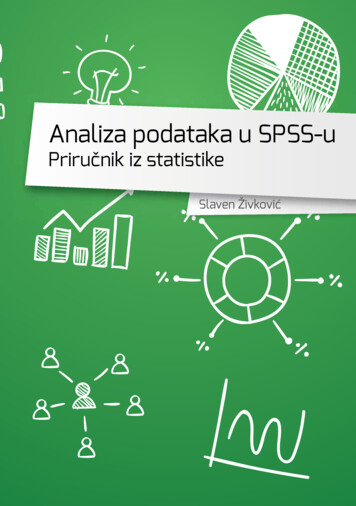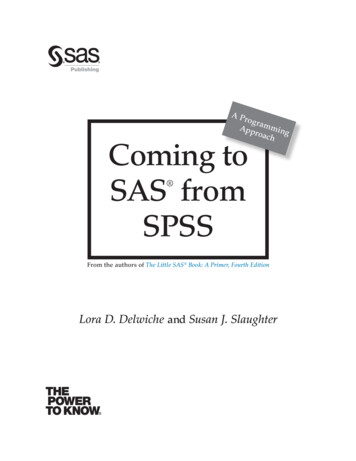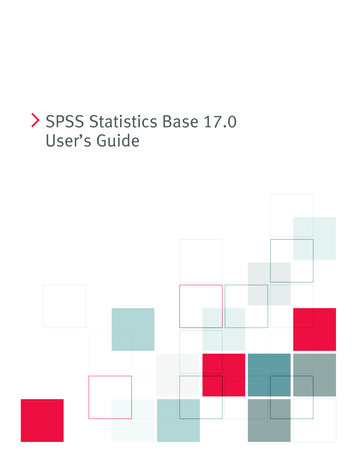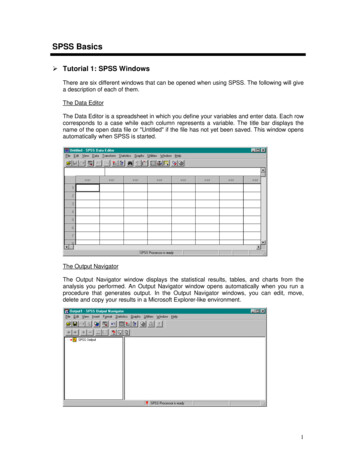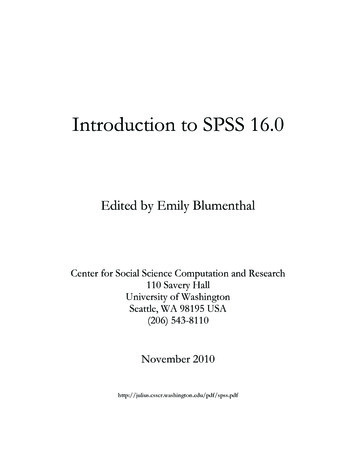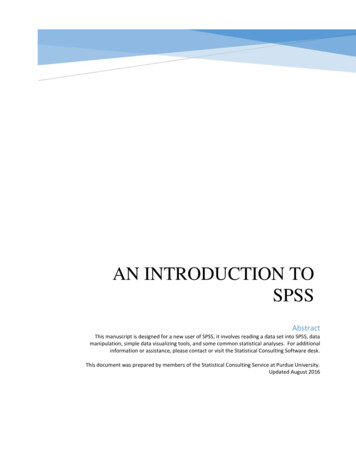Transcription
iSPSS Data Preparation 17.0
For more information about SPSS Inc. software products, please visit our Web site at http://www.spss.com or contactSPSS Inc.233 South Wacker Drive, 11th FloorChicago, IL 60606-6412Tel: (312) 651-3000Fax: (312) 651-3668SPSS is a registered trademark and the other product names are the trademarks of SPSS Inc. for its proprietary computersoftware. No material describing such software may be produced or distributed without the written permission of theowners of the trademark and license rights in the software and the copyrights in the published materials.The SOFTWARE and documentation are provided with RESTRICTED RIGHTS. Use, duplication, or disclosure bythe Government is subject to restrictions as set forth in subdivision (c) (1) (ii) of The Rights in Technical Data andComputer Software clause at 52.227-7013. Contractor/manufacturer is SPSS Inc., 233 South Wacker Drive, 11thFloor, Chicago, IL 60606-6412.Patent No. 7,023,453General notice: Other product names mentioned herein are used for identification purposes only and may be trademarksof their respective companies.Windows is a registered trademark of Microsoft Corporation.Apple, Mac, and the Mac logo are trademarks of Apple Computer, Inc., registered in the U.S. and other countries.This product uses WinWrap Basic, Copyright 1993-2007, Polar Engineering and Consulting, http://www.winwrap.com.Printed in the United States of America.No part of this publication may be reproduced, stored in a retrieval system, or transmitted, in any form or by any means,electronic, mechanical, photocopying, recording, or otherwise, without the prior written permission of the publisher.
PrefaceSPSS Statistics 17.0 is a comprehensive system for analyzing data. The DataPreparation optional add-on module provides the additional analytic techniquesdescribed in this manual. The Data Preparation add-on module must be used with theSPSS Statistics 17.0 Base system and is completely integrated into that system.InstallationTo install the Data Preparation add-on module, run the License Authorization Wizardusing the authorization code that you received from SPSS Inc. For more information,see the installation instructions supplied with the Data Preparation add-on module.CompatibilitySPSS Statistics is designed to run on many computer systems. See the installationinstructions that came with your system for specific information on minimum andrecommended requirements.Serial NumbersYour serial number is your identification number with SPSS Inc. You will need thisserial number when you contact SPSS Inc. for information regarding support, payment,or an upgraded system. The serial number was provided with your Base system.Customer ServiceIf you have any questions concerning your shipment or account, contact your localoffice, listed on the Web site at http://www.spss.com/worldwide. Please have yourserial number ready for identification.iii
Training SeminarsSPSS Inc. provides both public and onsite training seminars. All seminars featurehands-on workshops. Seminars will be offered in major cities on a regular basis.For more information on these seminars, contact your local office, listed on the Website at http://www.spss.com/worldwide.Technical SupportTechnical Support services are available to maintenance customers. Customers maycontact Technical Support for assistance in using SPSS Statistics or for installationhelp for one of the supported hardware environments. To reach Technical Support,see the Web site at http://www.spss.com, or contact your local office, listed on theWeb site at http://www.spss.com/worldwide. Be prepared to identify yourself, yourorganization, and the serial number of your system.Additional PublicationsThe SPSS Statistical Procedures Companion, by Marija Norušis, has been publishedby Prentice Hall. A new version of this book, updated for SPSS Statistics 17.0,is planned. The SPSS Advanced Statistical Procedures Companion, also basedon SPSS Statistics 17.0, is forthcoming. The SPSS Guide to Data Analysis forSPSS Statistics 17.0 is also in development. Announcements of publicationsavailable exclusively through Prentice Hall will be available on the Web site athttp://www.spss.com/estore (select your home country, and then click Books).iv
ContentsPart I: User's Guide1Introduction to Data Preparation1Usage of Data Preparation Procedures. . . . . . . . . . . . . . . . . . . . . . . . . . . . . . 12Validation Rules3Load Predefined Validation Rules . . . . . . . . . . . . . . . . . . . . . . . . . . . . . . . . . . 3Define Validation Rules . . . . . . . . . . . . . . . . . . . . . . . . . . . . . . . . . . . . . . . . . . 4Define Single-Variable Rules . . . . . . . . . . . . . . . . . . . . . . . . . . . . . . . . . . 5Define Cross-Variable Rules . . . . . . . . . . . . . . . . . . . . . . . . . . . . . . . . . . 83Validate Data10Validate Data Basic Checks . . . . . . . . . . . . . . . . . . . . . . . . . . . . . . . . . . . . . 12Validate Data Single-Variable Rules . . . . . . . . . . . . . . . . . . . . . . . . . . . . . . . 14Validate Data Cross-Variable Rules . . . . . . . . . . . . . . . . . . . . . . . . . . . . . . . 15Validate Data Output . . . . . . . . . . . . . . . . . . . . . . . . . . . . . . . . . . . . . . . . . . 16Validate Data Save . . . . . . . . . . . . . . . . . . . . . . . . . . . . . . . . . . . . . . . . . . . 184Identify Unusual Cases20Identify Unusual Cases Output . . . . . . . . . . . . . . . . . . . . . . . . . . . . . . . . . . . 23v
Identify Unusual Cases Save. . . . . . . . . . . . . . . . . . . . . . . . . . . . . . . . . . . . . 25Identify Unusual Cases Missing Values . . . . . . . . . . . . . . . . . . . . . . . . . . . . . 26Identify Unusual Cases Options. . . . . . . . . . . . . . . . . . . . . . . . . . . . . . . . . . . 27DETECTANOMALY Command Additional Features . . . . . . . . . . . . . . . . . . . . . 285Optimal Binning30Optimal Binning Output . . . . . . . . . . . . . . . . . . . . . . . . . . . . . . . . . . . . . . . . . 32Optimal Binning Save . . . . . . . . . . . . . . . . . . . . . . . . . . . . . . . . . . . . . . . . . . 33Optimal Binning Missing Values . . . . . . . . . . . . . . . . . . . . . . . . . . . . . . . . . . 34Optimal Binning Options . . . . . . . . . . . . . . . . . . . . . . . . . . . . . . . . . . . . . . . . 35OPTIMAL BINNING Command Additional Features . . . . . . . . . . . . . . . . . . . . 36Part II: Examples6Validate Data38Validating a Medical Database . . . . . . . . . . . . . . . . . . . . . . . . . . . . . . . . . . . 38Performing Basic Checks. . . . . . . . . . . . . . . .Copying and Using Rules from Another File . .Defining Your Own Rules . . . . . . . . . . . . . . . .Cross-Variable Rules . . . . . . . . . . . . . . . . . . .Case Report. . . . . . . . . . . . . . . . . . . . . . . . . .Summary . . . . . . . . . . . . . . . . . . . . . . . . . . . .Related Procedures . . . . . . . . . . . . . . . . . . . . . . .vi.38425360616262
7Identify Unusual Cases63Identify Unusual Cases Algorithm . . . . . . . . . . . . . . . . . . . . . . . . . . . . . . . . . 63Identifying Unusual Cases in a Medical Database . . . . . . . . . . . . . . . . . . . . . 64Running the Analysis . . . . . . . . . . . . . . . . . . . . . .Case Processing Summary . . . . . . . . . . . . . . . . .Anomaly Case Index List . . . . . . . . . . . . . . . . . . .Anomaly Case Peer ID List . . . . . . . . . . . . . . . . . .Anomaly Case Reason List . . . . . . . . . . . . . . . . . .Scale Variable Norms . . . . . . . . . . . . . . . . . . . . .Categorical Variable Norms . . . . . . . . . . . . . . . . .Anomaly Index Summary . . . . . . . . . . . . . . . . . . .Reason Summary. . . . . . . . . . . . . . . . . . . . . . . . .Scatterplot of Anomaly Index by Variable Impact .Summary . . . . . . . . . . . . . . . . . . . . . . . . . . . . . . .Related Procedures . . . . . . . . . . . . . . . . . . . . . . . . . .8.Optimal Binning.64707071727475777879828283The Optimal Binning Algorithm . . . . . . . . . . . . . . . . . . . . . . . . . . . . . . . . . . . 83Using Optimal Binning to Discretize Loan Applicant Data . . . . . . . . . . . . . . . 83Running the Analysis . . . . . . . . . .Descriptive Statistics. . . . . . . . . .Model Entropy . . . . . . . . . . . . . . .Binning Summaries . . . . . . . . . . .Binned Variables . . . . . . . . . . . . .Applying Syntax Binning Rules. . .Summary . . . . . . . . . . . . . . . . . . .vii.84888990959597
AppendixA Sample Files99Bibliography113Index115viii
Part I:User's Guide
ChapterIntroduction to Data Preparation1As computing systems increase in power, appetites for information growproportionately, leading to more and more data collection—more cases, more variables,and more data entry errors. These errors are the bane of the predictive model forecaststhat are the ultimate goal of data warehousing, so you need to keep the data “clean.”However, the amount of data warehoused has grown so far beyond the ability to verifythe cases manually that it is vital to implement automated processes for validating data.The Data Preparation add-on module allows you to identify unusual cases andinvalid cases, variables, and data values in your active dataset.Usage of Data Preparation ProceduresYour usage of Data Preparation procedures depends on your particular needs. A typicalroute, after loading your data, is: Metadata preparation. Review the variables in your data file and determine theirvalid values, labels, and measurement levels. Identify combinations of variablevalues that are impossible but commonly miscoded. Define validation rules basedon this information. This can be a time-consuming task, but it is well worth theeffort if you need to validate data files with similar attributes on a regular basis. Data validation. Run basic checks and checks against defined validation rules toidentify invalid cases, variables, and data values. When invalid data are found,investigate and correct the cause. This may require another step through metadatapreparation. Model preparation. Identify potential statistical outliers that can cause problems formany predictive models. Some outliers are the result of invalid variable valuesthat have not been identified. This may require another step through metadatapreparation. If your chosen predictive model requires categorical variables,discretize any scale variables.1
2Chapter 1Once your data file is “clean,” you are ready to build models from other add-onmodules.
Chapter2Validation RulesA rule is used to determine whether a case is valid. There are two types of validationrules: Single-variable rules. Single-variable rules consist of a fixed set of checksthat apply to a single variable, such as checks for out-of-range values. Forsingle-variable rules, valid values can be expressed as a range of values or a list ofacceptable values. Cross-variable rules. Cross-variable rules are user-defined rules that can be appliedto a single variable or a combination of variables. Cross-variable rules are definedby a logical expression that flags invalid values.Validation rules are saved to the data dictionary of your data file. This allows youto specify a rule once and then reuse it.Load Predefined Validation RulesYou can quickly obtain a set of ready-to-use validation rules by loading predefinedrules from an external data file included in the installation.To Load Predefined Validation RulesE From the menus choose:DataValidationLoad Predefined Rules.3
4Chapter 2Figure 2-1Load Predefined Validation RulesNote that this process deletes any existing single-variable rules in the active dataset.Alternatively, you can use the Copy Data Properties Wizard to load rules fromany data file.Define Validation RulesThe Define Validation Rules dialog box allows you to create and view single-variableand cross-variable validation rules.To Create and View Validation RulesE From the menus choose:DataValidationDefine Rules.The dialog box is populated with single-variable and cross-variable validation rulesread from the data dictionary. When there are no rules, a new placeholder rule that youcan modify to suit your purposes is created automatically.E Select individual rules on the Single-Variable Rules and Cross-Variable Rules tabs toview and modify their properties.
5Validation RulesDefine Single-Variable RulesFigure 2-2Define Validation Rules dialog box, Single-Variable Rules tabThe Single-Variable Rules tab allows you to create, view, and modify single-variablevalidation rules.Rules. The list shows single-variable validation rules by name and the type of variableto which the rule can be applied. When the dialog box is opened, it shows rules definedin the data dictionary or, if no rules are currently defined, a placeholder rule called“Single-Variable Rule 1.” The following buttons appear below the Rules list: New. Adds a new entry to the bottom of the Rules list. The rule is selected andassigned the name “SingleVarRule n,” where n is an integer so that the new rule’sname is unique among single-variable and cross-variable rules.
6Chapter 2 Duplicate. Adds a copy of the selected rule to the bottom of the Rules list. Therule name is adjusted so that it is unique among single-variable and cross-variablerules. For example, if you duplicate “SingleVarRule 1,” the name of the firstduplicate rule would be “Copy of SingleVarRule 1,” the second would be “Copy(2) of SingleVarRule 1,” and so on. Delete. Deletes the selected rule.Rule Definition. These controls allow you to view and set properties for a selected rule. Name. The name of the rule must be unique among single-variable andcross-variable rules. Type. This is the type of variable to which the rule can be applied. Select fromNumeric, String, and Date. Format. This allows you to select the date format for rules that can be appliedto date variables. Valid Values. You can specify the valid values either as a range or a list of values.Range definition controls allow you to specify a valid range. Values outside the rangeare flagged as invalid.Figure 2-3Single-Variable Rules: Range DefinitionTo specify a range, enter the minimum or maximum values, or both. The check boxcontrols allow you to flag unlabeled and non-integer values within the range.List definition controls allow you to define a list of valid values. Values not includedin the list are flagged as invalid.
7Validation RulesFigure 2-4Single-Variable Rules: List DefinitionEnter list values in the grid. The check box determines whether case matters whenstring data values are checked against the list of acceptable values. Allow user-missing values. Controls whether user-missing values are flagged asinvalid. Allow system-missing values. Controls whether system-missing values are flaggedas invalid. This does not apply to string rule types. Allow blank values. Controls whether blank (that is, completely empty) stringvalues are flagged as invalid. This does not apply to nonstring rule types.
8Chapter 2Define Cross-Variable RulesFigure 2-5Define Validation Rules dialog box, Cross-Variable Rules tabThe Cross-Variable Rules tab allows you to create, view, and modify cross-variablevalidation rules.Rules. The list shows cross-variable validation rules by name. When the dialog box isopened, it shows a placeholder rule called “CrossVarRule 1.” The following buttonsappear below the Rules list: New. Adds a new entry to the bottom of the Rules list. The rule is selected andassigned the name “CrossVarRule n,” where n is an integer so that the new rule’sname is unique among single-variable and cross-variable rules.
9Validation Rules Duplicate. Adds a copy of the selected rule to the bottom of the Rules list. Therule name is adjusted so that it is unique among single-variable and cross-variablerules. For example, if you duplicate “CrossVarRule 1,” the name of the firstduplicate rule would be “Copy of CrossVarRule 1,” the second would be “Copy(2) of CrossVarRule 1,” and so on. Delete. Deletes the selected rule.Rule Definition. These controls allow you to view and set properties for a selected rule. Name. The name of the rule must be unique among single-variable andcross-variable rules. Logical Expression. This is, in essence, the rule definition. You should code theexpression so that invalid cases evaluate to 1.Building ExpressionsE To build an expression, either paste components into the Expression field or typedirectly in the Expression field. You can paste functions or commonly used system variables by selecting a groupfrom the Function group list and double-clicking the function or variable in theFunctions and Special Variables list (or select the function or variable and clickInsert). Fill in any parameters indicated by question marks (applies only tofunctions). The function group labeled All provides a list of all available functionsand system variables. A brief description of the currently selected function orvariable is displayed in a reserved area in the dialog box. String constants must be enclosed in quotation marks or apostrophes. If values contain decimals, a period (.) must be used as the decimal indicator.
Chapter3Validate DataThe Validate Data dialog box allows you to identify suspicious and invalid cases,variables, and data values in the active dataset.Example. A data analyst must provide a monthly customer satisfaction report to herclient. The data she receives every month needs to be quality checked for incompletecustomer IDs, variable values that are out of range, and combinations of variablevalues that are commonly entered in error. The Validate Data dialog box allows theanalyst to specify the variables that uniquely identify customers, define single-variablerules for the valid variable ranges, and define cross-variable rules to catch impossiblecombinations. The procedure returns a report of the problem cases and variables.Moreover, the data has the same data elements each month, so the analyst is able toapply the rules to the new data file next month.Statistics. The procedure produces lists of variables, cases, and data values that failvarious checks, counts of violations of single-variable and cross-variable rules, andsimple descriptive summaries of analysis variables.Weights. The procedure ignores the weight variable specification and instead treats itas any other analysis variable.To Validate DataE From the menus choose:DataValidationValidate Data.10
11Validate DataFigure 3-1Validate Data dialog box, Variables tabE Select one or more analysis variables for validation by basic variable checks or bysingle-variable validation rules.Alternatively, you can:E Click the Cross-Variable Rules tab and apply one or more cross-variable rules.Optionally, you can: Select one or more case identification variables to check for duplicate orincomplete IDs. Case ID variables are also used to label casewise output. If two ormore case ID variables are specified, the combination of their values is treated asa case identifier.
12Chapter 3Validate Data Basic ChecksFigure 3-2Validate Data dialog box, Basic Checks tabThe Basic Checks tab allows you to select basic checks for analysis variables, caseidentifiers, and whole cases.Analysis Variables. If you selected any analysis variables on the Variables tab, you canselect any of the following checks of their validity. The check box allows you toturn the checks on or off. Maximum percentage of missing values. Reports analysis variables with apercentage of missing values greater than the specified value. The specified valuemust be a positive number less than or equal to 100. Maximum percentage of cases in a single category. If any analysis variables arecategorical, this option reports categorical analysis variables with a percentage ofcases representing a single nonmissing category greater than the specified value.
13Validate DataThe specified value must be a positive number less than or equal to 100. Thepercentage is based on cases with nonmissing values of the variable. Maximum percentage of categories with count of 1. If any analysis variablesare categorical, this option reports categorical analysis variables in which thepercentage of the variable’s categories containing only one case is greater thanthe specified value. The specified value must be a positive number less than orequal to 100. Minimum coefficient of variation. If any analysis variables are scale, this optionreports scale analysis variables in which the absolute value of the coefficient ofvariation is less than the specified value. This option applies only to variables inwhich the mean is nonzero. The specified value must be a non-negative number.Specifying 0 turns off the coefficient-of-variation check. Minimum standard deviation. If any analysis variables are scale, this option reportsscale analysis variables whose standard deviation is less than the specified value.The specified value must be a non-negative number. Specifying 0 turns off thestandard deviation check.Case Identifiers. If you selected any case identifier variables on the Variables tab, youcan select any of the following checks of their validity. Flag incomplete IDs. This option reports cases with incomplete case identifiers. Fora particular case, an identifier is considered incomplete if the value of any IDvariable is blank or missing. Flag duplicate IDs. This option reports cases with duplicate case identifiers.Incomplete identifiers are excluded from the set of possible duplicates.Flag empty cases. This option reports cases in which all variables are empty or blank.For the purpose of identifying empty cases, you can choose to use all variables in thefile (except any ID variables) or only analysis variables defined on the Variables tab.
14Chapter 3Validate Data Single-Variable RulesFigure 3-3Validate Data dialog box, Single-Variable Rules tabThe Single-Variable Rules tab displays available single-variable validation rules andallows you to apply them to analysis variables. To define additional single-variablerules, click Define Rules. For more information, see Define Single-Variable Rules inChapter 2 on p. 5.Analysis Variables. The list shows analysis variables, summarizes their distributions,and shows the number of rules applied to each variable. Note that user- andsystem-missing values are not included in the summaries. The Display drop-downlist controls which variables are shown; you can choose from All variables, Numericvariables, String variables, and Date variables.
15Validate DataRules. To apply rules to analysis variables, select one or more variables and check allrules that you want to apply in the Rules list. The Rules list shows only rules thatare appropriate for the selected analysis variables. For example, if numeric analysisvariables are selected, only numeric rules are shown; if a string variable is selected,only string rules are shown. If no analysis variables are selected or they have mixeddata types, no rules are shown.Variable Distributions. The distribution summaries shown in the Analysis Variables listcan be based on all cases or on a scan of the first n cases, as specified in the Cases textbox. Clicking Rescan updates the distribution summaries.Validate Data Cross-Variable RulesFigure 3-4Validate Data dialog box, Cross-Variable Rules tab
16Chapter 3The Cross-Variable Rules tab displays available cross-variable rules and allows you toapply them to your data. To define additional cross-variable rules, click Define Rules.For more information, see Define Cross-Variable Rules in Chapter 2 on p. 8.Validate Data OutputFigure 3-5Validate Data dialog box, Output tabCasewise Report. If you have applied any single-variable or cross-variable validationrules, you can request a report that lists validation rule violations for individual cases. Minimum Number of Violations. This option specifies the minimum number ofrule violations required for a case to be included in the report. Specify a positiveinteger. Maximum Number of Cases. This option specifies the maximum number of casesincluded in the case report. Specify a positive integer less than or equal to 1000.
17Validate DataSingle-Variable Validation Rules. If you have applied any single-variable validationrules, you can choose how to display the results or whether to display them at all. Summarize violations by analysis variable. For each analysis variable, this optionshows all single-variable validation rules that were violated and the number ofvalues that violated each rule. It also reports the total number of single-variablerule violations for each variable. Summarize violations by rule. For each single-variable validation rule, this optionreports variables that violated the rule and the number of invalid values pervariable. It also reports the total number of values that violated each rule acrossvariables.Display descriptive statistics. This option allows you to request descriptive statisticsfor analysis variables. A frequency table is generated for each categorical variable.A table of summary statistics including the mean, standard deviation, minimum, andmaximum is generated for the scale variables.Move cases with validation rule violations. This option moves cases with single-variableor cross-variable rule violations to the top of the active dataset for easy perusal.
18Chapter 3Validate Data SaveFigure 3-6Validate Data dialog box, Save tabThe Save tab allows you to save variables that record rule violations to the activedataset.Summary Variables. These are individual variables that can be saved. Check a box tosave the variable. Default names for the variables are provided; you can edit them. Empty case indicator. Empty cases are assigned the value 1. All other cases arecoded 0. Values of the variable reflect the scope specified on the Basic Checks tab. Duplicate ID Group. Cases that have the same case identifier (other than cases withincomplete identifiers) are assigned the same group number. Cases with uniqueor incomplete identifiers are coded 0.
19Validate Data Incomplete ID indicator. Cases with empty or incomplete case identifiers areassigned the value 1. All other cases are coded 0. Validation rule violations. This is the casewise total count of single-variable andcross-variable validation rule violations.Replace existing summary variables. Variables saved to the data file must have uniquenames or replace variables with the same name.Save indicator variables. This option allows you to save a complete record of validationrule violations. Each variable corresponds to an application of a validation rule and hasa value of 1 if the case violates the rule and a value of 0 if it does not.
ChapterIdentify Unusual Cases4The Anomaly Detection procedure searches for unusual cases based on deviationsfrom the norms of their cluster groups. The procedure is designed to quickly detectunusual cases for data-auditing purposes in the exploratory data analysis step, priorto any inferential data analysis. This algorithm is designed for generic anomalydetection; that is, the definition of an anomalous case is not specific to any particularapplication, such as detection of unusual payment patterns in the healthcare industry ordetection of money laundering in the finance industry, in which the definition of ananomaly can be well-defined.Example. A data analyst hired to build predictive models for stroke treatment outcomesis concerned about data quality because such models can be sensitive to unusualobservations. Some of these outlying observations represent truly unique cases andare thus unsuitable for prediction, while other observations are caused by data entryerrors in which the values are technically “correct” and thus cannot be caught by datavalidation procedures. The Identify Unusual Cases procedure finds and reports theseoutliers so that the analyst can decide how to handle them.Statistics. The procedure produces peer groups, peer group norms for continuous andcategorical variables, anomaly indices based on deviations from peer group norms, andvariable impact values for variables that most contribute to a case being consideredunusual.Data ConsiderationsData. This procedure works with both continuous and categorical variables. Each rowrepresents a distinct observation, and each column represents a distinct variable uponwhich the peer groups are based. A case identification variable can be available in thedata file for marking output, but it will not be used in the analysis. Missing values areallowed. The weight variable, if specified, is ignored.20
21Identify Unusual CasesThe detection model can be applied to a new test data file. The elements of the testdata must be the same as the elements of the training data. And, depending on thealgorithm settings, the missing value handling that is used to create the model may beapplied to the test data file prior to scoring.Case order. Note that the solution may depend on the order of cases. To minimizeorder effects, randomly order the cases. To verify the stability of a given solution, youmay want to obtain several different solutions with cases sorted in different randomorders. In situations with extremely large file sizes, multiple runs can be performedwith a sample of cases sorted in different random orders.Assumptions. The algorithm assumes that all variables are nonconstant and independenta
The SPSS Statistical Procedures Companion, by Marija Norušis, has been published by Prentice Hall. A new version of this book, updated for SPSS Statistics 17.0, is planned. The SPSS Advanced Statistical Procedures Companion, also based on SPSS Statistics 17.0, is forthcoming. The SPSS Guide to Data Analysis