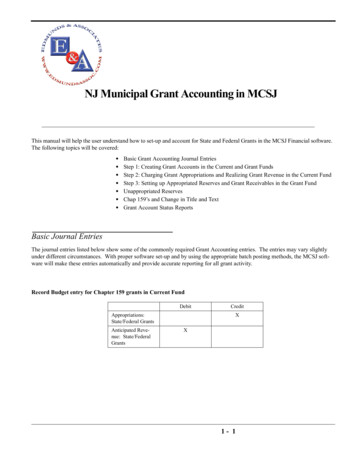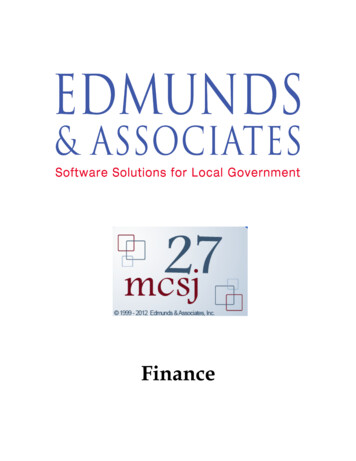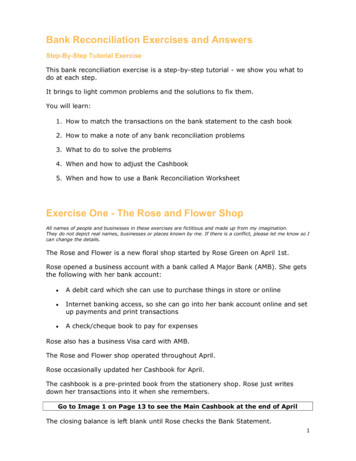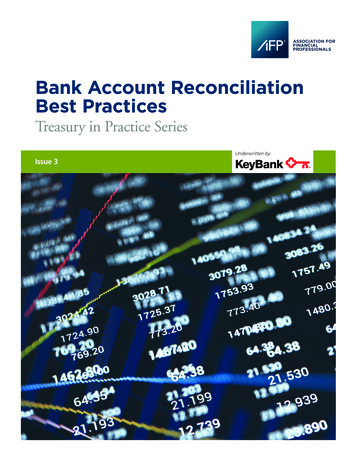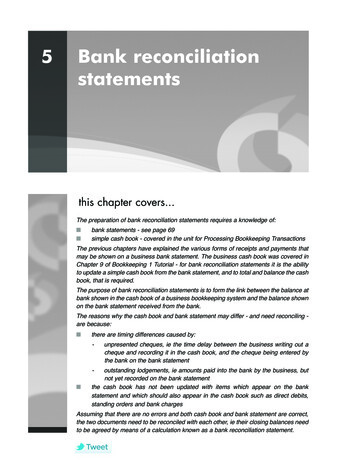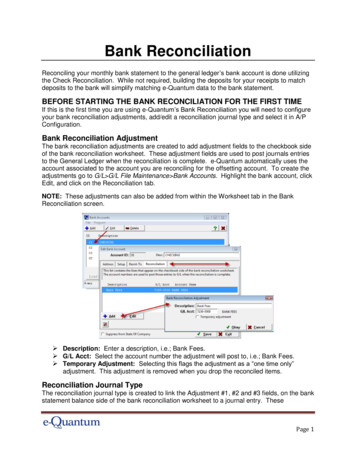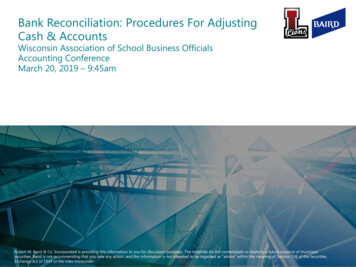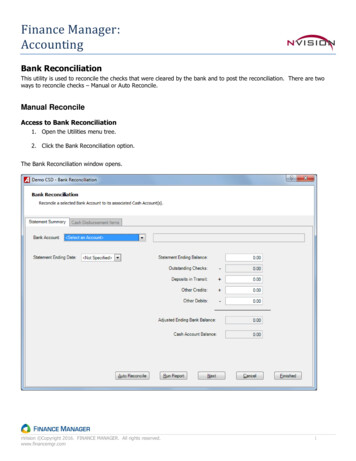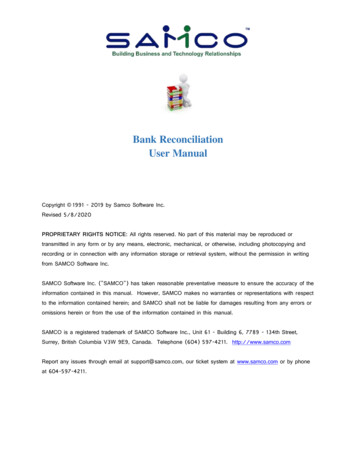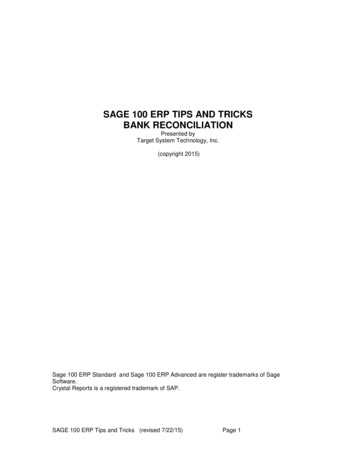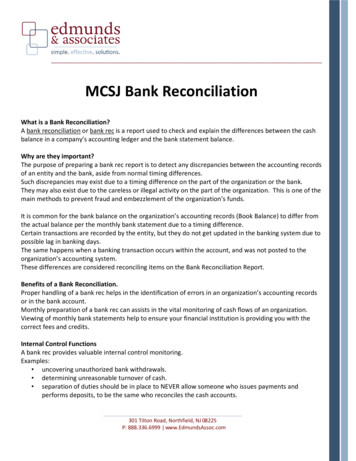
Transcription
MCSJ Bank ReconciliationWhat is a Bank Reconciliation?A bank reconciliation or bank rec is a report used to check and explain the differences between the cashbalance in a company’s accounting ledger and the bank statement balance.Why are they important?The purpose of preparing a bank rec report is to detect any discrepancies between the accounting recordsof an entity and the bank, aside from normal timing differences.Such discrepancies may exist due to a timing difference on the part of the organization or the bank.They may also exist due to the careless or illegal activity on the part of the organization. This is one of themain methods to prevent fraud and embezzlement of the organization’s funds.It is common for the bank balance on the organization’s accounting records (Book Balance) to differ fromthe actual balance per the monthly bank statement due to a timing difference.Certain transactions are recorded by the entity, but they do not get updated in the banking system due topossible lag in banking days.The same happens when a banking transaction occurs within the account, and was not posted to theorganization’s accounting system.These differences are considered reconciling items on the Bank Reconciliation Report.Benefits of a Bank Reconciliation.Proper handling of a bank rec helps in the identification of errors in an organization’s accounting recordsor in the bank account.Monthly preparation of a bank rec can assists in the vital monitoring of cash flows of an organization.Viewing of monthly bank statements help to ensure your financial institution is providing you with thecorrect fees and credits.Internal Control FunctionsA bank rec provides valuable internal control monitoring.Examples: uncovering unauthorized bank withdrawals. determining unreasonable turnover of cash. separation of duties should be in place to NEVER allow someone who issues payments andperforms deposits, to be the same who reconciles the cash accounts.301 Tilton Road, Northfield, NJ 08225P: 888.336.6999 www.EdmundsAssoc.com
Perform a Bank Rec in MCSJFOUR PART PROCESS: Check Reconciliation (AP Checks/PR Checks). Compare Bank Rec Inquiry Report to Bank Statement. Bank Reconciliation. Print Bank Reconciliation Report.Necessary ItemsBank Statement: Reflects all debits and credits going through your bank account.Bank Reconciliation Inquiry Report: Reflects all debits and credits going through your general ledger cash account.Outstanding Check Register: Reflects all disbursement not reconciled from a previous period.edmunds & associates
1. Make sure all transactions for the month in which you are trying to reconcilehave been entered into MCSJ prior to reconciling:** Note: Opening MCSJ general ledger cash account balances must be accurate for the bankreconciliation process to work properly.** Note: Bank reconciliations should be performed monthly.Post Bank Interest (If Applicable)Finance Revenue Cash Receipts BatchBatch Date: Change the batch date to the end of the month in which you are reconciling.edmunds & associates
Enter the interest revenue account number, assign a source id and enter the interestamount.Click the SAVE button and then verify and update your batch.Post Bank Fees (If Applicable)Finance Budget Budget BatchBatch Date: Change the batch date to the end of the month in which you are reconciling. Enter the bank fees budget account number and enter the dollar amount.Click the SAVE button and then verify and update your batch.2. Reconcile A/P Checks :Prior to entering the Check Reconciliation batch, a Check Register report should be run to comparewith your monthly bank statement.Finance A/P Check Processing Check Registeredmunds & associates
Report Sequence: Select Check DateRange of Check Dates: Enter a date range from the beginning of the fiscal year up tothe end of the month in which you are reconciling.Checking Account: Fill in the checking account that you are reconciling.Report Type: Change to Outstanding ChecksReport Format: Change to Super CondensedFinance A/P Check Processing Check Reconciliation Checking Account: Select the checking account that you wish to reconcile.Reconciliation Date: Enter the last day of the month in which you are reconciling.There are two options as far as reconciling the A/P checks, you can either auto create thebatch, or you can manually create your own batch.Auto Create Batch:edmunds & associates
When selecting Auto Create Batch and clicking the NEXT button, the system willgenerate a batch of all outstanding checks within the selected checking account equalto and prior to the reconciliation date that you enter. When using this method, you will need to DELETE any checks from the batch that arestill OUTSTANDING or enter a 0 in the Date field. Everything in the batch when you click SAVE button will be reconciled.Manual Batch Entry:By selecting Batch Entry and clicking the NEXT button, the system will bring you into a batch entryscreen, where you can then manually add in the checks that you wish to reconcile.With both the Auto Create and the Manual Batch Entry, once complete, you can click theSAVE button to save your batch. Clicking the CLOSE button will bring you back to the mainCheck Reconciliation screen, where you can then print the Verification listing and then clickUpdate Batch and the NEXT button to reconcile and update your checks.3. Bank Reconciliation InquiryFinance G/L Bank Reconciliation Bank Reconciliation Inquiryedmunds & associates
This report will help you identify what transactions need to be reconciled – this reportshould be compared with the transactions on your bank statement. Report Type: Outstanding Transactions G/L Account: Enter the account in which you are reconciling Transaction Starting & Ending Date: Enter the dates up to the month in which youare reconciling. Check All Transaction Types other than Disbursements (since you have alreadyreconciled those transactions in the A/P Check Reconciliation.4. Reconcile G/L Cash AccountFinance G/L Bank Reconciliation Bank Reconciliationedmunds & associates
There are two options as far as reconciling your G/L cash transactions, you can either autocreate the batch (which is recommended), or you can manually create your own batch.Auto Create Batch: When selecting Auto Create Batch and clicking the NEXT button, the system willgenerate a batch of all outstanding transactions within the selected G/L cash accountequal to and prior to the reconciliation date that you enter. When using this method, you will need to DELETE any transactions from the batchthat are still OUTSTANDING or enter a 0 in the Date field. Everything in the batch when you click SAVE button will be reconciled.Manual Batch Entry: By selecting Batch Entry and clicking the NEXT button, the system will bring you into abatch entry screen, where you can then manually add in the transactions that you wishto reconcile.With both the Auto Create and the Manual Batch Entry, once complete, you can click the SAVE button to saveyour batch. Clicking the CLOSE button will bring you back to the main Check Reconciliation screen, where you canthen print the Verification listing and then click Update Batch and the NEXT button to reconcile and update yourtransactions. Once all transactions have been reconciled, both A/P Checks and G/L transactions, you are ready torun the G/L Bank Reconciliation Report.5. G/L Bank Rec ReportFinance G/L Bank Reconciliation Bank Reconciliation Reportedmunds & associates
G/L Account: Cash Account in which you are reconcilingBank Statement Ending Balance: Taken right from your bank statementReconcile Date: Last day of the month in which you are reconciling When clicking the NEXT Button, the system will generate a report starting with your BankEnding Balance, then add in any Deposits in Transit or Other Adjustments and subtract anyOutstanding Checks to come up with your Adjusted Bank Balance. The Bank Reconciliationreport will then compare the calculate Adjusted Book Balance to your actual Book Balanceto come up with the difference, which should be 0.00.edmunds & associates
In the Event that the Difference is not Zero:Run the Bank Reconciliation Inquiry Report (Finance G/L Bank Reconciliation BankReconciliation Inquiry) first for Reconciled Transactions and then for Outstandingedmunds & associates
Transactions. Compare these figures with your actual Bank Statement to determine anydiscrepancies.6. Reconcile Payroll Checks: (If Applicable ‐ Must have MCSJ Payroll)Prior to entering the Check Reconciliation batch, a Check Register report should be run to comparewith your monthly bank statement.Personnel Reports Check Register History Report Range of Check Dates: Enter a date range from the beginning of the fiscal year up to theend of the month in which you are reconciling. Check Types To Include: Uncheck the Adjustment and 3rd Party Sick Pay selections Status To Include: Uncheck the Void and Reconciled selectionsPersonnel Payroll Checks Check Reconciliationedmunds & associates
Checking Series: Select the check series that you wish to reconcile.Reconciliation Date: Enter the last day of the month in which you are reconciling.Check Dates: Enter a date range from the beginning of the fiscal year up to the end ofthe month in which you are reconciling.There are two options as far as reconciling the PR checks, you can either auto create thebatch, or you can manually create your own batch.Auto Create Batch: When selecting Auto Create Batch and clicking the NEXT button, the system willgenerate a batch of all outstanding checks within the selected check series equal toand prior to the reconciliation date that you enter. When using this method, you will need to DELETE any checks from the batch that arestill OUTSTANDING or enter a 0 in the Date field. Everything in the batch when you click SAVE button will be reconciled.edmunds & associates
Manual Batch Entry: By selecting Batch Entry and clicking the NEXT button, the system will bring you into abatch entry screen, where you can then manually add in the checks that you wish toreconcile.With both the Auto Create and the Manual Batch Entry, once complete, you can click theSAVE button to save your batch. Clicking the CLOSE button will bring you back to the mainCheck Reconciliation screen, where you can then print the Verification listing and then clickUpdate Batch and the NEXT button to reconcile and update your checks.The Check Register History report can be re‐run to supplement with your Bank Reconciliationreport.edmunds & associates
Ending Balance, then add in any Deposits in Transit or Other Adjustments and subtract any Outstanding Checks to come up with your Adjusted Bank Balance. The Bank Reconciliation report will then compare the calculate Adjusted Book Balance to your actual Book Balance