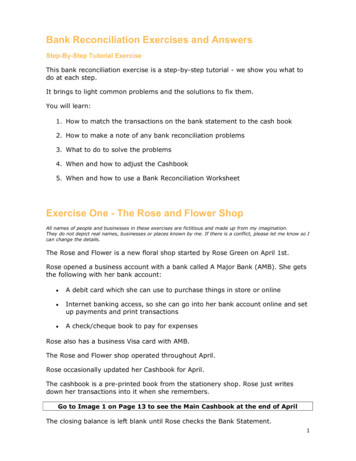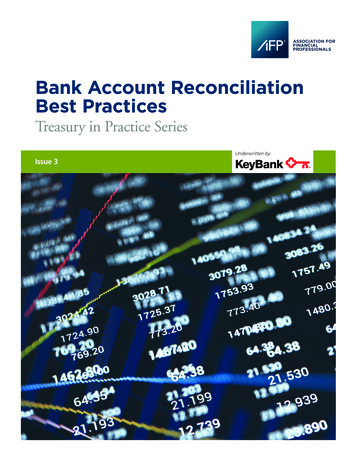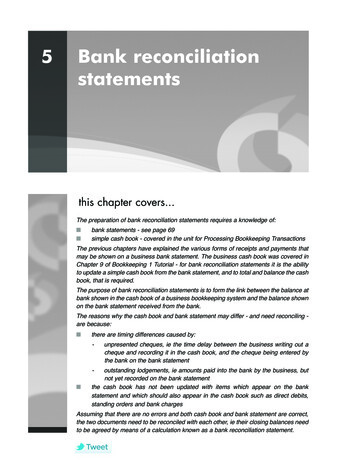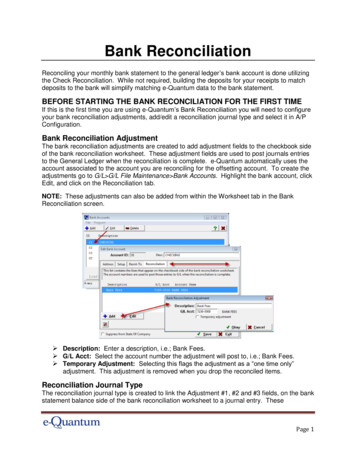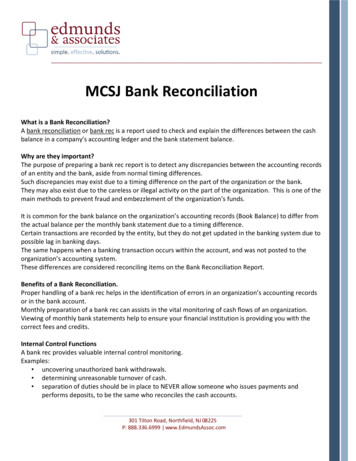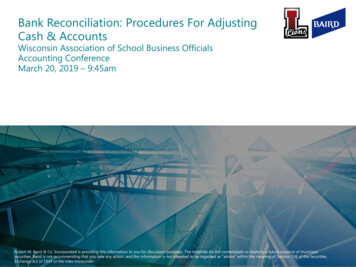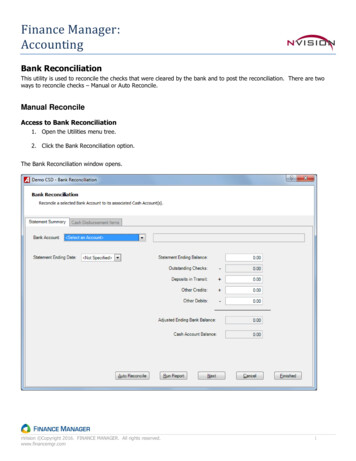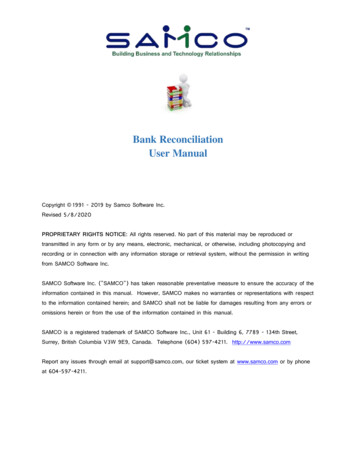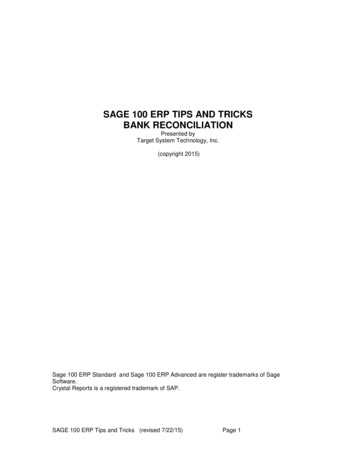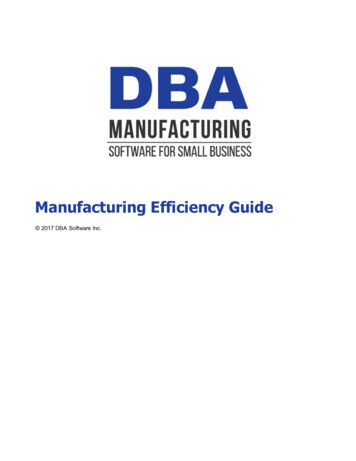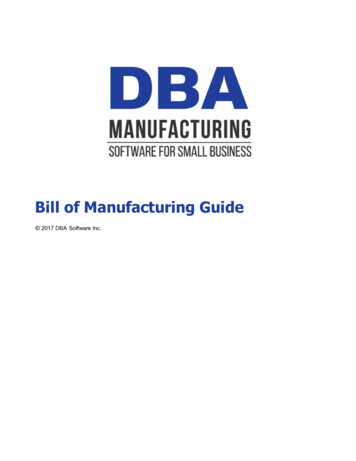Transcription
Bank ReconciliationUser’s GuideJOBSCOPE
JOBSCOPE Bank ReconciliationCopyright, Jobscope, LLC, 1996 - 2011JOBSCOPE Information in this document is subject to change without notice. Jobscope LLC makes no warranty ofany kind regarding this material, and shall not be held liable for errors contained herein or fordamages resulting from the use and performance of this material.The information in this document is protected by copyright. No part of this manual may be reproducedin any form without the expressed written consent of Jobscope LLC.
Bank ReconciliationTable of ContentsBank Reconciliation . 2Configuration Settings . 2User Bank . 3Payment Code . 5Performing the Bank Reconciliation . 6Adding Entries for Bank Fees . 12Transfers . 14There is a box on the Modify Bank Codes screen labelled . 14Reports . 14JOBSCOPEPage 1
Bank ReconciliationBank ReconciliationBank Reconciliation is the process of verifying that the amounts on the bank statement are consistent orcompatible with the amounts in your company's Cash account in the general ledger and vice versa. Todo this, the withdrawals from the bank account (checks, fees, and other payments) and the deposits intothe bank account must be marked as having been processed by the bank (reconciled). Then, thewithdrawals and deposits not reconciled can be subtracted and added, respectively, to the balanceshown on the statement and compared with the appropriate cash account in the general ledger.The Bank Reconciliation module in Jobscope does the part about marking the withdrawals and depositsas reconciled. There is also an Outstanding Checks report in Accounts Payable which will list and totalthe outstanding checks. In Accounts Receivable, there is a report which will list deposits as well.The Accounts Payable User Guide describes the process of creating the withdrawals (checks, ACHpayments, etc.). This module must be online before beginning bank reconciliation, or you won’t havethe withdrawals side to reconcile.Deposits are recorded in the Reconcile Payments mode of the Accounts Receivable module. This isdescribed in the Accounts Receivable User Guide.Configuration SettingsAfter you have Accounts Payable and the Reconcile Payments mode of Accounts Receivable online, theonly setup required is the Next Bank Reconciliation Number and the User Bank information.The next sequentially assigned bank reconciliation number needs to be setup in System Utilities, SystemConfiguration, Financials, Bank Reconciliation.JOBSCOPEPage 2
Bank ReconciliationUser BankIf you will be using the ACH (Automated Clearing House) functionality to electronically pay, then you willneed to make a User Bank entry for each bank account from which you will make ACH transactions. Toget to the User Bank screen, click on System Management, System Utilities, Financials, AccountsPayable, User Bank. The User Bank screen displays.The Jobscope user’s bank routing transit number and account must be entered for each bank fromwhich ACH transactions will be made. All the pertinent fields are described below and all are enteredvia the User Bank screen in System Utilities under the Financials / Accounts Payable menu. Therespective bank will be able to provide the values for these fields.JOBSCOPEPage 3
Bank ReconciliationBank Code – Bank Codes are entered and maintained in the Modify Bank Codes selection. For ACH, youneed an entry in this table for each bank code.Bank Routing Id - Transit Routing NumberBank User Id – The id number assigned by the bank and entered in Table 3201Bank Account - Account Number to be debitedType of Account – You may use this to define the type of account. It is not used in the processingCompany Code – Select the company code from Table 0001 entries in the drop downBank Name – Enter the bank account nameACH Related Information:Destination Name - Identifies the bank to which the ACH file will be sentImmediate Origin - Bank-assigned number identifying your companyOriginating DFI - Bank-assigned number identifying origin of the transactionsService Class Code - Identifies type of transactions – debit (225), credit (220), or both (200)Pad File to Full Block - Adds records to end of file to fill last 10-record block. You will normally check thisonEach ACH transaction will be recorded in the checks table with an assigned transaction number which isthen recorded on each invoice record being paid, the same as if a check had been generated. Thenumber for the transaction will be assigned based on the “next ACH transaction” number assigned viathe Modify Bank Codes screen in System Utilities under the Operations menu. Whereas check numberscan be 6 digits, ACH transactions are limited to 5 digits. This is because the number is prefixed by theletter “A” to distinguish it as an ACH transaction.JOBSCOPEPage 4
Bank ReconciliationPayment CodeYou will need a special “BA” payment code in table 7004.If you don’t set up the BA code, you will get this message if you try to add adjustment entries on theBank Reconciliation screen.JOBSCOPEPage 5
Bank ReconciliationPerforming the Bank ReconciliationOn the main Jobscope window, click on Financial Accounting, then Bank Reconciliation. The programwill open with the toolbar below, and the Bank Reconciliation screen. If the screen does not display,click on the Perform Reconciliation selection on the toolbar.This is the Bank Reconciliation screen. Begin by selecting a Bank Code from the dropdown. The Bankname and account number display.JOBSCOPEPage 6
Bank ReconciliationEnter the Statement Period date ranges. These dates will be saved in the Reconciliation record.In the Statement Info area, enter the Beginning Balance, Ending Balance, Total Deposits, and TotalWithdrawals amounts from the statement.The next step is to retrieve the deposits and withdrawals to reconcile. This area is near the middle ofthe screen, just above the grid. Select the earliest date that you want to retrieve withdrawals anddeposits, and click on the Retrieve Data button.The retrieved data will display in the grid. They won’t have the checkmarks when they first display.JOBSCOPEPage 7
Bank ReconciliationYou can double click on an entry to see more detail. Double clicking on the first withdrawal in the griddisplays the Bank Reconciliation Drill Down screen.Similarly, a deposit looks like this.JOBSCOPEPage 8
Bank ReconciliationTo mark withdrawals and deposits as reconciled, check the box beside the item.The system will keep a running total of the total amounts checked at the bottom of the grid.You can use the Mark Checks As Cleared fields to enter an uninterrupted check range, and the systemwill mark all checks in the range as cleared in the grid, so that you will not have to mark them one at atime.JOBSCOPEPage 9
Bank ReconciliationWhen you have everything set, click on the Finish button () at the bottom of the screen.If everything is okay, you will get this message.If there are problems, you will get one of the following two messages.The other one looks like this.In either case, you can click on OK to save the reconciliation in an Incomplete status. The reconciliationwill have to be completed before a new reconciliation can be started. If you click on OK, you will get thismessage.JOBSCOPEPage 10
Bank ReconciliationWhen you click on OK, the screen will go blank. To get back in, click on Perform Reconciliation on thetoolbar.If you have an incomplete reconciliation, you will get this message when you open the BankReconciliation module. Click on OK and the incomplete reconciliation will display.JOBSCOPEPage 11
Bank ReconciliationAdding Entries for Bank FeesThe bank statement may list fees or other charges or credits for which you don’t have a withdrawal ordeposit record in your system. You can create a record for these items by clicking on either the AddWithdrawal (Deposit (the screen.) button to add a withdrawal, like a bank fee or other charge, or the Add) button to add a deposit, like interest. These buttons are at the bottom left ofIf you click on Add Withdrawal, the Withdrawal Adjustments from Bank Reconciliation screen displays.The system will write BA into the Type Payment field and the Accounts for the BA bank code to theCredit Account and Debit Account fields. You can change the debit account if you need to. The amountshould be entered as a positive amount. The system knows this is a withdrawal, and it will figure outwhich account will be debited or credited.These entries are stored in the database as bank deposits.JOBSCOPEPage 12
Bank ReconciliationIf you click on Add Deposit, the Deposit Adjustments from Bank Reconciliation screen displays. Thesystem will write BA into the Type Payment field and the Accounts for the BA bank code to the CreditAccount and Debit Account fields. You can change the debit account if you need to. The amount shouldbe entered as a positive amount. The system knows this is a deposit, and it will figure out which accountwill be debited or credited.JOBSCOPEPage 13
Bank ReconciliationTransfersThere is a box on the Modify Bank Codes screen labelled Not Used for Payments.If the Not Used for Payments box is checked, then the bank code will not display in the dropdown forbank code selection in the Accounts Payable programs. If this box is checked, the system will allow allthe accounts except the cash account to be blank.You would use the Not Used for Payments function only if you are using the Bank Reconciliationfunction. Take the case in which you have an account which you use as a reserve for your mainoperating account. You don’t write checks on it, but you do make transfers to and from that accountand your main operating account. These transfers are represented by journal entries which you make inBatches mode of the General Ledger module. When you are entering a batch line item, the systemchecks to see if the account is the cash account for a bank code. If it is, then a check box labelled Post toBank Reconciliation will display, and it will default to checked. Therefore, these journal entries willappear on the bank reconciliation screen. With Not Used for Payments checked, the users will not beable to inadvertently select this bank code for an invoice.ReportsYou can get a listing of Bank Reconciliations in the system by clicking on the Reports selection on thetoolbar and then Bank Reconciliation.September 6, 2016JOBSCOPEPage 14
Bank Reconciliation is the process of verifying that the amounts on the bank statement are consistent or compatible with the amounts in your company's Cash account in the general ledger and vice versa. To do this, the withdrawals from the bank account (checks, fees, and other payments) and the deposits into the bank account must be marked as having been processed by the bank (reconciled). Then .