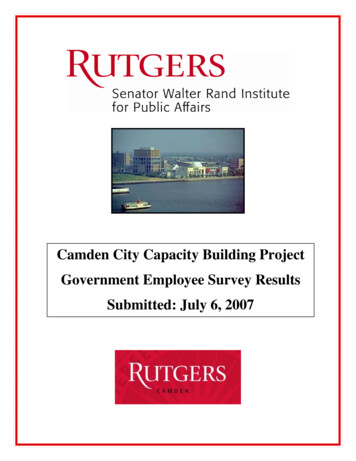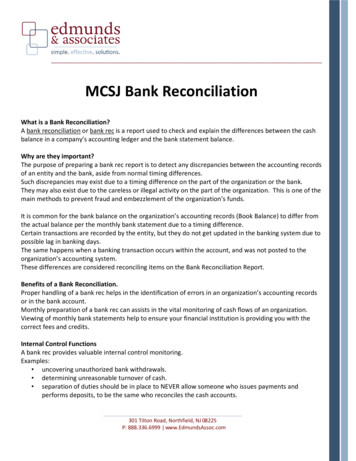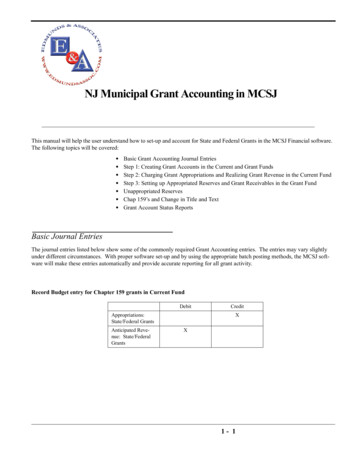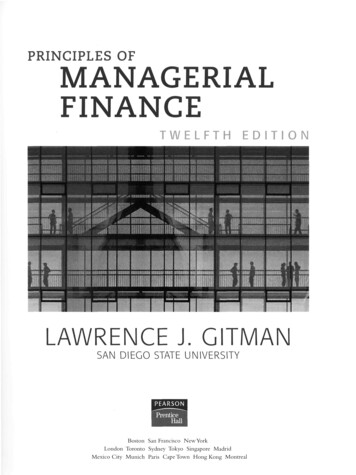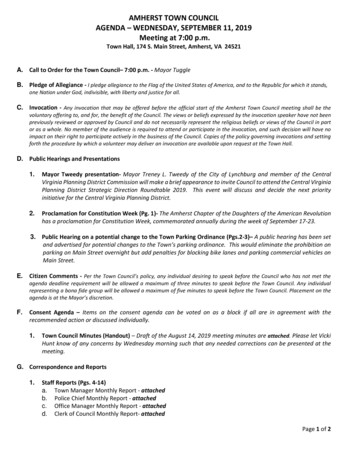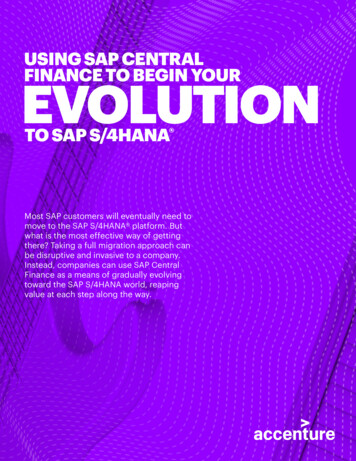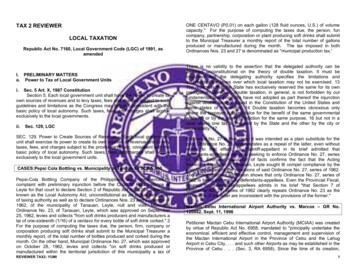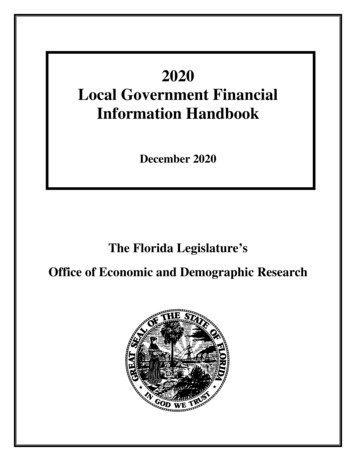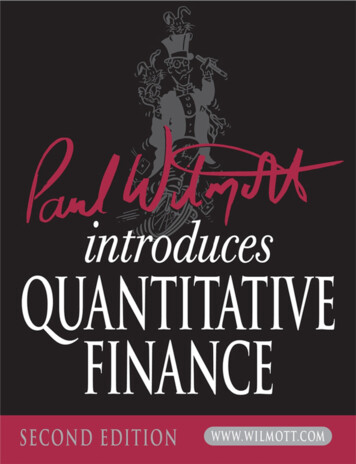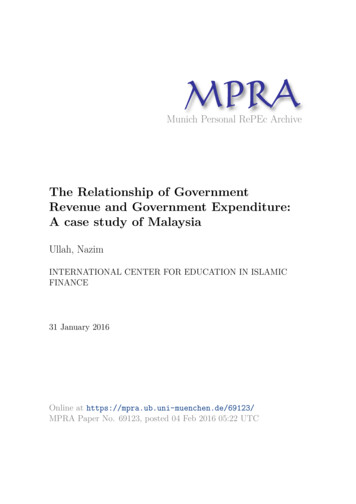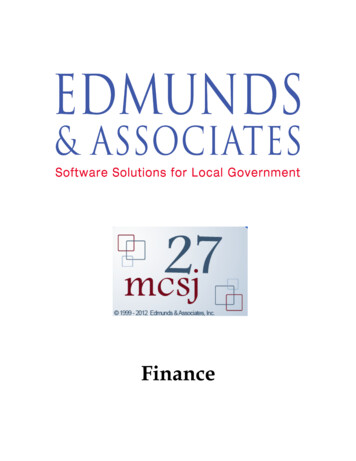
Transcription
Finance
CHAPTER 1General Ledger1G/L Account Maintenance 1Look-up/Edit/Delete 1View Detail 2View Monthly Balance/Activity Totals 3Add 3G/L Batch 4Create New Batch 5Batch Verification 6Update Batch 6Edit Standard or Recurring Batch6Create End Period Closing Entries8Reports 9Chart of Accounts 9Account Listing 9Trial Balance 10Financials 11Custom Reporting Options: 13G/L Control Headings Maintenance 13G/L Class Maintenance 14G/L Transaction InquiryPosting Reference 1514Bank Reconciliation 16Bank Reconciliation (Step 5)16Batch Entry 17Update 18Bank Reconciliation Report (Step 6)Bank Reconciliation Inquiry 20Fund Maintenance/ListingFund Maintenance 21Fund Listing 21CHAPTER 21821Budget 1Budget Account MaintenanceLook-up/Edit/Delete 2View Detail 3Add 41NJ Modified Accrual 8NJ Modified Accrual - Encumbrance Option 9GAAP 10Cash Basis 11Agency Maintenance12Description Maintenances12Budget Batch (Budget Journal Entries)Create New Batch 14Batch Verification 15Update Batch 161-113
Edit Standard or Recurring Batch16Reports 17Budget Account Status 17Abbreviated Budget Account Status 18Summary Budget with Account Description 19Budget Year Analysis Report (N/A for NJ Municipal) 20Capital/Trust Account Status 21Capital/Trust Account Status/Transaction Audit Trail 22Grant Account Status 24Grant Account Status/Transaction Audit Trail 25Reserve Budget Account Status (NJ Municipal Only) 26Reserve Budget Account Status/Transaction Audit Trail (NJ Only)Budget Transaction Audit Trail 28Budget Account Status/Transaction Audit Trail 28Budget Transaction Inquiry 29Budget Accounts with a Negative Balance Listing 30Budget Cross Reference 31Budget Expenditure Summary by Month 31Budget Encumbrance/Expenditure Report (GAAP Only) 32Custom Budget Report 33Creating a New Report 33Saving a Customized Report 35Printing the Report 35Retrieving a Saved Report 35Monthly Transfer Report (School Boards Only)Statement of Revenue and Expenditures 363638Custom Reporting Options: 38Budget Preparation 391.) Delete Budget/Revenue Prep File2.) Create Accounts 3939Create Budget Accounts 39Create Revenue Accounts 40Editing the Budget/Revenue Preparation Accounts 41Budget 4143Revenue 43Budget/Revenue Prep Worksheet 43Excel Import/Export Routine 44Export 45Import 46Verify Budget/Revenue Preparation BatchesBudget 46Revenue 47Budget/Revenue Prep Posting OptionsBudget Prep Rollover 48Adopt/Amend Batch 49Adopt/Amend BatchCreate Batch 50Modify Batch 511-249484627
Batch Verification ListingBatch Update 5252Special Budget Routines 53Current Period Update 53Create Payroll Agency Payments (MCSJ Payroll Clients Only)53Budget Batch Payments 54Purchase Order 55CHAPTER 3Revenue1Revenue Account MaintenanceLook-up/Edit/Delete 2View Detail 3Add 41NJ Modified Accrual / Cash Basis 6GAAP 9Bank Maintenance 11View/Edit 12Add 12Bank Listing 12Source Maintenance 12View/Edit 13Add 13Source Listing 13Cash Receipts Batch 14Create New Batch (Standard or Recurring) 15Batch Verification 17Update Batch 17Edit Existing Batch (Standard or Recurring) 17Import Payroll Trust Deposits (Payroll Clients ONLY)18Revenue Batch 20Create New Batch 21Batch Verification 22Update Batch 22Edit Existing or Recurring Batch 23Import Tax Revenue - (NJ MCSJ Finance with MCS32 Collections Only) 24Reports 25Revenue Account Status 25Abbreviated Revenue Account StatusRevenue Summary by Month 26Transaction Audit Trail 27Revenue Transaction Inquiry 28Grant Account Status 29Revenue Cross Reference 30Custom Revenue Report 31Creating a New Report 31Saving a Customized Report 32Printing the Report 32Retrieving a Saved Report 331-326
Cash Receipts Report33Update Utility Receivables to RevenueCHAPTER 4Purchase Orders341Entering Purchase Orders 1Purchase Order Maintenance 2Blanket Purchase Orders 11Enter New Blanket P.O. 12Enter Blanket Payments (Via PO Maintenance) 14Increase or Reduce Blanket Control Balances 16Closing Blanket Purchase Orders 16Contract Purchase Orders17Enter New Contract P.O. 17Purchase Order/Voucher Quick EntryView/Modify/Print Purchase OrdersEdit General P.O. Information 24Change P.O. Status 251824Manually Change P.O. Status 25Close Purchase Orders Routine 26Change Line Item Status27Change Status of Individual Line Item 27Receive or Void All Line Items on a Purchase Order 29Line Item Approval Update 31Edit Line Item Information 32Duplicate (PO Maintenance) 33Print 35Print P.O. (Purchase Order Maintenance) 35Print Range of P.O.’s 36Delete Purchase Order Line Items/Purchase Order37Delete Purchase Order 37Delete Purchase Order Line Items 37Exclude Line Items from 1099 Totals 38P.O. File Attachments 39View P.O. Line Item Transaction Detail 41Create Utility Refund Payments (MCSJ Utility users only)Import Purchase Card Purchase OrdersShip To Addresses 44Ship To Address MaintenanceShip To Address Listing 44Bill To Addresses 45Bill To Address MaintenanceBill To Address Listing 45Tracking Ids 46Tracking Id MaintenanceTracking Id Report 4746Purchase Order Reports 48Purchase Order Inquiry 48P.O. Listing 491-444454342
P.O. Status Report 51P.O. Listing By User Id 52Received P.O. Batch Listing 53P.O. Transaction Inquiry 54CHAPTER 5Vendors1Vendor Maintenance 1Add New Vendor 1Commodity Codes 5Additional Addresses 5Look-up/Edit/Delete Vendors 6View Vendor Purchase Order DetailVendor Attachments 8Commodity Codes 9Commodity Code MaintenanceCommodity Code Report 10Vendor Reports 12Vendor Activity ReportVendor Listing 13Vendor Labels791214Printing/Generating 1099’s 151099 Report Listing 16Vendor 1099 Magnetic Media 17Print 1099 Forms 18Recalculate Vendor Paid YTDCHAPTER 6Contracts191Contract Maintenance 1Add New Contract 1Amend/Cancel Existing Contract6Edit General Contract Information 6Amend/Cancel Contract Amounts 6Amend Budget Allocations 7View Contract Detail9Contract Maintenance Detail 9Contract Allocation Maintenance Detail 10Reports 10Contract Listing 10Contract Listing By Budget AccountContract Status 12Certification of Funds13Supply Contract MaintenanceAdd New Contract 1515Supply Contract Activity ReportSupply Contract Listing1-5171611
CHAPTER 7Checks 1Printing Computer Generated/Direct Deposit ChecksBatch Verification 3Print Update/Checks 3Generate Vendor Electronic PaymentsManual Checks 9Batch Verification 11Update Manual Checks812Computer Check Batch EntryVoid Check Routine11213Check Reconciliation 15Auto Create Batch Method 16Manually Reconcile Checks 17“Unreconcile” Checks 17Positive Pay Export Routine18Checking Account Maintenance 19Checking Account Listing 22Check Register22Vendor Electronic Payment ReportCHAPTER 8Requisitions241Entering Requisitions1Look-up/Edit/Delete/Print Requisition 10Edit General Information on Requisition 10Print Requisition 11Delete Requisition 11Edit / Delete Requisition Line Items 11Duplicate Requisition12Requisition Attachments14Changing the Status of Requisitions 15Change Status in Requisition MaintenanceRequisition Auto Approval 17Create P.O. From Requisition1519Requisition Reports 20Requisition Inquiry 20Requisition Listing 21Requisition Listing By User Id 23Requisition Comments Listing 23Purge Requisition Routine24Import Requisitions from Ed Data Routine (School Board Only)CHAPTER 9Fixed Assets 1Department Maintenance1-6125
Location Maintenance2Fixed Asset Code Maintenance2Fixed Asset Maintenance 3Look-up/View Detail/Edit/DeleteAdd 54Materials (Aggregate Fixed Assets Only) 6Labor/Equip (Aggregate Fixed Assets Only) 7Fixed Asset Listing8Aggregate Fixed Asset Listing9Fixed Asset Transaction InquiryFixed Asset Class Listing1011Fixed Asset Depreciation RoutineCHAPTER 10Escrow121Category Maintenance1Developer MaintenanceView/Edit/Delete 2Add 32Project Maintenance 4Modify/Create Letter/AttachmentsAdd 55Project Batch 8Create New Batch 8Batch Verification 10Update Batch 10Edit Existing Batch 10Interest Distribution Options 11Interest Distribution (NJ Municipal Clients Only) 12Interest Distribution Calculation 12Project Reports 13Project Statements 13Insufficient Balance Notices 14Project Status 15Project Transaction Audit Trail 15Project Transaction Inquiry 16Project Listing 17Project Cross Reference 17Developer Reports and LabelsDeveloper Listing 18Developer Labels 181099-INT Processing 191099 Listing 191099 Magnetic Media 201099-INT Forms 221-718
1-8
CHAPTER 1General LedgerThis chapter will cover the General Ledger module of the MCSJ Finance system. This module contains an organization’s balancesheet accounts and offers a wide range of reporting options. Journal entries can be entered and a Bank Reconciliation routine isavailable for reconciling G/L cash accounts. The following items will be discussed: Inquiry/Edit/Add G/L AccountsJournal EntriesReportsBank ReconciliationFund Maintenance/ListingNote: Due to the varying G/L account structures of E&A clients, account numbers shown as examples in thismanual may differ from your organization’s accounts.G/L Account MaintenanceBalance sheet accounts are added and modified in this maintenance. Balance and transaction inquiries may also be performeddirectly from this screen.Select Finance G/L Account Maintenance. See Figure 1-1.Look-up/Edit/DeleteAccounts may be retrieved using the Account and Desc (description) fields. Type in the full account number or description andpress Enter or use the picklist in one of the fields to select an account.The and buttons on the toolbar may be used to move between accounts.General Ledger1- 1
G/L Account MaintenanceEdit - To edit an account, click this button on the toolbar. All editable fields will appear in white. If an opening balance ischanged, a posting date must be entered for the change. Click Save after making any changes.Delete - To delete an account, click this button on the toolbar. Accounts with activity or an opening balance may not be deleted. A“Delete Password” must be entered.Note: Accounts with no activity and an opening balance may be deleted by changing the opening balance to zeroand then deleting the account.Figure 1-1You may Tab, Enter, or Click between fields in this screen.View DetailTransaction detail can be viewed for a particular account by clicking the Detail button on the toolbar.A date range may be entered for the transactions. The General Ledger Detail Inquiry report will print to the screen. It may beprinted by clicking Print.General Ledger1-2
G/L Account MaintenanceView Monthly Balance/Activity TotalsMonthly balance or activity totals can be viewed on the screen by clicking the Balance and Activity buttons on the toolbar. TheAccount Maintenance screen will always default activity totals. Balance totals may be displayed by clicking on the Balance button. Click Activity to toggle back to the activity totals.AddClick Add. Enter a new account number. The screen will look similar to Figure 1-2.Figure 1-2You may Tab, Enter, or Click between fields in this screen.Desc - Enter a description for the account.Account Type - Select one of the following: Asset, Liability, Fund Balance, Revenue, Expense.Class Id - This field is optional. Class Ids are used to group general ledger accounts into categories (e.g. Long-term liabilities)when running the Balance Sheet or Income Statement Financial reports. A Class Id filter selection is also available on the TrialBalance report.Note: Class Ids must be added in G/L Class Maintenance before they can be assigned to an account.Opening Bal - A debit or credit opening balance may be manually entered. This field will be calculated automatically for Asset,Liability and Fund Balance type accounts each year when the system is rolled.General Ledger1-3
G/L BatchClick Save. A posting date must be entered when adding an account.G/L BatchJournal entries posted through the G/L module are entered in the G/L Batch. As with most batches in the MCSJ Finance system,the G/L Batch consists of a 3 step process: Entry, Verification, and Update. This section will guide the user through the entire process. In addition to the G/L Batch, the Create End Period Closing Entries (N/A for School Boards) automated routine is available.This routine will automatically create a G/L Batch to close Revenue and Expense type accounts in the G/L to a designated FundBalance type account.The G/L Batch is used to enter debit/credit journal entries to G/L, Budget, and Revenue accounts. The batch is flexible in that itallows the user to post to accounts in different funds and use different dates. However, it also contains safe guards that will restrictusers from posting unbalanced entries in total and/or by fund. Each batch entered must progress through a 3 step process: Entry,Verification, and Update. Accounts are not posted until the Update process has been completed.The G/L Batch offers two types of batches: Standard and Recurring. Standard batches are one-time batches that will be entered asthey are needed. Once a standard batch is updated, it will disappear from the Batch Id picklist. A Recurring batch is used when thesame entries will be done multiple times in the future. The initial batch will be updated like a standard batch, but will remain onthe system to be used again. When the time comes to make the same journal entries, the user will simply select the special recurring Batch Id and will have the option of changing journal entry amounts and dates. If needed, entries may also be added or deletedin the recurring batch.Select Finance G/L G/L Batch.Figure 1-3General Ledger1-4
G/L BatchCreate New BatchEnter a unique Batch Id. Press Enter.Batch Date - Enter a default date for the entries that will be created. Dates may be changed on individual entries within the batch.Type - Select Standard or Recurring. The beginning of this section contains an explanation of standard and recurring batches.With the Batch Entry button selected, click Next.Click Add. See Figure 1-4.Figure 1-4You may Tab, Enter, or Click between fields in this screen.Type - The selection made in this field will determine the type of account that can be selected in the Account No. field. When theBudget or Revenue type is selected, the budget or revenue subsidiary ledgers will be updated at the same time the G/L is updated.The grid below illustrates how the system records transactions when subsidiary accounts are debited or credited using the G/LBatch.G/L Batch Entries to Budget/Revenue AccountsBudgetDebitCreditG/L Account PostedIncreases ExpendituresDecreases ExpendituresGAAP - Receive DbNJ - Disburse Db or Encumber Db (if applicable)Cash Basis - Disburse DbRevenueDecreases RevenueIncreases RevenueAccrual Basis Accts (GAAP only) - Accrued Rev CrAccrual Basis Accts (Cash Basis/NJ) - Cash Receipt CrCash Basis Accts (GAAP/Cash Basis/NJ) - Cash Receipt CrAccount No. - Type in an account number or use F3 to display the account picklist. Only accounts of the Type selected willappear.Debit / Credit - Enter an amount in one of these fields.Description - A description for the transaction may be entered. This description will automatically default to the next line in thebatch, but may be changed at any time.General Ledger1-5
G/L BatchDate - The date will default to the original batch date entered. It may be changed to any current or prior year date.Continue to Enter or Tab to the next line in the batch until all entries have been entered. Click Save when finished.The batch may be saved even if the entries do not balance, but the batch cannot be updated until the batch is corrected.Click Close when finished.Batch VerificationThe Batch Verification process will print a list of the entries entered under a particular Batch Id. Any warnings or errors willappear at the end of the listing. Errors must be corrected in the Batch Entry and the verification list must be printed again in orderto proceed to the Batch Update.Click on the Batch Verification Listing button. Click Next.Select Printer or Screen to view the listing. The listing MUST be printed to a printer in order to update the batch.Update BatchThis step will post the journal entries to the accounts.Click on the Update Batch button. Click Next.Upon completion of the update, a Batch Update Posting report may be printed. This report contains updated totals and a G/L posting reference number.Edit Standard or Recurring BatchSelect Finance G/L G/L Batch.Type in the Batch Id to be modified and press Enter or use the picklist to select one.Batch Date - If editing a Recurring type batch, enter the new date for the entries. This will change all of the entries in the batch tothe date entered. If editing a Standard type batch, accept the default date.Type - Unless planning to modify the existing batch type, this field does not need to be changed.With the Batch Entry button selected, click Next.The Batch Entry screen for both types of batches will look similar to Figure 1-5.General Ledger1-6
G/L BatchFigure 1-5Add - Click to add a new line to the batch. Click Save when finished adding lines.Note: Lines added to a Recurring Batch will remain in the batch if the batch is updated.Edit - Select a line and click this button to change the information on that line. Double clicking on the line will also enable the lineto be edited. Click Save to finalize the changes.Delete - Select a line and click this button to remove the line from the batch. A DEL will appear next to each line that will bedeleted. Click Save to delete the lines.Note: Press Ctrl Del on the keyboard to delete an entire batch. Click Save to delete the lines.Note: Lines deleted from a Recurring Batch will not appear in the batch the next time it is used. In order to leavea line in a Recurring Batch, zero out any debit or credit amounts for that line.Go To - This button may be used to move automatically to a particular Sequence number within the batch. Sequence numbersappear to the far right of each line in the Batch Entry screen and on the Batch Verification listing.After changes are made, the batch MUST be verified and updated.General Ledger1-7
Create End Period Closing EntriesCreate End Period Closing EntriesThis routine will create a G/L Batch to close G/L Revenue and Expense type accounts to a G/L Fund Balance type account. The G/L Batch MUST be verified and updated before the entries will post to the accounts. The system generated entries may be edited inBatch Entry before the batch is updated.Note: The Income Statement is not available after running this routine.Note: This routine is not available for School Boards.Select Finance G/L Create End Period Closing Entries.Figure 1-6You may Tab, Enter, or Click between fields in this screen.Batch Id - Enter a unique G/L Batch Id.G/L Fund Balance Account - Use the picklist to select the Fund Balance G/L account to which expenses and revenues will beclosed. The G/L account chosen must be set to the Fund Balance type.Posting Date - This date will be used as the default transaction date for each closing entry created in the G/L Batch.Entry Description - A default description may be entered for each entry created.Click Next to run the routine. A G/L Batch will be created. It must be verified and updated before any accounts will be posted.General Ledger1-8
ReportsReportsChart of AccountsThis report provides General Ledger account balances as of a specific date. The report will also specify the Class Id and type ofGL account (e.g. Asset, Liability, Expense). It may be printed to Excel.Select Finance G/L Chart of Accounts.Figure 1-7You may Tab, Enter, or Click between fields in this screen.Note: Enter the last day of the prior fiscal year when running the report to view opening balances.Account ListingThis report can provide a standard listing of G/L accounts or can be used to display the subsidiary ledger accounts linked to a G/Laccount. The latter option helps users verify that subsidiary ledger account activity updates the proper G/L accounts.Select Finance G/L Account Listing.General Ledger1-9
ReportsFigure 1-8Display Where Account is Used - When an option is selected, the G/L accounts include
when running the Balance Sheet or Income Statement Financial reports. A Class Id filter selection is also available on the Trial Balance report. Note: Class Ids must