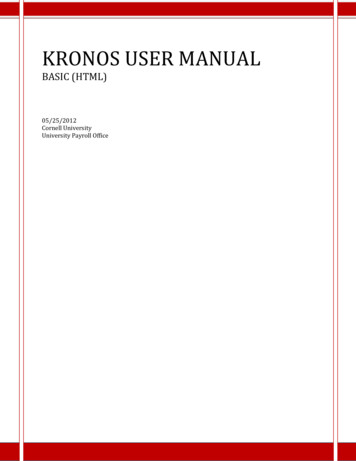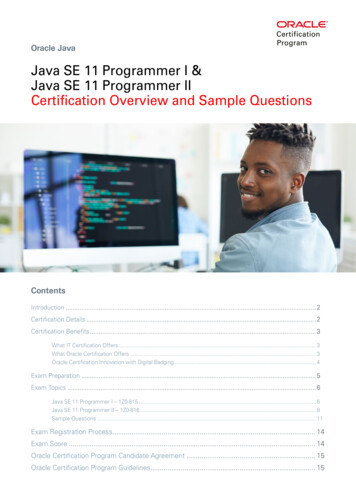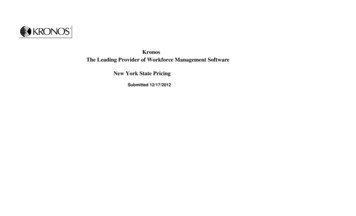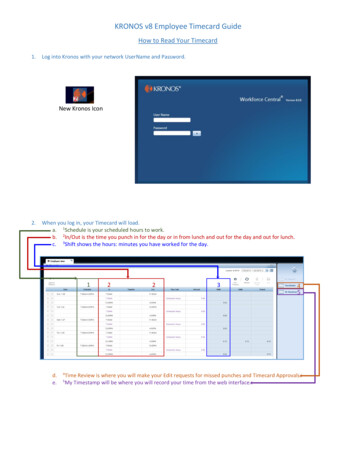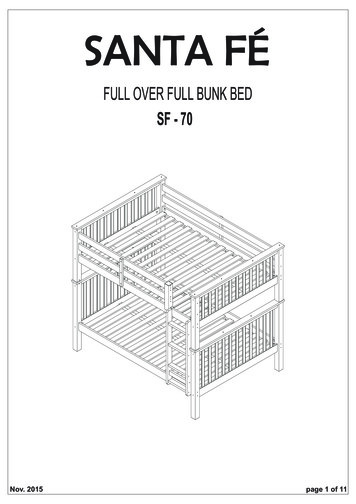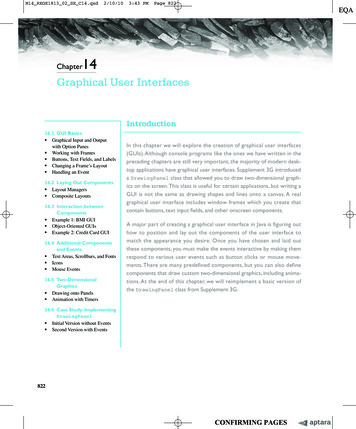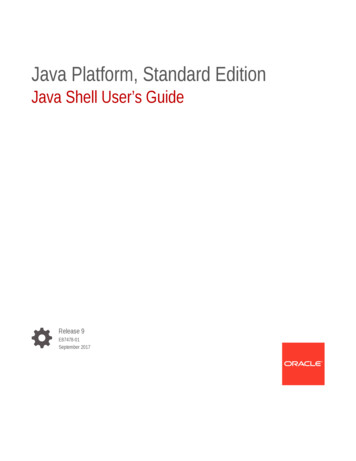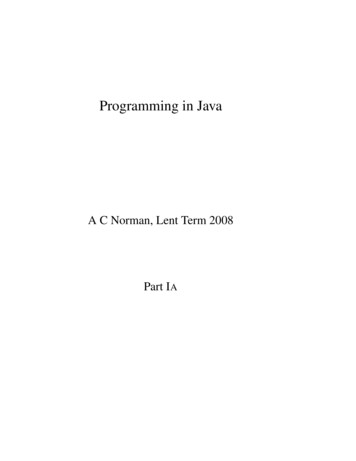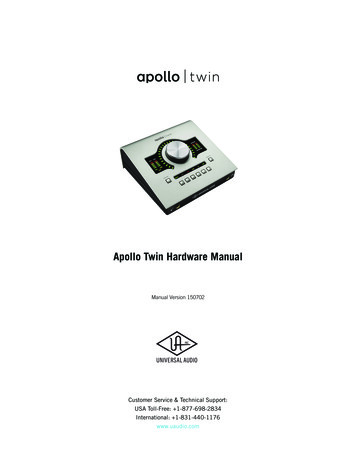Transcription
KRONOS USER MANUALFULL-FUNCTIONALITY (JAVA)5/25/2012Cornell UniversityUniversity Payroll Office
Table of ContentsLOG ON 3LOG OFF 3WHAT IS KRONOS 4WHAT YOU NEED TO KNOW 4USER ROLES AND RESPONSIBILITIES – WHO ARE YOU? 5EMPLOYEES 5SUPERVISORS 6PAY REPS (Payroll Representatives) 7MULTIPLE JOBS AND TIME COLLECTION PROCEDURES 8WEB EMPLOYEES 8CLOCK EMPLOYEES 9NAVIGATION IN KRONOS 10LOG OFF / SET-UP / HELP 10NAVIGATION TABS 10QUICK LINKS 12ACTION MENU 12TIMECARD OVERVIEW 13OPENING THE TIMECARD 13REVIEWING THE TIMECARD 13TIMECARD MENU FUNCTIONS 15PEOPLE RECORD INFORMATION 15EMAIL AND PRINT FROM THE TIMECARD 16TIMECARD TABS 16NAVIGATING FROM THE TIMECARD 18RECORDING, EDITING AND APPROVING TIME 19ADDING TIME WORKED and MEAL BREAKS 19ADDING EARNINGS CODES (Benefits-Eligible Employees Only) 20ADDING LEAVE TIME – EXEMPT EMPLOYEE 20MOVE AMOUNTS BETWEEN EARNINGS CODES 21ADDING A COMMENT AND NOTE 21KRONOS FULL (Java) USER MANUALVer. 04-20-12Page 1
TRANSFERS ON A TIMECARD 23HOLIDAY ON A TIMECARD 25SAVING THE TIMECARD 25EDITS TO A TIMECARD 26TIMECARD APPROVALS 26TIMECARD SIGN-OFFS(Pay Reps Only) 27HISTORICAL EDITS 29MOVE HISTORICAL 31DELETE HISTORICAL EDITS 31USING GENIES (Supervisors and Pay Reps Only) 32GENIE ACTIONS 34GENIE USES AND DESCRIPTIONS 36ACCRUALS – OVERVIEW 43RESETTING ACCRUALS (Pay Reps with Reset Access Only) 45SUSPEND & REINSTATE ACCRUALS (Pay Reps with Reset Access Only) 46USING GENERAL REPORTS (Supervisors And Pay Reps Only) 47USING AD HOC QUERIES (Supervisors And Pay Reps Only) 49SCHEDULING OVERVIEW (Supervisors And Pay Reps Only) 51RESOURCES AND CONTACTS 52KRONOS FULL (Java) USER MANUALVer. 04-20-12Page 2
LOG ONhttps://www.kronos.cornell.eduEXAMPLE OF THE CORNELL UNIVERSITY KRONOS LOG ON PAGELOG OFFBEST PRACTICE: To end a Kronos session, click Log Off, located in the upper rightcorner of the screen then close the browser.NOTE: Closing the browser rather than using the Log Off link may delete unsaved actions on a timecard. It alsokeeps an open connection behind the scenes (up to 30 minutes) which an lead to performance issues on busy days.KRONOS FULL (Java) USER MANUALVer. 04-20-12Page 3
WHAT IS KRONOSKronos is a web-based time collection system. A Kronos user can be a manager, an employee, or both.Time worked and leave time is collected through a variety of methods such as: Swiping a badge on a time clock.Using a desktop computer terminal to register a time stamp.Manually entering start and end (IN/OUT) time worked on a web-based timecard (the most common typeof access).Using a combination of these methods.The supervisor and Payroll Services inform the employee which method to use.Kronos also provides Payroll Reps (Pay Reps) and Supervisors with a variety of tools to help them manageemployees and payroll.Employees are assigned a work/pay rule in Kronos which automatically applies the correct earnings codes anddetermines appropriate pay for regular work, overtime, shift differentials, holidays, etc. The Pay Rule alsodetermines how the employee’s time rounds.WHAT YOU NEED TO KNOWEmployees and their managers should learn the following functions to be successful with the Kronos TimeKeeping System, and to ensure an accurate and timely payroll:Basic Navigation: log on, log off, and use of the navigation, quick link, and action menus.How to enter time worked, meal breaks, and leave time (earnings codes such as SIC, VAC, PER, etc.).How to edit timecards in the current pay period, and from prior pay periods.How to attach comments and notes to timecard punches and earnings codes.How to use genies (online reports for supervisors and pay reps).How and when to approve timecards.How and when to sign off timecards (Pay Reps Only).How to view, create, and print reports and timecards.Kronos Full (Java): Pay Reps and Supervisors should use this version of Kronos for full functionality androbust reporting abilities.Kronos Full requires the installation of Java software which may involve the assistance of a networkadministrator. Kronos Full (Java) technical requirements are detailed on the DFA Payroll web page.Kronos Basic (HTML) is a less robust version of Kronos which does not require special software, and can beaccessed from most computers. Kronos Basic may be adequate for many employees to perform basic tasks suchas recording time worked, leave time, and transfers, but it lacks advanced functionality. For in-depthdocumentation refer to the Kronos Basic (HTML) User Manual on DFA Payroll web page.KRONOS FULL (Java) USER MANUALVer. 04-20-12Page 4
USER ROLES AND RESPONSIBILITIES – WHO ARE YOU?EMPLOYEESBASICS:Record time punches daily as worked.Record meal breaks daily in accordance with Cornell policy and NYS law.Immediately report problems with time entry to a supervisor or payroll representative.Approve timecards at the end of each pay period by the department-issued deadline.Time Clock Employee Employee must have a Cornell issued employee ID or an assigned badge.IN/OUT time is recorded by swiping (sliding) the ID or badge through thetime clock reader.ID / badge numbers can also be manually entered using the time clockkeypad.Punches, accruals and schedules can be viewed on the clock.Employees can use the function buttons to transfer to different labor levelssuch as cost center or job number. Work rules can also be transferred asneeded.Functions that cannot be done on a time clock include: Transfer of time worked to different supervisors. Entering earnings codes such as VAC, SICK, PER, FHC, etc. (used by benefits-eligible employeesonly).These functions can be done by a supervisor or by the employee if s/he also has access to a web-basedtimecard, which allows those functions to be applied from a computer.Time Stamp Employee Allows employees to use their desktop terminals as a time clock.Employees log on with NetID and Kerberospassword.The Record Time Stamp button records an IN orOUT time punch without logging onto a timecardor using a time clock.Time stamp employees can transfer labor levelssuch as cost center, supervisor, or job. They canalso do work rule transfers.Time stamp employees at Cornell also have web-based timecards which allow them to enter leave andother earnings codes, view accruals, and approve their timecards.Time stamp access is recommended only if there are adequate computers or dedicated kiosks to allowemployees easy access.KRONOS FULL (Java) USER MANUALVer. 04-20-12Page 5
Web-based Timecard Employee Employees manually enter IN/OUT punches (time worked and meal breaks) on a timecard grid.Employees log in with NetID andKerberos password.All time-keeping functions are donefrom the timecard, including: Transfers of time worked todifferent jobs or other laborlevels, and work rules Leave time and other earnings codes Historical edits ApprovalsEmployees can view accrual balances, overtime hours, cumulative work time, comments, work schedules,historical edits, and the audit trail from the timecard.SUPERVISORSBASICS:Review employee timecards frequently (daily).Monitor for missed punches, exceptions to the work schedule, missed meal breaks, and time not entered ona daily basis.At pay end, review and approve each employee timecard by the department issued deadline.Supervisors who are also hourly employees access their own timecards from the My Information tab.Use of the following three genies (online reports) will ensure a successful payroll: Reconcile TimecardDaily, Accrual-Biweekly Balance, and Payroll Readiness.Supervisors have a default view of the Reconcile Timecard Daily genie which displays an overview oftimecard information for their non-exempt employees for the Current Pay Period.Reconcile Timecard Daily genieSupervisor use the Reconcile Timecard Daily genie to regularly scan employee timecards to check formissed time, missed punches, overtime, and use of appropriate leave time.At pay period end, supervisors review and approve individual timecards to confirm direct knowledge of theemployees’ worked hours. The Pay Period Close genie provides an overview of actual time worked for thepay period, leave time, holiday time, missed punches, and unexcused absences. It also identifies missingemployee approvals.Refer to Using Genies for recommended functions and details on genies available to supervisors.KRONOS FULL (Java) USER MANUALVer. 04-20-12Page 6
PAY REPS (Payroll Representatives)BASICS:Review timecards frequently for missing information in preparation for pay period end.Monitor for missing time, missed punches and meal breaks, overtime, exceptions, and missing approvals.Set-up employees new to Kronos (daily).At pay end, review direct-report employee timecards and apply approvals to each timecard.Sign-offs can be applied to individual timecards, or by a mass function, at pay end.Pay Reps who are also hourly employees access their own timecards from the My Information tab.Use a variety of genies (online reports) to set-up new employees, and to ensure an accurate, timely, andsuccessful payroll.Pay Reps have a default view of the Reconcile Timecard Daily genie which displays all employees in theirsecurity access and provides an overview of the timecards for the Current Pay Period.Reconcile Timecard Daily geniePay Reps use this genie to scan for problems such as missed punches, overtime, leave time, missed employeeand supervisor approvals, and to follow-up with the employees and supervisors for corrective actionsprior to pay end.Pay Reps have responsibility for reviewing and approving timecards for their direct reports and for sign-off onall unit/department employees after the pay period ends.The Pay Period Close and the Payroll Readiness genies allow for a final review of timecards to identifypossible problems, and to confirm that all employee and supervisor approvals are on the timecards beforedoing a final mass sign-off of all timecards.Other genies may be useful for identifying People to be Set Up, and for specific tasks that require separatingemployee types (exempt, non-exempt, or student employees).Refer to Using Genies for recommended functions and details on genies available to Pay Reps.KRONOS FULL (Java) USER MANUALVer. 04-20-12Page 7
MULTIPLE JOBS AND TIME COLLECTION PROCEDURESBASICS:Cornell employees can hold multiple jobs in the same and/or different departments.Jobs can be non-exempt (hourly) or exempt, full-time or part-time, or any combination of these job types.Non-exempt employees are paid by the hour and must record start time and end time for work shifts andmeal breaks.Work hours are tracked by web-based timecard, time clock, time stamp, or a combination of these timecollection methods.Student employees are the largest group of multiple job holders, although an increasing number ofbenefits-eligible employees are also working more than one job.Payroll Services sends employees who have multiple jobs a special password and log on instructions foreach job.The transfer function on a timecard moves time worked from to a different job, supervisor, or cost center.WEB EMPLOYEESA web-based timecard is used to manually record IN/OUT punches and leave time.The time stamp method uses a computer like a time clock to automatically record IN/OUT punches when theemployee logs on.Web employees receive a confirmation email from Payroll Services with log on information for Kronos.A web employee with Multiple Jobs in the Same Pay Rep Group has only one timecard. The primary job is called the Home Job, which is the default job number and pay rate on thetimecard.An employee uses the home job timecard to transfer hours worked to a different job, supervisor,cost center, or other labor account item when the employee works for another job in the same pay repgroup.A web employee with Multiple Jobs in Different Pay Rep Groups will have different log on IDs andpasswords for jobs in each pay rep group. Payroll Services provides the employee with specific log on information and special passwords for eachjob.The Payroll assigned passwords expire and must be reset to a personal password by the employeeprior to the expiration date.The first web job is tied to the employee’s Cornell assigned NetID # and Kerberos password.Subsequent jobs (second, third, or more) are assigned different log on ID’s and passwords.KRONOS FULL (Java) USER MANUALVer. 04-20-12Page 8
Each subsequent ID is the employee’s NetID with the job number concatenated.Example of an employee (NetID) with three jobs, log on IDs, and passwords:Job 0Job 1Job 2Log on NetIDPassword employee’s Kerberos password.Log on NetID-001Special password is provided by Payroll; employee resets the password.Log on NetID-002Special password is provided by Payroll; employee resets the password.CLOCK EMPLOYEESTime is recorded either by swiping an assigned ID card or badge, or by using the clock keypad to enter anemployee ID number or badge number.A badge number is specific and distinct to a single job and cannot be assigned to more than onejob/timecard.Employees with only one clock job can have their employee ID assigned as their badge number.Employees will have multiple badge numbers if they have jobs in multiple departments.An employee ID or other badge number assigned to a clock job cannot be reassigned unless the job isterminated. All subsequent clock jobs must have different badge numbers for that employee.Some benefits-eligible employees who use time clocks are also granted access to web-based timecards torecord leave time such as sick, vacation, personal, etc.KRONOS FULL (Java) USER MANUALVer. 04-20-12Page 9
NAVIGATION IN KRONOSBASICS:The Navigation Menu, Quick Links, and Action menus provide the user with access to timecards, reports,resources, and to functions to record, manage, edit, and monitor payroll related information and processes.Menu bars are located above the timecard or open genie (on-line report).Employees have basic navigation/functionality.Supervisors and Pay Reps have enhanced navigation/functionality.Functions available only to Supervisors and/or Pay Reps are noted as such.NAVIGATION, LOG OFF, AND HELP MENUSQUICK LINK MENUACTION MENULOG OFF / SET-UP / HELP Log Off closes the session. To close a Kronos session, click Log Off, then close the browserSetup (available to Supervisors and Pay Reps only) provides quick access to Common Setup and SchedulerSetup functions.Help provides Kronos assistance for the function or genie in use.NOTE: The Change Password function should not be used.NAVIGATION TABSEMPLOYEE NAVIGATION TABSSUPERVISOR and PAY REP NAVIGATION TABSMY INFORMATION: Provides access to My Timecard and My Reports for hourlyemployees, including managers who are also hourly employees.KRONOS FULL (Java) USER MANUALVer. 04-20-12Page 10
MY CALENDARS / MY WORK & ABSENCE SUMMARY: Is specific to the employee who islogged on, and provides a color-coded overview of the employee’s worked and non-workeddays by pay period, a range of dates, or daily.MY LINKS: Provides direct links to the employee’s pay check and payroll calendars for bothbiweekly (non-exempt) and semi-monthly (exempt) pay dates.My Links also provides connections to the Time Away From Work policies, the user’s manualand Quick Reference Guides, FAQs, and Kronos Technical Requirements.GENERAL: Available only to supervisors and pay reps.Group Edit Results details any mass actions such as sign-offs or special time punches foremergency closings that are sometimes applied by managers or central Payroll.Reports allow users to create .pdf reports to monitor, manipulate, and save timecard and employee information.The reporting function can also be accessed from any genie using employees selected from that genie, or by usinghyperfind and ad hoc queries.MY GENIES: Available only to supervisors and pay reps.Pay Rep Genie selectionsSupervisor Genie selectionsGenies are online reports that can be used to manage employee time.Supervisors and Pay Reps log on to a view of the Reconcile TimecardDaily genie, and select other genie reports from the My Genies tab.Genies are used to review and edit timecards, employee information (People Editor), adjust schedules, and runreports on selected individuals or groups of employees.Genies can be filtered using pre-built hyperfind queries or ad hoc queries (temporary, personal reports).Refer to the Using Genies chapter for a description and the best use of each genie.SCHEDULING: Available only to supervisors and pay reps.Provides functions to create work schedules for employees individually and/or organized intogroups. Schedule Editor is the function used by most people.Refer to the Scheduling User Guide for procedures.KRONOS FULL (Java) USER MANUALVer. 04-20-12Page 11
QUICK LINKSQUICK LINK MENU BAR (Supervisors and Pay Reps Only)Quick Links are used to connect with timecards, work schedules, people information, and reports for employeesselected from genies such as the Reconcile Timecard Daily genie.The Quick Link menu bar is active from open genies or other menu choices.1.2.3.4.Select employees or groups of employees from a genie.Click on Timecards to view the selected employees’ information.Click on Schedule to view employee schedules.Click on People to access the People Editor functions, to view employee information, and to set-up theprimary labor account for employee’s new to Kronos.5. Click Reports to create reports for the selected employees.ACTION MENUACTION MENU BAR ON A TIMECARDACTION MENU BAR ON A GENIE – (Supervisors and Pay Reps Only)Action menus are available at the top of timecards and on genies. Functions depend on the user’s security.Each tab on the menu bar allows specific actions to be applied such as: print, email, comments, approvals, andsign-offs.KRONOS FULL (Java) USER MANUALVer. 04-20-12Page 12
TIMECARD OVERVIEWOPENING THE TIMECARDBASICS:Employees who are not supervisors see My Timecard after log on.Supervisors and Pay Reps see the Reconcile Timecard Daily genie after log on. This provides immediateaccess to all non-exempt employees in their security access, and the ability to open timecards for review,edits, and approvals / sign-offs.Supervisors and Pay Reps access their own timecards from the navigation menu: click My Informationthen My Timecard. NOTE: Supervisors and Pay Reps cannot edit their own timecards from a genie.NOTE: Supervisors and Pay Reps should also review the Using Genies chapter for details and procedures.REVIEWING THE TIMECARDBASICS:The timecard opens with a full view of the Current Pay Period (two weeks).The non-exempt pay period starts on Thursday at midnight and ends two weeks later on Wednesday at11:59 pm.Exempt leave time periods are semi-monthly (1st – 15th and 16th – 31st of each month).Columns can be collapsed and expanded as in an Excel sheet.Window areas can be collapsed and expanded by using the cursor to grab and move the ellipsis(three dots).Timecard Action MenuTimecard GridTimecard InformationTabs and WorkScheduleTimecard Action Menu includes the SAVE button which records IN/OUT punches, leave codes, and othertimecard edits.Additional functions such as Email, Print, Historical Edits, Comments, Approvals, and Sign-Offs can be selectedfrom the drop-down menus. The Timecard Action Menus differ slightly for employees, supervisors, and pay reps with added or fewerfunctions depending on the user’s security level.KRONOS FULL (Java) USER MANUALVer. 04-20-12Page 13
Timecard Grid provides date rows and columns to record IN/OUT time punches, meal breaks, transfers, andcomments. Benefits-eligible employees (not student employees) also record leave time (earnings codes) such asvacation (VAC), sick (SIC), personal (PER), family health care (FHC) and paid leave (PDL).Timecard Tabs and Work Schedule at the base of the timecard provides information related to specific actionsapplied to the timecard: Totals and Schedule -- displays total hours recorded for each earnings code on the timecard for theselected range of dates. The work schedule window displays the employee’s expected schedule if one hasbeen set-up, or is blank if there is no set schedule.Accruals – displays leave balances for benefits-eligible employees only.Audits – lists all actions applied to a timecard.Other information tabs are created as different actions are applied to the timecard. These include: SignOffs, Requests, and Approvals, Comments, Historical Amounts, and Moved Amounts.Red Outlinesindicate exceptions to the employee’s standard (or expected) work day, such asabsences, early and late punches, and unscheduled work times.Red Boxesindicate missed punches (an unmatched pair of IN/OUT punches). ).NOTE: If the missing punch is not completed before the timecard is approved and signed-off, time worked for thatday is incomplete and will not be paid.SAMPLE TIMECARD WITH EXCEPTIONS AND MISSED PUNCHESTo Define An Exception:1. Position (hover) the cursor over the exception box for a pop-up description. Exceptions such as “late in”, “early out”, “absence”, and “unscheduled” are flagged if the employee has awork schedule set-up in Kronos and the time punch is out of sync with the schedule.Missed punches flag as exceptions on the timecards even if a schedule is not in place. A “missed punch”looks for uneven or incomplete IN/OUT pairs and is indicated by a solid red box.Exceptions display on timecards, on genies, and on the employee’s Work and Absence Summary reports.KRONOS FULL (Java) USER MANUALVer. 04-20-12Page 14
To Mark an Approved Exception: (Supervisors and Pay Reps Only)Supervisors and Pay Reps can review and approve timecard exceptions if the timecard has not been approved.This function will change the outlined cell from red to green on the timecard, and change the check mark togreen for that exception category on a genie.1. Open the timecard.2. Select a cell marked as an exception.3. From the action menu row, click Punch, or right-click withthe mouse then select Mark as Reviewed.4. On the same cell, right-click again to add a Comment tojustify the approved exception.5. Click Save.6. Use the same actions to Unmark as Reviewed.Box changed fromred to green.Exceptions display on genies and on employee Work and Absence Summary reports.Supervisors and Pay Reps can use the Reports menu to run an Exceptions report for an employee or groups ofemployees.NOTE: The Edit Punch function, found on the Punch menu, is typically used by managers of clock employees tochange the character of a punch from a clock (i.e., new shift, out punch, etc.); it is seldom used by managers ofemployees using web-based timecards. Contact Payroll Services for assistance if this type of edit is needed.Web employees fix punch irregularities as they see them when entering the punch, and should not use the EditPunch function for standard corrections.TIMECARD MENU FUNCTIONSPEOPLE RECORD INFORMATIONAn employee’s basic job information (People Record Information) can be viewed from the timecard, including thePay Rule, Employment Terms, and standard hours by day/week/pay period. Also included is the employee’sPrimary Account, which includes the effective date of that job, the supervisor’s name, pay rep group, department,and job number.To Review an Employee’s Basic Information:1. Open the employee’s timecard.2. Position (hover) the cursor over the employee’s name inthe Name & ID field.3. A yellow display box will pop-up with information aboutthat employee and timecard.4. If the employee has multiple jobs, this function is helpfulto identify the specific job and supervisor for thetimecard.KRONOS FULL (Java) USER MANUALVer. 04-20-12Page 15
EMAIL AND PRINT FROM THE TIMECARD (Actions Menu Items)Refresh / Refresh Data: Updates and displays recent changes made to the timecard.Calculate Totals: Displays the results of a change without saving the action.Email: Allows an email to be sent directly from a timecard or a genie, to a selected employee orgroup of employees.Print/Print Screen: Print will print the entire timecard and whichever tab is open. PrintScreen prints only what is visible.TIMECARD TABSBASICS:Actions applied to timecards are detailed on information tabs at the bottom of the timecard.Totals & Schedule, Accruals, and Audits are the default tabs on all timecards.Additional tabs are created when edits such as Comments, Sign-Offs/Approvals, Moves, and HistoricalEdits are saved to the timecard.Timecard tabs can be opened and printed using the Print function from the Actions menu.The windows can be resized by grabbing the ellipsis (3 dots) with the cursor.TOTALS AND SCHEDULES: Shows all time and pay codes entered for the period selected, and displays the employee’s expected workschedule if one has been set-up. Totals and Schedules open with the timecard and defaults to a view of All, which details amounts for allearnings codes on the timecard.Details can be narrowed to Shift, Daily, orCumulative for the day highlighted on thetimecard.This information can help Pay Reps analyzewhether a Pay Rule is working or if overtime isapplied correctly.KRONOS FULL (Java) USER MANUALVer. 04-20-12Page 16
ACCRUALS: Shows accrual balances ‘as of’ the day highlighted on the timecard for Benefits- Eligible Employees Only(not student employees). Non-Exempt Employees: Exempt Employees: Accruals are displayed in days. Grants are on the 1st and 16th of each month, anddays are prorated for part-time employees. Leave accruals are based on total time paid, and displays in hours.NOTE: Leave accruals for probationary employees are in parenthesis, and cannot be used withoutprior supervisory approval.AUDITS: Displays all actions applied or deleted on a timecard. Type of Edit set to ‘All’ will indicate who edited the card, when it was edited, where it was done, and whatwas done.COMMENTS: Displays all comments added to the timecard for the selected date. Information includes the date of thecomment, the comment, added notes, and who entered the comment/note.To Delete A Comment / Note:1.2.3.4.Click the Comments tab.Highlight the comment to be deleted and right-click with the mouse.Select Delete.Click Save.NOTE: Deleted comments remain in the Audit trail.KRONOS FULL (Java) USER MANUALVer. 04-20-12Page 17
SIGN-OFFS, REQUESTS, & APPROVALS: Displays approval and sign-off history for the selected date and timecard. Approvals and Sign-Offs are removed by using the Approvals action menu.HISTORICAL EDITS: Displays details for historical edits (edits made to previous pay periods), including dates, type ofedit, any transfers, amounts, and comments/notes. Historical Edits can only be done in signed-off pay periods.MOVED AMOUNTS: Displays earnings code amounts moved between pay codes in a current pay period. Moved Historical (tab not shown) will display amounts moved in a past pay period.NAVIGATING FROM THE TIMECARD(Supervisors and Pay Reps only)Open an employee’s Timecard then click on the appropriatelink to edit that individual’s Schedule, to look at the Peoplerecord, or to run a Report.KRONOS FULL (Java) USER MANUALVer. 04-20-12Page 18
RECORDING, EDITING AND APPROVING TIMEBASICS:Employees enter time worked and meal breaks as IN/OUT times on a daily basis.Leave time is entered as taken (VAC, SIC, PER, FHC) by benefits-eligi
MOVE AMOUNTS BETWEEN EARNINGS CODES_ 21 ADDING A COMMENT AND NOTE _ 21 . KRONOS FULL (Java) USER MANUAL . keeps an open connection behind the scenes (up to 30 minutes) which an lead to performance issues on busy days. KRONOS FULL (Java) USER MANUAL . Employees and their manager