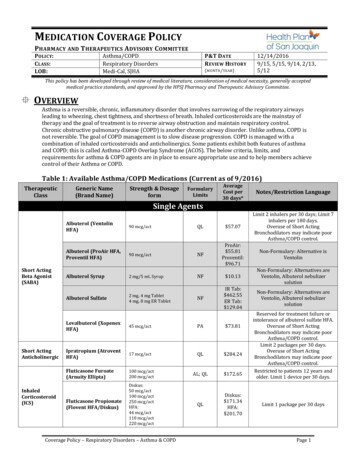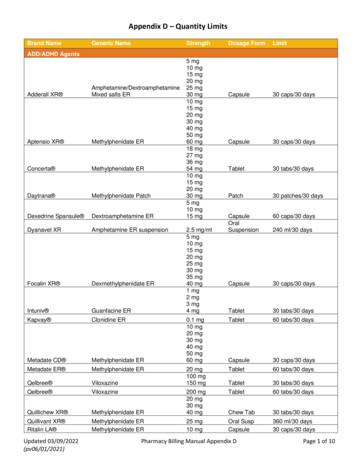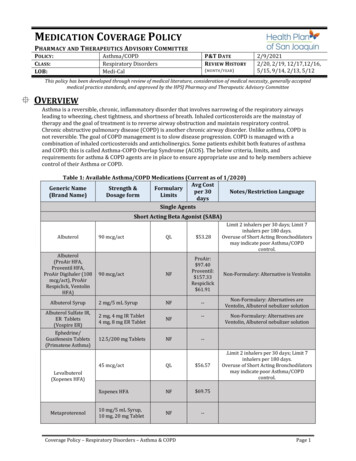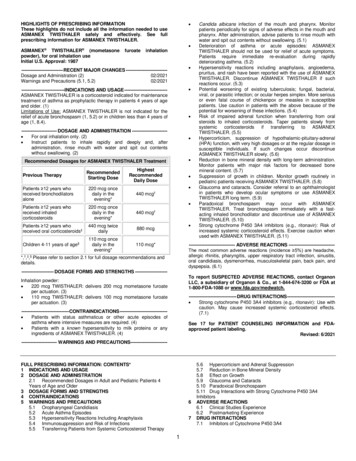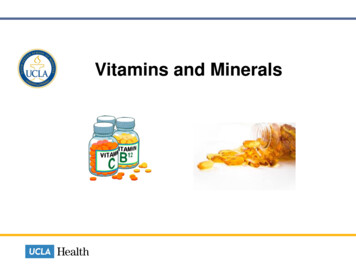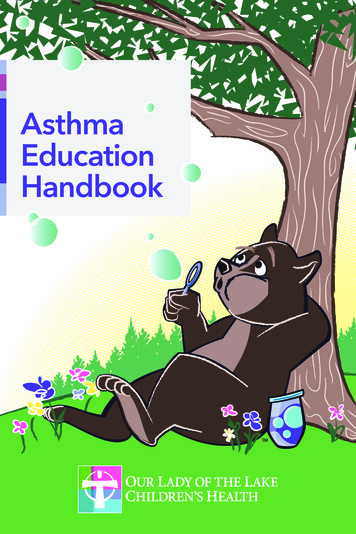Transcription
Office of Human ResourcesOrganizational Development and Training DivisionUser Guide: MCG Oracle Learning Management (OLM) for Contractors and VolunteersPurpose This guide provides instructions for contractors, interns, and volunteers who have a Montgomery County Government (MCG) computer network login to usethe new MCG OLM for Contractors and Volunteers self-service responsibility in Oracle Learning Management (OLM). This provides quick and easy access toenroll in online and instructor-led training via OLM. Your MCG computer network login is the user identification (ID) and password used to login to your MCGcomputer (e.g., John Smith’s ID may be Smith99).For newly hired contractors, interns, and volunteers who have a MCG computer network login, no action is needed to obtain the MCG OLM for Contractorsand Volunteers self-service responsibility in OLM. It will be provided to these individuals within two (2) weeks of their start date.Contractors, interns, and volunteers who have a MCG computer network login and who have previously registered with and logged in to AccessMCG toaccess training in OLM should now follow the process above. No action is needed to obtain the MCG OLM for Contractors and Volunteers responsibility inOracle.Additional InformationSee External Learner Self-Service Frequently Asked Questions for additional information.QuestionsIf you have questions using this guide, please contact the OLM Administrator at OLM.Admin@MontgomeryCountyMD.gov or 240-777-5116.May 16, 2019
MCG OLM for Contractors and Volunteers Access Oracle Learning Management (OLM)Step ActionVisual1.Go to the AccessMCG r your MCG Network user name and password.Click Log in.2.The ePortal menu will open.Click Learning Services for Contractors andVolunteers.Revised 05/16/2019
3.The Learning Services for Contractors and Volunteersapplication page will open.Click on the blue Click Here to Go to County LearningArea button.4.The e-Business Suite will open.Click on MCG OLM for Contractors and Volunteers Learner Access Learning Learner HomeThe Learner Home link will appear.For MCG Contractors and Volunteers who have accessedOLM through the AccessMCG Extranet Portal, the processfrom this point forward is the same as you have used inAccessMCG Extranet Portal.Revised 05/16/2019
5.The OLM Learner Home page will open.In the Search box, enter only one word from the classtitle.In this example, we are searching for PreventingWorkplace Harassment, so we typed the word, “prevent” inthe Search box.Click Go.6.A list of classes will open.Locate the class you want.Click on the Enroll button at the far right.7.The Class Summary page will open.Review the Enrollment details.Click Apply.Revised 05/16/2019
8.You will automatically be returned to your Learner Homepage.You can see your enrollments under your Enrollmentssection.9.You will also see a new notification on your LearnerHome page.This is a hyperlink, so you can click on it to review yourenrollment details.10.When you click the new notification link (Step 9), this pagedisplays detailed enrollment information.To return to your Learner Home page, click the Home tab.Do not use the browser’s Back button.Need Additional Assistance?If need additional assistance using this guide or accessing MCG OLM for Contractors and Volunteers, please contact the OLM Administrator atOLM.Admin@MontgomeryCountyMD.gov or 240-777-5116.Revised 05/16/2019
No action is needed to obtain the MCG OLM for Contractors and Volunteers responsibility in Oracle. Additional Information See External Learner Self-Service Frequently Asked Questions for additional information. Questions If you have questions using this guide, please contact the OLM Administrator at OLM.Admin@MontgomeryCountyMD.gov or 240-777-5116.