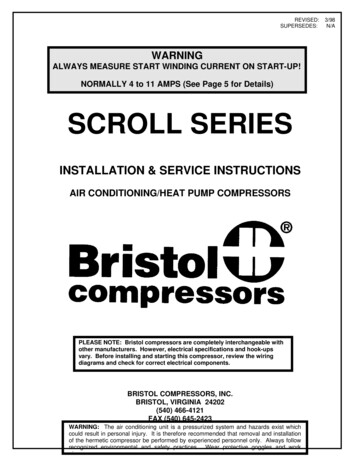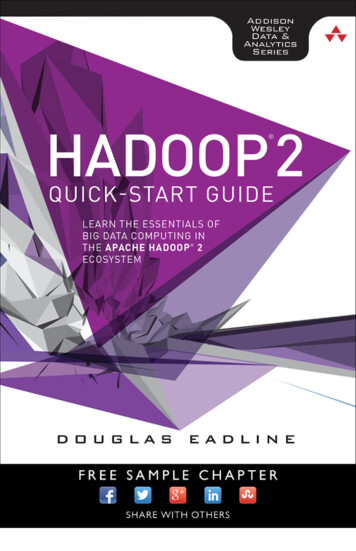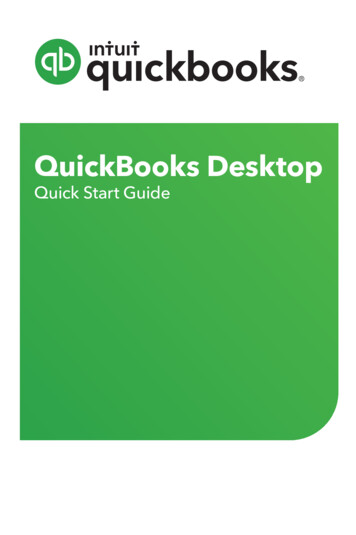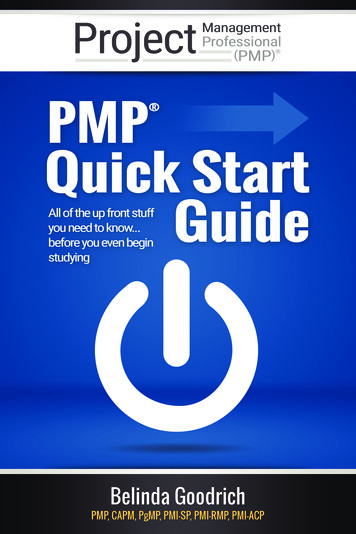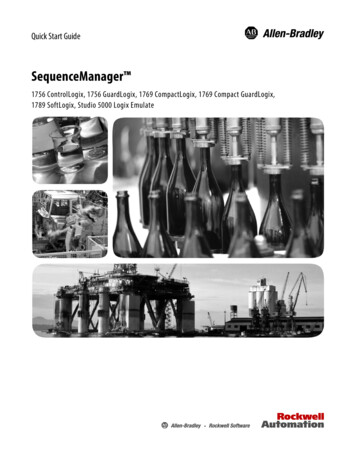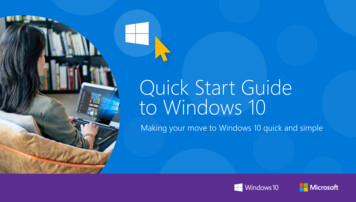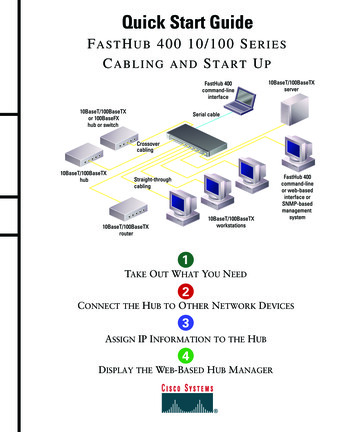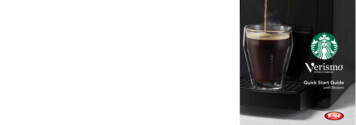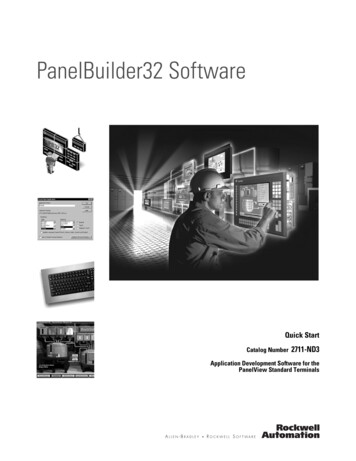Transcription
DMX-h Quick Start for MapR VM
Syncsort Incorporated, 2015All rights reserved. This document contains proprietary and confidential material, and is only for use bylicensees of DMExpress. This publication may not be reproduced in whole or in part, in any form,except with written permission from Syncsort Incorporated. Syncsort is a registered trademark andDMExpress is a trademark of Syncsort, Incorporated. All other company and product names usedherein may be the trademarks of their respective owners.The accompanying DMExpress program and the related media, documentation, and materials("Software") are protected by copyright law and international treaties. Unauthorized reproduction ordistribution of the Software, or any portion of it, may result in severe civil and criminal penalties, andwill be prosecuted to the maximum extent possible under the law.The Software is a proprietary product of Syncsort Incorporated, but incorporates certain third-partycomponents that are each subject to separate licenses and notice requirements. Note, however, thatwhile these separate licenses cover the respective third-party components, they do not modify or formany part of Syncsort’s SLA. Refer to the “Third-party license agreements” topic in the online help forcopies of respective third-party license agreements referenced herein.
Table of ContentsTable of Contents123Introduction . 11.1Welcome to the DMX-h ETL Test Drive on the MapR VM. 11.2What’s in the Download . 11.3Getting Started . 11.4Getting Help . 1Setting up the Test Drive . 22.1System Requirements for the Test Drive VM . 22.2Download and Extract the Test Drive . 32.3Start the VM . 32.4Install the DMX-h Workstation Software on Windows . 32.5Configure the Windows Environment. 32.5.1Addressing the VM . 32.5.2Define the MapR-FS Cluster User . 4Start your Test Drive!. 53.1Use Case Accelerators . 53.2Running the Use Case Accelerators . 63.3Additional Information . 7DMX-h Quick Start for MapR VMi
Introduction1Introduction1.1Welcome to the DMX-h ETL Test Drive on the MapR VMThe DMX-h ETL Test Drive on the MapR VM is a trial package of Syncsort’s Hadoopproduct offering. It allows you to try DMX-h ETL on your own machine and experiencefor yourself a smarter approach to Hadoop ETL: powerful data processing capabilitieswithout the need to learn complex MapReduce skills.The Test Drive provides a ready-to-use virtual machine (VM) pre-installed with theMapR Hadoop distribution, the DMX-h ETL software, and a set of use caseaccelerators and sample data. We encourage you to try them out and provide feedbackdirectly to our engineers and product managers via the Syncsort User Community.DMX-h is high-performance ETL software that turns Hadoop into a more robust ETLsolution, focused on delivering capabilities and use cases that are standard ontraditional data integration platforms. Accelerate your data integration initiatives andunleash Hadoop’s potential with the only ETL architecture that runs ETL processesnatively within Hadoop.1.2What’s in the DownloadThe Test Drive download is a zip file ( 3.5 GB zipped) that contains: A Test Drive VM (extracts to 7 GB, details below) DMX-h Workstation software ( 400 MB)The Test Drive VM, hostname DMXhTstDrvMapR, includes the following:1.3 Linux CentOS 6.5, boots to command-line mode MapR Sandbox for Hadoop 4.0.2 distribution, MRv2 DMX-h ETL version 8.1.0 ( 320 MB) Use case accelerators ( 2 MB) Sample data for running the use case accelerators ( 1.3 GB)Getting StartedThis document explains how to download and set up the Test Drive, as well as installthe DMX-h Workstation software outside of the VM on your Windows system.Once that is done, you are ready to go for a test drive. You can run the included usecase accelerators and then try developing your own solutions.1.4Getting HelpFor assistance with the DMX-h Test Drive VM, please visit the Syncsort UserCommunity.DMX-h Quick Start for MapR VM1
Setting up the Test Drive2Setting up the Test DriveSetting up the Test Drive involves the following steps, each explained in detail in t hesubsequent sections:1. Confirm the system requirements.2. Download and extract the Test Drive zip file.3. Start the VM.4. Install the DMX-h Workstation software on Windows.5. Configure the Windows environment as needed.2.1System Requirements for the Test Drive VMConfirm that your system meets the following requirements for the test driveinstallation: One of the following 64-bit x86 architectures: 1.3 GHz or faster AMD CPU with segment limit support in long mode 1.3 GHz or faster Intel CPU with VT-x support Minimum 4 physical cores Minimum 8 GB memory Minimum 20 GB hard disk space 64-bit Windows OS VMware Player or VMWare Workstation installed, with the following subrequirements: The minimum VMWare/Player version must be one of the following: ESXi 5.0 Fusion 4.x Workstation 8.x Player 4.x Your host system must meet the hardware and firmware requirements to run64-bit guest operating systems, as described here. If using an Intel CPU, virtualization technology (VT-x) must be enabled on yourVMware host, as described here. The VMware network adapter on the host system must be enabled, andNetBIOS over TCP/IP must be enabled for the adapter. Contact your NetworkAdministrator for assistance.If these requirements cannot be met, or if you would like to do performance testing, letus know and we can provide you with the DMX-h ETL software to install in your ownHadoop cluster. The VM should only be used for functional testing.DMX-h Quick Start for MapR VM2
Setting up the Test Drive2.2Download and Extract the Test DriveDownload and extract the test drive as follows:1. Download the Test Drive zip file to a local folder on your Windows machine.2. Extract it using a decompression utility such as WinZip or 7zip.2.3Start the VMBring up the VM and log in as follows:1. Run VMware Player or Workstation, open the extracted VM (named in the formDMX version MapR version MRv1 VMv version .OVF), and then play it. Thiscan take 3-5 minutes or longer to initialize, depending on the speed of yourmachine.2. If not already logged in, log in to the VM using the following credentials:User Name: dmxdemoPassword: dmxdemoThe dmxdemo user has sudo privileges for root access. The ‘root’ password is‘mapr’ in case you need it for other administrative purposes.2.4Install the DMX-h Workstation Software on WindowsThe DMX-h Workstation software, which includes the Job and Task Editors used toview, create, and run DMX-h ETL applications, must be installed on Windows asfollows:1. Double-click on the dmexpress version windows x86.exe file that you extractedfrom the download.2. Follow the on-screen instructions.a. When prompted, select the option to start a free trial. The trial has a duration of30 days, starting from the first time you run DMExpress.b. When prompted, the DBMS and SAP verification screens can be skipped.2.5Configure the Windows Environment2.5.1Addressing the VMThe VM external hostname is broadcast to your host Windows system using NetBIOS,so you can reference it when connecting to the VM from the DMX-h ETL Workstation orother tools.Since the VM is configured to use Network Address Translation (NAT), it is possible tohave conflicts if multiple people on the same network are using the Test Drive VM. Ifthis is an issue, you can edit the Windows hosts file as an Admin user and add anentry for the IP address of the VM (shown when you connect to the VM) with thehostname DMXhTstDrvMapR. For example:192.168.137.128 DMXhTstDrvMapRDMX-h Quick Start for MapR VM3
Setting up the Test DriveSince the local hosts file overrides the network broadcast, it will pick up your local VMrather than someone else’s on the network.2.5.2Define the MapR-FS Cluster UserWhen running the DMExpress GUI and attempting to connect to MapR-FS at designtime for file browsing and sampling, DMExpress uses the Windows login user by defaultfor the HDFS connection. However, since the default configuration for MapR-FSrequires a cluster user to gain access, the connection will fail unless you defineDMX HDFS USER as the cluster user (dmxdemo) in the Windows systemenvironment variables before starting the GUI.DMX-h Quick Start for MapR VM4
Start your Test Drive!3Start your Test Drive!3.1Use Case AcceleratorsThere are two broad categories of use case accelerators included on the VM in the/UCA folder: DMExpress Hadoop ETL Jobs Jobs that are eligible for the DMX-h Intelligent Execution Layer (IEL) arecreated as “standard” DMExpress jobs and are found in a subdirectory namedDMXStandardJobs within the example directory structure. When run in Hadoop,they are automatically converted to MapReduce jobs. Jobs that are not currently supported for IEL are created as user-definedMapReduce jobs and are found in a subdirectory namedDMXUserDefinedMRJobs within the example directory structure. This folder isalso present for IEL-eligible jobs to demonstrate how those jobs would bedefined as explicit MapReduce jobs, but the IEL solution is the recommendedone to use when available.DMExpress HDFS Load/Extract Jobs – these are standard DMExpress jobs thatare run on the edge node for extracting and loading HDFS data. They are found ina subdirectory named DMXHDFSJobs within the example directory structure.A brief description of each use case accelerator is provided below, with links to moredetailed descriptions:CategoryChange DataCapture (CDC)Joins andLookupsUse Case AcceleratorDescriptionCDC Single OutputPerforms change data capture (CDC) against twolarge input files, producing a single output file markingrecords as inserted, deleted, or updated.CDC Distributed OutputSame as CDC Single Output, except that it producesthree separate output files for the inserted, deleted,and updated records.Mainframe Extract CDCSame as CDC Single Output, but also converts andloads mainframe data to HDFS before passing theHDFS data to the CDC job.Join Large Side Small SidePerforms an inner join between a small distributedcache file and a large HDFS file.Join Large Side Large SidePerforms a join of two large files stored in HDFS.File LookupPerforms a lookup in a small distributed cache filewhile processing a large HDFS file.Web Logs AggregationCalculates the total number of visits per site in a set ofweb logs using aggregate tasks.Lookup AggregationPerforms a lookup followed by an aggregation.AggregationsDMX-h Quick Start for MapR VM5
Start your Test Drive!MainframeTranslation andConnectivityConnectivity3.2Word CountPerforms the standard Hadoop word count example.Direct Mainframe Extract &LoadLoads two files residing on a remote mainframesystem to HDFS, converting to ASCII displayable text.Mainframe File LoadSame as Direct Mainframe, except that mainframefiles are loaded to HDFS from local file system.Direct Mainframe RedefineExtract & LoadLoads one file residing on a remote mainframe systemto HDFS, interpreting REDEFINES clauses andconverting to ASCII displayable text.Mainframe Redefine FileLoadSame as Direct Mainframe Redefine, except that themainframe file is loaded to HDFS from the local filesystem.HDFS ExtractExtracts data from HDFS using HDFS connectivity ina DMExpress copy task.HDFS LoadSame as HDFS Extract, but loads data to HDFS.HDFS Load ParallelSame as HDFS Load, but splits the data into multiplepartitions and loads to HDFS in parallel.Running the Use Case AcceleratorsRunning the use case accelerators is as simple as the following:1. Log in to the VM as described in section 2.3 and run the prep script to pre-load thesample data to HDFS. The script is located in DMXHADOOP EXAMPLES DIR/bin,which is in the path.a. This can be done for all use case accelerators using the ALL option:prep dmx example.sh ALLb. Or it can be done for the specified space-separated list of folder names under/UCA/Jobs. For example:prep dmx example.sh FileCDC WebLogAggregation2. On the Windows Workstation, start the DMExpress Job Editor, and run the desireduse case accelerator(s) as follows:a. Select File- Open Job , select the Remote Servers tab, double click on Newfile browsing connection, specify the connection as follows, and click OK:i.Server: DMXhTstDrvMapRii. Connection type: Secure FTPiii. Authentication: Passwordiv. User name: dmxdemoDMX-h Quick Start for MapR VM6
Start your Test Drive!v. Password: dmxdemob. Open the desired job as follows:i.Browse to the location of the job you want to run in one of the followingfolders as described earlier:/UCA/Jobs/ JobName /DMXStandardJobs/UCA/Jobs/ JobName /DMXUserDefinedMRJobs/UCA/Jobs/ JobName /DMXHDFSJobsii. Select J JobName .dxj (or MRJ JobName .dxj, as applicable).iii. Click on Open.c. Click on the Run button.i.Click on Select Server , click on the UNIX tab, enter DMXhTstDrvMapRfor the server, enter the User name and Password as indicated in step a,and click OK.ii.Select Run on Hadoop cluster, and click OK.3. If you want to sample HDFS data, you first need to create an HDFS file browsingconnection as follows:a. Select File- Open Job , select the Remote Servers tab, and double click onthe New file browsing connection entry at the top of the list.b. Populate the File Browsing Connection dialog as follows and click OK:i.Set the Server to DMXhTstDrvMapR.ii. Set the Connection type to Hadoop Distributed File System (HDFS).iii. Leave the Method for connecting as is – HTTP (WebHDFS, HttpFS) –unless you know you are using HTTPS or HFTP.iv. Set the Port number to 14000 for MapR.c. Click Cancel to dismiss the Browse dialog without actually selecting a file – itwas just opened for the purpose of creating the file browsing connection, whichshould now be visible in the Remote Servers list.d. You can now sample HDFS data by right clicking on an HDFS source or targetin the task tree and selecting Sample from the pop-up menu.3.3Additional InformationFor details on the VM directory structure, the automated preparation script, and furtherinstructions on running the jobs, see the Guide to DMX-h ETL Use Case Accelerators.For information on how to develop your own DMExpress Hadoop solutions, see “DMX h ETL” in the DMExpress Help, accessible via the DMExpress GUI (Job Editor or TaskEditor).DMX-h Quick Start for MapR VM7
About SyncsortSyncsort provides enterprise software that allows organizations to collect, integrate, sort, and distributemore data in less time, with fewer resources and lower costs. Thousands of customers in more than85 countries, including 87 of the Fortune 100 companies, use our fast and secure software to optimizeand offload data processing workloads. Powering over 50% of the world’s mainframes, Syncsort softwareprovides specialized solutions spanning “Big Iron to Big Data”, including next gen analytical platformssuch as Hadoop, cloud, and Splunk. For more than 40 years, customers have turned to Syncsort’ssoftware and expertise to dramatically improve performance of their data processing environments, whilereducing hardware and labor costs. Experience Syncsort at www.syncsort.com.Syncsort Inc.50 Tice Boulevard, Suite 250, Woodcliff Lake, NJ 07677201.930.8200
MapR Sandbox for Hadoop 4.0.2 distribution, MRv2 DMX-h ETL version 8.1.0 ( 320 MB) Use case accelerators ( 2 MB) Sample data for running the use case accelerators ( 1.3 GB) 1.3 Getting Started This document explains how to downlo