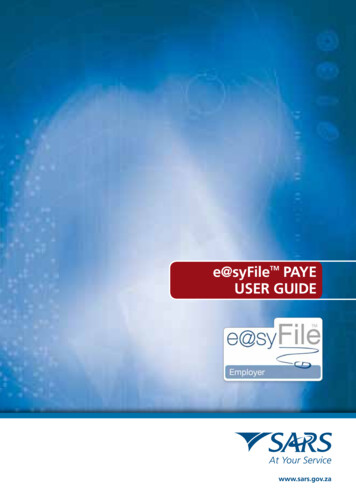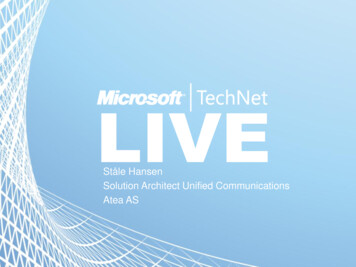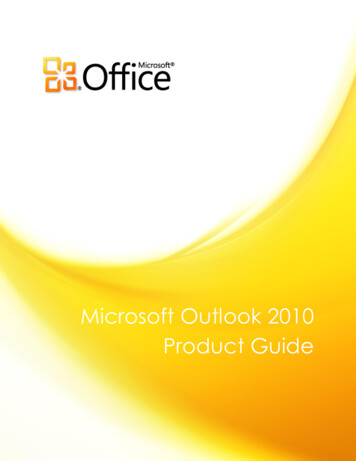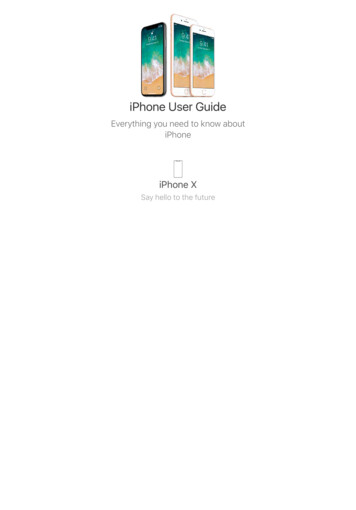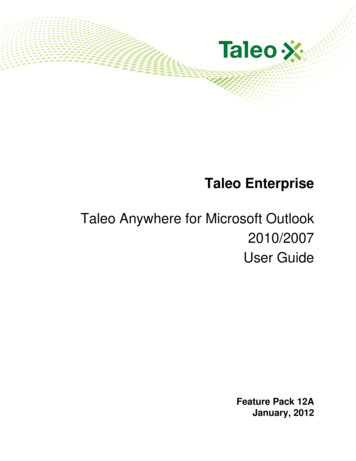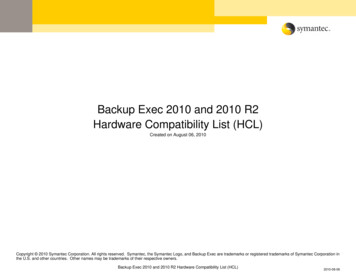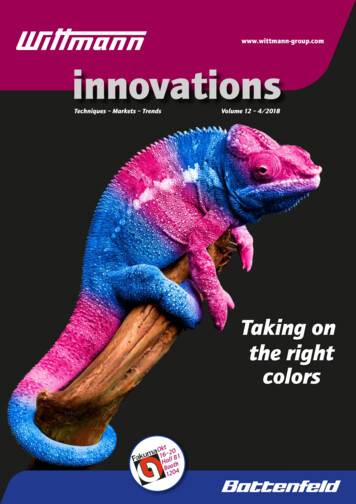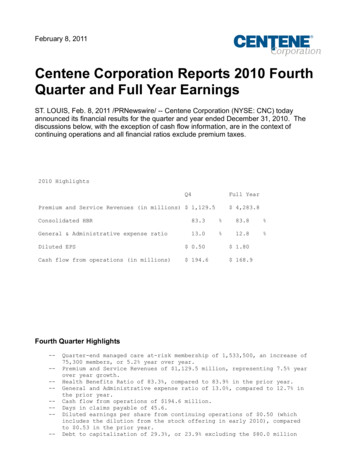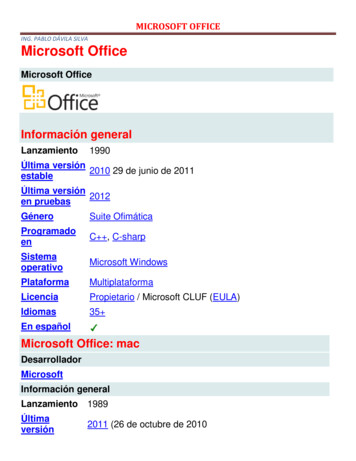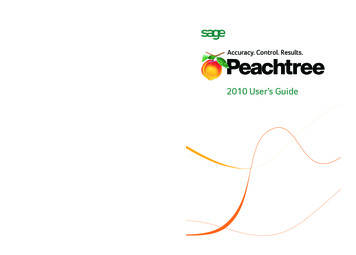
Transcription
*Note to Printer: Adjust spine from back cover to required thicknessKeep content centered on spineTo Register Peachtree Visit the Peachtree Web site:www.peachtree.com/register To register by phone, call800-388-4697 Monday – Friday,8:30 a.m. – 8:30 p.m. ETTo Request Product orDocumentation Enhancements Visit the Peachtree Web site:www.peachtree.com/enhanceTo Purchase PeachtreeChecks & Forms Call 800-617-3224Score / FoldTo Purchase a CustomerSupport PlanAccuracy. Control. Results.Ac Call 800-477-6377 Order online:www.peachtree.com/supportTo Search the PeachtreeKnowledge Center Visit the Peachtree Web site:www.peachtree.com/support From the Peachtree Help menu, selectCustomer Support and Service andchoose Peachtree Knowledge CenterFor Customer Training Materials Call 800-247-3224 Order online:www.peachtree.com/training Order online:www.peachtree.com/checks2010 User’s Guide2010 User’s Guide From the Peachtree Help menu,select Customer Support and Serviceand choose Product FeedbackScore / Foldwww.peachtree.com 2009 Sage Software, Inc. All rights reserved. Sage, the Sage logos, Peachtree,the Peachtree logo, “Accuracy. Control. Results.,” and the Sage product andservice names mentioned herein are registered trademarks or trademarks ofSage Software, Inc., or its affiliated entities.09-15051 M4100109-15051 PTR GD PT2010UserGuideCover.indd 13/30/09 12:48:11 PMScore / FoldScore / Fold
User’s GuidePeachtree 2010
Registration and Customer Support InformationView Peachtree Products and ServicesRegister Peachtree Products:Outside United States:Purchase Customer Support 1-800-388-4697770-492-63331-800-336-1420Peachtree Copyright and Trademark NoticesCopyright Notices1992-2009 Sage Software, Inc. All rights reserved.Portions of the Peachtree First Accounting, Peachtree Pro Accounting,Peachtree Complete Accounting, Peachtree Premium Accounting andPeachtree Quantum applications, related products and services, andassociated documentation were created by third parties and are herebyacknowledged as follows:1995-2008 Aatrix Software, Inc. All rights reserved.2005 Access Softek, Inc. All rights reserved.2000-2002 AMYUNI Consultants. All rights reserved.1999-2006 AMYUNI Technologies, Inc. All rights reserved.2007 The Apache Software Foundation. All rights reserved.2008 Business Objects SA. All rights reserved.1987-2007 ComponentOne LLC All rights reserved.1996 - 2008 DataBlox, Inc. All rights reserved.2001-2007 devSoft, Inc. All rights reserved.1991-2007 FarPoint Technologies, Inc. All rights reserved.2004 – 2009 HRinterax, Inc. All rights reserved.2008 iLumen, Inc. All rights reserved.1994-2007 Inner Media, Inc. All rights reserved.2005 Innovision Corporation. All rights reserved.2001-2008 Iron Mountain. All rights reserved.2002-2007 Macrovision Corporation. All rights reserved.2008 Pervasive Software Inc. All Rights Reserved.1994-2008 United Parcel Service of America, Inc. All rights reserved.1995-2006 Wintertree Software Inc. All rights reserved.2006 WinZip International LLC. All rights reserved.2007 Xceed Software, Inc. All rights reserved.
TrademarksSage, the Sage logo, Peachtree, Peachtree Software, the Peachtree logo,Peachtree Complete, Peachtree Direct Deposit, Peachtree First Accounting,Peachtree Passport, Peachtree Simple Payroll, Peachtree Select Payroll,Peachtree Premium, Peachtree Remote Access, Peachtree Today, PeachtreeWeb Accounting, Peachtree WebsiteTrader, Peachtree Web TransactionCenter, Peachtree WebsiteCreator, WebsiteCreator Pro, ePeachtree,PeachSync, ACT!, Timeslips, TAL, DacEasy, FAS, MAS 90, MAS 200, YourBusiness in Mind, “Accuracy. Control. Results,” “Get The Insight Behind YourNumbers,” “Your business in mind.,” and “Accounting Behind the Screens”are registered trademarks or trademarks of Sage Software, Inc. or its affiliatedentities. Microsoft, MS-DOS, Excel, Outlook, Windows, Windows NT,Windows Vista, the Windows logo, and the Microsoft Internet Explorer logoare registered trademarks or trademarks of Microsoft Corporation in theUnited States and/or other countries. Business Objects and the BusinessObjects logo, Business Objects and Crystal Reports are trademarks orregistered trademarks of Business Objects in the United States and/or othercountries. The First Data name, logo and related trademarks and servicemarks, owned by First Data Corporation, are registered and/or used in theUnited States and many foreign countries. UPS, the UPS brandmark, and thecolor brown are registered trademarks or trademarks of United Parcel Serviceof America, Inc. HR411 is a registered trademark of HRinterax, Inc. iLumenand the iLumen logo are registered trademarks of iLumen, Inc. Innovision is aregistered trademark of Innovision Corporation. Iron Mountain is a registeredtrademark of Iron Mountain. America Online and AOL are registeredtrademarks of America Online, Inc. DynaZIP is a registered trademark of InnerMedia, Inc. WinZip is a registered trademark of WinZip Computing, Inc.Quicken and QuickBooks are registered trademarks of Intuit, Inc. Amyuni andthe Amyuni logo are trademarks of Amyuni Technologies Inc. Sentry SpellingChecker Engine is a trademark of Wintertree Software, Inc. Pentium is aregistered trademark of Intel Corporation. GoToMyPC and GoToMeeting aretrademarks of Citrix Systems, Inc. and/or one or more of its affiliates and maybe registered in the United States Patent and Trademark Office and in othercountries. Other product names mentioned may be service marks,trademarks, or registered trademarks of their respective companies and arehereby acknowledged.
Table of Contents Section 1InstallationChapter 1Installing or Upgrading Peachtree . 3Contents of the CD(s) . 4Peachtree Products. 4Quick Tips for Upgraders . 5Frequently Asked Questions . 5Installing Peachtree on a Single/Stand-Alone Computer . 6Installing Peachtree on a Network . 8Quick Tips for Network Install. 8Installing Peachtree on a Client/Server Network . 10Installing Peachtree Complete or Peachtree PremiumAccounting on a Peer-to-Peer Network. 15Mapping a Drive to the Server Computer. 20Installing Peachtree on a Terminal Server . 20Registering Peachtree . 22Updating Your Existing Peachtree Registration Information. 24Uninstalling Peachtree . 25Troubleshooting Installation. 26Upgrading Peachtree. 28Converting to a New Peachtree Release Format . 29Converting from QuickBooks or DacEasy . 30Chapter 2Overview for the Non-Accountant . 31Selling Goods and Services. 32Creating a Sales Order . 32Billing Your Customers. 34Receiving Money . 36Creating Deposit Slips . 37Purchasing Goods and Services . 38Entering a Purchase Order. 39Entering a Bill (Purchase Invoice) . 40Making a Payment. 42Managing Inventory . 43Using Items on Sales and Purchases . 45Paying Employees . 45i
User’s GuideUsing Reports to Make Decisions .46Section 2SetupChapter 3Creating a Company . 53What Are My Company Setup Options?.54Accounting Methods.54Posting Methods .56Dates and Accounting Periods .57Account Aging .57Using the Create a New Company Wizard.58Moving Around in Create a New Company.59Setting Up Your Company.60Company Information Window.61Select a Method to Create your Company.62Accounting Method Window .65Posting Method Window.66Accounting Periods Windows .66Finish Window .68Completing the Setup Process .68Setup Guide .69Chapter 4Setting Up Your General Ledger . 71Selecting Account Types .74Required Accounts in Peachtree .75Numbering Accounts .76Entering or Modifying Accounts .76Entering Beginning Balances or Prior-Period Adjustments.78Maintain Budgets.80Building a Budget .81Entering General Ledger Defaults .81Account Segments (Peachtree Premium Accounting) .82Chapter 5Setting Up Customers . 85Customer Default Information .86Standard Payment Terms .87Account Aging .88Custom Fields .88Finance Charges.89Statement and Invoice Defaults.90ii
Table of ContentsSetting Up Sales Taxes . 92Customer Maintenance. 96Header Fields. 97General Tab. 97Contacts Tab . 98Addresses Tab . 98History Tab . 99Sales Info Tab. 99Payment and Credit Tab. 99Entering Customer Beginning Balances . 100Chapter 6Setting Up Vendors . 103Vendor Default Information. 104Standard Payment Terms. 105Account Aging . 106Custom Fields. 1081099 Settings . 109Vendor Maintenance . 111Header Fields. 113General Tab. 113Addresses Tab . 113History Tab . 114Purchase Info Tab. 114Insurance Tab (Construction only). 115Entering Vendor Beginning Balances. 115Chapter 7Setting Up Inventory . 119Inventory Default Information . 121General . 121Ordering. 122GL Accts/Costing . 122Taxes/Shipping . 123Custom Fields. 124Item Prices. 124Item Maintenance. 127Header Fields. 128General . 129Custom Fields. 129History . 129Bill of Materials . 130iii
User’s GuideItem Attributes.131Serial Numbers .131Inventory Beginning Balances .133Set Up and Maintain Price Levels .134Change Prices for Individual Items .134Change Prices for Multiple Items.134Set Up Quantity Discounts (Manufacturing and Distributiononly) .136Buying and Selling inventory in Bulk or Multi-Packs.138Enabling Multi-Packs in Inventory Item Defaults .138Setting Up Units/Measures for Bulk or Multi-Pack Quantities .139Setting Up Inventory Items to Use Multi-Packs .139Selecting the Appropriate U/M in Task Windows.140Chapter 8Setting Up Payroll . 143What Are My Payroll Options? .144Overview: Setting Up Your Payroll .147How Payroll Amounts Get Calculated .147Payroll Setup Wizard .149Company Information .150Benefits .151Setting Up Taxes.156Setup Complete .158What Specific Payroll Fields Are Set Up Initially? .159How Default Information is Used.160Setting Up Employee Defaults .161How Employee Information is Used .168Maintain Employees .169Employee Beginning Balances .173Track Employee Raise History (Peachtree Premium) .176Track Performance Reviews (Peachtree Complete and above) .177Chapter 9Setting Up Jobs . 179Overview.180The Elements of Job Costing .180How Can You Use Job Costing? .184Setting Up Job Defaults .185Custom Fields .185Billing and Retainage (Construction only) .186Labor Burden (Construction only).187iv
Table of ContentsSetting Up Jobs. 188General Tab. 189Estimated Expenses & Revenue Tab . 189Notes Tab. 190Setting Up Phases and Cost Codes. 190Job Beginning Balances. 191Applying Costs and Revenues to Jobs . 192Setting Up and Applying Labor Burden (Construction only). 193Setting Up and Processing Retainage (Construction only) . 194Setting Up Peachtree to Handle Retainage. 194Processing Retainage for Customers. 195Processing Retainage for Vendors. . 195Releasing Retainage for Customers. . 195Releasing Retainage for Vendors . 196Section 3Basic TasksChapter 10Customer Transactions . 199Overview of Customer Transactions . 201Entering Quotes . 202Entering Sales Orders . 203Entering Proposals . 206Entering Sal
Trademarks Sage, the Sage logo, Peachtree, Peachtree Software, the Peachtree logo, Peachtree Comple