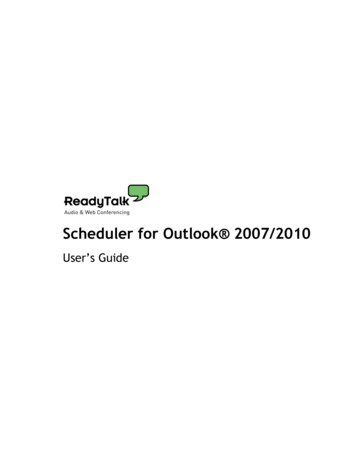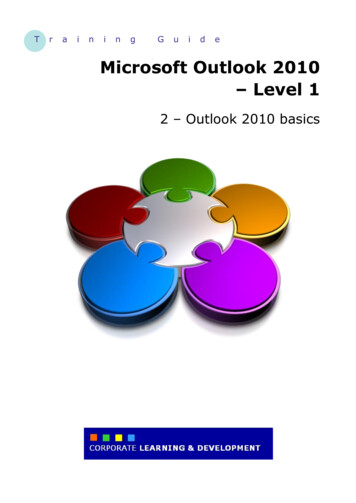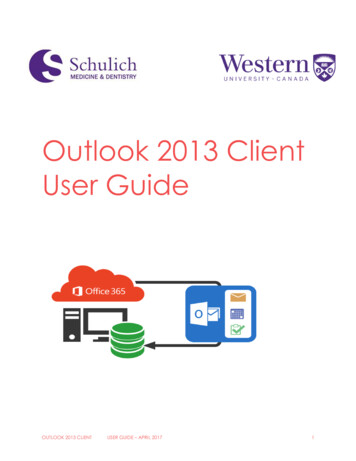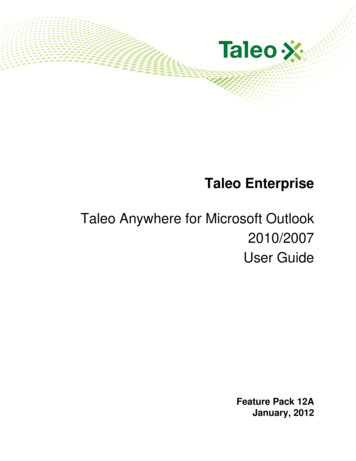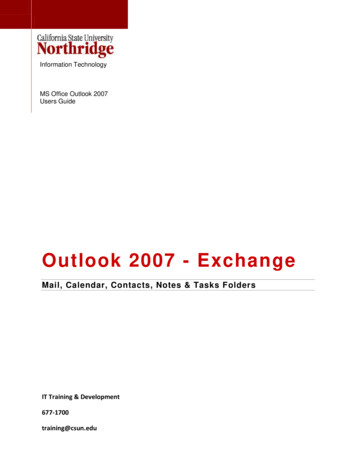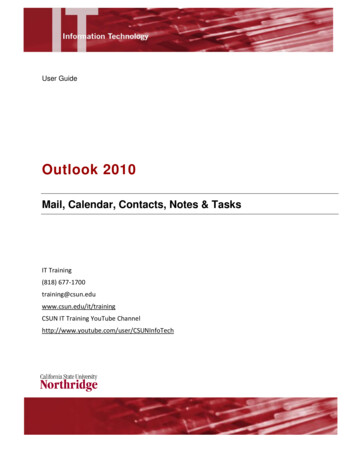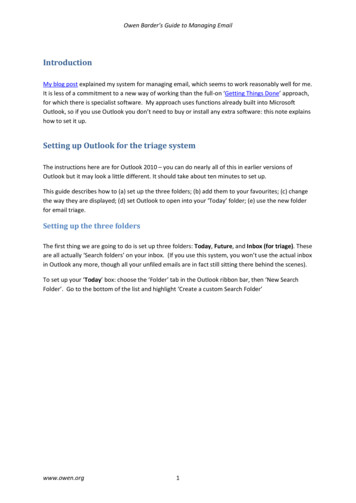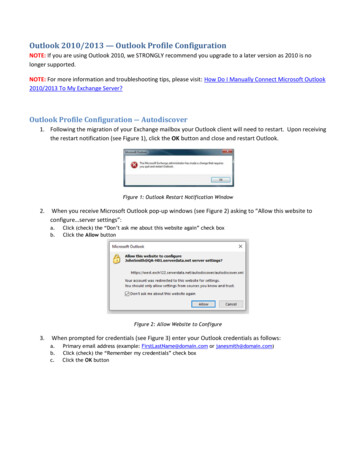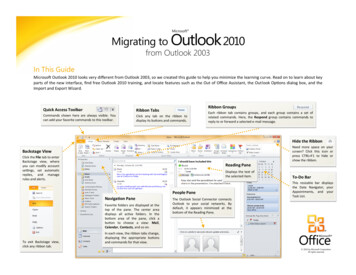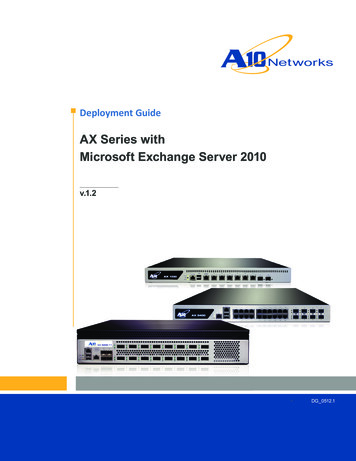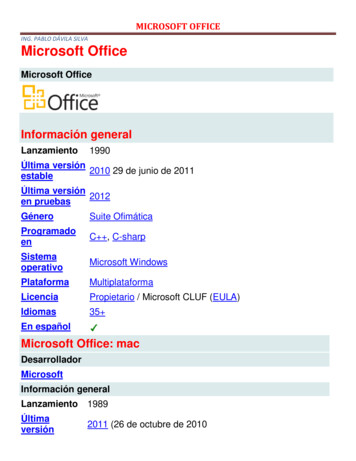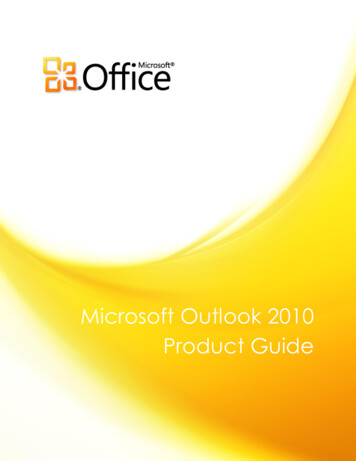
Transcription
Microsoft Outlook 2010Product Guide
Microsoft Outlook 2010: An Overview . 1Outlook 2010: At-a-Glance . 2Get easier access to the right tools, at the right time. . 2Save time viewing, creating, and managing your e-mail. 2Deliver polished and professional communications. . 3Connect with people, connect your e-mail accounts, and stay up to date. 3Access your vital information virtually anywhere, anytime. . 4Outlook 2010: A Closer Look . 5Ribbon Improved!. 5Microsoft Office Backstage View New!. 6Conversation View Improved!. 8Quick Steps New! . 9MailTips New! . 10Search Tools Improved!. 11Office Themes Improved! . 12Paste with Live Preview New! . 13Picture Editing Tools New and Improved! . 14SmartArt Graphics Improved! . 15Multiple Mailbox Support Improved! . 16Schedule View New!. 16Room Finder New! . 18Calendar Preview New! . 19Contact Card New! . 19People Search Improved!. 21Outlook Social Connector New! . 21Translation Tools Improved!. 23Language Tools Improved! . 24Voice Mail Preview New!. 25Microsoft Outlook Web App Improved!. 25
Microsoft Outlook Mobile 2010 Improved! . 26Exploring Conversation View. 28Make the switch to Conversation View . 28Conversation View: General Tips. 28Setting your Conversation View preferences . 29What is a split conversation? . 31Migrating your preferred settings to other folders . 33Conclusion . 36Where to Find It . 37Version Comparison. 43Outlook 2010 FAQ. 52Feature Availability / Disclosure . 62Outlook Mobile 2010. 62Outlook Web App . 62Links provided in this product guide . 62
Microsoft Outlook 2010 offers premium business and personal e-mail management tools tomore than 500 million Office users worldwide. We know the average person reads about 1,800messages per month and deletes about 1,500 of them. Even though e-mail is important to you,don’t you wish you could spend less time managing it? Manage your day efficiently withOutlook 2010. From a redesigned look to advanced organization, search, and schedulingfeatures, you can stay on top of your daily communications and agenda to get things done.For many of us, e-mail is a vital part of our everyday lives. We rely on mobile devices forcommunication and living that ―always on‖ lifestyle. It’s how we stay in touch with friends, family,business, and the world at large. Whether you’re waiting for a flight, reading a book in a coffeehouse, or leaving a meeting with a client, you want your e-mail available to you on yourschedule, not your location. Outlook 2010 can provide anywhere access to your e-mail, calendar,and address books and they’re never farther away than your closest Web browser orsmartphone.1 Connect with other people at work and at home along with a variety of Webservices and social networks when you’re on the go so you can keep in touch with the peoplethat matter most.Welcome to Outlook 2010—our most powerful and intuitive version yet.1Web and smartphone access require an appropriate device and an Internet connection. Web functionality uses Outlook Web App, whichrequires Microsoft Exchange Server 2010 and a supported Internet Explorer , Firefox, or Safari browser. Some mobile functionalityrequires Microsoft Outlook Mobile 2010 which is not included in Office 2010 applications, suites, or Office Web Apps. There are somedifferences between the features of Outlook Web App, Outlook Mobile 2010, and Outlook 2010.1
Take a glance at how Outlook 2010 is designed to give you the best productivity experienceacross PC, phone, and browser. Get a closer look at the new and improved features in thesections that follow.Get easier access to the right tools, at the right time.New and improved features can help you be more productive, but only if you can find themwhen you need them. Fortunately, the enhanced, customizable Ribbon in Outlook 2010 makesit easy to uncover more commands so you can focus on the end product, not how to get there.Want an easier time configuring new and existing accounts? Wishing for a faster, more directroute to print something? Or perhaps you need an easier way to clean up your mailbox? Thenew Microsoft Office Backstage view can help you achieve all of this and more. You can nowmore easily manage your account, print, and customize your Outlook 2010 experience, all fromone convenient location.Save time viewing, creating, and managing your e-mail.Think about how much e-mail you receive in the typical week today versus the typical week fiveyears ago. We’ve redesigned Outlook 2010 to reflect these changes in your lifestyle and helpkeep up with the vast amounts of information coming at you every day. Manage large amounts of e-mail with ease. Condense or categorize entire conversations—oreven ignore them with a few clicks. With new conversation management tools and theimproved Conversation View, dozens of e-mails can suddenly turn into just a few relevantitems and help you gain control over your e-mail to get more time back in your day to focuson other things.2
Send the right information to the right people and respond to information rapidly. MailTips2instantly alert you to potential distribution issues and Quick Steps take the multi-commandtasks you perform most down to just a single click.Deliver polished and professional communications.Over the years, e-mail has evolved from one or two paragraphs of text to family or businessnewsletters, personalized stationery, agendas, and so much more. Whether your e-mail ispersonal or business related, Outlook 2010 brings innovative tools you’d expect from MicrosoftOffice to help you bring your ideas to life. Rapidly turn information into action with beautifully formatted e-mails. Use newly addedOffice themes to express your formatting style. When it comes to reusing content via paste,Paste with Live Preview enables you to get the formatting right the first time. Grab your readers’ attention by visually conveying your message. You don’t need to be anexpert to deliver polished and professional e-mails. New and improved picture editingtools, SmartArt graphics, and the ability to insert screenshots directly into your messages,enable you to incorporate great-looking graphics without using additional photo-editingprograms.Connect with people, connect your e-mail accounts, and stay up to date.Whether you’re managing a team or organizing a family event, it’s important to stay connectedto people inside and outside your office or home. Outlook 2010 brings together various e-mailand communication networks so that staying connected with the people you care about is fast,simple, and fun. Combine multiple e-mail accounts, calendars, and address books and easily manage themfrom a single, centralized view. 2Manage your schedule stress-free using the new Schedule View and group schedulingtools.Microsoft Exchange Server 2010 is required for MailTips and must be enabled by an Exchange administrator.3
View the availability of a person and instantly reach out to them using a variety ofcommunication methods all on a new easy-to-access contact card. Get additional information about people, such as mutual friends and other socialinformation, while staying better connected to your social and business circles through theOutlook Social Connector.Access your vital information virtually anywhere, anytime.Check e-mail anywhere and quickly locate those important addresses and phone numbers whenyou need them. Now you can stay connected to your work and personal connections by takingthe Outlook experience with you and stay on top of your needs while you’re on the go. Combine your communications and receive voice mail previews in your inbox.3 Microsoft Outlook Web App: Stay up to the minute and in touch. View your Outlook email messages, contacts, and calendar events stored on Microsoft Exchange Server 2010through your Web browser.4 Microsoft Outlook Mobile 2010: Sync Outlook 2010 with an enhanced mobile version ofOutlook specifically suited to your Windows phone.5 No desktop required.3Requires Microsoft Exchange 2010 and Microsoft Exchange Unified Messaging.4Outlook Web App, formerly known as Outlook Web Access, is available to Microsoft Exchange customers.5An appropriate device and Internet connection are required. Outlook Mobile 2010 is not included in Office 2010 applications, suites,or Office Web Apps. Outlook Mobile 2010 comes pre-installed on Windows phones and is the default e-mail client. Outlook Mobile2010 will be released on Windows phones (Windows Mobile 6.5 or above) by the general availability of Microsoft Office 2010. Thereare some differences between the features of Outlook Mobile 2010 and the Office 2010 applications.4
Explore new ways Outlook 2010 can help you get things done whether you’re working on yourideas on your own, together, or on the go.Get easier access to the right tools, at the right time.Ribbon Improved!The Ribbon replaces the menu and toolbars at the top of the main Outlook window to give youa more customized work experience. It’s designed to help you more easily find and use the fullrange of features that Outlook provides—so that you can get more done in less time.Figure 1 - The Ribbon is now available across Outlook 2010.Locate the commands you need when you want them and where you want them. The improvedRibbon, now available across Outlook and the Office 2010 applications, makes it easy to uncovermore commands so you can focus on the end product rather than how to get there. Customize or create your own tabs on the Ribbon to personalize the Outlook 2010experience to your work style. The standard tabs you see on the Ribbon are organized to display commands relevant to agiven task, so that you can find what you need more quickly. The Ribbon also provides contextual tabs to give you exactly the tools you need, when youneed them as shown in Figure 2.5
Figure 2 - Update your Calendar and Task items without leaving your inbox. For example, click aCalendar or Task item on your To-Do Bar to display a contextual tab on the Ribbon that providesyou tools for working with that item.Quick Tip: While you’re checking out the Ribbon at the top of the screen, don’t forget to look down. Thestatus bar at the bottom of the Outlook window is now customizable. Just right-click to select the itemsyou want to view, such as count of items in your inbox, unread items, mailbox quota, and more. There’seven a new zoom slider on the right side of the status bar that lets you quickly increase or decrease thesize of information displayed in the Reading Pane.Microsoft Office Backstage View New!On the left edge of the Ribbon you see the File tab. Just click that tab for an all-access pass thatmakes it easier than ever to manage your accounts and customize your Outlook experience.The new Backstage view replaces the traditional File menu from previous versions to provide asingle location for all of your account management tasks. For example: When you first open Backstage view, you’re on the Info tab, shown in Figure 3. From this onelocation, you can manage your account settings, such as add a new e-mail account,configure automatic replies for when you are out of the office, modify your archive options,and organize your rules and alerts.6
Figure 3 – Manage your Outlook account in one convenient location in Backstage view. From the Open tab in Backstage view, you can import and export files, open Outlook datafiles, and save Outlook items in other formats. The Print tab provides a new print experience with a full page Print Preview right alongsidethe print options you need. Get application help and links to other online self-help resources, such as training tutorials.Also find information about the version you are running, activation, and licensinginformation on the Help tab. The Options tab offers extensive options for setting your preferences, including the ability tocustomize the Ribbon and Quick Access Toolbar.The Ribbon helps you create your content. Backstage view helps you manage it.Quick Tip: If your mailbox has a size limit, a new quota thermometer provides a visual representation ofhow much space is left in your mailbox, shown in Figure 3.7
Save time viewing, creating, and managing your e-mail.Conversation View Improved!The improved Conversation View in Outlook 2010 helps you get straight to the relevant facts. Itcondenses multiple e-mails in a discussion, called a conversation thread, and displays them assingle line item—even if some messages in the conversation are located in other folders. Notonly does this help reduce information overload, but it also helps improve the tracking andmanaging of related e-mails. And, new conversation management tools can help you savevaluable inbox space.Figure 4 – UseConversationView and stayon top of youre-mailconversations. View only the relevant information. When you click on a conversation, Outlook shows youthe latest message in the conversation. Expand to see earlier, redundant messages, or seeindividual contributors. Determine if there are multiple messages in the conversation at-a-glance. The message iconfor a conversation with more than one message displays multiple envelopes. Store fewer e-mails. All redundant e-mails in the conversation can be quickly eliminatedusing Clean Up and unique messages will be preserved.8
Take yourself out of irrelevant conversations. Use Ignore and send the entire conversation,and future messages, to your Deleted Items folder. If you’re an Exchange user, when you Ignore a conversation, future messages will be sent toyour Deleted Items even if you access your e-mail on Outlook Web App or your smartphone. Quickly take action on the entire conversation in just a few clicks. Select the conversationsubject and assign all messages in the thread to a category, mark them as read, move orcopy them to another folder, and more.Start harnessing the power of Conversation View! On the View tab, in the Conversationsgroup, select Show as Conversations, as shown in Figure 5.Figure 5 – Also check outthe options underConversation Settings whenyou turn on ConversationView.Quick Tip: Your Conversation View preferences can be easily customized. Find options such as ShowMessages from Other Folders, Show Senders Above the Subject, and more, on the View tab, in theConversations group, under Conversation Settings. For more information on using Conversation View,see the section titled Exploring Conversation View at the end of this guide.Quick Steps New!Many e-mails you receive involve more steps than reading it and simply leaving it in your inbox.Sometimes you need to move it to another folder, create a meeting or appointment, forward itto others, or any combination of tasks. Outlook 2010 introduces a new feature Quick Steps tohelp you manage and rapidly respond to information by creating and defining common tasksthat can be executed in one quick and easy step.9
Figure 6 - Use Quick Steps to performmultiple actions in a single click.Quick Steps enable you to: Spend less time in your inbox by reducing the number of clicks needed to take action. Forward an e-mail to your team and delete the original, flag, categorize and file an e-mailinto a specified folder, and do more in a flash. Organize your Quick Steps and avoid searching for commands by keeping your favoritesfront and center, and grouped together.Quick Tips: The first time you click on a pre-built Quick Step, other than Reply & Delete, a prompt will display,enabling you to customize it to fit your work style. If you’re an Exchange user, when you first click the To Manager or Team E-mail Quick Step, e-mailaddresses for your team will automatically populate.6MailTips New!For business users, sending unnecessary e-mail messages and distributing confidentialinformation outside the company are frequent concerns. The new MailTips feature instantlyalerts you when you are about to send e-mail to the following and more: 7 A large distribution list—avoid spamming a large audience with unnecessary messages. Someone who is out of office—save time from sending e-mails that won’t be responded toin time for your deadlines.67Reporting line data must be configured for Team e-mail addresses to automatically populate.Microsoft Exchange Server 2010 is required for MailTips and must be enabled by an Exchange administrator.10
Invalid recipient address—determine if a recipient will receive your message immediatelyand avoid bounce notices. External parties—help prevent sending confidential information outside the company.Figure 7 - MailTips notify you if a recipient has set an automatic reply prior to sending youre-mail and helps save you time.Search Tools Improved!Searching for a specific item can appear daunting—especially when you don’t have time to siftthrough every folder and read each piece of content. Fortunately, with Outlook 2010 you caneasily sort through your data and find what you need when you need it. Contextual SearchTools, shown in Figure 8, help you quickly narrow your search and locate your vital information.Figure 8 – Let Outlook do your searching for you and use the Search Tools to help you buildsearch criteria so you can find what you need.11
Narrow your search in a few simple clicks. Easily add additional criteria into your search tonarrow your results to include only those items with file attachments, a specific timeframe,e-mails sent directly to you or another recipient, and more. Quickly refine your search location. Change the scope to broaden your search and includesubfolders, all mail items, or all Outlook items. Manage your search options without leaving your search results. Modify search locationsand options, or quickly return to a previous search.Quick Tip: When you type in an Instant Search box, AutoComplete suggestions will dynamically display tohelp refine your search. To use a suggestion, click an item in the list or press your Down arrow key tohighlight the suggestion and then press Enter.Deliver polished and professional communications.Office Themes Improved!Office themes and styles in Outlook 2010 offer formatting options to help you createprofessionally formatted e-mail messages or those with a personal touch. Enjoy a wide range ofadditional, out-of-the-box Office themes. Coordinate colors, fonts, and graphic formattingeffects. Simply select the Office theme you want and Outlook 2010 does the rest.Figure 9 – Choose from a variety ofOffice themes and create beautifullyformatted e-mails.12
Quickly obtain consistent formatting. Text, charts, graphics, tables, and drawing objects allchange to reflect the theme you have selected, helping ensure that all elements in youre-mail complement one another in a few simple clicks. Predefine your formatting preferences. When you add new content, such as a graphic ordiagram, Outlook 2010 will automatically match them to your chosen Office theme.Quick Tip: When creating a new e-mail, use the Themes group, found on the Options tab, to mix andmatch theme colors, fonts, and effects. Save your custom preferences for reuse by creating your owntheme using Save Current Theme at the bottom of the Themes gallery.Note: Office themes in Outlook 2010 use the same exact theme found in Microsoft Word 2010,Microsoft PowerPoint 2010, Microsoft Excel 2010, and Microsoft Access 2010.Paste with Live Preview New!Content for an e-mail is pulled from a variety of sources—tables from Web pages, charts andgraphics from documents, presentations, or workbooks, or content from your notes or othere-mail messages. Save time when reusing content within Outlook or across applications. Pastingcontent in Outlook 2010 has never been easier. Paste with Live Preview enables you to previewvarious Paste Options so you can visually determine how your pasted content will look prior toactually pasting. No more using Undo and trying again, Paste with Live Preview helps you get itright the first time.Figure 10 - Previewformatting beforecommitting. For example,the options shown hereenable you to previewhow text and a table willappear in your e-mailbefore you paste.13
Use Paste with Live Preview to preview reused content prior to actually pasting. Simply hoveryour mouse pointer on Paste Options to preview results. Paste Option items changecontextually to best fit the content you are reusing and ScreenTips provide additionalinformation to help you make a decision.Quick Tip: The Paste Options gallery can be accessed after pasting. Click the icon that appears when youpaste to expand Paste Options. Or, if you prefer to use the keyboard, press Ctrl to expand Paste Optionsand then use the left and right arrow keys to move through the options.Note: Paste with Live Preview is also available in PowerPoint 2010, Excel 2010, Outlook 2010,and for text in Microsoft Publisher 2010.Picture Editing Tools New and Improved!E-mail isn’t always about text. Dynamic graphics can grab your readers’ attention andcompelling visuals help you more easily convey your message. Outlook 2010 includes new andimproved picture editing tools for modifying images in your e-mail and gives you the freedomto be your own graphic designer. Use the enhanced cropping tool or choose from a gallery ofpicture corrections. Sharpen and soften photos or use a color wash to enhance them. You caneven add an artistic flair by adding effects such as photocopy, marker, line drawing, glass,pastels and more.Figure 11 –An advancedcropping tooldisplays yourfull image inshadow whileyou crop. Obtain the perfect picture every time. With improved cropping, you’ll see the entire imagewhile making your adjustments. You can also move the image around within the crop box tofine-tune your pictures.14
Grab screenshots on the fly. Easily incorporate screenshots into your work through the newScreenshot feature without leaving Outlook. Focus on foreground, not the background. A new Remove Background tool makes editingphotos a snap right within Outlook 2010.Quick Tip: Use the new Screen Clipping tool, found on the Insert tab under Screenshot, to capture aportion of your screen and show only the details you want to convey.Note: The same new and improved picture editing tools are also available in, PowerPoint 2010,Word 2010, and Excel 2010.SmartArt Graphics Improved!Create professional-quality diagrams in your messages as easily as typing a bulleted list. Office2010 adds dozens of additional SmartArt layouts for even more choices to help you display yourimportant information most effectively. You can also use SmartArt to add graphic elements suchas a series of captioned pictures.Figure 12 – Use SmartArtfor diagrams, artwork, andmore.Note: SmartArt graphics are also available in Word 2010, PowerPoint 2010, and Excel 2010.15
Connect with people, connect your e-mail accounts, and stay up to date.Multiple Mailbox Support Improved!These days, communication extends beyond a single mailbox. You may have e-mail, addressbooks, and calendars from a variety of Web providers or more than one Exchange account.Outlook 2010 has expanded support for multiple mailboxes and enables you to seamlessly workacross your accounts. Switching between Microsoft Exchange accounts is now simplified. Connect multipleExchange mailboxes in a single Outlook profile so you can easily access and manage youraccounts in one location. Synchronize multiple e-mail accounts from services such as Windows Live Hotmail ,Gmail, or almost any other provider to Outlook 2010.8Quick Tip: When messages are deleted from an IMAP e-mail account they are now moved to yourDeleted Items folder. Marking messages for deletion and purging is no longer necessary.Schedule View New!Outlook 2010 was designed to help keep you connected. Share your time with others and stayup-to-date on their schedules all from one easy-to-view location. The new Schedule Viewslices a group of calendars horizontally and streamlines their display. See what you, your familymembers, or friends and colleagues are scheduled to do, determine when they are available, andschedule a meeting or appointment. If using Exchange Server, you’ll see your Team calendar automatically listed in the CalendarNavigation Pane, shown in Figure 13.9 When you select the check box next to your Teamcalendar group, the calendars for your entire team will instantly display.8Window Live Hotmail accounts require the Outlook Hotmail Connector, available as a free download.9Reporting line data must be configured for Team calendar to automatically gene
Outlook Mobile 2010 comes pre-installed on Windows phones and is the default e-mail client. Outlook Mobile 2010 will be released on Windows phones (Windows Mobile 6.5 or above) by the general availability of Microsoft Office 2010. There are some differences between the features of Outlook Mobile 2010 and the Office 2010 applications.