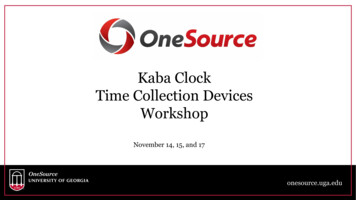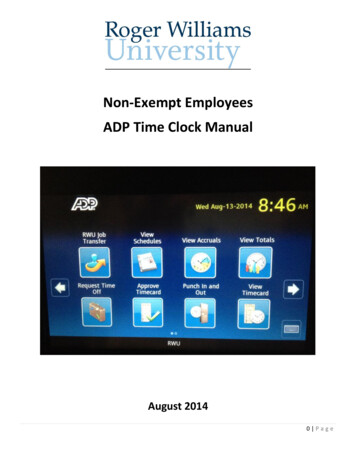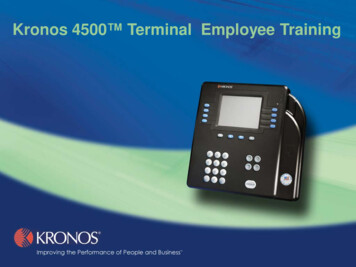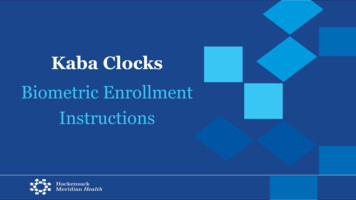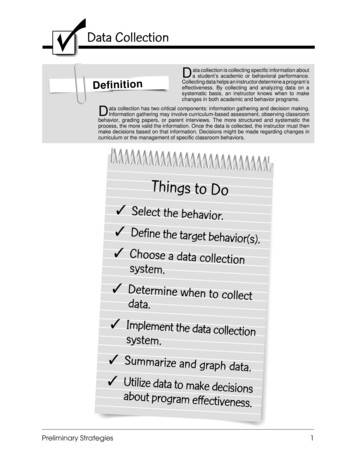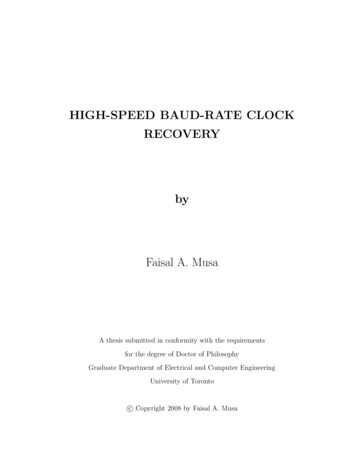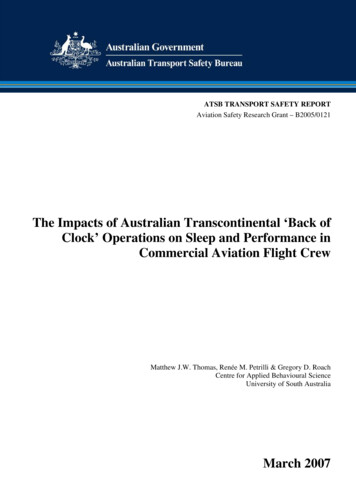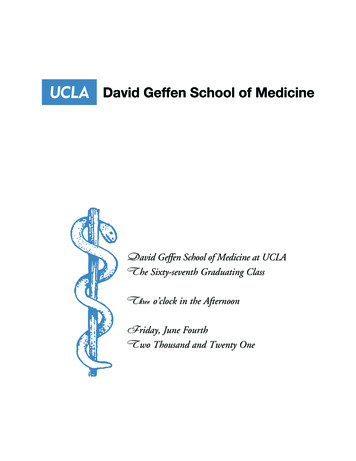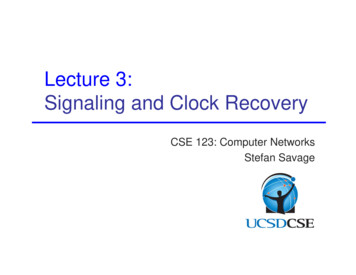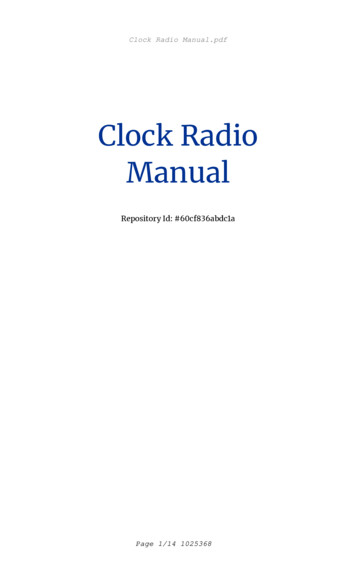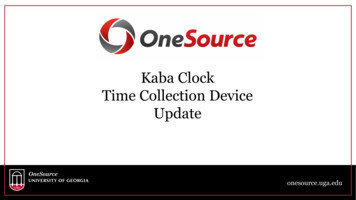
Transcription
Kaba ClockTime Collection DeviceUpdateonesource.uga.edu
Agenda1.2.3.4.5.6.Site SurveysClock AwarenessInstallation UpdateDevice GroupsKaba Clock TrainingQuestions/Concerns?nonesource.uga.edu
Site Surveys- Complete! Thank you everyone for your participation! If you have any concerns about the location of the futureclock that was determined during the survey, let me orAmanda Ganger know ASAP so we can pass the info on toEITS before they drop the new line.onesource.uga.edu
Clock Awareness Units will soon receive awareness flyers to post near theproposed Kaba Clock location, or wherever you feel is themost appropriate to begin educating employees about theupcoming change. The flyer does not include any training; flyers includingdetailed instructions to assist employees clocking in andout will be distributed later.onesource.uga.edu
Installation Update EITS is currently working to drop the new line for each clocklocation. IP Address firewall exception requests are being submitted If you haven’t yet sent me IP Addresses for your department’s clocks,try and send those ASAP. Reminder- IP’s need to be public Clocks have been delivered to Sandersville and are beingconfigured. We expect to have them at UGA by early August!onesource.uga.edu
Installation Process and Costs Reminder- In order to streamline the process and to avoidinstallation errors, we are requiring the Kaba Clocks to be colocated and to be installed by FMD. Minimum cost of installation is 300/Clock Cost for EITS to drop a new network line 200 May vary depending on the distance and the complexity of the installation Cost for FMD to mount the Clock 100 May vary depending on the material of the wall and how long it takes FMD tofinish mounting Installation costs will be FY19 funds Work is charged in the fiscal year it is performedonesource.uga.edu
Device Groups 13 Device Groups have been identified GACTR TEonesource.uga.edu
Enrollment Training! We’ll go over how to enroll an employee into the clock, as well asreview clocking in and out. Units involved in the Pilot, feel free to add any feedback/insightfrom your experience!onesource.uga.edu
Employee RegistrationProcessonesource.uga.edu
Employee Registration ProcessTo begin the Registration(enrolling employee into theKABA clock), press theOption button on the frontof the clockonesource.uga.edu
Employee Registration ProcessNext, select the LocalEnrollment option from thescreenonesource.uga.edu
Employee Registration ProcessType the password “5679”at the Authentication screenusing the on-screenkeyboard and then press OKonesource.uga.edu
Employee Registration ProcessThe next screen is theEnrollment screen. Beforecontinuing, be sure itindicates FTCS ConnectionEstablished in the lower, leftcorneronesource.uga.edu
Employee Registration ProcessAfter verifying FTCSConnection Established isindicated, press the Enrollbutton on the screenonesource.uga.edu
Employee Registration ProcessOn the Enrollment – Enrollscreen, enter theemployee’s UGA 81X #number using the on screenkeys. This will be the 9 digitnumber without the lastdigit (the issue #).onesource.uga.edu
Employee Registration ProcessPress the OK button on thelower, right of the screenafter you have keyed in theemployee’s UGA 81X #number. Be sure thenumber is correct.onesource.uga.edu
Employee Registration ProcessAt this point, you will beready to have theemployee’s fingers scannedand stored. Two fingersneed to be scanned threetimes each to record thenecessary data.onesource.uga.edu
Employee Registration ProcessHave the employee place afinger on the scanner until theunit records the data. This willneed to be done three timesper finger. The clock willindicate the quality of the scan.onesource.uga.edu
Employee Registration ProcessIf it can’t properly scan thefinger, the screen will givedirection on the properplacement of the finger onthe scanner. This exampleshow the person needs tomove their finger furtheronto the reader.onesource.uga.edu
Employee Registration ProcessAfter the employee hasscanned both fingers, select“Yes” the save the data or“Retry” to repeat the process.onesource.uga.edu
VerificationProcessonesource.uga.edu
Verification ProcessIt is a good idea to verifythe enrollment to ensurethe 81X # was enteredcorrectly.On the main enrollmentscreen, select “Identify”onesource.uga.edu
Verification ProcessHave the employee place theirenrolled finger on the scanneruntil the unit retrieves theemployee’s information.onesource.uga.edu
Verification ProcessThe employee’s 81X # willshow on the screen. Lookover the number to verifythat the information iscorrect. If the informationis incorrect, simply unenroll the employee and reenroll them.onesource.uga.edu
Verification ProcessTo un-enroll an employee, pressthe on-screen Back Button toreturn to the Enrollment screen ifyou are not already there.onesource.uga.edu
Verification ProcessPress the Unenroll buttonto begin the process toremove the incorrect UGA81X #.onesource.uga.edu
Verification ProcessSelect the Reader optionon the screen to use thescanner to read theemployee's finger.onesource.uga.edu
Verification ProcessHave the employee place theirenrolled finger on the scanneruntil the unit retrieves theemployee’s information. Thiswill complete the unenrollprocess. Start again to enrollthe employee using the correctUGA 81X #.onesource.uga.edu
Punch InProcessonesource.uga.edu
Punch In ProcessTo begin, ensure the clock ison the Home screenonesource.uga.edu
Punch In ProcessNext, place either of the twopre-scanned fingers ontothe reader.onesource.uga.edu
Punch In ProcessIf the reader can’t readthe finger, the screen willgive direction on theproper placement of thefinger on the scanner.onesource.uga.edu
Punch In ProcessThe screen will displayoptions once the finger isscanned. Press the buttonon the screen to Clock In.onesource.uga.edu
Punch In ProcessA message will bedisplayed to indicate asuccessful punch.onesource.uga.edu
Punch Out for LunchProcessonesource.uga.edu
Punch Out for Lunch ProcessTo begin, ensure the clock ison the Home screenonesource.uga.edu
Punch Out for Lunch ProcessNext, place either of the twopre-scanned fingers ontothe reader.onesource.uga.edu
Punch Out for Lunch ProcessIf the reader can’t readthe finger, the screen willgive direction on theproper placement of thefinger on the scanner.onesource.uga.edu
Punch Out for Lunch ProcessThe screen will displayoptions once the finger isscanned. Press the Mealbutton on the screen toClock Out.onesource.uga.edu
Punch Out for Lunch ProcessA message will bedisplayed to indicate asuccessful punch.onesource.uga.edu
Punch In from LunchProcessonesource.uga.edu
Punch In from Lunch ProcessTo begin, ensure the clock ison the Home screenonesource.uga.edu
Punch In from Lunch ProcessNext, place either of the twopre-scanned fingers ontothe reader.onesource.uga.edu
Punch In from Lunch ProcessIf the reader can’t readthe finger, the screen willgive direction on theproper placement of thefinger on the scanner.onesource.uga.edu
Punch In from Lunch ProcessThe screen will displayoptions once the finger isscanned. Press the buttonon the screen to Clock In.onesource.uga.edu
Punch In from Lunch ProcessA message will bedisplayed to indicate asuccessful punch.onesource.uga.edu
Punch OutProcessonesource.uga.edu
Punch Out ProcessTo begin, ensure the clock ison the Home screenonesource.uga.edu
Punch Out ProcessNext, place either of the twopre-scanned fingers ontothe reader.onesource.uga.edu
Punch Out ProcessIf the reader can’t readthe finger, the screen willgive direction on theproper placement of thefinger on the scanner.onesource.uga.edu
Punch Out ProcessThe screen will displayoptions once the finger isscanned. Press the buttonon the screen to Clock Out.onesource.uga.edu
Punch Out ProcessA message will bedisplayed to indicate asuccessful punch.onesource.uga.edu
Office Hours Reach out to us, and we will set up a time to meet! aclaire@uga.edu or onesource@uga.eduonesource.uga.edu
QuestionsProject uga.eduaganger1@uga.eduonesource.uga.edu
Kaba Clock Time Collection Device Update. Agenda 1. Site Surveys 2. Clock Awareness 3. Installation Update 4. Device Groups 5. Kaba Clock Training 6. Questions/Concerns? . If you haven’t yet sent me IP Addresses for your department’s clocks, try and send those ASAP. Reminder- IP’s need to be p