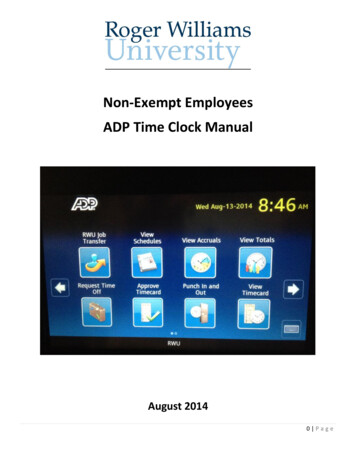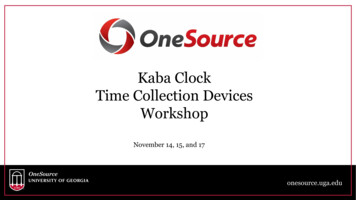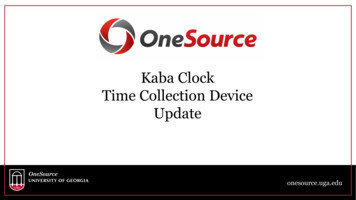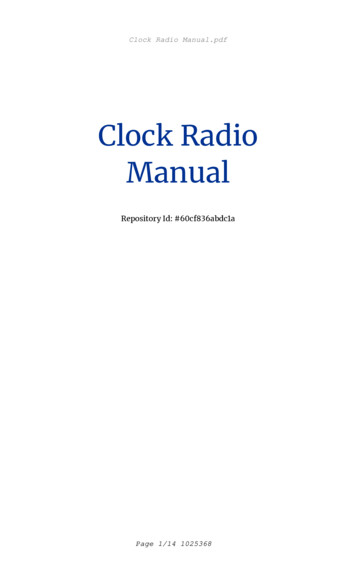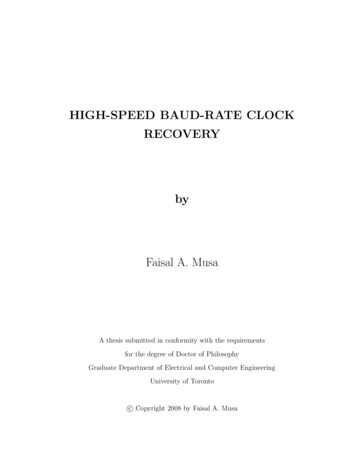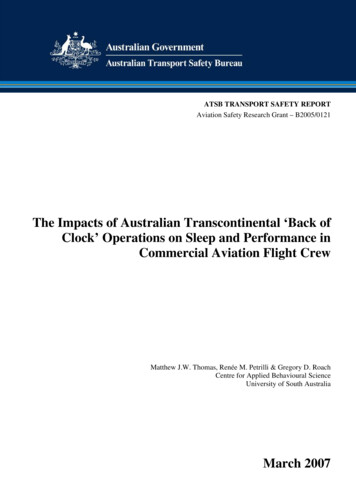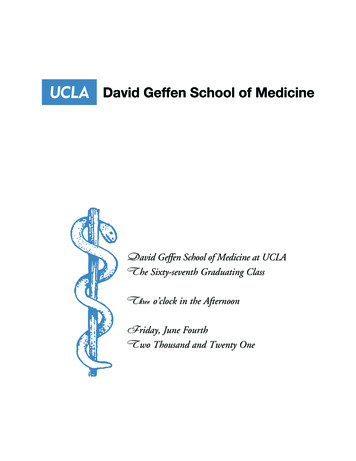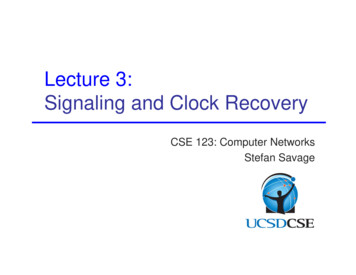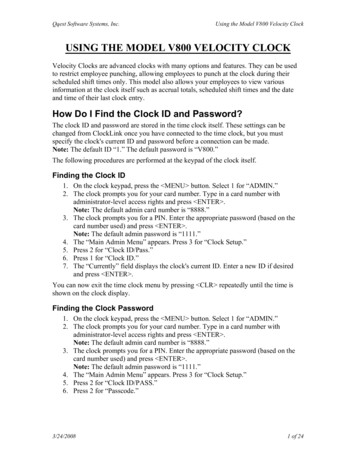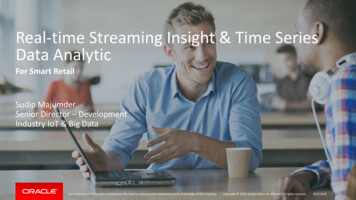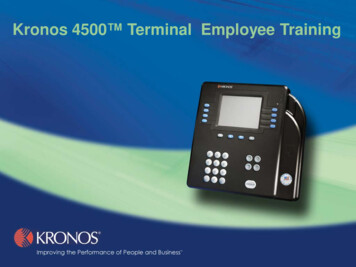
Transcription
Kronos 4500 Terminal Employee Training
Introduction to the Kronos 4500 TerminalWelcome to the Kronos 4500 terminal training session! Youwill learn about the following topics: What is the Kronos 4500 Terminal? Get Information When You Need It How to Use the Terminal How to use your Badge How to Navigate, Select and Enter Data How to Use Soft Keys What Happens if My Punch is Rejected? Questions
What is the Kronos 4500 Terminal?The terminal is like an AutomatedTeller Machine (ATM). It helps you: Get the information that youneed when you need it View and manage your owninformation, including Request time off View and approvetimecard View accrual balances View current and futureschedules3:14 PMWed May-18-2005View TotalsRequest Time offView AccrualsTransferView ScheduleApprove TimeReview Punches
Get Information When You Need ItNeed to know your vacation or sick balance?View TotalsYou can viewaccrual totalssuch asvacation, sickand personaltime at theterminalView TotalsSmith, JohnVACATION80:00:00SICK56:00:00
Get Information (con’t)Need to know your schedule for today or tomorrow?View SchedulesYou can viewcurrent and futureschedules at theterminalView Current ScheduleSmith, JohnStart – 9:00AM Thu Jun-29-05End – 5:00PM Thu Jun-29-05
How to Use the TerminalTerminal DisplayDisplays thecurrent date, timeand soft key labels3:14 PMSoft KeysPress soft keys toperformtransactions suchas labor transfersNavigation KeysUse these likecursor keys tomove within fieldsand menus on thedisplayKeypadUse to enter datawhen performingtransactionsWed May-18-2005View TotalsRequest Time OffView AccrualsTransferView ScheduleApprove TimeReview PunchesStatus LightsThe top light is greenand flashes when theterminal successfullyreads a badgeThe middle light isorange and flasheswhen the terminaldoes not successfullyread a badgeThe bottom light isorange and indicateswhether the terminal isreceiving powerBadge ReaderMay be a bar code,magnetic stripe, orproximity readerENTER KeyPress the ENTERkey to save data thatyou enter on thekeypad
How to Use a Proximity Reader BadgeTerminal uses badgeswith a proximityreader: Hold the badgewithin2 inches from thetarget area If the punch issuccessful, theterminal beepsonce and the topstatus light flashesgreen3:14 PMWed May-18-2005View TotalsRequest Time OffView AccrualsTransferView SchedulesApprove TimeReview PunchesTargetArea
How to Navigate, Select and Enter DataThis topic explains how to: Use navigation keys Locate the cursor Move the cursor Enter data Pick from a list Cancel a transaction
Using the Navigation KeysTo select asoft key,press theblue button3:14 PMWed May-18-2005View TotalsRequest Time OffView AccrualsTransferViewScheduleReview PunchesApprove Time
Using the Navigation Keys (con’t)Select a job from the st/Ship/ShipOlsen/Dist/Ship/ShipCIf black up and down arrows are displayed onthe terminal screen, use the Up and Downarrow keys to view more information
Using the Navigation Keys (con’t)Message 1 of 1From:Subject:Received:Christy FrymanTime Off Request1.28.05 1:39pmYour Time Off Request has beenapproved.Request DetailsFloating Holiday Balance: -8:00Personal Day Balance: 0:00Some transactions include a scroll bar. Usethe Up and Down arrow keys to move thescroll bar
Locating the CursorSometransactionsrequire thatyou enter orselect dataThe active textfield has anoutline of a boxaround it, anda cursorJob TransferComment Code 141Enter BadgeEnter JobOlsen/Dist/Rec/REC
Moving the Cursor in a FieldJob TransferComment Code 140Enter BadgeEnter JobOlsen/Dist/Rec/RECTo move the cursor in a text field, use theLeft and Right arrows
Moving the Cursor From Field to FieldPay Code Hours EditEdit Date01-29-2004Enter Hours 08:00Pay Code203Cost Center401Comment Code140Enter BadgeTo move the cursor to different fields, usethe Up and Down arrow keys.You can also press ENTER as long as thecursor is not located on the last field on thescreen
Entering DataTo enter data: Use the keypad toenter data in the textfield and press ENTERor use the Up andDown arrows If you enter data in afield that alreadycontains information, itis pushed to the right To remove individualcharacters, move thecursor to the right andpress the Backspacekey ( ) To clear all data in afield, press the CLRkeyJob TransferComment Code140Enter BadgeEnter JobOlsen/Dist/Rec/REC
To Pick from a ListSome transactions letyou make a selectionfrom a list1) If the LIST softkey appears inthe lower rightcorner, press thecorrespondingblue buttonJob TransferComment CodeEnter BadgeEnter JobApprovedAguirre, RaymondOlsen/Dist/Rec/RECLIST --
To Pick from a List (con’t)Some transactions letyou make a selectionfrom a list (continued):2) When the listappears, usethe Up andDown arrowkeys to scrollthrough the listSelect a job from the list.Olsen/Dist/Rec/RECOlsen/Dist/Rec/Recp3) To select fromthe list, C
Canceling a TransactionTo cancel a transactionbefore you complete itORJob TransferComment Code140Enter BadgeTo return to theprevious screenwithout saving yourchanges: Press the ESC keyEnter JobOlsen/Dist/Rec/REC
How to Use Soft KeysThis topic explains how to use the following soft keys: Request Time Off View Accruals View Timecard Approve Timecard
Transfer with Comment1)Press the Transfersoft key2)Accept or changethe comment code.To change thecomment, youmust know thecorrect codenumber.3)Swipe your badgeor enter your PIN4)Accept or changethe job transfer.Job TransferComment Code 141Enter BadgeEnter JobOlsen/Dist/Rec/RECTo accept the jobthat is displayed,press ENTER.To select adifferent job, pressthe LIST soft key.To select a jobfrom the list, pressENTER.5)To accept the transfer,press ENTER.6)The terminal respondswith a message, suchas:AcceptedJob TransferJane FallonCurrently INOlsen/Dist/Rec/RECApproved2:30PMWed May-18-2005
Request Time OffIdentifies the Leave Typecode that you enter next tothe Leave Type promptIdentifies how manyhours of leave areavailableTime Off Request3:14 PMWed May-18-2005View SchedulesJob TransferView VacationRequestTime OffView MessagesView TimecardApprove TimecardCurrent BalancesFloating Holiday (101):16Personal Day (201):01Vacation (301):170Comment Code:Leave Information1)Press the Request Time Off soft key2)Swipe your badge or enter your PIN. Note how many hoursof the type of leave you want to take are available.Leave Type:301From Date:MM.dd.YYYY06.16.20053)Optionally, type the comment code, then press the Downarrow or ENTER. You must know the code number.4)Enter the Leave Type code (the code appears next to thecorresponding type of leave at the top of the form)To Date:MM.dd.YYYY06.17.20055)Enter the From and To dates in the format mm.dd.yyyyHrs/Day (00:00):8:006)Enter the total hours that you are requesting in the formathh:mm. The hours should be equal to or less than thebalance that appears at the top of the form.7)To submit the request, press ENTERSubmitAdd AnotherCancel
View Accruals OnlineView Accruals OnlineBabson, Mildred*As of6.15.2005Accrual projections through 12.31.2005ProjectionsView Accruals OnlineBabson, MildredAs of 6.15.2005PersonalSickVacation1)Press the View Accruals Online soft key.2)Swipe your badge or enter your PIN.3)To accept the default As of date, press ENTER.The cursor moves to the Projections button.To specify a date in the future, enter the date inthe format mm.dd.yy. You cannot enter a datelater than the Accrual projections throughxx.xx.xx date. Press ENTER. The cursor movesto the Projections button.4)When the Projections button is selected, pressENTER. Accruals information appears inalphabetical order. To scroll, use the up and downarrow keys.2:00:00 Days16:00 Hours32:00 HoursProjectionsPersonalAccrual type:Day
View Timecard OnlineView Timecard OnlineSELECT TIME PERIODPrevious Pay PeriodNext Pay PeriodYesterdayCurrent Pay PeriodTodayWeek To DateLast Week1)Press the View Timecard Online soft key.2)Swipe your badge or enter your PIN.3)To select a time period, press the soft key thatcorresponds to the period of time for whichyou want to view timecard information.4)If there is no information to show, a messagetells you this.If information is available, the timecardappears. To scroll, use the up and down arrowkeys.View Timecard OnlineBabson, MildredYesterdayMon 5/15 EMissed Out-PunchMon 5/1512:30PMShift Total: 5:00Daily Total: 5:002:02PM
Approve Timecard OnlineApprove Timecard OnlineSELECT TIME PERIODPrevious Pay PeriodNext Pay PeriodYesterdayCurrent Pay PeriodTodayWeek To DateLast WeekApprove Timecard OnlineBabson, MildredYesterdayMon 5/15 9:03AMOrganization/MFG////RECEMissed Out-PunchMon 5/1512:30PMShift Total: 5:00Daily Total: 5:00Total:5:002:02PM1)Press the Employee Approve Timecard soft key.2)Swipe your badge or enter your PIN.3)To select a time period, press the soft key thatcorresponds to the period of time you want toapprove.4)If there is no information to show, a messagetells you this. Otherwise, the timecard appears.5)If you have not yet approved the timecard, theprompt Approve appears. To approve thetimecard, press ENTER.If you have already approved the timecard, theprompt Remove Approval appears. To removeyour approval, press ENTER.The message Timecard successfullyapproved appears.The message Approval removed appears.Approve
View Messages1)2)Press the ViewMessages soft keySwipe your badge orenter your PIN3)The terminal respondsby displayinginformation4)To move the scroll bardown, press the Downarrow key5)To delete the message,press the Delete softkeyMessage 1 of 3From: Christy FrymanSubject: Time Off RequestReceived:: 5.15.05 2:44PMYour Time Off Request has beenapproved.Request DetailsFloating Holiday Balance: -8:00:00Personal Day Balance: 0:00Vacation Balance: 40:00:00Leave Type: VacationStart Date: 5.25.2005End Date: 5.26.2005Delete
What Happens if My Punch is Rejected?This topic explains different types of errors: Error reading badge Unknown home employee Punch rejected
Error Reading BadgeError 01-1: Error reading badgePossible reasons for this error: You may not have swiped the badge properly, from top tobottom. Try again. If you are swiping correctly and continue to see this error,the quality of the badge may be the problem. Contact yoursystem administrator.
Unknown Home EmployeeRejectedPunchBadge 09110Error 06-2 Unknown home employeePossible reasons for this error: You are a new employee and your information has not beensent to the terminal yet. Contact your system administrator. You recently replaced your badge. Your new badge numberhas not been sent to the terminal yet. Contact your systemadministrator.
Punch reject (xxx)RejectedPunchBadge 09110Error 109Possible reasons for this error: You entered a punch earlier than what your schedule permits (109) You entered a punch later than what your schedule permits (110) Your punch interpretation rule has not been sent to the terminal. Contact your systemadministrator (102) Unscheduled IN punch (108). The terminal does not have a valid schedule for you; see yoursystem administrator.
Questions?
Request Time Off . 3:14 . PM. Wed May -18-2005 View Schedules View Vacation Approve Tmi ecard Job Transfer View Timecard View Messages Request Time Off 1) Press the Request Time Off soft key 2) Swipe your badge or enter your PIN. Note how many hours of the