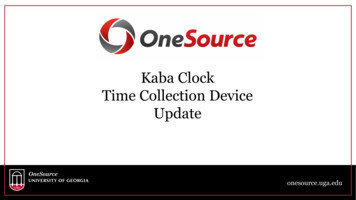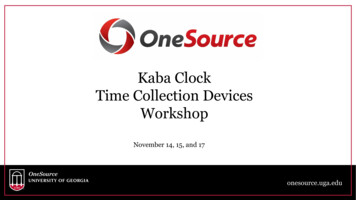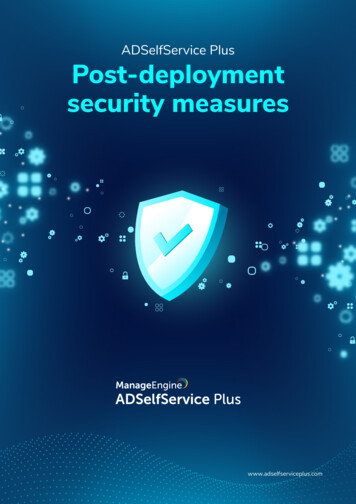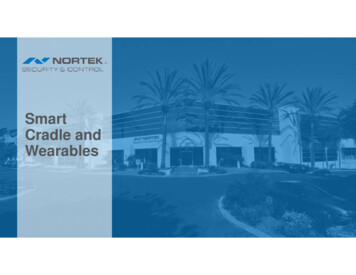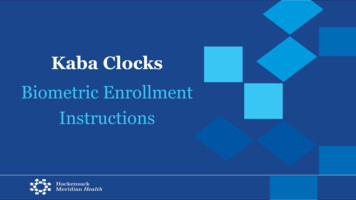
Transcription
Kaba ClocksBiometric EnrollmentInstructions
AbsencesFor all team members to use the new KABA Clocks, they must complete the biometricenrollment. Each person must enroll two fingers (typically the left and right index finger). Each finger has to be placed on the fingerprint reader three times. Three images of each finger will be taken for a total of six images.IMPORTANT REMINDER: No image of the fingerprint is stored – instead the readermeasures the electrical conductivity across the reader surface and translates these into aunique number.2
What do you need before beginning the enrollment process? Each team member needs their PeopleSoft employee ID before being enrolled. Team members can see their PSOFT EMPLID under MyWay, by clicking the tile “Team Member Service Center”3
To start the process, press the three dotsto navigate to the Badge Screen as shown.4
Next click the Local Enrollment button5
When prompted for the password, enter 5679 and then press OK.OKAfter you enter the password, theLocal Enrollment menu displays.Press Enroll6
When Prompted, enter the Team Member’s Template ID Number which is thePeopleSoft Employee ID number of the person being enrolled.**It is so important that the team member provides their PeopleSoft employee ID**Once the Employee ID is entered, select the blue check mark to register the ID.7
STEP 1: The system will prompt the person to place his or her finger on the reader.
Step 2: The hand image (1 in ORANGE) indicates that the terminal is ready for the first scan of the person’s first finger.The Quality field will briefly display a numericvalue to indicate the quality of the scan. If thequality is Poor, you should remove the templateand re-enroll. 120 or higher Very Good Quality60-120 Good QualityLess than 60 Poor Quality
The terminal beeps when the fingerprint is recorded successfully and the 1 changes to GREENindicating that the first scan was recorded.The Team Member is now ready to enroll that finger a second time.The number 2 is now in orange.Step 310
The terminal beeps when the fingerprint is recorded successfully and the 2 changes to GREENindicating that the second scan was recorded.The Team Member is now ready to enroll that finger a third time.The number 3 is now in orange.Step 411
You now must enroll a second finger.12
Repeat steps 1 – 4 to record the second finger three times.1. Place second finger in the reader.2. Check the Quality number for that finger: 120 or higher Very Good Quality 60-120 Good Quality Less than 60 Poor Quality3. Place the second finger in the reader a secondtime.4. Place the second finger in the reader a third time.13
After both fingers have been scanned and the enrollment process is complete,a summary screen displays the overall quality.14
Select YES to save the templateSelect No to return to the Local Enrollmentmenu without saving the template if thequality of either fingerprint is Poor and youwant to enroll it again.You will have to enter the teammember’s badge number and start theenrollment steps again if the first trywas not successful.When enrollment is completed,press the Back button15
Select Yes on the pop up screen to stop enrollment.16
Please keep a list of team members that are having issues when being enrolled and contactthe Payroll Department at Payroll@hackensackmeridian.orgIf necessary, we are able to provide the team member a PIN # to use in lieu of their finger.17
END18
For all team members to use the new KABA Clocks, they must complete the biometric enrollment. Each person must enroll two fingers (typically the left and right index finger). Each finger has to be placed on the fingerprint reader three times. Three image