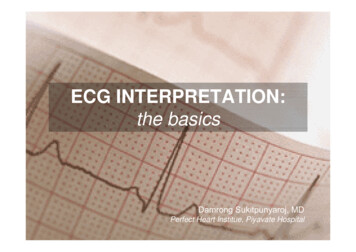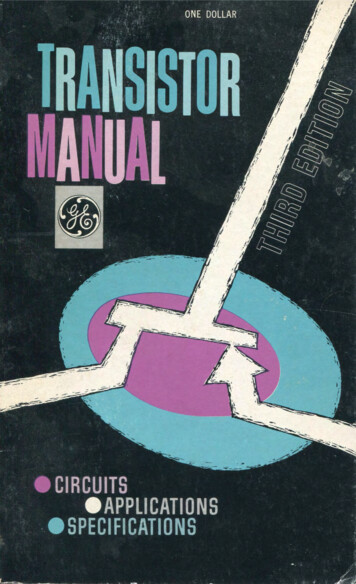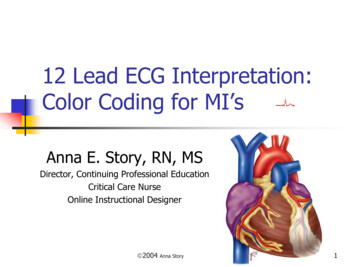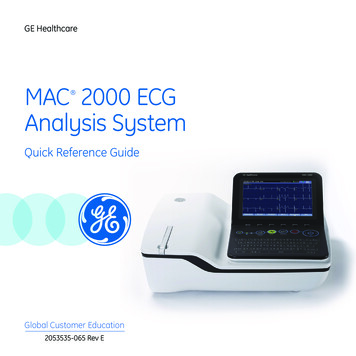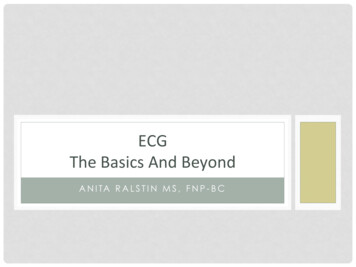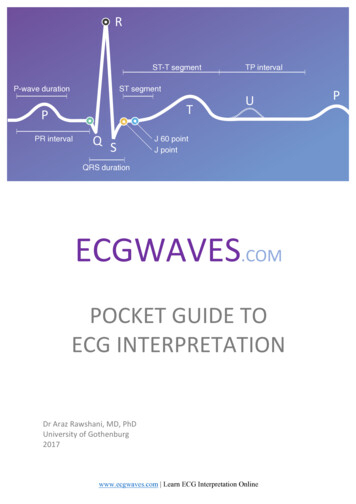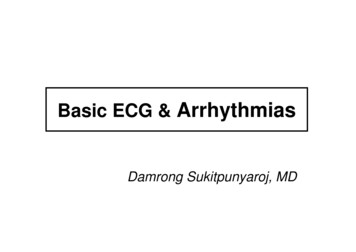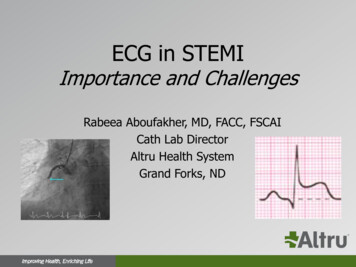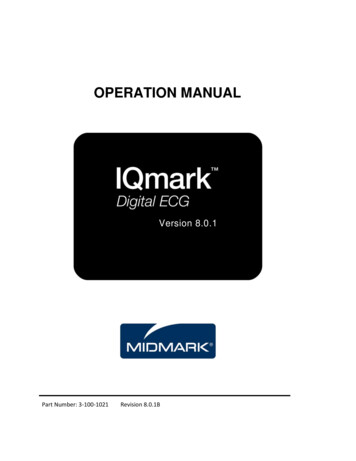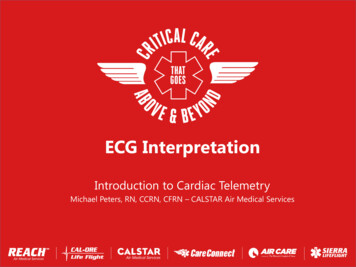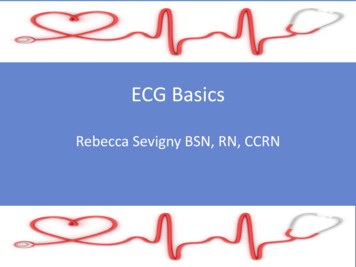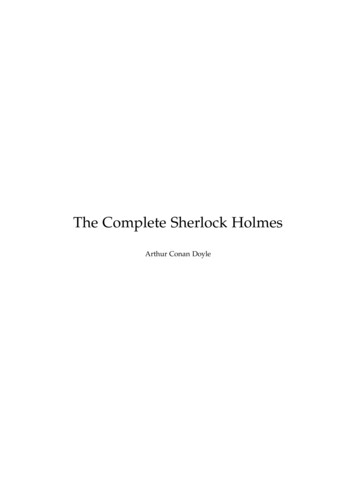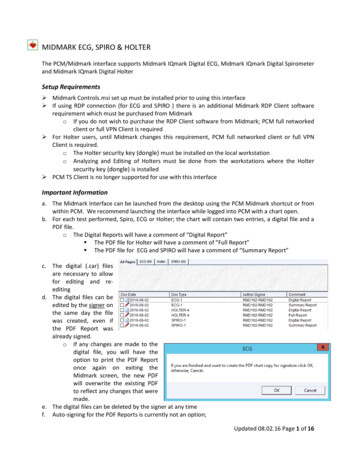
Transcription
MIDMARK ECG, SPIRO & HOLTERThe PCM/Midmark interface supports Midmark IQmark Digital ECG, Midmark IQmark Digital Spirometerand Midmark IQmark Digital HolterSetup Requirements Midmark Controls.msi set up must be installed prior to using this interface If using RDP connection (for ECG and SPIRO ) there is an additional Midmark RDP Client softwarerequirement which must be purchased from Midmarko If you do not wish to purchase the RDP Client software from Midmark; PCM full networkedclient or full VPN Client is required For Holter users, until Midmark changes this requirement, PCM full networked client or full VPNClient is required.o The Holter security key (dongle) must be installed on the local workstationo Analyzing and Editing of Holters must be done from the workstations where the Holtersecurity key (dongle) is installed PCM TS Client is no longer supported for use with this interfaceImportant Informationa. The Midmark Interface can be launched from the desktop using the PCM Midmark shortcut or fromwithin PCM. We recommend launching the interface while logged into PCM with a chart open.b. For each test performed, Spiro, ECG or Holter; the chart will contain two entries, a digital file and aPDF file.o The Digital Reports will have a comment of “Digital Report” The PDF file for Holter will have a comment of “Full Report” The PDF file for ECG and SPIRO will have a comment of “Summary Report”c. The digital (.car) filesare necessary to allowfor editing and reeditingd. The digital files can beedited by the signer onthe same day the filewas created, even ifthe PDF Report wasalready signed.o If any changes are made to thedigital file, you will have theoption to print the PDF Reportonce again on exiting theMidmark screen, the new PDFwill overwrite the existing PDFto reflect any changes that weremade.e. The digital files can be deleted by the signer at any timef. Auto-signing for the PDF Reports is currently not an option;Updated 08.02.16 Page 1 of 16
oomanually clicking on the PDF where you want the signature to appear is recommendedYou may also enable the option to automatically place the signature on the last page,bottom right corner, but this may cover data on the PDF document.Using Midmark ECG Interface1. Log into to PCM, open the patient’s chart and click on the Midmark ECG, Spiro, Holter button,2. The patient’s Race and Vitals (if the data exist in the Pt. Data Editor and Vitals table) areimported into the ECG acquisition screen, but may be manually entered if missing.3. Select the Requesting Physician and enter any Medications or History, if necessary4. Click on the button; “Perform ECG”, “Start Spirometer” or “Capture Holter Data”Updated 08.02.16 Page 2 of 16
Updated 08.02.16 Page 3 of 16
ECG1. Click on Analyze button2. Click on the Review buttonSimulated ECG3. Close the ECG Acquisition Screen4. A Digital Report will be created in the ECG MM Chart TabUpdated 08.02.16 Page 4 of 16
5. Double click on the ECG file to open6. Review the ECG, Edit as necessary7. Click on Exit(Save Comments if necessary, on exiting)ECG Digital Report8. If you are finished, click OK to create a PDF Summary Report9. The Summary Report will be filed in the chart under the ECG MM tab10. When the PDF Report file is created, it is sent to the signer’s mailbox for signing, at the sametime, the digital report .car file will be removed from the signer’s mailbox11. The signer can sign the PDF Summary report from the open chart or mailboxUpdated 08.02.16 Page 5 of 16
Additional ECG Screen ShotsDigital ECG DetailsECG PDF Summary ReportUpdated 08.02.16 Page 6 of 16
Spirometry1. Enter the Smoking History2. Click on Close3. Click on Start a New TestSimulated Spirometry TestUpdated 08.02.16 Page 7 of 16
Simulated Spirometry Test4. Click on Yes to perform another test or No to accept the current testUpdated 08.02.16 Page 8 of 16
5. Review and make any necessary changes6. When finished, click on Save Review and Close the Spirometry for Holter screen7. A Digital Report will be created in the SPIRO MM Chart Tab8. Double click on the SPIRO file to open9. Review the SPIRO, Edit as necessary10. Click on Exit (Save Comments if necessary, on exiting)Spirometry Digital ReportUpdated 08.02.16 Page 9 of 16
11. If you are finished, click OK to create a PDF Summary Report12. The Summary Report will be filed in the chart under the SPIRO MM Chart tab13. When the PDF Report file is created, it is sent to the signer’s mailbox for signing, at the sametime, the digital report .car file will be removed from the signer’s mailbox14. The signer can sign the PDF Summary report from the open chart or mailboxHolter1. Click on Analyze button2. Click Acquire & Analyze buttonUpdated 08.02.16 Page 10 of 16
3. Edit the Interpretation or many any other changes as necessary4. Click on Exit (Save Comments if necessary, on exiting)5. If you are finished, Click OK to create a PDF Full ReportUpdated 08.02.16 Page 11 of 16
6. The Full PDF Report will be filed in the chart under the Holter Chart Tab.a. Note: if the Holter’s raw data (.zip) file is missing from the chart, the PDF will begenerated, but with a comment of 'Summary Report' instead of the “Full Report”.7. When the PDF Report file is created, it is sent to the signer’s mailbox for signing, at the sametime, the digital report .car file will be removed from the signer’s mailbox8. The signer can sign the PDF Summary report from the open chart or mailboxEditing Holter FilesEditing of digital Holter files can only be done by the signer on the same date the file was created, andonly if the Holter’s raw data (.zip) file exists inside the patient’s chart.Remember, this must be done on the full networked workstation or via a VPN connection where theHolter security key (dongle) is installed.Editing of digital Holter files is not allowed after the date created, the following message comes up:1.2.3.4.Logged in as the signerDouble click on the Holter file (that was created today) from the patient’s chartClick on the option ‘Open the selected holter file for further review’The Holter digital file will be open in edit modeUpdated 08.02.16 Page 12 of 16
If any changes are made to the digital file, you will have the option to print the PDF Report onceagain on exiting the Midmark screen, the new PDF will overwrite the existing PDF to reflect anychanges that were made.Note: Only editing of the 'Full Report' is supported, there are no more summary reports, as those willnot have all the pages needed; except in the situation where the Holter’s raw .zip file is missing.Holter Full ReportUpdated 08.02.16 Page 13 of 16
Additional Holter Screen ShotsHolter Data ReviewHolter ST TrendUpdated 08.02.16 Page 14 of 16
Additional InformationExporting Chart or documentsWhen using the Copy to file or Chart Export options; if the PDF Report file if found, that will becopied/exported. If a PDF Report file is not found, a summary is extracted and copied from the digital.car fileNote: the list of documents’ Doc Date must be left in descending order, otherwise two copies of the PDFReport may be generated per digital file.Convert to Tif optionUse the right click Convert to Tif option to create a Tif copy of the digital or PDF Holter, ECG, or SPIROPrinting Holter FilesThese files will only print to the computer's default printer; and cannot be set to print to the PCMdocument printer.Audit TrailThe Audit Trail logs whenever a raw Holter file has been either viewed or annotatedAuto-hide the Task BarAuto hide your task bar to allow full ECG Screen; on your desktop; rt. click on your task bar, select“properties”, check “Auto-hide the task bar” other wise some buttons at the bottom of the screen willbe hidden while the report screen is open in full screen mode.Updated 08.02.16 Page 15 of 16
Updated 08.02.16 Page 16 of 16
Midmark screen, the new PDF will overwrite the existing PDF to reflect any changes that were made. e. The digital files can be deleted by the signer at any time f. Auto-signing for the PDF Reports is currently not an option; Updated 08.02.16 Page 2 of 16File Size: 1MB