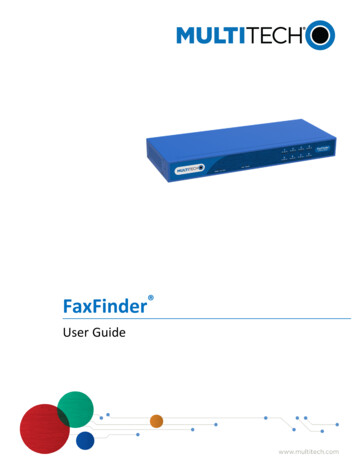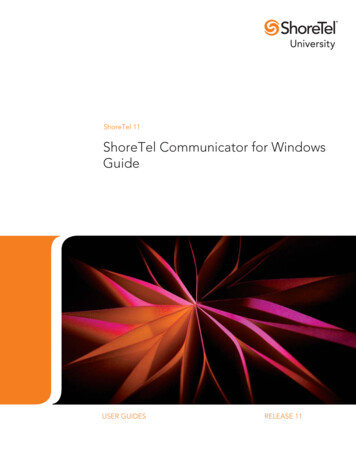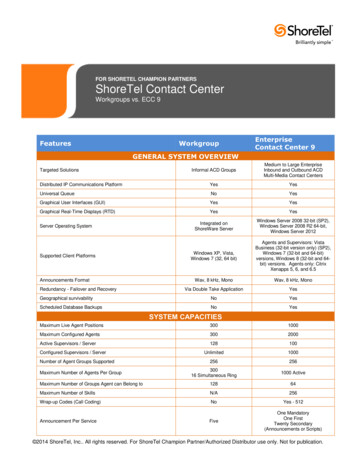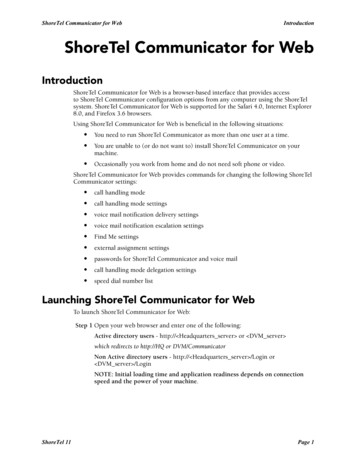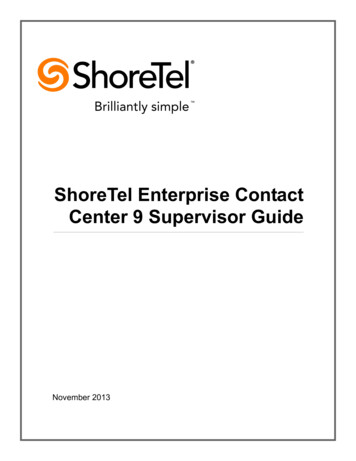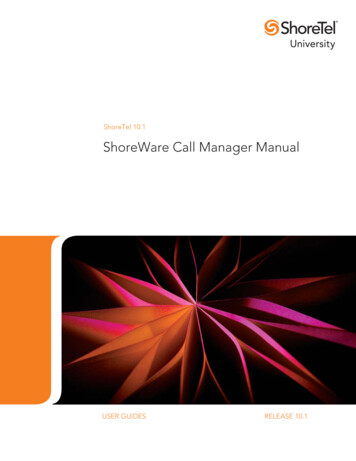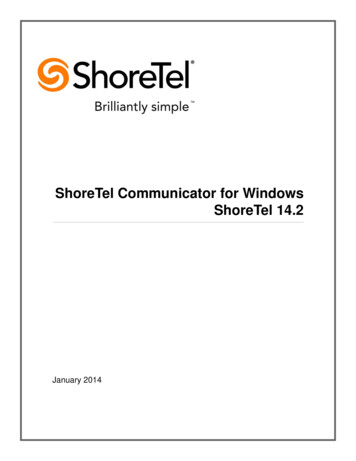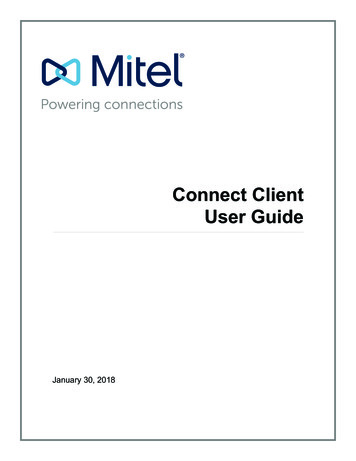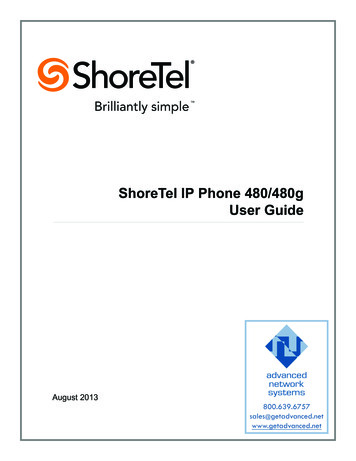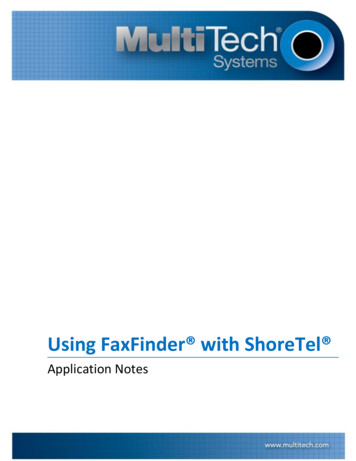
Transcription
Using FaxFinder with ShoreTel Application Notes
Using FaxFinder with ShoreTel Application NotesShoreTel Part Number IN-14045, Document Version 0.08CopyrightThis publication may not be reproduced, in whole or in part, without prior expressed written permission from Multi-Tech Systems, Inc. All rights reserved.Copyright 2014 by Multi-Tech Systems, Inc.Multi-Tech Systems, Inc. makes no representations or warranty with respect to the contents hereof and specifically disclaim any implied warranties ofmerchantability or fitness for any particular purpose. Furthermore, Multi-Tech Systems, Inc. reserves the right to revise this publication and to makechanges from time to time in the content hereof without obligation of Multi-Tech Systems, Inc. to notify any person or organization of such revisions orchanges.TrademarksMulti-Tech, FaxFinder, and the Multi-Tech logo are registered trademarks of Multi-Tech Systems, Inc. The ShoreTel logo, ShoreTel, ShoreCare, ShoreGear,ShoreWare and ControlPoint are registered trademarks of ShoreTel, Inc. in the United States and/or other countries. ShorePhone is a trademark ofShoreTel, Inc. in the United States and/or other countries.DisclaimerShoreTel tests and validates the interoperability of the Member's solution with ShoreTel's published software interfaces. ShoreTel does not test, nor vouchfor the Member's development and/or quality assurance process, nor the overall feature functionality of the Member's solution(s). ShoreTel does not testthe Member's solution under load or assess the scalability of the Member's solution. It is the Member’s responsibility to ensure their solution is currentwith ShoreTel's published interfaces.The ShoreTel Technical Support organization supports Customers ShoreTel's published software interfaces. This does not imply any support for theMember's solution directly. Customers or reseller partners will need to work directly with the Member to obtain support for their solution.Company InformationMulti-Tech Systems, Inc.2205 Woodale DriveMounds View, Minnesota 55112Phone: 763-785-3500 or 800-328-9717Fax: 763-785-9874ShoreTel, Inc.960 Stewart DriveSunnyvale, California 94085 USA 1.408.331.3300 1.408.331.3333 faxContacting Multi-TechKnowledge BaseThe Knowledge Base provides immediate access to support information and resolutions for all Multi-Tech products. Visithttp://www.multitech.com/kb.go.Support PortalTo create an account and submit a support case directly to our technical support team, visit: https://support.multitech.comSupportBusiness Hours: M-F, 9am to 5pm CTCountryBy EmailBy PhoneEurope, Middle East, Africa:support@multitech.co.uk (44) 118 959 7774U.S., Canada, all others:support@multitech.com(800) 972-2439 or (763) 717-58632
AbstractIntegrating the FaxFinder fax server with ShoreTel Voice Switches provides a complete voice and fax telephonysolution.This document describes how to integrate the ShoreTel Voice Switch with the FaxFinder fax server (FF240-IP orFFx40). It provides product specifics, interoperability test results, typical setup configurations, troubleshootingsteps and other important product-related information.Table of ContentsAbstract . 3Multi-Tech Overview and Contact Information . 12Table of Contents . 3FaxFinder IP (FF240-IP) Fax Applications . 13Overview . 4Application 1 – One Main Number for Both Voiceand Fax – Fax Redirect . 13Features and Benefits . 4FaxFinder with ShoreTel Voice Switch . 4FaxFinder IP Fax Server (FF240-IP) . 4FaxFinder Analog Fax Servers (FFx40). 4Architecture Overview Using FF240-IP. 5Call Flow When Receiving Faxes . 5Call Flow When Sending Faxes. 6Certification and Limitations . 7Version Support . 7Special considerations . 7Certification Testing Results Summary . 8FaxFinder IP (FF240-IP) and T.38 Test Cases . 8FaxFinder IP (FF240-IP) and G.711 Pass ThroughTest Cases . 9ShoreTel Configuration . 13Application 2 – User with a Unique VoiceExtension and a Unique Fax Extension . 20ShoreTel Configuration . 20Application 2 – Virtual Trunk Switch (alternateconfiguration) . 26ShoreTel T.38 Configuration . 34G.711 Pass Through Configuration. 36FaxFinder IP (FF240-IP) Configuration . 38FaxFinder IP Troubleshooting . 40FFx40 Fax Application . 41FaxFinder Analog (FFx40) Configuration . 43Application Note Feedback . 46FaxFinder IP (FF240-IP) with ShoreTel VirtualSwitch Test Cases . 10FaxFinder Analog (FF840) and ShoreGear SIPProxy Switch Test Cases . 113
OverviewThe FaxFinder fax server is a network-attached device that replaces legacy paper-based fax machines and allows usersto send and receive faxes electronically. The FaxFinder can be set up with the ShoreTel system in one of two ways:Application 1: Fax Redirect - One Main Number for Both Voice and FaxApplication 2: User with a Unique Voice Extension and a Unique Fax ExtensionAll inbound faxes can be forwarded to the FaxFinder where they can be routed to a user’s email inbox, a networkshare, or a network printer. Outbound faxes can be submitted via three methods, Multi-Tech’s print to fax client (forWindows), a web browser, or any existing email client. FaxFinder fax servers combine quality hardware and softwaredesigned to integrate with existing and new telephony systems and IP-based networks, providing reduced costs whileenhancing productivity by sending and receiving faxes using existing email and network resources.Features and Benefits Replaces legacy paper-based fax equipment and expensive online subscription servicesCentralizes fax operations to the IT server roomSupports industry-specific regulations, such as HIPAA and SOXIntegrates fax with other applications using the open-source web services APISend outbound faxes electronically using client software (included), web interface, or existing email clientRoute inbound faxes to email inbox, network folder, or network printerManage network settings and fax settings using administrative softwareFaxFinder with ShoreTel Voice SwitchWhen connected to ShoreTel Voice Switch, the FaxFinder functions as a network fax server with two-way faxservice. Multiple extension numbers (DID numbers) are dedicated to incoming fax traffic which is routed toFaxFinder. FaxFinder converts the incoming faxes into graphic files that can be sent as email attachments, to anetwork share, to a printer, or to trash. Because faxes can be delivered as email, the fax recipient can be at anyreachable email address. For example, a sales person can receive faxes while traveling by using a regular companyfax number and picking up the email messages remotely. Each fax-dedicated extension number can be associatedwith a particular email address.FaxFinder IP Fax Server (FF240-IP)The FaxFinder IP is a 2-channel SIP Trunk based fax server, which can be upgraded to a 4-, 6-, or 8-channel serverbased on an organization’s needs. The SIP Trunk implementation is SIP via UDP, supporting T.38 and G.711 media.DID information can be in the “SIP To” header or the“SIP Diversion” header.FaxFinder Analog Fax Servers (FFx40)The FaxFinder analog fax server is available as a 2-port (FF240), 4-port (FF440), or 8-port (FF840) model, ideal foruse in applications that include POTS lines, IP Phone systems with analog station ports, and legacy phone systems.Analog fax models can be expanded up to 24-ports using the FaxFinder Expansion Modules (FFEX8 and FFEX16).DID information is obtained via detecting DTMF tones passed to the FaxFinder by the PBX.
Architecture Overview Using FF240-IPCall Flow When Receiving FaxesWhen the ShoreTel system detects that an inbound call from the PSTN is a fax, ShoreTel routes the call to the SIPtrunk that exists between ShoreTel and FaxFinder. FaxFinder answers the call and receives the fax. After the faxtransmission completes, FaxFinder delivers the received fax document to the defined destination or destinations.Delivery Destinations are defined within the FaxFinder fax server on a per DID (extension) number basis. A DIDnumber can have one or more destination defined, in any combination of the delivery methods (email, writing to ashare or sending to a printer), depending on the inbound routing rules.Figure 1 – FaxFinder IP Receiving Fax Call Flow Diagram5
Call Flow When Sending FaxesFaxFinder users schedule outbound faxes electronically by submitting PDF or TIFF documents via FaxFinder ClientSoftware, email, or web browser. Windows users can use FaxFinder Client software to fax Microsoft Officedocuments (a print to fax process that converts the document and allows the user to schedule the outbound fax,define fax to contact details, select a cover page, and set other scheduling options). Users on any platform can useany email client or any web browser to schedule outbound faxes. A scheduled outbound fax resides in theFaxFinder fax server’s outbound queue. The FaxFinder fax server processes outbound faxes based on schedulingdetails defined by the user and by port availability. To initiate the outbound call, the FaxFinder fax server signals tothe ShoreTel via the SIP trunk. The ShoreTel system passes the outbound call request to the Public SwitchedTelephone Network and ultimately to the fax destination (dialed number). After the fax transmission completes,FaxFinder sends a Fax Status report back to the user who submitted the fax (if the user defined this option).Figure 2 – FaxFinder IP Sending Fax Call Flow Diagram6
Certification and LimitationsVersion SupportTable 1 - Supported Software VersionsShoreTel VersionFF240-IPFFx4014.2Build 19.43.1700.03.2.73.2.7Special considerationsWhen using the FF240-IP, use the T.38 protocol when possible. If the ShoreTel switch does not support T.38, thenuse the G.711 Pass Through configuration. The following ShoreTel switches do not support T.38 protocol: ShoreGear – 8 ShoreGear – 12 ShoreGear- 120 ShoreGear – T1 ShoreGear – E1 ShoreGear – TW ShoreGear – 24 and ShoreGear – 24a7
Certification Testing Results SummaryFaxFinder IP (FF240-IP) and T.38 Test CasesTable 2 – Basic feature test cases using T.38 trunk configurationIDNameDescription1.1.1Sending faxes from FaxFinder tofax machineShoreTel Certification Lab uses the FaxFinder Client to fax Passto a fax machine using FF240-IP and the ShoreGear SIPProxy switch.Results1.1.2Receiving faxes from faxmachine to FaxFinder and faxdeliveryShoreTel Certification Lab sends a fax from a fax machine Passvia the ShoreGear SIP Proxy switch to the FF240-IP. Verifythat the correct extension digits were received on theFaxFinder and that it correctly routed the fax.Verify that the email with the fax was received.1.1.3Sending multi-page documents.ShoreTel Certification Lab uses the FaxFinder Client toPasssend a 10-page fax to a fax machine using FF240-IP andthe ShoreGear SIP Proxy switch. Verify that all pages werereceived and are of good quality.1.1.4Receiving multi-pagedocuments.ShoreTel Certification Lab sends a 10-page fax from a faxmachine via the ShoreGear SIP Proxy switch to FF240-IP.Verify that all pages were received and are of goodquality.Pass1.1.5Sending high resolution imagedocuments.ShoreTel Certification Lab uses the FaxFinder Client tosend a Hi Resolution Image fax to a fax machine usingFF240-IP and the ShoreGear SIP Proxy switch.Verify that the received fax has good image quality.Pass1.1.6Receiving high resolution imagedocuments.ShoreTel Certification Lab sends a high resolution faximage from a fax machine via the ShoreGear SIP Proxyswitch to FF240-IP. Verify that the received fax has goodimage quality.Pass1.1.7Send and Receive FaxesSimultaneouslyShoreTel Certification Lab uses the FaxFinder Client toPasssend a 3-page fax to a fax machine using FF240-IP and theShoreGear SIP Proxy switch. While the FF240-IP issending, the ShoreTel Certification Lab also sends a 3page fax from a fax machine via the ShoreGear SIP Proxyswitch to the FF240-IP. Verify that all pages were sent andreceived, and that the quality of each page was good.Table 3 – Fault insertion using T.38 trunk configurationIDNameDescriptionResults1.2.1All FF240-IP channels busyAll channels busy should result in a busy signal to caller.Pass1.2.2IP connectivity failure between IP connectivity failure should result in easily recognizableShoreGear SIP Proxy switch and symptoms.FF240-IPPass1.2.3SMTP connection failurePassSMTP delivery failure should not prevent faxes from beingtransmitted.8
Table 4 – Voice/Fax Redirect using T.38 trunk configurationIDNameDescriptionResults1.3.1Send fax from FF240-IPconfigured as a SIP serverShoreTel Certification Lab uses the FaxFinder Client to faxto a fax machine using FF240-IP configured as a SIP Serverand the ShoreGear SIP Proxy switch.Pass1.3.2Receive fax with voice/faxredirect and with FF240-IPconfigured as a SIP ServerWith the ShoreTel configured for Voice/Fax Redirect, theShoreTel Certification Lab sends a Fax from a fax machinevia the ShoreGear SIP Proxy switch to the FaxFinder IP.PassVerify that the correct extension digits were received onthe FaxFinder IP, and that it routed the fax correctly.Verify that the email with the fax was received.1.3.3Receive voice call withvoice/fax redirectWith the ShoreTel configured for voice/fax redirect, theShoreTel Certification Lab makes a voice call to theShoreTel System and verify that the voice call is routedcorrectly.PassFaxFinder IP (FF240-IP) and G.711 Pass Through Test CasesTable 5 – Basic feature test cases, using G.711 Pass Through SIP trunk configurationIDNameDescriptionResults2.1.1Sending faxes from FaxFinderto fax machineShoreTel Certification Lab uses the FaxFinder Client to faxto a fax machine using FF240-IP and the ShoreGear SIPProxy switch.Pass2.1.2Receiving faxes from faxmachine to FF240-IP and faxdeliveryShoreTel Certification Lab sends a fax from a fax machinevia the ShoreGear SIP Proxy switch to the FF240-IP. Verifythat the correct extension digits were received on theFF240-IP, and that it routed the fax correctly. Verify thatthe email with the fax was received.Pass2.1.3Sending multi-page documents ShoreTel Certification Lab uses the FaxFinder Client to send Passa 10-page fax to a fax machine using FF240-IP and theShoreGear SIP Proxy switch. Verify that all pages werereceived and are of good quality.2.1.4Receiving multi-pagedocumentsShoreTel Certification Lab sends a 10-page fax from a faxmachine via the ShoreGear SIP Proxy switch to the FF240IP. Verify that all pages were received and are of goodquality.2.1.5Sending high resolution imagedocumentsShoreTel Certification Lab uses the FaxFinder Client to fax a Passhigh resolution image to a fax machine using FF240-IP andthe ShoreGear SIP Proxy switch. Verify that the receivedfax has good image quality.2.1.6Receiving high resolution image ShoreTel Certification Lab faxes a high resolution imagefrom a fax machine via the ShoreGear SIP Proxy switch todocumentsthe FF240-IP. Verify that the received fax has good imagequality.2.1.7Send and receive faxessimultaneouslyPassPassShoreTel Certification Lab uses the FaxFinder Client to send Passa 3-page fax to a fax machine using FF240-IP and theShoreGear SIP Proxy switch. While the FF240-IP is sending,the ShoreTel Certification Lab also sends a 3-page fax froma fax machine via the ShoreGear SIP Proxy switch to theFF240-IP. Verify that all pages were sent and received, andthat the quality of each page was good.9
FaxFinder IP (FF240-IP) with ShoreTel Virtual Switch TestCasesTable 6 – ShoreTel Virtual SwitchIDNameDescriptionResults4.1.1Send T.38 faxShoreTel Certification Lab uses the FaxFinder Client to faxto a fax machine using FF240-IP and the ShoreTel VirtualTrunk Switch. Verify that T.38 protocol was used.Pass4.1.2Receive T.38 faxShoreTel Certification Lab sends a Fax from a fax machinevia the ShoreTel Virtual Trunk Switch to the FF240-IP.Verify that the correct extension digits were received onthe FF240-IP and that it routed the fax correctly.Verify that the email with the fax was received.Verify that T.38 protocol was used.Pass4.1.3Send G.711 Pass Through faxShoreTel Certification Lab uses the FaxFinder Client to faxto a fax machine using FF240-IP and the ShoreTel VirtualTrunk Switch. Verify that G.711 Pass Through was used.Pass4.1.4Receive G.711 Pass Through fax ShoreTel Certification Lab sends a fax from a fax machinevia the ShoreTel Virtual Trunk Switch to the FF240-IP.Verify that the correct extension digits were received bythe FF240-IP and that it routed the fax correctly.Verify that the email with the fax was received.Verify that G.711 Pass Through was used.Pass10
FaxFinder Analog (FF840) and ShoreGear SIP Proxy SwitchTest CasesTable 7 – Basic feature test casesIDNameDescription3.1.1Sending faxes from FF840 to fax ShoreTel Certification Lab uses the FaxFinder Client to faxto a fax machine using FF840 and the ShoreGear SIP Proxymachineswitch.Pass3.1.2Receiving faxes from faxmachine to FaxFinder and faxdeliveryPass3.1.3Sending multi-page documents. ShoreTel Certification Lab uses the FaxFinder Client to send Passa 10-page fax to a fax machine using FF840 and theShoreGear SIP Proxy switch. Verify that all pages werereceived and are of good quality.3.1.4Receiving multi-pageDocumentsShoreTel Certification Lab sends a 10-page fax from a faxPassmachine via the ShoreGear SIP Proxy switch to the FF840.Verify that all pages were received and are of good quality.3.1.5Sending high resolution imagedocumentsShoreTel Certification Lab uses the FaxFinder Client to fax a Passhigh resolution image to a fax machine using FF840 and theShoreGear SIP Proxy switch. Verify that the received faxhas good image quality.3.1.6Receiving high resolution image ShoreTel Certification Lab faxes a high resolution imagefrom a fax machine via the ShoreGear SIP Proxy switch todocumentsthe FF840. Verify that the received fax has good imagequality.3.1.7Send and receive faxessimultaneouslyShoreTel Certification Lab sends a fax from a fax machinevia the ShoreGear SIP Proxy switch to the FF840.Verify that the correct extension digits were received onthe FF840, and that it routed the fax correctly.Verify that the email with the fax was received.ResultsPassShoreTel Certification Lab uses the FaxFinder Client to send Passa 3-page fax to a fax machine using FF840 and theShoreGear SIP Proxy switch. While the FF840 is sending,the ShoreTel Certification Lab also sends a 3-page Fax froma fax machine via the ShoreGear SIP Proxy switch to theFF840.Verify that all pages were sent and received, andthat the quality of each page was good.Table 8 – Fault insertion test casesIDNameDescriptionResults3.2.1All ports busy on FaxFinderAll ports busy should result in a busy signal to caller.Pass3.2.2Connectivity failure betweenShoreGear SIP Proxy switch andFF840Connectivity failure should result in easily recognizablesymptoms.Pass3.2.3SMTP connection failureSMTP delivery failure should not prevent faxes from being Passtransmitted.11
Multi-Tech Overview and Contact InformationMulti-Tech Systems manufactures award-winning ext
The FaxFinder fax server is a network-attached device that replaces legacy paper-based fax machines and allows users to send and receive faxes electronically. The FaxFinder can be set up with the ShoreTel system in one of two ways:File Size: 2MB