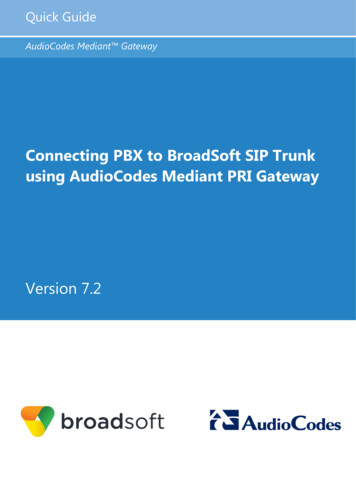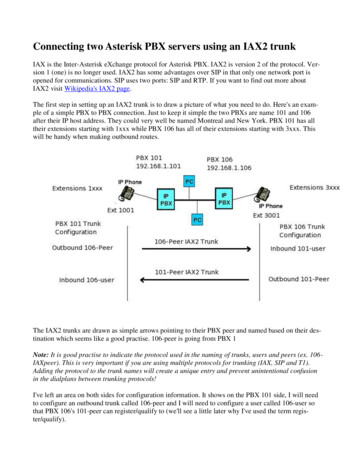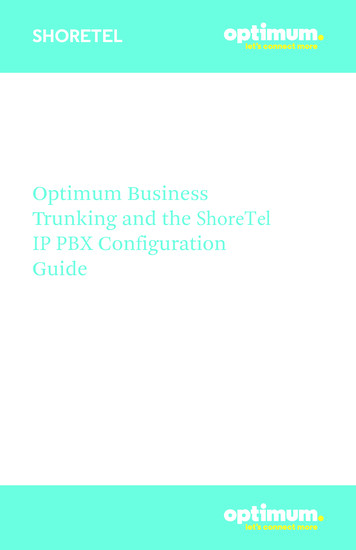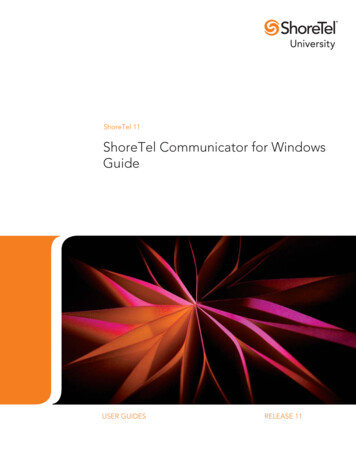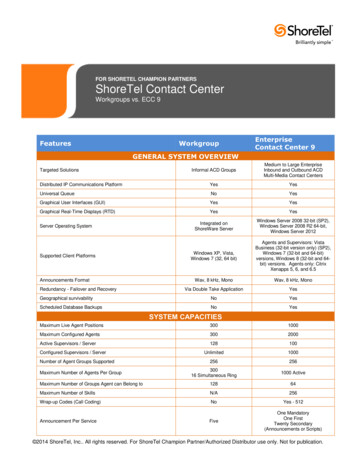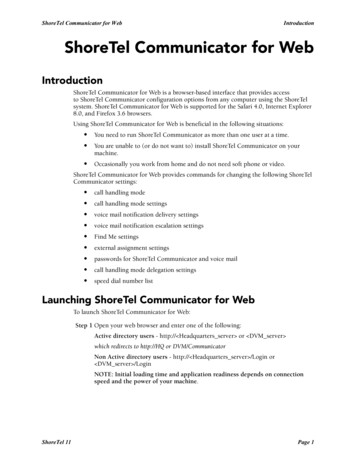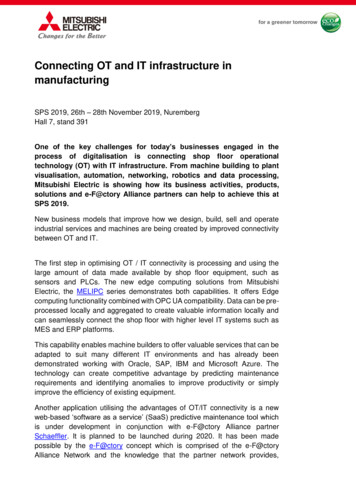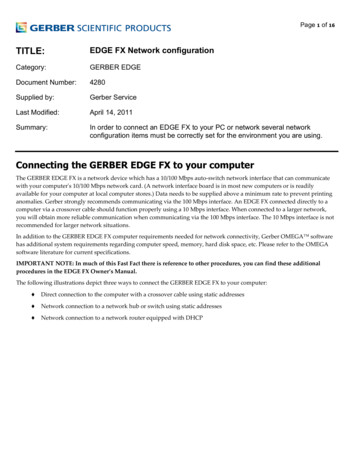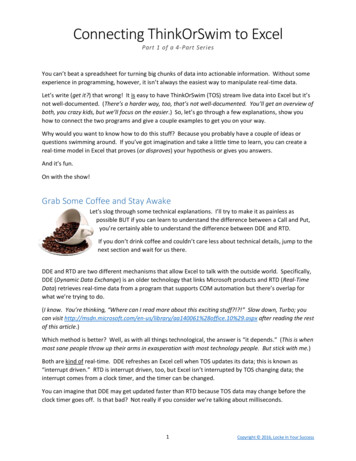Transcription
Configuration NoteAudioCodes Professional Services - Interoperability LabConnecting ShoreTel IP-PBX to BroadCloudSIP Trunk using AudioCodes Mediant E-SBCVersion 7.0
Configuration NoteContentsTable of Contents1Introduction . 71.11.22Intended Audience .7About AudioCodes E-SBC Product Series.7Component Information. 92.12.22.32.4IP-PBX Version .9AudioCodes E-SBC Version .9BroadCloud SIP Trunking Version .9Interoperability Test Topology . 102.4.12.4.23Configuring ShoreTel IP-PBX . 133.13.23.33.43.53.63.73.84Environment Setup .11Known Limitations .11ShoreTel System Settings – General . 13Call Control Options .13Sites Settings.15Switch Settings - Allocating Ports for SIP Trunks. 17ShoreTel System Settings – Trunk Groups . 19SIP PSTN Trunk Group for BroadCloud . 20ShoreTel System Settings – Individual Trunks. 21Edit BroadCloud SIP Trunk Group . 22Configuring AudioCodes E-SBC . 254.1Step 1: IP Network Interfaces Configuration . ep 1a: Configure VLANs.27Step 1b: Configure Network Interfaces.27Step 2: Enable the SBC Application . 29Step 3: Configure Media Realms . 30Step 4: Configure SIP Signaling Interfaces . 32Step 5: Configure Proxy Sets .34Step 6: Configure IP Profiles .38Step 7: Configure IP Groups.44Step 8: Configure IP-to-IP Call Routing Rules . 46Step 9: Configure IP-to-IP Manipulation Rules. 53Step 10: Configure Message Manipulation Rules . 56Step 11: Configure Registration Accounts . 61Step 12: Miscellaneous Configuration. 624.12.1 Step 12a: Configure SBC Alternative Routing Reasons .624.13 Step 13: Reset the E-SBC .63AAudioCodes INI File . 65Version 7.03AudioCodes Mediant E-SBC
ShoreTel IP-PBX & BroadCloud SIP TrunkThis page is intentionally left blank.Configuration Note4Document #: LTRT-12560
Configuration NoteNoticesNoticeThis document describes how to connect the IP-PBX and BroadCloud SIP Trunk usingAudioCodes Mediant E-SBC product series.Information contained in this document is believed to be accurate and reliable at the time ofprinting. However, due to ongoing product improvements and revisions, AudioCodes cannotguarantee accuracy of printed material after the Date Published, nor can it acceptresponsibility for errors or omissions. Updates to this document and other documents as sathttp://www.audiocodes.com/downloads. Copyright 2016 AudioCodes Ltd. All rights reserved.This document is subject to change without notice.Date Published: February-3-2016TrademarksAudioCodes, AC, HD VoIP, HD VoIP Sounds Better, IPmedia, Mediant, MediaPack, What’sInside Matters, OSN, SmartTAP, VMAS, VoIPerfect, VoIPerfectHD, Your Gateway ToVoIP, 3GX, VocaNOM and CloudBond 365 are trademarks or registered trademarks ofAudioCodes Limited All other products or trademarks are property of their respectiveowners. Product specifications are subject to change without notice.WEEE EU DirectivePursuant to the WEEE EU Directive, electronic and electrical waste must not be disposedof with unsorted waste. Please contact your local recycling authority for disposal of thisproduct.Customer SupportCustomer technical support and services are provided by AudioCodes or by an authorizedAudioCodes Service Partner. For more information on how to buy technical support forAudioCodes products and for contact information, please visit our Web site atwww.audiocodes.com/support.Version 7.05AudioCodes Mediant E-SBC
ShoreTel IP-PBX & BroadCloud SIP TrunkDocument Revision RecordLTRT12560DescriptionInitial document release for Version 7.0.Documentation FeedbackAudioCodes continually strives to produce high quality documentation. If you have anycomments (suggestions or errors) regarding this document, please fill out theDocumentation Feedback form on our Web site at http://www.audiocodes.com/downloads.Configuration Note6Document #: LTRT-12560
Configuration Note11. IntroductionIntroductionThis Configuration Note describes how to set up AudioCodes Enterprise Session BorderController (hereafter, referred to as E-SBC) for interworking between BroadCloud's SIPTrunk and IP-PBX environment.1.1Intended AudienceThe document is intended for engineers, or AudioCodes and BroadCloud Partners whoare responsible for installing and configuring BroadCloud's SIP Trunk and IP-PBX forenabling VoIP calls using AudioCodes E-SBC.1.2About AudioCodes E-SBC Product SeriesAudioCodes' family of E-SBC devices enables reliable connectivity and security betweenthe Enterprise's and the service provider's VoIP networks.The E-SBC provides perimeter defense as a way of protecting Enterprises from maliciousVoIP attacks; mediation for allowing the connection of any PBX and/or IP-PBX to anyservice provider; and Service Assurance for service quality and manageability.Designed as a cost-effective appliance, the E-SBC is based on field-proven VoIP andnetwork services with a native host processor, allowing the creation of purpose-builtmultiservice appliances, providing smooth connectivity to cloud services, with integratedquality of service, SLA monitoring, security and manageability. The native implementationof SBC provides a host of additional capabilities that are not possible with standalone SBCappliances such as VoIP mediation, PSTN access survivability, and third-party valueadded services applications. This enables Enterprises to utilize the advantages ofconverged networks and eliminate the need for standalone appliances.AudioCodes E-SBC is available as an integrated solution running on top of its field-provenMediant Media Gateway and Multi-Service Business Router platforms, or as a softwareonly solution for deployment with third-party hardware.Version 7.07AudioCodes Mediant E-SBC
ShoreTel IP-PBX & BroadCloud SIP TrunkThis page is intentionally left blank.Configuration Note8Document #: LTRT-12560
Configuration Note2. Component Information2Component Information2.1IP-PBX VersionTable 2-1: IP-PBX VersionVendorShoreTelModelShoreGearSoftware Version14.2 Build 19.45.8701.0ProtocolSIP/UDPAdditional NotesNone2.2AudioCodes E-SBC VersionTable 2-2: AudioCodes E-SBC VersionSBC VendorAudioCodesModels Mediant 500 E-SBCMediant 800 Gateway & E-SBCMediant 1000B Gateway & E-SBCMediant 3000 Gateway & E-SBCMediant 2600 E-SBCMediant 4000 E-SBC Software VersionSIP F7.00A.049.003ProtocolSIP/UDP (to the both BroadCloud SIP Trunk and IP-PBX)Additional NotesNone2.3BroadCloud SIP Trunking VersionTable 2-3: BroadCloud VersionVendor/Service ProviderBroadCloudSSW Model/ServiceBroadWorksSoftware Version21ProtocolSIP/UDPAdditional NotesNoneVersion 7.09AudioCodes Mediant E-SBC
ShoreTel IP-PBX & BroadCloud SIP Trunk2.4Interoperability Test TopologyThe interoperability testing between AudioCodes E-SBC and BroadCloud SIP Trunk withIP-PBX was done using the following topology setup: Enterprise deployed with IP-PBX in its private network for enhanced communicationwithin the Enterprise. Enterprise wishes to offer its employees enterprise-voice capabilities and to connectthe Enterprise to the PSTN network using BroadCloud's SIP Trunking service. AudioCodes E-SBC is implemented to interconnect between the Enterprise LAN andthe SIP Trunk. Session: Real-time voice session using the IP-based Session Initiation Protocol(SIP). Border: IP-to-IP network border between IP-PBX network in the Enterprise LANand BroadCloud's SIP Trunk located in the public network.The figure below illustrates this interoperability test topology:Figure 2-1: Interoperability Test Topology between E-SBC and IP-PBX with BroadCloudSIP TrunkConfiguration Note10Document #: LTRT-12560
Configuration Note2.4.12. Component InformationEnvironment SetupThe interoperability test topology includes the following environment setup:Table 2-4: Environment SetupAreaNetworkSetup SignalingTranscoding IP-PBX operates with SIP-over-UDP transport typeBroadCloud SIP Trunk operates with SIP-over-UDP transporttypeCodecsTranscoding IP-PBX supports G.711A-law, G.711U-law, and G.729 coderBroadCloud SIP Trunk supports G.711A-law, G.711U-law, andG.729 coderMedia Transcoding 2.4.2IP-PBX is located on the Enterprise's LANBroadCloud SIP Trunk is located on the WANIP-PBX operates with RTP media typeBroadCloud SIP Trunk operates with RTP media typeKnown LimitationsThere were no limitations observed in the interoperability tests done for the AudioCodes ESBC interworking between IP-PBX and BroadCloud 's SIP Trunk.Version 7.011AudioCodes Mediant E-SBC
ShoreTel IP-PBX & BroadCloud SIP TrunkThis page is intentionally left blank.Configuration Note12Document #: LTRT-12560
Configuration Note33. Configuring ShoreTel IP-PBXConfiguring ShoreTel IP-PBXThis chapter describes how to configure basic parameters of the ShoreTel ShoreGearIP-PBX to operate with AudioCodes E-SBC.Note: For more complicated configuration parameters please refer to User Manual ofeach IP-PBX.3.1ShoreTel System Settings – GeneralThe first settings to address within the ShoreTel system are the general system settings.These configurations include the Call Control, the Site and the Switch settings. If theseitems have already been configured on your system, skip this section and go on toSection 3.5 on page 19 below.3.2Call Control OptionsThe first settings to configure within ShoreTel Director are the Call Control Options. Toconfigure these settings for the ShoreTel system, log into ShoreTel Director and selectAdministration Call Control Options. The Call Control Options screen appearsbelow.Figure 3-1: Call Control Options ScreenWithin the Call Control Options SIP parameters, confirm that the appropriate settings aremade for the Realm, Enable SIP Session Timer and Always Use Port 5004 for RTPparameters.Version 7.013AudioCodes Mediant E-SBC
ShoreTel IP-PBX & BroadCloud SIP TrunkThe 'Realm' parameter is used in authenticating all SIP devices. It is typically a descriptionof the computer or system being accessed. Changing this value will require a reboot of allShoreTel switches serving SIP extensions. It is not necessary to modify this parameter toget the ShoreTel IP PBX system functional with AudioCodes gateway. To configure Call Control Options:1.Verify that the 'Enable SIP Session Timer' check box is selected.2.Set the Session Interval Time to the recommended setting of 3600 seconds.3.Select the appropriate refresher (from the pull down menu) for the SIP Session Timer.The “Refresher” field will be set either to “Caller (UAC)” [User Agent Client] or to“Callee (UAS)” [User Agent Server]. If the “Refresher” field is set to “Caller (UAC)”, theCaller’s device will be in control of the session timer refresh. If “Refresher” is set to“Callee (UAS)”, the device of the person called will control the session timer refresh.4.Verify the “Voice Encoding and Quality of Service”, specifically the “Media Encryption”parameter. Make sure this parameter is set to “None”; otherwise you may experienceone-way audio issues. Please refer to ShoreTel Administration Guide for additionaldetails on media encryption and the other parameters in the “Voice Encoding andQuality of Service” area.5.Disable (uncheck) the “Always Use Port 5004 for RTP” parameter if checked; it isrequired for implementing SIP trunks between ShoreTel systems only. For SIPconfigurations, Dynamic User Datagram Protocol (UDP) must be used for RTP Traffic.If the parameter is disabled, Media Gateway Control Protocol (MGCP) no longer usesUDP port 5004; MGCP and SIP traffic will use dynamic UDP ports (Figure 3).Figure 3-2: Call Control Options Settings6.Once this parameter is unchecked, make sure that “everything” (IP Phones, ShoreTelVoice Switches, ShoreTel Server, Distributed Voice Mail Servers / Remote Servers,Conference Bridges and Contact Centers) is “fully” rebooted – this is a “one time only”item. By not performing a full system reboot after changing this setting, one-way audiomay occur during initial testing.7.Be sure to save your changes before leaving this screen by clicking Save at the top ofthe page.Configuration Note14Document #: LTRT-12560
Configuration Note3.33. Configuring ShoreTel IP-PBXSites SettingsThe next settings to address are the administration of sites. These settings are modifiedunder the ShoreTel Director by selecting Administration Sites. The Sites screenappears. To configure Sites:1.Within the Sites screen select the name of the site to configure. The Edit Site screenwill then appear. The only changes required to the Edit Site screen are to the'Admission Control Bandwidth', 'Intra-Site Calls' and 'Inter-Site Calls' parameters.Figure 3-3: Site Bandwidth settings2.Set the appropriate Admission Control Bandwidth for your network. Please refer to theShoreTel Planning and Installation Guide for additional information on settingAdmission Control Bandwidth for your network. Admission Control Bandwidth definesthe bandwidth available to and from the site. This is important as SIP trunk calls will becounted against the site bandwidth.Note: Bandwidth of 2046 kbps is just an example.Version 7.015AudioCodes Mediant E-SBC
ShoreTel IP-PBX & BroadCloud SIP Trunk3.From the 'Inter-Site Calls' drop-down list, select Very Low Bandwidth Codecs. Bydefault, Very Low Bandwidth Codecs contains two codecs - G.729 and G.711u - withG.729 being the primary codec of choice. The 'Inter-Site Calls' parameter defineswhich codecs will be used when establishing a call with AudioCodes – the preferredcodec choice is G.729.Note: Please do not modify the "Very Low Bandwidth Codecs" codec list.4.Save changes before leaving this screen by clicking Save at the top of the page.Configuration Note16Document #: LTRT-12560
Configuration Note3.43. Configuring ShoreTel IP-PBXSwitch Settings - Allocating Ports for SIP TrunksThe final general settings to configure are the ShoreTel Switch settings. To configure ShoreTel Switch settings:1.Navigate to the Primary Voice Switches/Service Appliances screen by selectingAdministration Switches Primary in ShoreTel Director, as shown in the figurebelow.Figure 3-4: Administration Switches2.From the Switches screen, choose the name of the switch to configure for SIP trunks;the Edit ShoreTel Switch screen appears.3.On the Edit ShoreTel Switch screen, select the desired number of SIP Trunks from theavailable ports.Version 7.017AudioCodes Mediant E-SBC
ShoreTel IP-PBX & BroadCloud SIP TrunkFigure 3-5: ShoreTel Switch SettingsEach port designated as a Port Type of a SIP Trunk enables the support for fiveindividual SIP trunks. Each trunk can support one concurrent call between theShoreTel system and the BroadCloud SIP Trunk.4.Determine the desired capacity of the interconnection between the two systems andconfigure the necessary resources as required, and then proceed to the next section.5.Be sure to save your changes before leaving this screen by clicking Save at the top ofthe screen.Configuration Note18Document #: LTRT-12560
Configuration Note3.53. Configuring ShoreTel IP-PBXShoreTel System Settings – Trunk GroupsShoreTel Trunk Groups only support Static IP Addresses for Individual Trunks. In trunkplanning, the following needs to be considered. AudioCodes gateway interfaces shouldalways be configured to use a “static” IP Address.The settings for Trunk Groups are changed by selecting Administration Trunks TrunkGroups within ShoreTel Director, as shown below.Figure 3-6: Administration Trunk Groups To configure Trunk Groups:1.From the pull down menus on the Trunk Groups screen, select the site desired andselect the SIP trunk type to configure.2.Click on the Go link from Add new trunk group at site. The Edit SIP Trunk Groupscreen appears.Version 7.019AudioCodes Mediant E-SBC
ShoreTel IP-PBX & BroadCloud SIP Trunk3.6SIP PSTN Trunk Group for BroadCloudFigure 3-7: BroadCloud SIP Trunk Group (SIP PSTN)Configuration Note20Document #: LTRT-12560
Configuration Note3.73. Configuring ShoreTel IP-PBXShoreTel System Settings – Individual TrunksThis section describes the configuration of individual trunks. To configure individual trunks:1.Navigate to the Trunks Group screen by selecting Administration Trunks Individual Trunks.2.The Trunks by Group screen is used to change the individual trunks settings thatappear.Figure 3-8: Trunks by GroupFigure 3-9: Individual Trunk Setting for BroadCloud SIP Trunk GroupVersion 7.021AudioCodes Mediant E-SBC
ShoreTel IP-PBX & BroadCloud SIP Trunk3.8Edit BroadCloud SIP Trunk Group To edit BroadCloud SIP Trunk Group:1.Enter your preferred name for the new trunk group. In the example inFigure 3-7, the SIP PSTN has been created.2.The 'Enable SIP Info for G.711 DTMF Signaling' parameter should not be selected.'Enabling SIP info' is currently only used with SIP tie trunks between ShoreTel systems.3.The 'Profile' parameter should be left at its default setting of Default ITSP; it is notnecessary to modify this parameter when connecting to the AudioCodes SBC.4.The 'Digest Authentication' parameter defaults to “ None ” and modification is notrequired when connecting to the AudioCodes SBC.5.The next item to change in the Edit SIP Trunks Group screen is to make theappropriate settings for the 'Inbound' parameters in the figure below.Figure 3-10: Inbound6.Within the 'Inbound:' settings, ensure the Number of Di
required for implementing SIP trunks between ShoreTel systems only. For SIP configurations, Dynamic User Datagram Protocol (UDP) must be used for RTP Traffic. If the parameter is disabled, Media Gateway Control Protocol (MGCP) no l