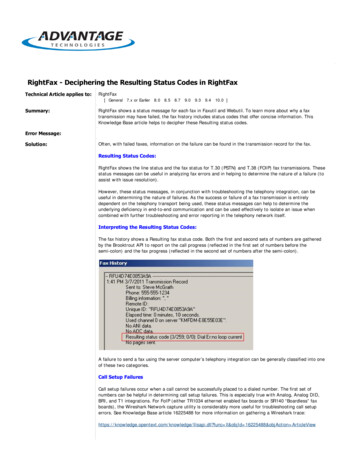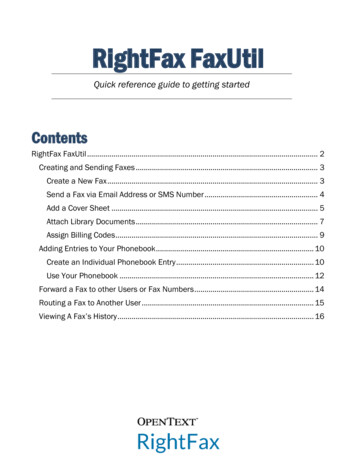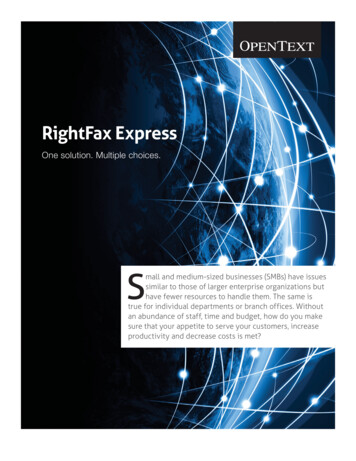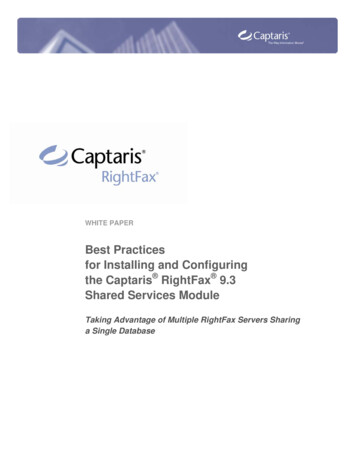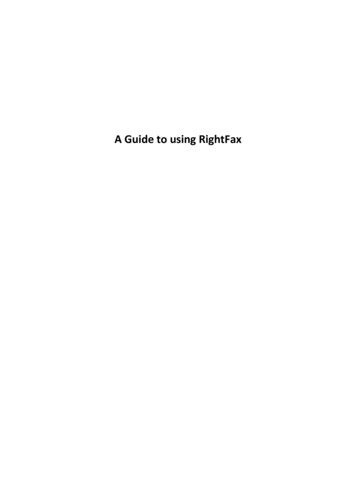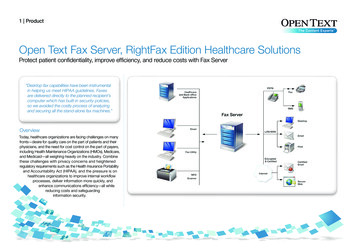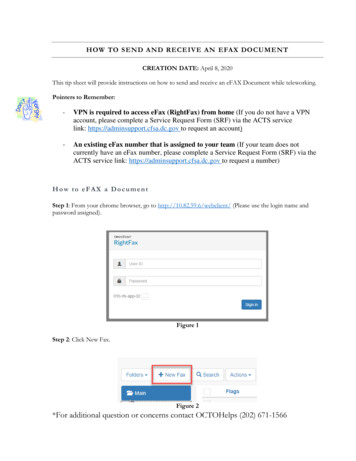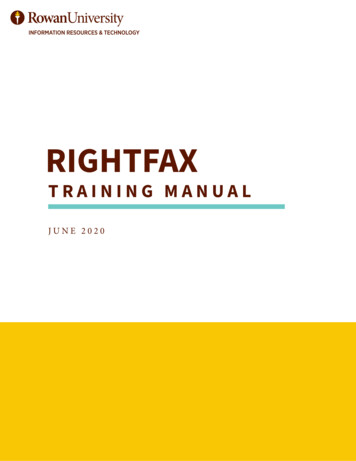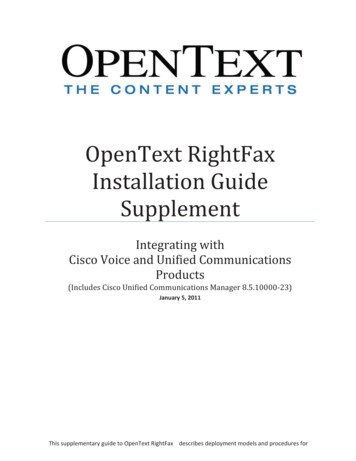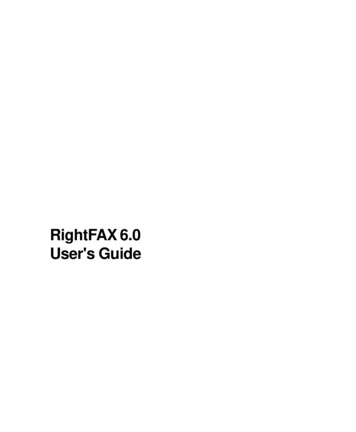
Transcription
RightFAX 6.0User's Guide
2RightFAX User's GuideInformation in this document is subject to change without notice. Companies, names,and data used in examples herein are fictitious unless otherwise noted.COPYRIGHT 1990-1998 RightFAX, Inc., a subsidiary of Applied Voice Technology, Inc. Allrights reserved. No part of this publication may be reproduced, transmitted, transcribed, stored in a retrieval system, or translated into any language in any form byany means without the written permission of RightFAX, Inc.TRADEMARKSThe RightFAX logo design and RightFAX are registered trademarks of RightFAX, Inc.Other brand names, company names, and product names are trademarks or registeredtrademarks of their respective companies.Revision No. 1, 11/98Document No.Spiral bound edition: 000-00019-02Perfect bound edition: 000-00023-02Printed in the United States of America.
Table of ContentsContentsChapter 1: Introduction to RightFAX . 7Welcome to RightFAX! . 8How RightFAX Works . 8RightFAX Components . 9Installing RightFAX . 10Using This Guide and Other Learning Tools . 10Technical Support . 12Chapter 2: FaxUtil Overview . 13What is FaxUtil? . 14Starting FaxUtil . 14Using Your Fax Mailbox . 16Sorting Faxes . 19Selecting Faxes . 20Deleting Faxes . 20Activating Commands . 21Command List . 22Setting Your Preferences . 26Switching Mailboxes . 30Administrative Mode . 30Chapter 3: Creating and SendingFaxes. 31Creating a Fax . 32Sending a Fax . 32Using Embedded Codes . 42Diacritical Character Support . 62Successful Transmissions . 63Failed Transmissions . 63Options for Sending . 63Fax Approval System . 67Chapter 4: Receiving Faxes . 69Receiving Faxes . 70Receive Fax Options . 70Smart Fax Distribution . 723
4RightFAX User's GuideChapter 5: Viewing and AnnotatingFaxes. 73The RightFAX Fax Viewer . 74Windows Fax Viewer . 74Chapter 6: Printing Faxes . 81Printing Sent and Received Faxes . 82Printing From FaxUtil . 82Printing From the Fax Viewer . 83Printing Binary File Transfers . 83Print Fax Histories . 84Print Options . 84Automatic Printing . 85Chapter 7: Forwarding and RoutingFaxes. 87Redistributing Faxes . 88Forward to Fax Machine . 88Forward to Network User . 88Automatically Forwarding Faxes . 90Routing to a Network User . 91Incremental Searching and Sorting . 91Chapter 8: Managing Faxes andAttachments . 93Kick Fax . 94Transmission History . 94Recording Thermal Faxes . 95Exporting Data . 95Combining Faxes . 96Splitting Faxes . 97Scanning Faxes . 97Library Documents . 100Creating Forms . 101Binary File Transfer . 103Optical Character Recognition . 105Special Dialing Characters . 107
Table of ContentsChapter 9: Phonebooks andBroadcast Faxing . 109RightFAX Phonebooks . 110Creating Individual Entries . 111Creating Group Entries . 113Copying Entries . 114Using Phonebooks to Send Faxes . 114Importing Phonebook Entries . 117Deleting Entries . 119Printing Entries . 119ODBC Phonebooks . 120LDAP Phonebooks . 124MAPI Phonebooks . 125Broadcast Faxing . 126Appendix A: Error and StatusMessages . 131Appendix B:Troubleshooting . 143Appendix C:Native Document FileFormats . 151Index . 1555
6RightFAX User's Guide
Introduction to RightFAXIn this chapter: Welcome to RightFAX!How RightFAX WorksRightFAX ComponentsInstalling RightFAXUsing This Guide and Other Learning ToolsTechnical Support
8RightFAX User's GuideWelcome to RightFAX!Thank you for choosing RightFAX professional fax server software. Youare now in command of a suite of superior tools for faxing directly from yourdesktop computer, saving your organization time, money, and manpower.Daily routines of waiting for an open fax machine, manually dialing numbers, feeding and unjamming pages, waiting for fax confirmation, andconstantly replacing rolls or reams of paper are behind you!With RightFAX, you will be able to easily: Create, send, and receive faxes View incoming and outgoing faxes Track the status of a fax and review its history Forward faxes to your home, hotel, or to another network user Send urgent faxes quickly by assigning priority Import signatures, logos, clipart and other images using a scanner Use billing codes to manage client information Import hundreds of personal and group phonebook entries Broadcast faxes to large numbers of recipientsHow RightFAX WorksYour computer is linked to others in your organization via a network. Thecomputers that control the network, known as servers, run RightFAX.With RightFAX, you can fax a document created in almost any applicationsimply by printing it to a special "fax printer." The fax printer, whichappears as a normal printer on your network or a port on your local computer, automatically redirects your fax to the RightFAX server. A dialogpops up requesting the recipient's name, fax number, and other key information. RightFAX then converts your document into a format that can be sentto other fax machines. As the document is converted, RightFAX uses theinformation you entered to create a cover sheet. The fax is then sent out.And RightFAX can periodically notify you about the status of your fax.
Introduction to RightFAX9Receiving faxes with RightFAX is even easier than sending. Because youcan be assigned your own routing code, your faxes are sent directly to yourcomputer's fax mailbox (called FaxUtil). The fax server periodically notifiesyou that you have received a new fax. You can view your faxes right onyour computer screen, print them, organize them in folders, and even (withRightFAX's optional Optical Character Recognition module) convert themback into text for editing!RightFAX performs most fax processing and conversions at the server, soyour workstation (called the "client") remains free to let you do your work.RightFAX ComponentsRightFAX consists of several distinct modules including FaxUtil, EnterpriseFax Manager, and Fax Reporter. As a RightFAX client, you will primarilyuse RightFAX's FaxUtil module to create, send, receive, and manage faxes.Enterprise Fax Manager is RightFAX's administrative module from whicheach RightFAX user is managed. Fax Reporter lets you analyze and trackfaxes, users, groups, and other database information on the RightFAXserver.If you use a Windows 3.x or Windows for Workgroups workstation, youradministrator will install and configure the RightFAX PowerBar. ThePowerBar can include up to 40 frequently used network printers, faxprinters, and application icons. You can fax, print, and launch programssimply by clicking on the desired PowerBar icon. Leave the PowerBar onyour desktop so you can easily access it from any application.If you have a Windows 95 or Windows NT client, your administrator willinstall and configure the RightFAX Client applet in your Control Panel. Inaddition, the RightFAX tray icon will be installed in the corner of yourtaskbar. Both the RightFAX Client applet and the RightFAX tray icon arediscussed in detail in Chapter 3, Creating and Sending Faxes.The RightFAX Fax Reporter utility lets you access and analyze fax statisticsin order to create reports. RightFAX Reporter also lets you save data setsas Microsoft Access (.MDB) files and export fax reports to other fileformats including HTML, Word, Excel, ASCII, RTF, and e-mail throughMAPI/Exchange. RightFAX Reporter can be run from any Windows NT 4.0or Windows 95 workstation, and does not require other RightFAX clientsoftware be installed. You must be granted permission by the RightFAXadministrator to use RightFAX Reporter, and you must be able to provide avalid user ID and password.RightFAX Client icon inthe Control PanelRightFAX tray icon onthe Windows 95/NTtaskbar
10RightFAX User's GuideInstalling RightFAXBefore you can use RightFAX to create, send, receive, and manage yourfaxes, the RightFAX client software must be completely and correctlyinstalled on your computer by your organization’s RightFAX administrator.Installing RightFAX on client computers is described in Chapter 7 of theRightFAX Administrator's Guide.Using This Guide and Other Learning ToolsThe RightFAX User's Guide is designed for use by RightFAX clients whosemain concern on a day to day basis will be creating, sending, and receivingfaxes. However, RightFAX also includes several useful utilities that areaccessible by RightFAX clients who have been granted sufficient accessrights by the RightFAX administrator. Instructions on using these utilitiesare included in this guide. Instructions on how to grant access rights toclients are found in the RightFAX Administrator's Guide.This guide assumes that you have a basic working knowledge of yourcomputer and the conventions used in most software applications for yourworkstation type. Instructions and examples for Windows 3.x, Windows forWorkgroups, Windows NT, and Windows 95 are included in most cases.Please follow only the instructions specific to your operating system type.In addition to this User's Guide, RightFAX provides several additionalsources for information on getting the most out of your RightFAX software:RightFAX Administrator's GuideThe RightFAX Administrator's Guide contains detailed instructions oninstalling and configuring RightFAX for both the server and the clientworkstations. This guide is specifically designed for RightFAX administrators and includes the technical information necessary to manage theRightFAX fax server.
Introduction to RightFAXRightFAX Optional Modules GuideThe RightFAX Optional Modules Guide is included when you purchaseRightFAX Enterprise Suite or any one or more of the optional RightFAXmodules (which can be purchased separately). This guide providesinformation on installing, using, managing, and integrating the followingutilities with your RightFAX software: RightFAX E-mail Gateway RightFAX Web Client RightFAX Docs on Demand RightFAX TeleConnect Optical Character Recognition (OCR) PostScript/PDF ConversionPlease contact RightFAX's Sales department at (520) 320-7000 for moreinformation on using or purchasing these or any of RightFAX's powerful,fully integrated utilities.RightFAX Fax Board GuideThe RightFAX Fax Board Guide provides installation, testing, and configuration instructions for all supported fax hardware.Quick Reference CardKeep this card close to your computer for quick and easy access to all themost common FaxUtil functions and features.Online HelpRightFAX's Online Help is a convenient and easy-to-use source of assistance. You can access the Online Help by selecting the Help menu in anyFaxUtil or Enterprise Fax Manager window. Online help lets you scan forhelp by topic, or search for key words and terms.11
12RightFAX User's GuideRightFAX TrainingCount on RightFAX's classroom training to enhance your RightFAXproduct knowledge. Technical, administrative, and user training programsprovide you with the tools to optimize your RightFAX solution, andprovide you with the knowledge to fully utilize RightFAX in your environment. Customized training is also available to meet your organization'sspecific needs. Classes are held throughout the year at the RightFAXcorporate office in Tucson, Arizona. You may also choose the convenienceof RightFAX training at your own location. For more information onRightFAX training classes and schedules, please visit our website atwww.rightfax.com.Technical SupportYour Customer Support Guide (enclosed in the product box) includesdetailed information about the support options available to RightFAXcustomers. Please fill out the RightFAX Software Warranty & RegistrationCard and return it immediately. If you have questions of a technical nature,please contact your organization’s RightFAX administrator or networkadministrator before calling our technical support department.RightFAX Technical Support6303 E. Tanque VerdeSuite 200Tucson, AZ 85715 USAVoice:Fax:Web:E-mail:5:00 a.m. to 6:00 p.m. MST, Monday through Friday6:00 a.m. to 6:00 p.m. MST, Saturday(520) 320-7070(520) 321-7461www.rightfax.comtech@rightfax.com
FaxUtil OverviewIn this chapter: What is FaxUtil?Starting FaxUtilUsing Your Fax MailboxSorting FaxesSelecting FaxesDeleting FaxesActivating CommandsCommand ListSetting Your PreferencesSwitching MailboxesAdministrative Mode
14RightFAX User's GuideWhat is FaxUtil?FaxUtil, RightFAX’s user interface, serves as the central mailbox from whichyou can send, receive, view, edit, and manage your faxes.Installing FaxUtilInstructions for installing the RightFAX client software are provided in theRightFAX Administrator's Guide.Starting FaxUtilFaxUtil iconYour RightFAX administrator must assign a user ID and password (ifrequired) for your account before you can start FaxUtil. The procedures forstarting FaxUtil will vary based on your client type.Windows 3.x and Windows for Workgroups clientsPowerBarFaxUtil can be started by double-clicking on the FaxUtil icon in the ProgramManager window. If your administrator has installed the RightFAXPowerBar, you may simply click once on the FaxUtil icon in the PowerBar tostart the application.Windows NT 4.0 clientsRightFAX tray iconFaxUtil can be started by selecting FaxUtil from the Programs menu underthe Start menu. You can also select FaxUtil from the RightFAX tray iconmenu in the corner of your taskbar.Windows NT 3.51 clientsFaxUtil is also compatible with Windows NT 3.51 workstations. The Printto-Fax Driver is not incorporated into the tray icon as it is in Windows NT4.0 because NT 3.51 does not support tray icons. Instead, the Print-to-FaxDriver remains minimized on the desktop, awaiting fax operations.Windows 95 clientsFaxUtil can be started by selecting FaxUtil from the Programs menu underthe Start menu. You can also click on the RightFAX tray icon in the cornerof your taskbar to start FaxUtil.
Chapter 2: FaxUtil OverviewInitial "From Information" PromptThis feature, which will appear only once, serves as a reminder to completethe sender information on the fax cover sheet. The first time you log intoFaxUtil, the Cover Sheet Information dialog will appear over the fax mailboxlist. Information entered in this dialog will automatically be entered on thecover sheet of each fax sent. You are not required to enter any informationand can bypass this dialog simply by clicking OK. Default cover sheetinformation can be edited at a later time by selecting Cover Sheet Information from the Options menu.15
16RightFAX User's GuideUsing Your Fax MailboxThe appearance of the FaxUtil mailbox varies slightly
RightFAX's optional Optical Character Recognition module) convert them back into text for editing! RightFAX performs most fax processing and conversions at the server, so your workstation (called the "client") remains free to let you do your work. RightFAX Components RightFAX consists