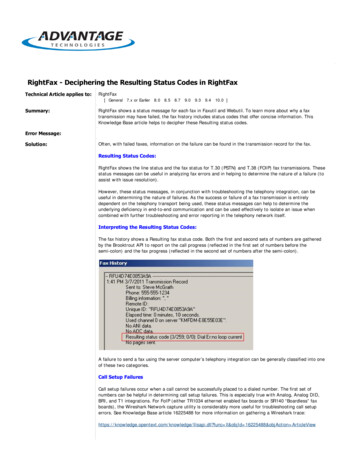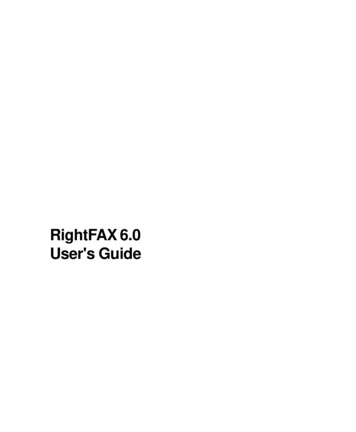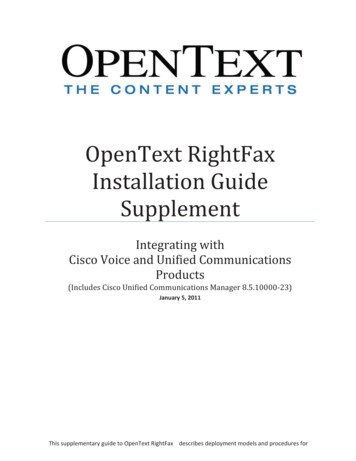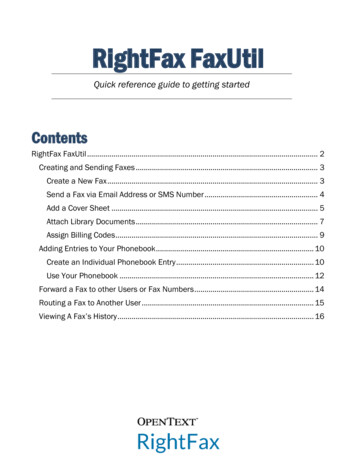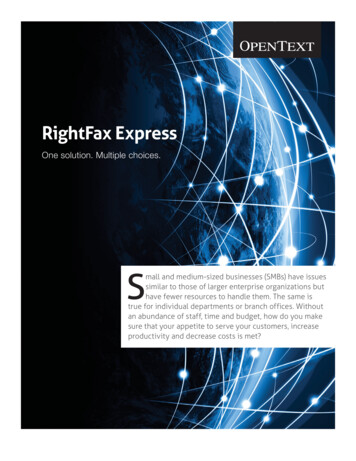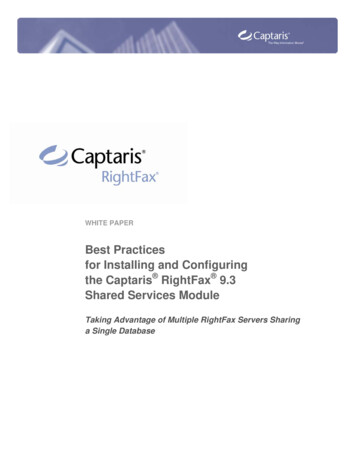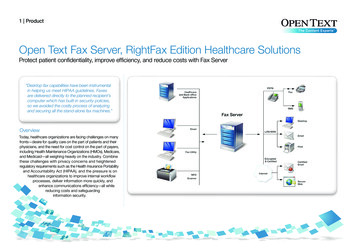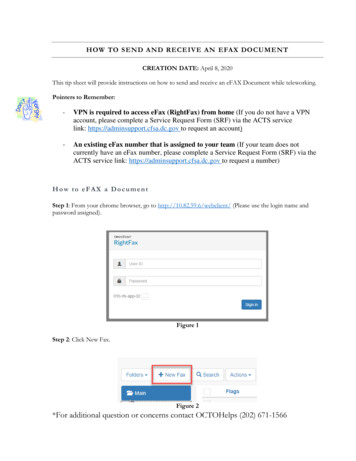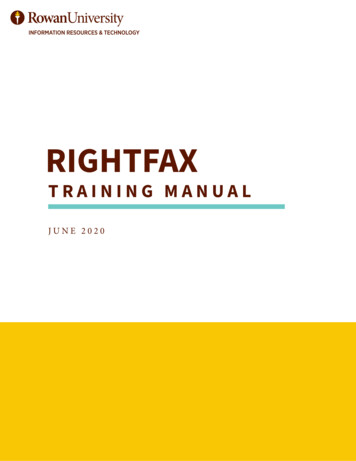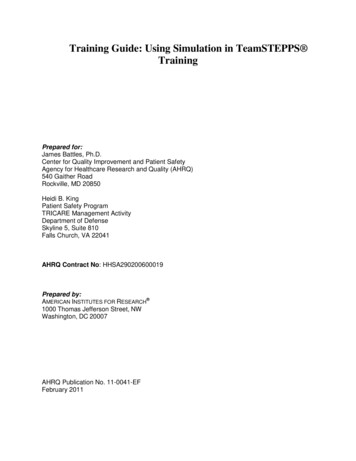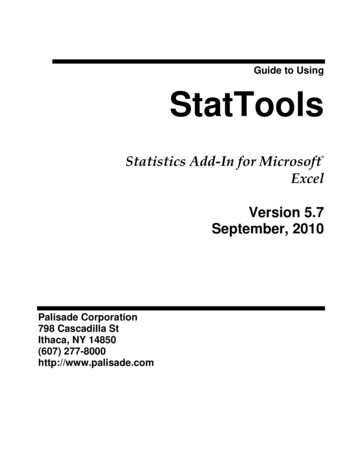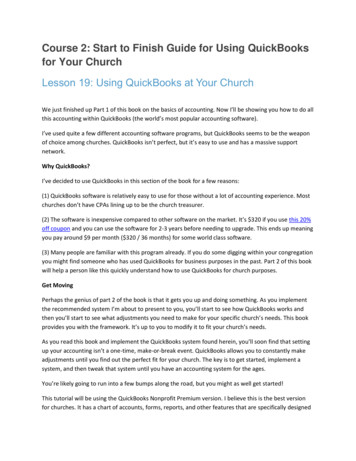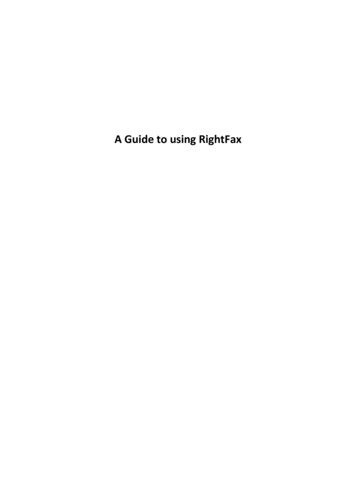
Transcription
A Guide to using RightFax
Sending a Fax from RightFax Option 1.1. Open up the RightFax software console by double clicking on the icon on the desktopor in your start menu.2. To send a fax click on the new document icon under File in the top left hand cornerof RightFax console.3. You are presented with the Fax Information box where you will start the process ofsending a fax.
4. In the Main Tab enter the name of the individual you are wishing to fax. In the FaxNumber box enter the number of the individual as you would enter it on a physicalfax e.g. starting with zero for the outside line.5. Select the Cover Sheet Notes Tab and enter any notes you wish to appear on thecover sheet e.g. For the attention of Kieran Lane regarding results 2010
6. Click on the Attachments Tab. This forms the main body of your fax. When creating afax to be sent you would generally type it up in Word and save it. The AttachmentsTab is where you will attach the saved document you wish to send.Click on the Yellow Folder on the right and attach the document as you would anemail attachment.7. Once the document is attached you can click on the send button for your fax to go.
Sending a Fax from RightFax Option 2.When you’ve finished typing up your fax in Word go to File then Print, asyou would if you were printing a document from word.Select the Printer option and change the printer to RightFax printerOnce the RightFax printer has been selected then click the print button.
Word will go through the motions as if it’s going to print the document to a printer butinstead the Fax Information box will appear. The document will be attached and appear inthe Attachments tab. You then need to go and put the name and number and if desiredcover sheet notes and click the send button.If you want to send a PDF document you can only attach the document by using option 2the File Print method. If you attach a PDF document manually, using the yellow folder icon,and try to send a fax the fax will fail to send.If you have a hand written document you wish to fax you will firstly have to scan thedocument to your PC. Once on the PC open the scanned document and use the file and printmethod to attach it to the fax.
Receiving a FaxWhen someone sends you a fax an email will be sent from the RightFax server to your inbox.The email notification is to inform you that a fax has arrived.When you receive the email you must go and open up RightFax FaxUtil console to view thefax. Make sure to click on the All folder where it will display all the faxes you’ve sent andreceived. Some users may have to click on the plus symbol beside Other users/Everybodybefore they get to the relevant fax All folderThe faxes are arranged in the folder newest to the top. The arrow pointing downwardsindicates a received fax.
To open up the fax double click on it.
To improve the look of the fax you have just opened you need to go toTools Gray Scale 16 shadesYou can also email on the fax to someone. By going to File and click on Send via email
After opening the fax a magnifying glass appears to the right of the arrow pointing down toindicate that the fax has been opened and viewed.To check who viewed the fax Right click on the fax and select Show HistoryShow History displays the users who have viewed the fax, which is time and date stamped.
Sending a Fax from RightFax Option 1. 1. Open up the RightFax software console by double clicking on the icon on the desktop or in your start menu. 2. To send a fax click on the new document icon under File in the top left hand corner of RightFax console. 3. You are presented with the Fa