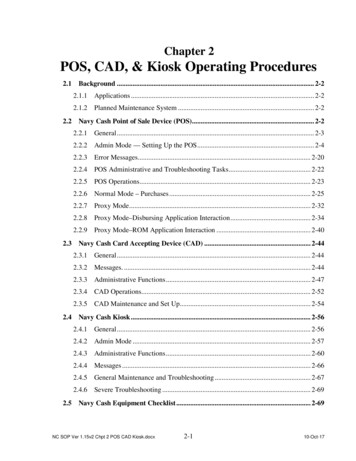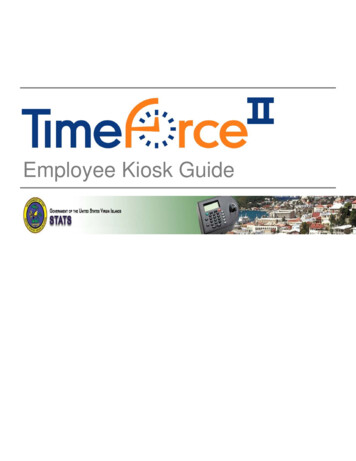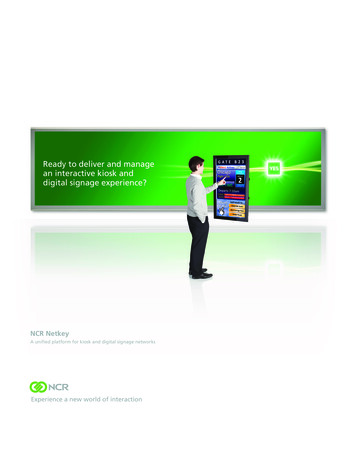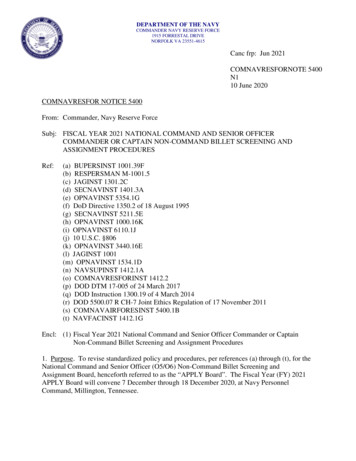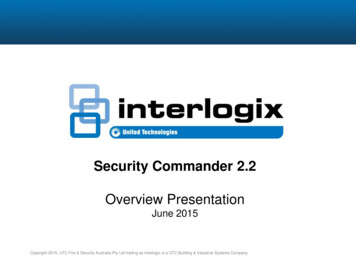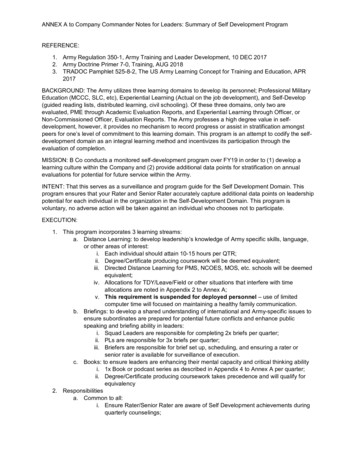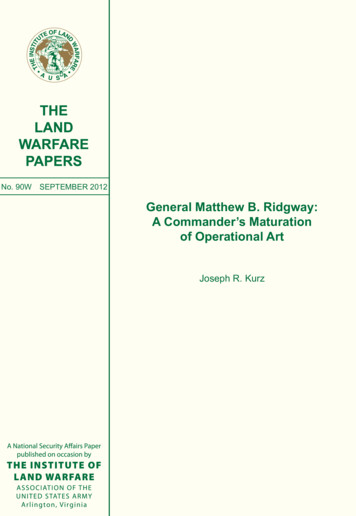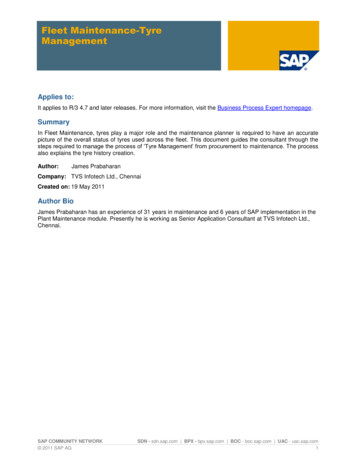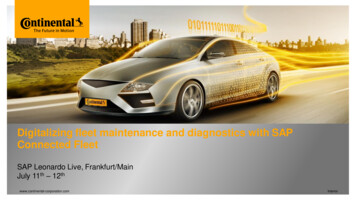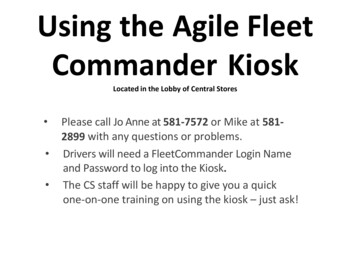
Transcription
Using the Agile FleetCommander KioskLocated in the Lobby of Central Stores Please call Jo Anne at 581-7572 or Mike at 5812899 with any questions or problems.Drivers will need a FleetCommander Login Nameand Password to log into the Kiosk.The CS staff will be happy to give you a quickone-on-one training on using the kiosk – just ask!
ContentsThe Fleet Commander kiosk3-5Checking Out a Reserved Vehicle5-10Using Grab & Go to Check Out a Vehicle 11 - 17Checking In a Vehicle18 - 19
The Kiosk is located in the Lobby of Central StoresKioskKey Cabinet3
To begin, touch the screen.The Screen is touchsensitive. TheDriver will need tolog into the systemwith their loginname andpassword. We donot have a key pad.4
Select the option for what you wouldlike to do.Returning a vehicle youhave used (pp 18-19)Checking out a reservedvehicle (pp 6-10).Signing out a car withouthaving made areservation (pp 11-17) Check Out a Vehicle is for checking out a car you have already reserved online. Grab & Go is for checking out a vehicle without having made a reservation aslong as there is one available and your fiscal agent has granted permission.5
Checking Out a VehiclePress the touchscreen button for thereserved vehicle youare checking out. Once logged in by selecting Check Out a Vehicle will bring up a list of yourexisting reservations.6
Checking Out a VehicleCheck the car outby pressing thisbutton. Confirm that the information for your reservation is correct. At this point you cancheck out the car or cancel the reservation.7
Check Out a VehicleNote the numberof the key youwill need. You will be shown the number of the key you need and a timer. You mustretrieve your key within the 45 seconds.8
Checking Out a Vehicle There is a small leverbelow the handle ofthe cabinet. To open the door, waitfor the “click,” then,slide the lever intothe “up” position andpull the door open.After you hear a click, open the cabinet door.9
Checking Out a Vehicle A green light will turn on next to the key that goes withyour vehicle. Be sure to close the door once you have your key or analarm will sound.10The number of the keyyou need and the timerwill show on the kioskscreen while youretrieve your key.
Grab & GoGrab & Go will askyou to first select avehicle type basedon what isavailable.Select a sedan orvan.Selecting the Grab & Go option allows you to check out a car (as long as one isavailable) without having made a reservation on line.11
Grab & GoPress Continuewhen ready.Enter the time that you plan to return the car (usage is limited to 4 hours).The account field can be left blank. The other fields will auto-populate withinformation from when you registered as a user.12
Grab & GoChoose a vehicleby pressing here.You will be given a choice of available vehicles.Choose the vehicle you wish to check out by pressing it’s corresponding Select button.13
Grab & GoCheck your car outby pressing here.Confirm your reservation information is correct. You can check out the car bypressing the Check Out button, or cancel the reservation.14
Grab & GoNote the numberof the key youwill need.You will be shown the number of the key you need and a timer. You must retrieveyour key within the 45 seconds.15
Grab & Go There is a small leverbelow the handle ofthe cabinet. To open the door, waitfor the “click,” then,slide the lever intothe “up” position andpull the door open.After you hear a click, open the cabinet door.16
Grab & Go A green light will turn on next to the key that goes withyour vehicle. Be sure to close the door once you have your key or analarm will sound.17The number of the keyyou need and the timerwill show on the kioskscreen while youretrieve your key.
Checking In a VehiclePlease select an option below to begin.II ('-" --.Check Out VehicleCheck In VehicleGrab & GoCancel ReservationIPoliciesLogoutII/ To return a vehicle, select Check In Vehicle from the menu.18
Checking in a VehicleYour mileageWillAuto-populate You can leave comments for the Fleet Garage staff concerning the vehicle if youhave any questions or concerns. Press the Check In button to complete theprocess.19
Please Remember Report any issues with a vehicle to FleetOperations at 581-7572 or 581-2899.
Using Grab & Go to Check Out a Vehicle 11 - 17 Checking In a Vehicle 18 - 19 . 3 The Kiosk is located in the Lobby of Central Stores Kiosk Key Cabinet. 4 To begin, touch the screen. The Screen is touch sensitive. The . Grab & Go T A green