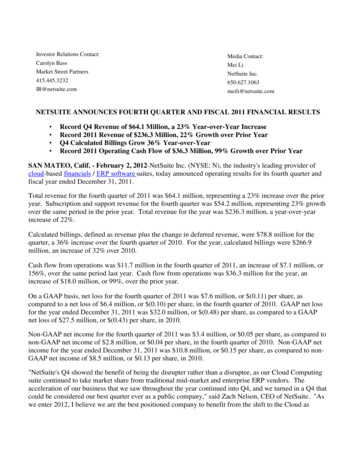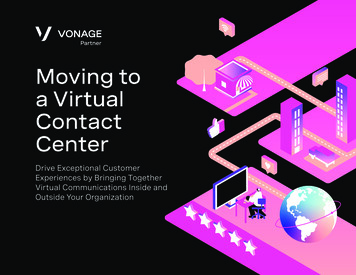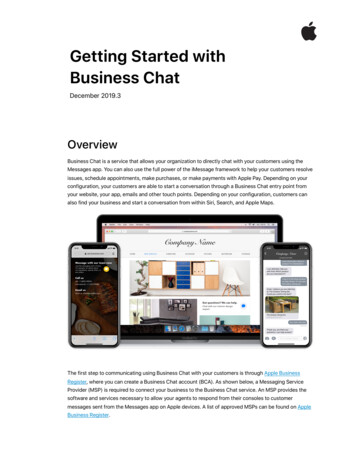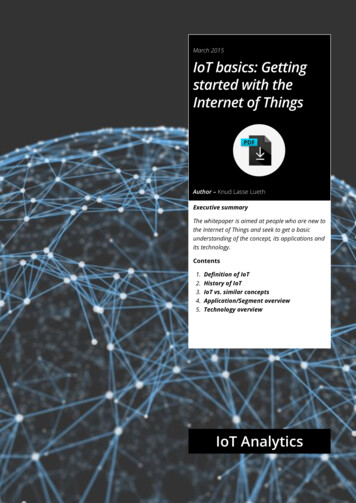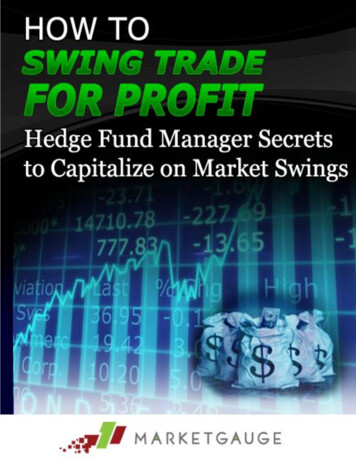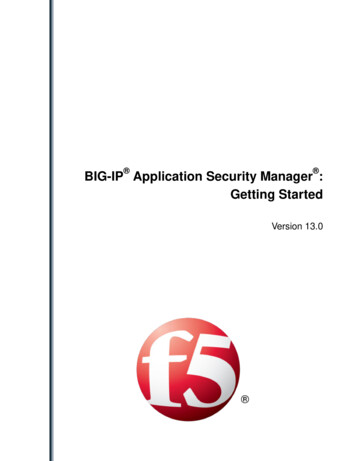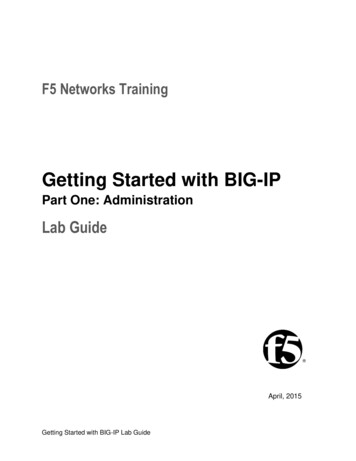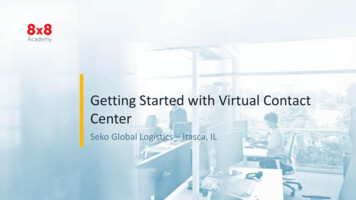
Transcription
Getting Started with Virtual ContactCenterSeko Global Logistics – Itasca, IL 2017 8x8 - Confidential & Proprietary1
Agenda Overview Logging in Setting and viewing status Set Workplace Phone Calls Inbound Outbound Transfers Conference Calling Extras Chat Email CRM 2017 8x8 - Confidential & Proprietary2
What is Virtual Contact Center?A cloud based system that routes customer traffic toagents, allowing you to work from anywhere you haveinternet access and a phone. 2017 8x8 - Confidential & Proprietary3
Overview 2017 8x8 - Confidential & Proprietary4
Logging In1.login.8x8.com2.Enter Username andPassword3.Select Virtual ContactCenter AgentClick Forgot Password if you everneed to reset 2017 8x8 - Confidential & Proprietary5
Set Your Status Upon logging in, you will be OnBreak Set Available status to start receivinginteractions Work Offline to have access to theconsole without receiving queuedtransactions Select drop down options if needed 2017 8x8 - Confidential & Proprietary6
Status TabAgent StatusQueue StatusCategory Agents in your group, and theircurrent status Queues you are a member of # busy agents, # customers waiting,longest wait time Mark Favorites Filter view 2017 8x8 - Confidential & Proprietary7
My Profile SettingsNavigate to My Profile from theMenu, upper left1. In Workplace Phone, enter the phone number of the device you will be using2. Make Verification Call to ensure the correct phone rings3. Click Save at the bottom of the page 2017 8x8 - Confidential & Proprietary8
Handling Calls 2017 8x8 - Confidential & Proprietary9
Answer Phone Calls Calls routed based on queue and agentavailability When you are Available, incoming interactionswill be sent to you 2017 8x8 - Confidential & Proprietary10
Answer An Incoming CallYou will receive customer transactions whenyour status is AvailableYou may receive direct agent calls whileWorking OfflineWhen a transaction is offered to you, thephone tab will flash red. Answer your phoneYou will use your physical or soft phone ONLYfor Answering calls. All other functions willbe done within the console 2017 8x8 - Confidential & Proprietary11
Phone Tab OptionsTransaction information will show in theTransaction tab and displays key info before youanswerAgents and Queues tabs under the Phone tabdisplay agents and queues to which you can transfercalls 2017 8x8 - Confidential & Proprietary12
Handling Live CallsAll call controls should be done within VCCCall Controls may include: Mute, Hold, End Call Transfer Lines, Join Lines Record, Pause Recording Options:– Dial pad– Play my recording 2017 8x8 - Confidential & Proprietary13
Receiving calls activity1. Set yourself to Available2. When the incoming call is offered,Answer your phone3. Click End Call 2017 8x8 - Confidential & Proprietary14
Placing Outbound Calls1.Enter a number in the console and click Dial2.Answer your phone3.After you answer your phone, the outbound call will initiateYou must answer your phone to initiate the outbound call 2017 8x8 - Confidential & Proprietary15
Placing an Outbound Call Activity1.Enter a number into the dial box fromyour phone tab2.Click Dial. Your phone will ring3.Answer your agent phone to initiate theoutbound call 2017 8x8 - Confidential & Proprietary16
Transfer a Call to Another Agent1. With a live call on Line 1, switch to Line 22. Find another available agent, select their nameand click Make a Call3. If the agent is able to take the transfer, selectTransfer LinesAll available agents show under thePhone tab, while agents in your groupshow under the Status tab 2017 8x8 - Confidential & Proprietary17
Transfer a call to a queue1.To transfer a caller back into a differentqueue, select the Queues tab from withinthe Phone tab2.Select the appropriate Queue and click theTransfer button at the bottomThe caller will wait in the queue until thenext available agent is able to answerTransferring to queues only works withinbound calls that have come through aqueue 2017 8x8 - Confidential & Proprietary18
Start a Conference Call1. With a live call on Line 1, switch to Line 22. Call the third party you’d like to invite to theconference3. Once the third party answers, press Join LinesIf you hang up, the remaining parties will stayconnected 2017 8x8 - Confidential & Proprietary19
Get Help Access online UserGuide from HelpMenu 2017 8x8 - Confidential & Proprietary20
Notices 2017 8x8 - Confidential & Proprietary21
Post a Notice, Read a NoticeNotices allow your Supervisorto send out a mass message toeveryone or to specific groups Differently prioritized notes willdisplay differently Unread notices will either blockyour screen or create a notificationon your Notices tab 2017 8x8 - Confidential & Proprietary22
CRM 2017 8x8 - Confidential & Proprietary23
CRM OptionsCustomer records store information such as name, accountnumber, email, address, and phone numbersCRM Cases contain the information collected from interactionswith customers. All cases are associated with a customer recordTasks are used to schedule a phone call to a customer, or set areminder. A reminder pops up a few minutes before the scheduledtaskBasic and Advanced search options allow you to find specificcustomer and case information you’re looking for 2017 8x8 - Confidential & Proprietary24
Overview 2017 8x8 - Confidential & Proprietary25
Wrap Up What is VCC? How does it work with your phone? How do you handle incoming calls? How do you place outgoing calls? How do you transfer? 2017 8x8 - Confidential & Proprietary26
2017 8x8 - Confidential & Proprietary 1 Getting Started with