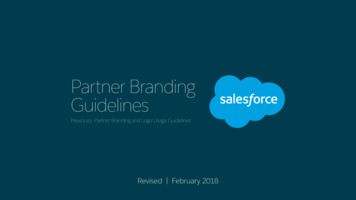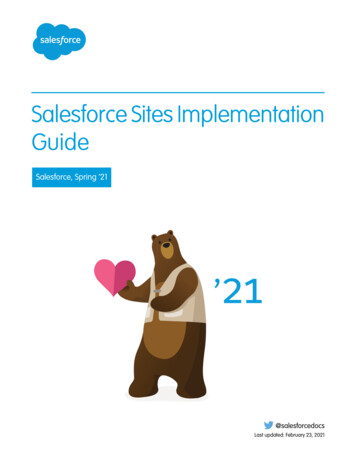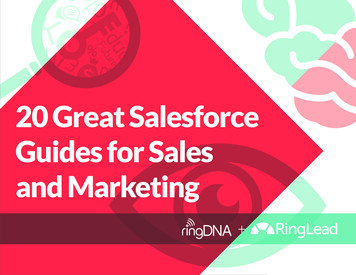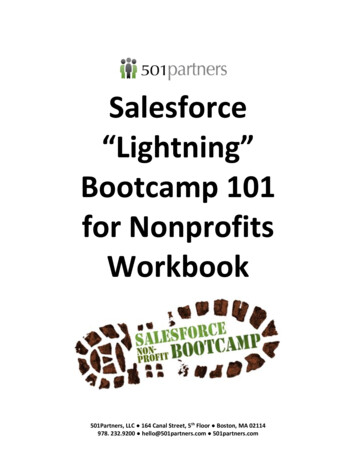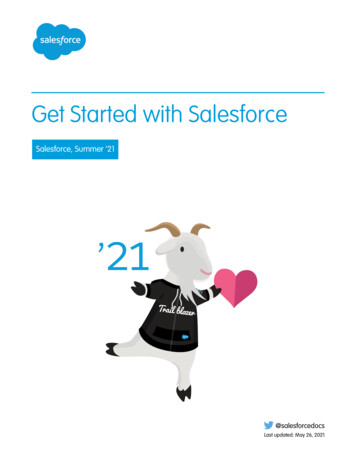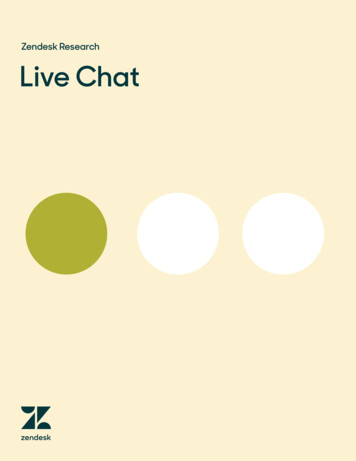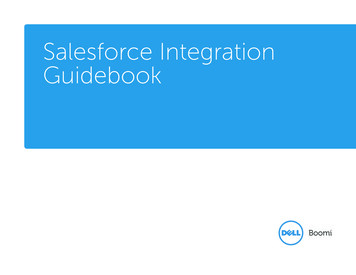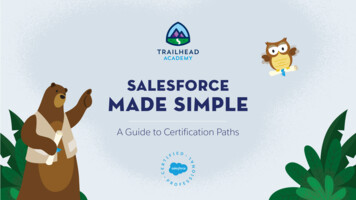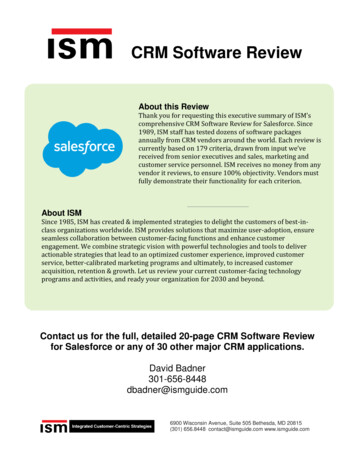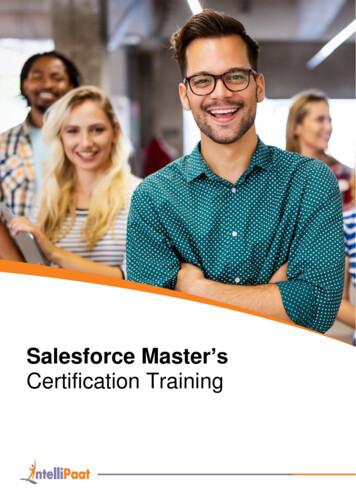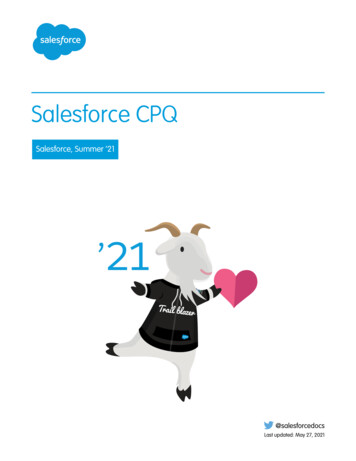Transcription
Chat for AdministratorsSalesforce, Summer ’19@salesforcedocsLast updated: May 24, 2019
Copyright 2000–2019 salesforce.com, inc. All rights reserved. Salesforce is a registered trademark of salesforce.com, inc.,as are other names and marks. Other marks appearing herein may be trademarks of their respective owners.
CONTENTSChat for Administrators . . . . . . . . . . . . . . . . . . . . . . . . . . . . . . . . . . . . . . . . . . . . . . . . 1Create a Basic Implementation . . . . . . . . . . . . . . . . . . . . . . . . . . . . . . . . . . . . . . . . . . . . 2Customize Your Implementation . . . . . . . . . . . . . . . . . . . . . . . . . . . . . . . . . . . . . . . . . . . 23Set Up Chat in the Salesforce Console in Salesforce Classic . . . . . . . . . . . . . . . . . . . . . . . . . 35Use Omni-Channel with Your Existing Chat Implementation . . . . . . . . . . . . . . . . . . . . . . . . . 41Index . . . . . . . . . . . . . . . . . . . . . . . . . . . . . . . . . . . . . . . . . . . . . . . . . . . . . . . . . . . . 45
CHAT FOR ADMINISTRATORSWelcome to Chat for administrators! With Chat, your support organization can leverage thecomprehensive customer service tools that are available in the Salesforce console while providingreal-time chat support.As an administrator, you can set up and customize Chat for your users, including agents and supportsupervisors. Chat is easy to set up and highly customizable. You can enable a suite of features thatyour agents and supervisors can use to assist customers.Watch a Demo:Chat Configuration (Salesforce Classic) (English only)A few major steps are involved in enabling, setting up, and deploying Chat in your Salesforce org.Let’s get started.Create a Basic Chat ImplementationBefore you customize Chat, you need to create the basic Chat implementation for your Salesforceorg. After you complete the basic setup steps, you’ll have a functioning Chat implementationthat your agents can use to chat with customers.Customize Your Chat ImplementationAfter you set up your basic Chat implementation, customize it with solutions that are appropriatefor your agents, supervisors, and customers. Chat offers several options for customizing yourimplementation declaratively, which means that no coding is required.Set Up Chat in the Salesforce Console in Salesforce ClassicAfter you set up and customize your basic Chat implementation, add it to the Salesforce consoleso that your agents and supervisors can start using chat to assist customers. Additionally, youcan set up some other features in the Salesforce console to create an even more robust chatexperience for your agents and your customers.EDITIONSChat is available in:Salesforce Classic andLightning ExperienceChat is available in:Performance Editions andin Developer Edition orgsthat were created after June14, 2012Chat is available in:Unlimited Edition andEnterprise Edition with theService CloudUSER PERMISSIONSTo set up Chat: Customize ApplicationTo create user profiles orpermission sets: Manage Profiles andPermission SetsUse Omni-Channel with Your Existing Chat ImplementationAre you loving Chat and want to add Omni-Channel to the mix? Here’s what changes for you and your organization (and not foryour agents!).SEE ALSO:Chat for Support Agents (Salesforce Classic)Chat for Support Supervisors (Salesforce Classic)1
Chat for AdministratorsCreate a Basic Chat ImplementationCreate a Basic Chat ImplementationBefore you customize Chat, you need to create the basic Chat implementation for your Salesforceorg. After you complete the basic setup steps, you’ll have a functioning Chat implementation thatyour agents can use to chat with customers.Available in: Salesforce ClassicAvailable in: Performance Editions and in Developer Edition orgs that were created after June14, 2012USER PERMISSIONSTo set up Chat: Customize ApplicationTo create user profiles orpermission sets: Manage Profiles andPermission SetsAvailable in: Unlimited Edition and Enterprise Edition with the Service CloudWatch a Demo:Chat Configuration (Salesforce Classic) (English only)1. Enable ChatGet started with Chat by enabling it for your Salesforce org. After you enable Chat, you can customize it.2. Create Chat UsersBefore your users can assist customers with chat, you need to assign the users as Chat users. Chat users are support agents andsupervisors who have the Salesforce permissions to assist customers with chat.3. Create and Assign Chat SkillsSkills identify your agents’ areas of expertise. When you assign an agent to a skill, that agent receives chat requests that are relatedto the agent’s skill areas. You can also empower your supervisors to assign skills to agents. This information applies to Chat routingfor chats only.4. Create Chat ConfigurationsChat configurations define the functionality that’s available to your agents and support supervisors when agents chat with customers.Create Chat configurations to control the functionality of Chat in the Salesforce console.5. Create Chat DeploymentsA deployment is a place on your company’s website that’s enabled for Chat. Create deployments to implement Chat and control itsfunctionality on your website.6. Create Chat ButtonsCreate chat buttons to enable customers to request a chat with an agent directly from your website.7. Customize Your Chat Branding with Salesforce SitesTo customize your Chat implementation with branding images, use a Salesforce Site to upload the images for your chat windowand chat buttons.SEE ALSO:Customize Your Chat ImplementationAdd Chat to the Salesforce Console2
Chat for AdministratorsEnable ChatEnable ChatGet started with Chat by enabling it for your Salesforce org. After you enable Chat, you can customizeit.USER PERMISSIONSTo enable Chat: Customize ApplicationAvailable in: Salesforce ClassicAvailable in: Performance Editions and in Developer Edition orgs that were created after June14, 2012Available in: Unlimited Edition and Enterprise Edition with the Service Cloud1. From Setup in Salesforce Classic, enter Chat Settings in the Quick Find box, then select Chat Settings.2. Select Enable Chat.3. Click Save.Create Chat UsersBefore your users can assist customers with chat, you need to assign the users as Chat users. Chatusers are support agents and supervisors who have the Salesforce permissions to assist customerswith chat.Available in: Salesforce ClassicAvailable in: Performance Editions and in Developer Edition orgs that were created after June14, 2012Available in: Unlimited Edition and Enterprise Edition with the Service CloudUSER PERMISSIONSTo create or edit users: Manage Internal UsersTo enable agents to useChat: API EnabledadministrativepermissionAll Chat users need the API Enabled administrative permission enabled on their associated profile before they can use Chat.1. From Setup in Salesforce Classic, enter Users in the Quick Find box, then select Users.2. Click Edit next to a user’s name.3. Select Chat User. If you don’t see this checkbox, verify that your support organization has purchased enough Chat featurelicenses.4. Click Save.After creating users, make sure that you assign them a Chat configuration and associate them with the appropriate skills.Permissions for Chat Support AgentsEnable a few specific permissions for Chat support agents so that they have access to the tools that they need to provide help tocustomers.3
Chat for AdministratorsCreate Chat UsersPermissions for Chat Support SupervisorsYou must enable certain permissions for Chat support supervisors so that they have all the tools they need to monitor agents’activities and review customers’ information.SEE ALSO:Create Chat ConfigurationsProfilesCreate and Assign Chat SkillsPermissions for Chat Support AgentsEnable a few specific permissions for Chat support agents so that they have access to the tools that they need to provide help tocustomers.Available in: Salesforce ClassicAvailable in: Performance Editions and in Developer Edition orgs that were created after June 14, 2012Available in: Unlimited Edition and Enterprise Edition with the Service CloudGeneral PermissionsNecessary PermissionDescription“API Enabled”Required for all Chat usersObject PermissionsRecord TypePermissionDescriptionConsiderationsChat Sessions“Read”Enables agents toview sessionrecordsWe don’t recommend giving agents the ability to create, edit, and deletesession records. Session records are created automatically and are meantto provide a paper trail with information about the time that agentsspend online, so we don’t recommend giving agents the ability tochange these records.Live Chat Visitors“Read”Enables agents to We don’t recommend giving agents the ability to create, edit, and deleteview visitor records visitor records. Visitor records are created automatically and are meantto provide a paper trail that associates your customers with their chattranscripts, so we don’t recommend giving agents the ability to changethese records.Live ChatTranscripts“Read”Enables agents toview chattranscriptsWe don’t recommend giving agents the ability to create, edit, and deletechat transcripts. Transcripts are created automatically and are meant toprovide a paper trail about your agents’ interactions with customers, sowe don’t recommend giving agents the ability to change these records.4
Chat for AdministratorsCreate Chat UsersRecord TypePermissionDescriptionConsiderationsQuick Text“Read”Enables agents toview quick textmessages andinclude quick textin chats.Without the “Read” permission on quick text, agents can’t access thequick text sidebar in the Salesforce console.“Create”Enables agents tocreate quick textmessagesIf you want to standardize quick text messages across your organization,limit your agents’ ability to create quick text messages. In that case, givethe “Create” permission to support supervisors instead.“Edit”Enables agents toedit quick textmessagesIf you want to standardize quick text messages across your supportorganization, limit your agents’ ability to edit quick text messages. Inthat case, give the “Edit” permission to support supervisors instead.“Delete”Enables agents todelete quick textmessagesIf you want to standardize quick text messages across your organization,limit your agents’ ability to delete quick text messages. In that case, givethe “Delete” permission to support supervisors instead.SEE ALSO:Chat Session RecordsChat TranscriptsChat Visitor RecordsEdit Object Permissions in ProfilesPermissions for Chat Support SupervisorsYou must enable certain permissions for Chat support supervisors so that they have all the tools they need to monitor agents’ activitiesand review customers’ information.Available in: Salesforce ClassicAvailable in: Performance Editions and in Developer Edition orgs that were created after June 14, 2012Available in: Unlimited Edition and Enterprise Edition with the Service CloudGeneral PermissionsNecessary PermissionDescription“API Enabled”Required for all Chat usersOptional PermissionDescription“Assign Chat Skills to Users”Enables supervisors to assign skills to agents.5
Chat for AdministratorsCreate Chat UsersObject PermissionsRecord TypePermissionDescriptionConsiderationsChat Sessions“Read”Enables supervisors to viewsession recordsNone“Create”Enables supervisors to createsession recordsSession records are created automatically andare meant to provide a paper trail thatprovides information about the time thatagents spend online. We don’t recommendtampering with these records, but you cangive supervisors the ability to create themmanually.“Edit”Enables supervisors to edit session Session records are created automatically andrecordsare meant to provide a paper trail thatprovides information about the time thatagents spend online. We don’t recommendtampering with these records, but you cangive supervisors the ability to edit them.“Delete”Enables supervisors to deletesession records“Read”Enables supervisors to view chat Nonetranscripts“Create”Enables supervisors to create chat Chat transcripts are created automatically andtranscriptsare meant to provide a paper trail about youragents’ interactions with customers. We don’trecommend tampering with these records,but you can give supervisors the ability tocreate transcripts manually.“Edit”Enables supervisors to edit chattranscripts“Delete”Enables supervisors to delete chat Chat transcripts are created automatically andtranscriptsare meant to provide a paper trail about youragents’ interactions with customers. We don’trecommend tampering with these records,but you can give supervisors the ability todelete transcripts.Live Chat Transcripts6Session records are created automatically andare meant to provide a paper trail thatprovides information about the time thatagents spend online. We don’t recommendtampering with these records, but you cangive supervisors the ability to delete them.Chat transcripts are created automatically andare meant to provide a paper trail about youragents’ interactions with customers. We don’trecommend tampering with these records,but you can give supervisors the ability to edittranscripts.
Chat for AdministratorsCreate Chat UsersRecord TypePermissionDescriptionLive Chat Visitors“Read”Enables supervisors to view visitor Nonerecords“Create”Enables supervisors to createvisitor records“Edit”Enables supervisors to edit visitor Visitor records are created automatically andrecordsare meant to provide a paper trail thatassociates your customers with their chattranscripts. We don’t recommend tamperingwith these records, but you can givesupervisors the ability to edit them.“Delete”Enables supervisors to deletevisitor records“Read”Enables supervisors to view Quick NoneText messages“Create”Enables supervisors to createQuick Text messages“Edit”Enables supervisors to edit Quick NoneText messages“Delete”Enables supervisors to deleteQuick Text messagesQuick TextSEE ALSO:Chat Session RecordsChat TranscriptsChat Visitor RecordsEdit Object Permissions in Profiles7ConsiderationsVisitor records are created automatically andare meant to provide a paper trail thatassociates your customers with their chattranscripts. We don’t recommend tamperingwith these records, but you can givesupervisors the ability to create themmanually.Visitor records are created automatically andare meant to provide a paper trail thatassociates your customers with their chattranscripts. We don’t recommend tamperingwith these records, but you can givesupervisors the ability to delete them.NoneNone
Chat for AdministratorsCreate and Assign Chat SkillsCreate and Assign Chat SkillsSkills identify your agents’ areas of expertise. When you assign an agent to a skill, that agent receiveschat requests that are related to the agent’s skill areas. You can also empower your supervisors toassign skills to agents. This information applies to Chat routing for chats only.Available in: Salesforce ClassicAvailable in: Performance Editions and in Developer Edition orgs that were created after June14, 2012USER PERMISSIONSTo create skills: Customize ApplicationTo assign skills (supervisors): Assign Chat Skills toUsersAvailable in: Unlimited Edition and Enterprise Edition with the Service CloudNote: The Skill object is visible to all users. No user permissions are needed to view skills.1. From Setup, enter Skills in the Quick Find box, then select Skills.2. Click New.3. Enter a name for the skill.For example, you can create a skill that’s called “Accounts” for agents who specialize in questions about customer accounts.4. In the Assign Users area, select the users whom you want to associate with the skill.5. In the Assign Profiles area, select the profiles that you want to associate with the skill.6. Click Save.To enable supervisors to assign skills, enable the “Assign Chat Skills to Users” permission on their profiles, or assign it to individual usersvia a permission set. When supervisors have this permission, they can go to Setup Customize Chat Skills and update the assignedprofiles or users under each skill.Create Chat ConfigurationsChat configurations define the functionality that’s available to your agents and support supervisorswhen agents chat with customers. Create Chat configurations to control the functionality of Chatin the Salesforce console.Available in: Salesforce ClassicUSER PERMISSIONSTo create and editconfigurations: Customize ApplicationAvailable in: Performance Editions and in Developer Edition orgs that were created after June14, 2012Available in: Unlimited Edition and Enterprise Edition with the Service CloudFor efficiency, create profiles and users before you create configurations. That way, you can create a configuration and assign it to usersand profiles at the same time.Chat configurations enable you to control your users’ access to certain Chat features. You can create multiple configurations that defineChat’s functionality for multiple types of users. For example, you might create a configuration specifically for experienced agents thatgives them more permissions than new agents have, or you might create a configuration for support supervisors that gives them thepermissions that they need to monitor their employees.8
Chat for AdministratorsCreate Chat Configurations1. From Setup in Salesforce Classic, enter Chat Configurations in the Quick Find box, then select Chat Configurations.2. Click New.3. Choose the settings for your Chat configuration.4. Click Save.Chat Configuration SettingsChat configuration settings control the functionality that’s available to agents and their supervisors while agents chat with customers.Supported Browsers for Chat NotificationsChat notifications help agents respond to chats efficiently by alerting agents when certain events occur. The types of chat notificationsthat are supported are determined by the web browsers your agents use.SEE ALSO:Create Chat UsersChat Configuration SettingsChat configuration settings control the functionality that’s available to agents and their supervisors while agents chat with customers.Available in: Salesforce ClassicAvailable in: Performance Editions and in Developer Edition orgs that were created after June 14, 2012Available in: Unlimited Edition and Enterprise Edition with the Service CloudApply settings when you create or edit a Chat configuration.Basic InformationConfigure the basic functionality that’s available to agents when they chat with customers.SettingWhat It DoesChat Configuration Name Name of this configuration.This configuration name, or a version of it, automatically becomes the Developer Name.Developer NameSets the API name for this configuration.Chat CapacityIndicates how many chats an agent who is assigned to this configuration can be engaged in atthe same time.Sneak Peek EnabledIndicates whether agents can see what a chat customer is typing before the customer sends achat message.Request Sound EnabledIndicates whether to play an audio alert when the agent receives a new chat request.Disconnect Sound Enabled Indicates whether to play an audio alert when a chat is disconnected.Notifications EnabledIndicates whether to display a desktop alert when an agent receives a new chat request.9
Chat for AdministratorsCreate Chat ConfigurationsSettingWhat It DoesCustom Agent NameSets the agent’s name in the chat window.Auto GreetingSets a customized greeting message that the customer receives automatically when an agentaccepts the customer’s chat request.Optionally, use merge fields to customize the information in your greeting by using the AvailableMerge Fields tool. For example, you can personalize the chat experience by using merge fieldsto include the customer’s name in the greeting.Note: If you specify an automatic greeting message in both your Chat configurationand in an individual chat button, the message that’s associated with your chat buttonoverrides the message that’s associated with your configuration.Auto Away on DeclineSets the agent’s Chat status to “Away” automatically when the agent declines a chat request.This option applies only when agents are assigned to chat buttons that use Chat push routing.Auto Away on PushTime-OutSets an agent’s Chat status to “Away” automatically when a chat request that's been pushed tothe agent times out.This option applies only when agents are assigned to chat buttons that use Chat push routing.Critical Wait Alert Time Determines the number of seconds that the agent has to answer a customer’s chat before thechat tab alerts the agent to answer it.Agent File TransferEnabledIndicates whether an agent can enable customers to transfer files through a chat.Visitor Blocking Enabled Indicates whether an agent can block visitors from an active chat within the Salesforce console.See Let Your Agents Block Visitors by IP Address.Assistance Flag Enabled Indicates whether an agent can send a request for help (“raise a flag”) to a supervisor.ChatletsChatlets are tools that are available only to organizations that use the Chat console. The Chat console is no longer supported, so wedon’t recommend setting up chatlets. But don’t worry—if you use Chat in the Salesforce console, you don’t need chatlets.Assign UsersAssign eligible users to the configuration to give them access to Chat functionality. Later, you’ll see that you can also assign profiles toa configuration. If a user is assigned a configuration at the profile and user levels, the user-level configuration overrides the configurationthat’s assigned to the profile.Warning: Users can be assigned to only one Chat configuration at a time. If you assign the same user to a second Chat configuration,the system removes that user from the first Chat configuration without warning you. So make sure that you know exactly whichChat configuration each user should be assigned to!For example, let’s say that User A is assigned to Chat Configuration A. Then, you create Chat Configuration B and accidentally assignUser A to it. Salesforce automatically removes User A from Chat Configuration A and reassigns the user to Chat Configuration Bwithout notifying you.10
Chat for AdministratorsCreate Chat ConfigurationsSettingWhat It DoesAvailable UsersIndicates the users who are eligible to be assigned to theconfiguration.Selected UsersIndicates the users who are assigned to the configuration.Assign ProfilesAssign eligible profiles to the configuration to give users who are associated with the profiles access to Chat functionality. If a user isassigned a configuration at the profile and user levels, the user-level configuration overrides the configuration that’s assigned to theprofile.SettingWhat It DoesAvailable ProfilesIndicates the user profiles that are eligible to be assigned to theconfiguration.Selected ProfilesIndicates the user profiles that are assigned to the configuration.Supervisor Settings (Chat Routing Only)Supervisor settings determine the Chat functionality that’s available to support supervisors. In addition, these settings determine thedefault filters that apply to the Agent Status list in the supervisor panel.SettingWhat It DoesChat Monitoring EnabledIndicates whether supervisors can monitor their agents’ chats inreal time while their agents interact with customers.Whisper Messages EnabledIndicates whether supervisors can send private messages to agentswhile agents chat with customers.Agent Sneak Peek EnabledIndicates whether supervisors can preview an agent’s chatmessages before the agent sends them to the customer.Default Agent Status FilterDetermines the default agent status, such as Online, Offline, orAway, by which to filter agents in the supervisor panel.When supervisors view the Agent Status list in the supervisor panel,they see a list of agents who have that status.Determines the default skill by which to filter agents in thesupervisor panel.Default Skill FilterWhen supervisors view the Agent Status list in the supervisor panel,they see a list of agents who are assigned to that skill.Determines the default button by which to filter agents in thesupervisor panel.Default Button FilterWhen supervisors view the Agent Status list in the supervisor panel,they see a list of agents who are assigned to that button.11
Chat for AdministratorsCreate Chat ConfigurationsSettingWhat It DoesAssigned SkillsDetermines the skills that are visible to supervisors in the supervisorpanel.When supervisors view the Agent status list in the supervisor panel,they see a list of agents who are assigned to these skills. If you don’tselect any skills, the Agent Status list displays agents who areassigned to any skill.Chat Conference Settings (Chat Routing Only)Determine whether agents can invite other agents to join them in a customer chat. Chat conferencing lets your agents include multipleagents in a single chat. That way, your agents can help your customers get the solutions that they need without making your customerswait for their chats to be transferred. Chat conferencing isn’t available for chats routed with Omni-Channel.Note: Chat conferencing does not support the Related Entities panel. If you attempt to use it with chat conferencing, importantdetails might not be saved on your record.SettingWhat It DoesChat Conferencing EnabledIndicates whether agents can invite other agents to join them incustomer chats.Chat Transfer SettingsDetermine how agents can transfer chats to other agents.SettingWhat It DoesChat Transfer to Agents EnabledIndicates whether agents can transfer chats to another agentdirectly.Chat Transfer to Skills EnabledIndicates whether agents can transfer chats to agents assigned toa particular skill.Chat Transfer to SkillsDetermines the skill groups to which agents can transfer chats.Agents can transfer chats to available agents who are assigned tothose skills.Chat Transfer to Live Chat Buttons Enabled Indicates whether agents can transfer chats to a button or queue.Chat Transfer to Live Chat ButtonsDetermines the buttons to which agents can transfer chats.Agents can transfer chats to available agents who are assigned tothose buttons.SEE ALSO:The Chat Supervisor Panel for Salesforce ClassicAgent Status List12
Chat for AdministratorsCreate Chat DeploymentsSupported Browsers for Chat NotificationsChat notifications help agents respond to chats efficiently by alerting agents when certain events occur. The types of chat notificationsthat are supported are determined by the web browsers your agents use.Available in: Salesforce ClassicAvailable in: Performance Editions and in Developer Edition orgs that were created after June 14, 2012Available in: Unlimited Edition and Enterprise Edition with the Service CloudTwo types of chat notifications are available in Chat.Chat request notificationsNotifies an agent when the agent receives a chat request; available as audio notifications and desktop notificationsDisconnect notificationsNotifies an agent when the agent is disconnected from Chat; available as audio notifications onlyBrowserVersionAudio NotificationsSupported?Desktop NotificationsSupported?Google Chrome Most recent stable versionYesYesMozilla Firefox Most recent stable versionYesYesApple Safari 6.x on Mac OS XYesYesWindows Internet Explorer 11YesNoCreate Chat DeploymentsA deployment is a place on your company’s website that’s enabled for Chat. Create deploymentsto implement Chat and control its functionality on your website.USER PERMISSIONSTo create deployments: Customize ApplicationAvailable in: Salesforce ClassicAvailable in: Performance Editions and in Developer Edition orgs that were created after June14, 2012Available in: Unlimited Edition and Enterprise Edition with the Service CloudTo customize the chat window that your customers see, you first need to create a Salesforce site to host your custom images.A deployment consists of a few lines of JavaScript that you add to a Web page. Your organization can have a single Chat deploymentor multiple deployments. For example, if you have a single service center that supports multiple websites, creating a separate deploymentfor each site enables you to present multiple chat windows to your visitors.Tip: If you move instances for an instance refresh or org migration, regenerate the code using these steps after the maintenanceis complete.1. From Setup in Salesforce Classic, enter Deployments in the Quick Find box, then select Deployments.13
Chat for AdministratorsCreate Chat Deployments2. Click New.3. Choose the settings for your deployment.4. Click Save.Salesforce generates the deployment code.5. Copy the deployment code, and then paste it on each Web page where you want to deploy Chat. For best performance, paste thecode immediately before the closing body tag (that is, /body ).Note: If you’re using security zones in Internet Explorer 9, verify that your deployment and any website that hosts thatdeployment are in the same security zone. Due to an issue with Internet Explorer, it’s not possible to launch a chat windowfrom a website that’s in a different security zone. For more information on security zones, refer to Internet Explorer help.Chat Deployment SettingsChat deployment settings control the functionality that’s available to agents and their supervisors while agents chat with customers.Permitted Domains and Chat DeploymentsTo enhance security and minimize the number of illegitimate chat requests that you receive, use the permitted domains optionwhen you create Chat deployments. There are a few considerations to keep in mind when you use permitted domains.SEE ALSO:Customize Your Chat Branding with Salesforce SitesChat Deployment SettingsChat deployment settings control the functionality that’s available to agents and their supervisors while agents chat with customers.Available in: Salesforce ClassicAvailable in: Performance Editions and in Developer Edition orgs that were created after June 14, 2012Available in: Unlimited Edition and Enterprise Edition with the Service CloudApply settings when you create or edit a Chat deployment.Basic I
Create chat buttons to enable customers to request a chat with an agent directly from your website. 7. Customize Your Chat Branding with Salesforce Sites To customize your Chat implementation with branding images, use a Salesforce Site to upload the images for your chat window and chat buttons. SEE