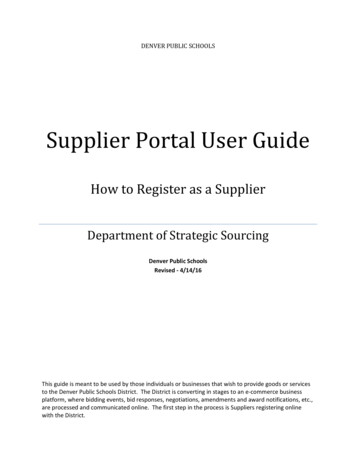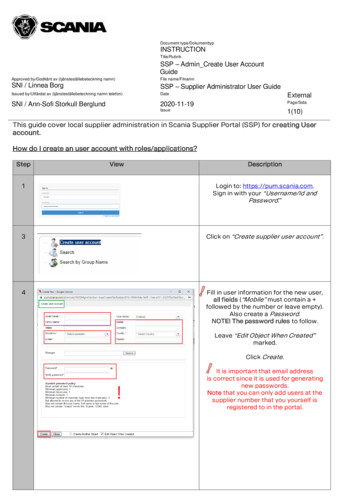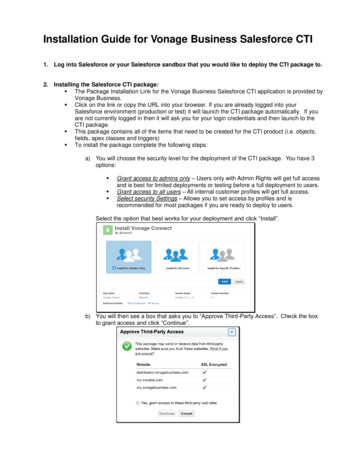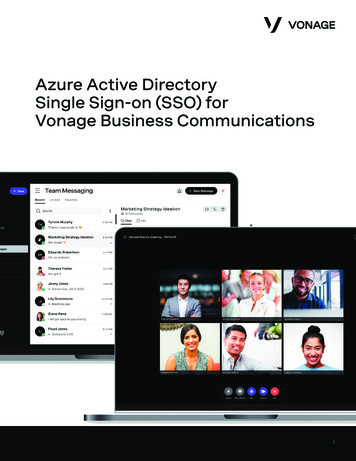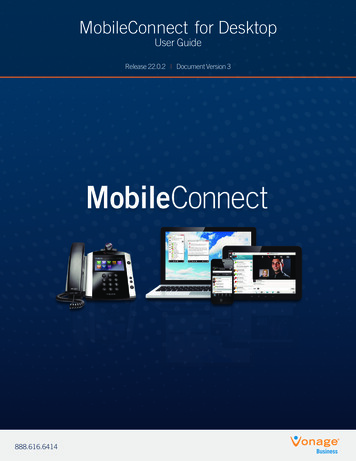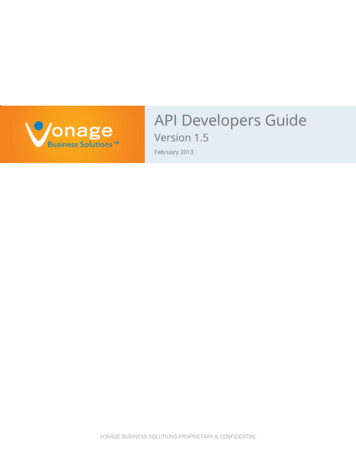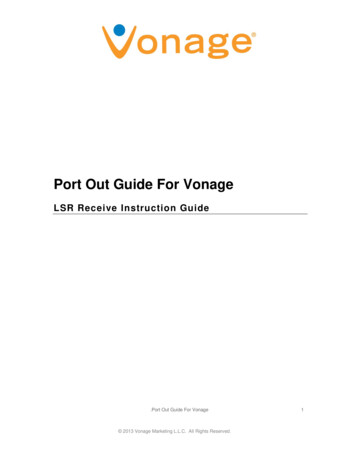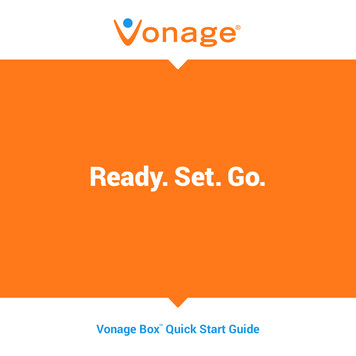Transcription
Draft: For discussion purposesTransformingBusinessCommunicationsVonage Supplier PortalOctober 2018VONAGE, PROPRIETARY &1
Draft: For discussion purposesJanuary 2018PageSUPPLIER PORTAL SIGN-ON Benefits of Portal What to Expect & Getting Started3NEW SUPPLIER REGISTRATION7SUPPLIER PORTAL NAVIGATION18SUPPLIER INFORMATION UPDATE How to Update Supplier Information Examples given: Contact update, 1099 identification and bank account update22PURCHASE ORDER USAGE View a Purchase Order32INVOICE CREATION Submit an Invoice Against a PO Submit a Credit Memo37PAYMENT STATUS View Invoice StatusesRESOURCESVONAGE, PROPRIETARY & CONFIDENTIAL45502
Draft: For discussion purposesJanuary 2018SUPPLIER PORTAL SIGN-ONVONAGE, PROPRIETARY & CONFIDENTIAL3
Draft: For discussion purposesJanuary 2018The Vonage Supplier Portal will help streamline the supplier experience.Real-Time TransactionsTransactions, including POs and invoices, are transmitted in real time without the lag of missed emails or phone calls.Increased On-time PaymentsTransactions through the Supplier Portal allowing Vonage to increase their rate of on time payments.Ownership of DataSuppliers have the ability to update their data in real time within the portal. This leads to all data being owned by the supplierand no risk of a missed request for update.View Status of PaymentsSuppliers will be able to view the status of their payments within the supplier portal. There will be no need for time consumingcheck-ins with Vonage Accounts Payable.VONAGE, PROPRIETARY & CONFIDENTIAL4
Draft: For discussion purposesJanuary 2018For Supplier Portal onboarding, Vonage will provide users with a link to register. The onboarding process will differ for newsuppliers and existing suppliers.Link to Join: Suppliers will be provided a link to create a profile on the Supplier Portal.New Supplier01Existing SupplierPopulating Information: Suppliers will need to populateinformation in request forms that will then feed into their profile02Populating Information: For existing suppliers, their Vonageknown information will be pre-populated into supplier account.02Submitting for Review: Vonage will review submitted informationand approve. Two notifications will be received about approval.03Creating a Profile: Use the generated email containing thepassword reset link to create a portal account.03Creating a Profile: Use the generated email containing thepassword reset link to create a portal account.04Updating Profile: Please review and update profile data.04Live for Transactions: The supplier is now available to transactwith Vonage.05Live for Transactions: Old data may be populated on the portal.Please disregard outdated purchase orders.05VONAGE, PROPRIETARY & CONFIDENTIAL5
Draft: For discussion purposesJanuary 2018Vonage requires certain documentation and information be populated in the supplier profile. Suppliers based in the US mayhave different requirements from international suppliers. Make sure to populate/verify the below fieldsUS Supplier⃞⃞⃞⃞W9Tax Identification NumberRemittance Address1099 Identification (After initial registrationprocess)⃞International Supplier⃞⃞⃞⃞⃞W8 (If contract is with a US based LegalEntity)DUNS NumberRemittance AddressUpload of Invoice to be SubmittedVAT Number- Populate in Tax IdentificationfieldBanking informationPurchase Order PolicyYou are required to obtain a purchase order prior to commencing the delivery of goods or services. Communicate with the purchase requester toget a purchase order created if one is not automatically provided.Terms and ConditionsTransacting with Vonage through the use of a purchase order assumes acceptance of Vonage’s Terms & ConditionsVONAGE, PROPRIETARY & CONFIDENTIAL6
Draft: For discussion purposesJanuary 2018NEW SUPPLIER REGISTRATIONVONAGE, PROPRIETARY & CONFIDENTIAL7
Draft: For discussion purposesJanuary 20181The information highlighted in the screenshots are marked with numbers, such asthe 1 to the left of this box2Or thisone31The information that is highlighted will befurther described next to the correlatingnumber in this sectionVONAGE, PROPRIETARY & CONFIDENTIAL2The highlights can be marked byvarious boxes and lines. Such asthe one drawn in 3. Just be on thelookout for the red callout lines3Orbracketssuch asthis oneThe numbers in addition to correlating withthe highlights, show an order of what to lookat in each section8
Draft: For discussion purposesJanuary 201831211Populate Information: Populate all of the newsupplier’s information. All fields marked with *are mandatory. Then select next to continueVONAGE, PROPRIETARY & CONFIDENTIAL2Add any necessaryattachments such as theW8/W93Click Next to continue9
Draft: For discussion purposesJanuary 20182111Create: Select create to add a new contact. Include their knowninformation. You will be able to see created contacts underName. See next slide for more informationVONAGE, PROPRIETARY & CONFIDENTIAL2Click Next to continue10
Draft: For discussion purposesJanuary 201812312In the Contacts tab, click the button to start theaddition processPopulate all necessary fields (marked with an *)VONAGE, PROPRIETARY & CONFIDENTIAL3Make sure to click this box if you would like to make the contactan administrative contact. An administrative contact will haveedit access over the profile. Then scroll down the page andclick OK11
Draft: For discussion purposesJanuary 20182111Create: Select create to add an address and additional contactinformation. You will be able to see created addresses underAddress NameVONAGE, PROPRIETARY & CONFIDENTIAL2Click Next to continue12
Draft: For discussion purposesJanuary 20182111Add Classifications: Select the button to add anyclassifications that you are entitled to. They will populate below.Do NOT complete this step if you are a non-US supplierVONAGE, PROPRIETARY & CONFIDENTIAL2Click Next to continue13
Draft: For discussion purposesJanuary 20182111Create: Select create to add a new bank account. You will beable to see created bank accounts under Account Number. Seethe next slide for more informationVONAGE, PROPRIETARY & CONFIDENTIAL2Click Next to continue14
Draft: For discussion purposesJanuary 201812341Create: Selectcreate to add anew bank account.VONAGE, PROPRIETARY & CONFIDENTIAL2Fill in your bankinformationhere3If your bank name / branch is not listed, please let us knowin the Note to Approver section. Make sure to still populateaccount # and country fields. A Vonage employee will be intouch with you when it is added. Your profile is okay to besubmitted as long as your bank details are in the comments4Click OK to finish or CreateAnother to add more bankaccount(s)15
Draft: For discussion purposesJanuary 20182111Select and Add: Click this button to select and add newcategories correlating to your products and services. Createdones will be shown under Category NameVONAGE, PROPRIETARY & CONFIDENTIAL2Click Next to continue16
Draft: For discussion purposesJanuary 20183211Add Attachments: Select the button to add any necessaryattachmentsVONAGE, PROPRIETARY & CONFIDENTIAL2Review all of your company details.3Click Register to finalize your new supplier registration17
Draft: For discussion purposesJanuary 2018SUPPLIER PORTAL NAVIGATIONVONAGE, PROPRIETARY & CONFIDENTIAL18
Draft: For discussion purposesJanuary 20181Contracts2Purchase Order43Goods Receipt1Paste Supplier Portal login URL into browser. If you have not receivedan email with the link, please, reach out to the Vonage AP orProcurementteam.InvoiceApproval3Click Sign In where user is redirected to the home page2Enter User ID and Password4Click Forgot Password to get an email letting you reset your passwordto the portalVONAGE, PROPRIETARY & CONFIDENTIAL19
Draft: For discussion purposesJanuary 201812431User Profile is present on all pages of application andshows the user details32Global Header/Area is present on all pages of applicationand serves as a central toolbar. View Notifications byclicking on the Bell icon4VONAGE, PROPRIETARY & CONFIDENTIALThe Springboard is comprised of various work areas as agrid of icons on the home pageSupplier Portal tile takes you into the supplier portal whereyou can manage supplier data, transact with Vonage, andtrack transactions20
Draft: For discussion purposesJanuary 2018211Supplier News will highlight any messages coming fromVonageVONAGE, PROPRIETARY & CONFIDENTIAL2Summary Infotypes will give the user a quick look at thestatus of open transactions21
Draft: For discussion purposesJanuary 2018SUPPLIER INFORMATION UPDATE (FOR EXISTINGSUPPLIERS)VONAGE, PROPRIETARY & CONFIDENTIAL22
Draft: For discussion purposesJanuary 2018Suppliers can easily update all of their information without having to contact Vonage directly.11Manage Profile button under the Company Profile header will direct the user to where profile data can be managed. Users should go herewhenever trying to view or update information (eg. address, bank account, contact information)Navigation: Portal Company Profile Manage Profile Edit (navigate to necessary fields in next slide)VONAGE, PROPRIETARY & CONFIDENTIAL23
Draft: For discussion purposesJanuary 2018121Edit button will open the fields under the company profile sothat they can be updated. Click Edit to start the edit process2The company profile holds multiple tabs of information. Users mayhave to click through the tabs to find the field they would like toeditNavigation: Portal Company Profile Manage Profile Edit (navigate to necessary fields in next slide)VONAGE, PROPRIETARY & CONFIDENTIAL24
Draft: For discussion purposesJanuary 201811Any change of supplier information will be routed to Vonage for review. Systematically, this is done through a change request.Navigation: Portal Company Profile Manage Profile Edit (navigate to necessary fields in next slide)VONAGE, PROPRIETARY & CONFIDENTIAL25
Draft: For discussion purposesJanuary 2018211In the Contacts tab, click the button to start theaddition process2Populate all necessary fields (marked with an *)33Make sure to click this box if you would like to make the contactan administrative contact. An administrative contact will haveedit access over the profile.Then scroll down the page and clickOKNavigation: Portal Company Profile Manage Profile Edit (navigate to necessary fields in next slide)VONAGE, PROPRIETARY & CONFIDENTIAL26
Draft: For discussion purposesJanuary 20181231After beginning your edit, click on the Tax Identifierstab32If you are a 1099 supplier, check the Federal ReportableboxIf you are a Federal Reportable supplier, choose your FederalIncome Tax Type. If not, ignore this stepNavigation: Portal Company Profile Manage Profile Edit (navigate to necessary fields in next slide)VONAGE, PROPRIETARY & CONFIDENTIAL27
Draft: For discussion purposesJanuary 20181231In the top banner, click Payments2Click Bank Accounts in the sub-banner3Click the button and see next slide for moreinformationNavigation: Portal Company Profile Manage Profile Edit (navigate to necessary fields in next slide)VONAGE, PROPRIETARY & CONFIDENTIAL28
Draft: For discussion purposesJanuary 2018121Fill in your bank account . If you’re bank name / branch is not in the system,please reach out to supplier.inquiries@vonage.com and we will add it to thesystem. Vonage will inform you when the bank is available to select2Click OK to finish or Create Another to add more bankaccount(s)Navigation: Portal Company Profile Manage Profile Edit (navigate to necessary fields in next slide)VONAGE, PROPRIETARY & CONFIDENTIAL29
Draft: For discussion purposesJanuary 201811When the needed update has been entered correctly the user should select Review ChangesNavigation: Portal Company Profile Manage Profile Edit (navigate to necessary fields in next slide)VONAGE, PROPRIETARY & CONFIDENTIAL30
Draft: For discussion purposesJanuary 201811Users should review their requested changes and if comfortable with them, select Submit. This will send the request to Vonage for approval.Once approved, these changes will appear in the portalNavigation: Portal Company Profile Manage Profile Edit (navigate to necessary fields in next slide)VONAGE, PROPRIETARY & CONFIDENTIAL31
Draft: For discussion purposesJanuary 2018PURCHASE ORDER USAGEVONAGE, PROPRIETARY & CONFIDENTIAL32
Draft: For discussion purposesJanuary 2018Managing Orders page shows all the details of a specific purchase order.11Manage Orders button under the Orders header will direct the user to where Purchase Orders can be viewed. Users should go here whenever tryingto view a purchase order.Navigation: Portal Orders Manage Orders Search Select desired PO from Search ResultsVONAGE, PROPRIETARY & CONFIDENTIAL33
Draft: For discussion purposesJanuary 2018121Populate all applicable fields under the search header whenlooking for a specific PO or set of POs. No fields are required.2To view full list of POs do not populate the searchcriteria and just click on the Search buttonNavigation: Portal Orders Manage Orders Search Select desired PO from Search ResultsVONAGE, PROPRIETARY & CONFIDENTIAL34
Draft: For discussion purposesJanuary 20181b1aTest21a: Highlight the row by clicking the leftmost part of the rowb: Once highlighted, actions can be taken on the row2Clicked into the linked Order Number to view the detailsof the PONavigation: Portal Orders Manage Orders Search Select desired PO from Search ResultsVONAGE, PROPRIETARY & CONFIDENTIAL35
Draft: For discussion purposesJanuary 201821Test1General background information on the PO2Lifecycle of the PONavigation: Portal Orders Manage Orders Search Select desired PO from Search ResultsVONAGE, PROPRIETARY & CONFIDENTIAL36
Draft: For discussion purposesJanuary 2018INVOICE CREATIONVONAGE, PROPRIETARY & CONFIDENTIAL37
Draft: For discussion purposesJanuary 2018Submitting an Invoice against a PO allows the system to easily identify and tie date elements11Create Invoice button under the Invoices and Payments header will direct the user to the invoice document development page. Users should gohere when trying to create a PO related invoice.Navigation: Portal Invoices and Payments Create Invoice Enter Required Fields SubmitVONAGE, PROPRIETARY & CONFIDENTIAL38
Draft: For discussion purposesJanuary 20183121Populate all mandatory fields (mandatory fields are marked with ablue asterisk). In additions to these fields, there are further 2mandatory fields as you scroll down the page (seen on next slide)2A space for any neededattachments. Upload of invoice isrequired for international vendors3After populating the fields onthe following slide, scroll backup and click submitNavigation: Portal Invoices and Payments Create Invoice Enter Required Fields SubmitVONAGE, PROPRIETARY & CONFIDENTIAL39
Draft: For discussion purposesJanuary 20181a1b12The Tax will auto-populate based on the Items andwill also be displayed in the totals. This can bemanually overridden if necessary341a: Click on this addition button to add an item. In the pop-upwindow, click apply and then OKb: Click Calculate Tax to auto calculate the tax3Click the button and add shipping and handling details2The tax lines will auto populate here. Users canoverride the tax calculated if tax line was created inerror4Confirm the total amounts and scroll back up page andclick SubmitNavigation: Portal Orders Manage Orders Search Select desired PO from Search ResultsVONAGE, PROPRIETARY & CONFIDENTIAL40
Draft: For discussion purposesJanuary 2018CREDIT MEMO CREATIONVONAGE, PROPRIETARY & CONFIDENTIAL41
Draft: For discussion purposesJanuary 2018Submitting an Credit Memo has very similar steps to submitting an Invoice11Create Invoice button under the Invoices and Payments header will direct the user to the invoice document development page. Users should gohere when trying to create a PO related invoice.Navigation: Portal Invoices and Payments Create Invoice Enter Required Fields SubmitVONAGE, PROPRIETARY & CONFIDENTIAL42
Draft: For discussion purposesJanuary 2018Make sure Type has been changed to Credit Memo3121Populate all mandatory fields (mandatory fields are marked with ablue asterisk). In additions to these fields, there are further 2mandatory fields as you scroll down the page (seen on next slide).2A space for anyneeded attachments(not required)3After populating the fields onthe following slide, scroll backup and click submitNavigation: Portal Invoices and Payments Create Invoice Enter Required Fields SubmitVONAGE, PROPRIETARY & CONFIDENTIAL43
Draft: For discussion purposesJanuary 20181a1b12The Tax will auto-populate based on the Items andwill also be displayed in the totals. This can bemanually overridden if necessary341a: Click on this addition button to add an item. In the pop-upwindow, click apply and then OKb: Click Calculate Tax to auto calculate the tax3Click the button and add shipping and handling details2The tax lines will auto populate here. Users canoverride the tax calculated if tax line was created inerror4Confirm the total amounts and scroll back up page andclick SubmitNavigation: Portal Orders Manage Orders Search Select desired PO from Search ResultsVONAGE, PROPRIETARY & CONFIDENTIAL44
Draft: For discussion purposesJanuary 2018PAYMENT STATUSVONAGE, PROPRIETARY & CONFIDENTIAL45
Draft: For discussion purposesJanuary 2018This will allow you to view the status of all Vonage invoices11View Invoices button under the Invoices and Payments header will direct the user to where Invoices can be searched for. Once the search iscomplete the invoice status and details can be viewed.Navigation: Portal Invoices and Payments View Invoices Enter Required Fields Search Select Desired Invoice to ViewVONAGE, PROPRIETARY & CONFIDENTIAL46
Draft: For discussion purposesJanuary 201812a2b1Certain Search criteria is mandatory for the invoice view search.One of the double asterisks fields needs to be populated.2a: Once fields are populated the user should press Searchb: Search output will be populated in the Search ResultstableNavigation: Portal Invoices and Payments View Invoices Enter Required Fields Search Select Desired Invoice to ViewVONAGE, PROPRIETARY & CONFIDENTIAL47
Draft: For discussion purposesJanuary 2018211Click on the invoice number to view thefull invoice. This is where all relatedinvoices from Vonage will appearIn Process : Invoice hasn't been approved and is being reviewed by Vonage2Current status of the invoice. Approved: Invoice has been approved by Vonage and will be paid per payment termsRejected: Invoice has been rejected by VonageThere are three options:On Hold: Reach out to your Vonage counterpartNavigation: Portal Invoices and Payments View Invoices Enter Required Fields Search Select Desired Invoice to ViewVONAGE, PROPRIETARY & CONFIDENTIAL48
Draft: For discussion purposesJanuary 201811General information on the invoice. Including Item / Tax / S&H information belowNavigation: Portal Invoices and Payments View Invoices Enter Required Fields Search Select Desired Invoice to ViewVONAGE, PROPRIETARY & CONFIDENTIAL49
Draft: For discussion purposesJanuary 2018RESOURCESVONAGE, PROPRIETARY & CONFIDENTIAL50
Draft: For discussion purposesJanuary 2018What is the Supplier Portal?The portals gives suppliers access to a secure, integrated work area that provides full visibility to transactions, offers closed loopcollaboration, and enables electronic invoicing.Can I be a Vonage supplier without being on the supplier portal?Suppliers that are identified as potential portal suppliers will be required to use the supplier portal.What do I do if my password needs to be reset?On the login page, there is a Forgot Password link that will send you an email with a l
VONAGE, PROPRIETARY & CONFIDENTIAL 4 Draft: For discussion purposes January 2018 Suppliers will be able to view the status of their payments within the supplier portal. There will be no need for time consuming check-ins with Vonage Accounts Payable. View Status of Payments The Vonage Supp