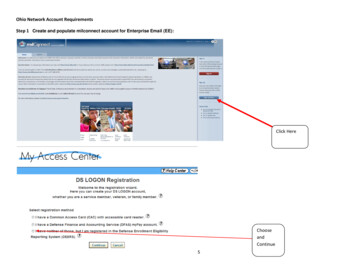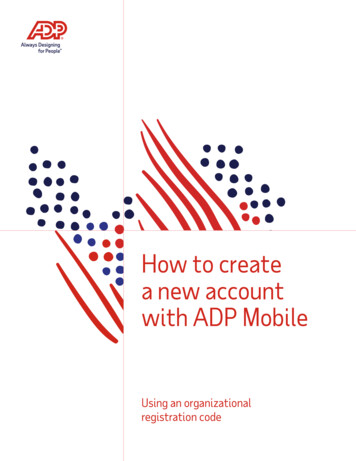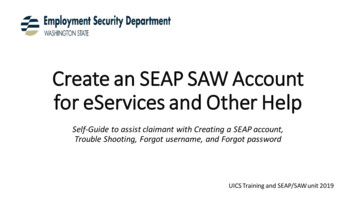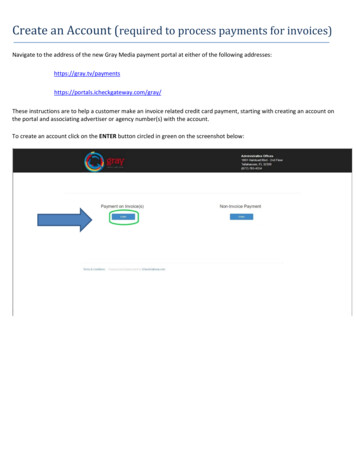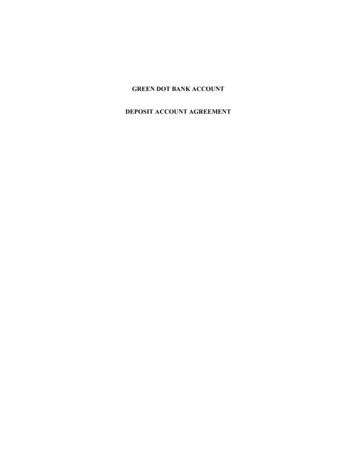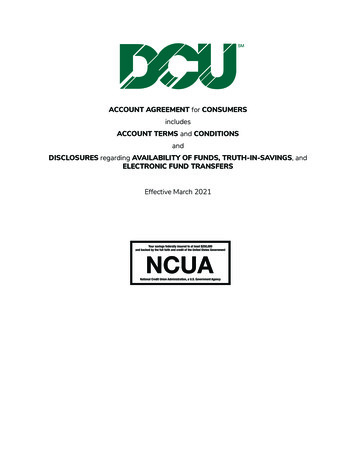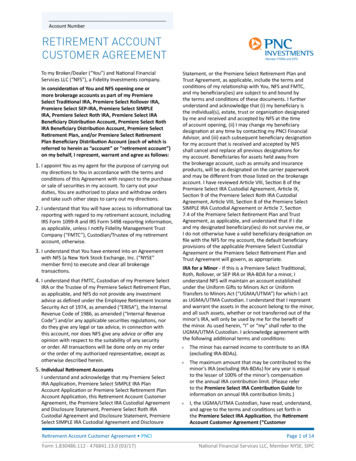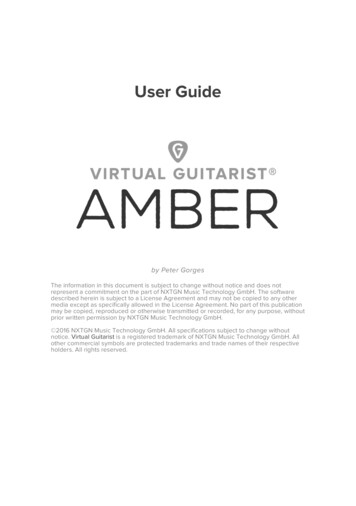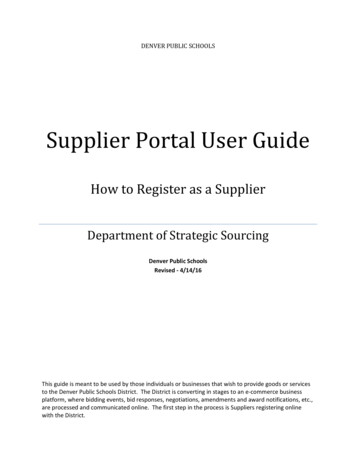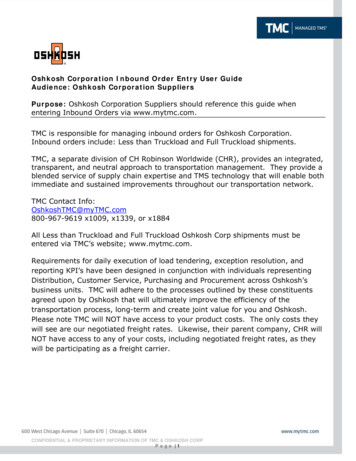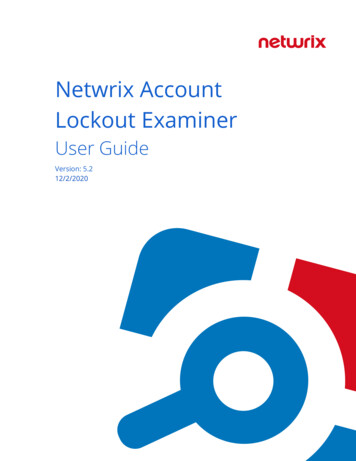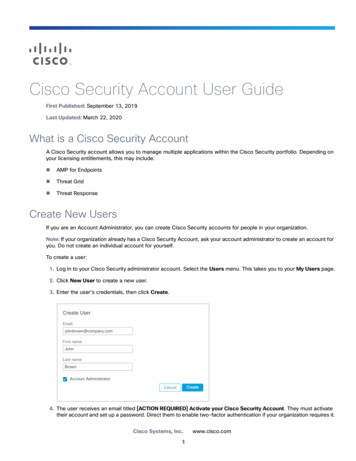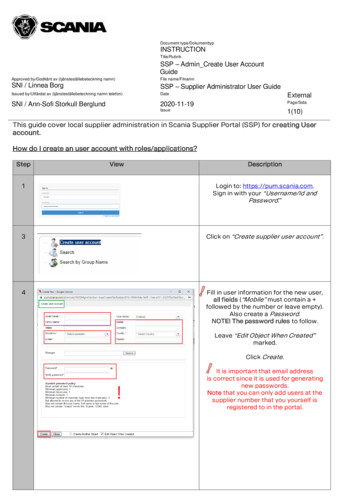
Transcription
Document type/DokumenttypINSTRUCTIONTitle/RubrikSSP – Admin Create User AccountGuideApproved by/Godkänt av (tjänsteställebeteckning namn)File name/FilnamnSNI / Linnea BorgSSP – Supplier Administrator User GuideIssued by/Utfärdat av (tjänsteställebeteckning namn telefon)DateExternalSNI / Ann-Sofi Storkull Berglund2020-11-19Page/SidaIssue1(10)This guide cover local supplier administration in Scania Supplier Portal (SSP) for creating Useraccount.How do I create an user account with roles/applications?StepViewDescription1Login to: https://pum.scania.com.Sign in with your “Username/Id andPassword.”3Click on “Create supplier user account”.4Fill in user information for the new user,all fields (“Mobile” must contain a followed by the number or leave empty).Also create a Password.NOTE! The password rules to follow.Leave “Edit Object When Created”marked.Click Create.It is important that email addressis correct since it is used for generatingnew passwords.Note that you can only add users at thesupplier number that you yourself isregistered to in the portal.
Document type/DokumenttypINSTRUCTIONTitle/RubrikSSP – Admin Create User AccountGuideApproved by/Godkänt av (tjänsteställebeteckning namn)File name/FilnamnSNI / Linnea BorgSSP – Supplier Administrator User GuideIssued by/Utfärdat av (tjänsteställebeteckning namn telefon)DateExternalSNI / Ann-Sofi Storkull Berglund2020-11-19Page/SidaIssue2(10)5When the account is created a user infowindow is opened. Check if details arecorrect and click on “Save”.6Go to tab Account status/Changepassword and write/copy in samepassword you created in step 4 to NewPassword and Verify Password. Save.7NOTE! Expand the window so that you will see theAdd/Save button in the bottom of it.Click on “Member of Group”.Click the ”Search” button.(Then you will see all accesseson the left side.)Mark the boxes for the accessesthe user need.Click ”Add” and then ”Save”.Always select:Gsp Role ExternalAP(or NAP). other necessary applications.Application guide:See detailed information here.You can only assign roles to otherthat you have connected to your account.If you miss any applications/roles in your account,you must contact us so we can update your accountfirst. After you saved the roles they will appear on theright side in the window.8You have now successfully created an user account!Inform the user his/her new login credentials!Be aware that PUM and SSP is not synchronized,so inform the user to wait approx. 12 hours beforeentering SSP for the first time.
Document type/DokumenttypINSTRUCTIONTitle/RubrikSSP – Admin Create User AccountGuideApproved by/Godkänt av (tjänsteställebeteckning namn)File name/FilnamnSNI / Linnea BorgSSP – Supplier Administrator User GuideIssued by/Utfärdat av (tjänsteställebeteckning namn telefon)DateExternalSNI / Ann-Sofi Storkull Berglund2020-11-19Page/SidaIssue3(10)Important information!Inform your users that they should in the first step contact you (as local Supplier Admin)regarding update of his/her account and password.Creation of new administrator: Send a request to your sourcing manager at Scania for theAdmin role.If you still need to contact supplier portal.helpdesk@scania.com, always add the7-digit supplier number, the question/issue concern.
Document type/DokumenttypINSTRUCTIONTitle/RubrikSSP – Admin Create User AccountGuideApproved by/Godkänt av (tjänsteställebeteckning namn)File name/FilnamnSNI / Linnea BorgSSP – Supplier Administrator User GuideIssued by/Utfärdat av (tjänsteställebeteckning namn telefon)DateExternalSNI / Ann-Sofi Storkull Berglund2020-11-19Page/SidaIssue4(10)Scania Supplier Portal Roles/Applications GuideOn Scania Supplier Portal, Scania offers a range of application that suppliers needin order to perform their daily business with Scania. This document summarize theavailable applications and the related accesses necessary. The list is showing alldifferent roles that exist for supplier users and what roles available for eachsupplier depends on the business relation with Scania.Basic accessIn order for a user to get access to the Scania Supplier Portal, they need to have atleast one of the two groups (depending on what the supplier deliver): Gsp Role ExternalAP – Suppliers that deliver automotive parts (both productionand spare parts) Gsp Role ExternalNAP – Suppliers that deliver non-automotive parts and servicesIf your administrator do not find any of these groups, they should get in contact withsupplier portal.helpdesk@scania.com, which can help adding any of them to yourcompany.About the tableSome applications and links to applications are already include in the 2 basicaccess roles and hence is the table below based on these 2 roles, if additional rolesare needed, they are stated in respective column.All applications are not available globally, so they are sorted by either SEU(delivering to Scania productions units in Europe) or SLA (delivering to ScaniaProduction Units in South sic applicationsScania LexiconScaniaStandardsProvides definedcorporateconcepts anddenominations.Here you will findall ScaniaStandards –”STD”documentswhich are
Document type/DokumenttypINSTRUCTIONTitle/RubrikSSP – Admin Create User AccountGuideApproved by/Godkänt av (tjänsteställebeteckning namn)File name/FilnamnSNI / Linnea BorgSSP – Supplier Administrator User GuideIssued by/Utfärdat av (tjänsteställebeteckning namn telefon)DateExternalSNI / Ann-Sofi Storkull tVW BusinessPlatformPackITavailable forSuppliers.Management ofuser informationand capabilitiesdepends on role.Normal user canupdate some oftheir own userinformation,whereasadministratorshave morefunctionalities.VolkswagenSupplier Portal.System to view,approve andretrievepackaginginstructions IncludedGsp App eQualityYesIncludedGsp App ePerformanceNoGsp App WebstarsGsp App WebstarsYesGsp App OCSWebProdGsp App OCSWebProdNoGlobally availableTeamRoomeQ2 portalePerformanceWebstarsOCS Web(LTSD)Collaborationarea, wheresuppliers canshare documentsand informationwith Scania inspecified project.Quality portal thathandles PPAPsubmissions,change requestand deviations(product andtransport).Shows thedelivery precisionand qualityperformance ofthe supplier.Transportbooking andfollow up.System to submitdocuments
Document type/DokumenttypINSTRUCTIONTitle/RubrikSSP – Admin Create User AccountGuideApproved by/Godkänt av (tjänsteställebeteckning namn)File name/FilnamnSNI / Linnea BorgSSP – Supplier Administrator User GuideIssued by/Utfärdat av (tjänsteställebeteckning namn telefon)DateExternalSNI / Ann-Sofi Storkull Berglund2020-11-19Page/SidaIssue6(10)related toCountry of Origin(in context of freetradeagreements).Only EuropeEmbasyWed-EDIOrdering systemfor Scaniapackaging.Web applicationfor EDI messages.Embasy Role SupplierEmbasy Role Supplier;Embasy Role PoolNoGsp App Web-EDIGsp App Web-EDIYesGsp App ePackagingGsp App ePackagingNoeTooling External UserseTooling External UsersNoGsp App eTaxesGsp App eTaxesNoWedEDISLA External UsersWedEDISLA External UsersNoOnly South AmericaePackagingeToolingeTaxesWed-EDI (SLA)Packaging plansfor SouthAmericansuppliers.System forkeeping track ofScania tooling(suppliers tosubmit relatedinfo).System where taxrelated to partnumbers can befound.Web applicationfor EDI messages.AppendixScania LexiconNo extra account needed and credentials are the same as for Supplier Portal.First time you are about to login: Enter your company name in the Client window andyour User name and Password.Scania StandardsNo extra account needed and credentials are the same as for Supplier Portal.Please note: There is a subscription functionality within the application, so you canreceive notifications as soon as a standard is updated. It is recommended to use, inorder to fulfil the requirements stated in STD3868.
Document type/DokumenttypINSTRUCTIONTitle/RubrikSSP – Admin Create User AccountGuideApproved by/Godkänt av (tjänsteställebeteckning namn)File name/FilnamnSNI / Linnea BorgSSP – Supplier Administrator User GuideIssued by/Utfärdat av (tjänsteställebeteckning namn telefon)DateExternalSNI / Ann-Sofi Storkull Berglund2020-11-19Page/SidaIssue7(10)User managementNo extra account needed and credentials are the same as for Supplier Portal.System that handles the account and accesses for all external users. There are 2different accesses within the application, normal user and administrator.Normal user: Will be able to update information related to your own account (notpassword)Admin user: Will be able to create/modify/erase users for their company (can handout access and change password). For more information, please see theinstructions on Supplier Portal. (available for logged in users)VW Business platform (ONE KBP)Need for separate account, which is administrated by Volkswagen.For more information, see https://www.vwgroupsupply.com/ .Support page: https://www.vwgroupsupply.com/onekbppub/en/kbp public/support/support.html
Document type/DokumenttypINSTRUCTIONTitle/RubrikSSP – Admin Create User AccountGuideApproved by/Godkänt av (tjänsteställebeteckning namn)File name/FilnamnSNI / Linnea BorgSSP – Supplier Administrator User GuideIssued by/Utfärdat av (tjänsteställebeteckning namn telefon)DateExternalSNI / Ann-Sofi Storkull Berglund2020-11-19Page/SidaIssue8(10)PackITNo extra account needed and credentials same as for Supplier Portal.TeamroomNo extra account needed and credentials are the same as for Supplier Portal.When you have logged in for the first time, your Scania contact need to add you tothe appropriate project in order to get access to the information.For support with the application, please contact: teamroom@scania.com .Confidential teamroomSometimes there is a need to share classified information, and then Scania alsooffers a more secured version of Teamroom, called “Confidential Teamroom”. If youare asked to use this application, you need to first have access to the ordinaryTeamroom and then you need to ask your Scania colleague to order OTP(One-timepassword) functionality for your account. If the Scania contact aren’t aware of howto order this, you can tell them that it is orderable via ScaniaNow or OrderIT (access“OTP for XDS”).eQ2 portalSeparate account needed.A separate administrator is required for the eQ2 portal and for the creation of thefirst eQ2 administrator, you are asked to get in contact with your Scania Purchaser.After the creation of the admin account, the administrator will be able to create newaccounts in eQ2 for the rest of their company.Mapping of accounts:All users of eQ2 portal will have a separate account, with separate credentials, butafter first login, the Supplier Portal and eQ2 portal accounts are mapped, whichmeans that the user will be automatically logged in to eQ2 for the future.For more information and user guides (both for administrators and users), pleasesee the eQ2 portal page. (only available for logged in users).Support questions to be directed to purchasing.system.support@scania.com .
Document type/DokumenttypINSTRUCTIONTitle/RubrikSSP – Admin Create User AccountGuideApproved by/Godkänt av (tjänsteställebeteckning namn)File name/FilnamnSNI / Linnea BorgSSP – Supplier Administrator User GuideIssued by/Utfärdat av (tjänsteställebeteckning namn telefon)DateExternalSNI / Ann-Sofi Storkull o extra account needed and credentials are the same as for Supplier Portal.For questions related to the ePerformance application, please contact:South American Suppliers: Supplierportal.sla@scania.comThe rest of the World: supplier portal.helpdesk@scania.comOr your responsible Material Planner (logistic) and Supplier Quality Engineer(quality).WebstarsSeparate account needed.Please contact your responsible Material Planner at Scania to get your account andaccess.OCS WebNo extra account needed and credentials are the same as for Supplier Portal.For questions related to the OCS Web applications, please contact:customs@scania.com .EmbasyNo extra account needed and credentials are the same as for Supplier Portal.For support regarding the application or packaging related questions, pleasecontact: packaging.planning@scania.comWeb-EDISeparate account needed.Scania Purchaser responsible for initiate the process for onboarding of Suppliers toEDI. If decision is taken that Web-EDI should be used, the logistic team will create anaccount for the supplier.For support in the onboarding process: scania.supplychain@edionet.net
Document type/DokumenttypINSTRUCTIONTitle/RubrikSSP – Admin Create User AccountGuideApproved by/Godkänt av (tjänsteställebeteckning namn)File name/FilnamnSNI / Linnea BorgSSP – Supplier Administrator User GuideIssued by/Utfärdat av (tjänsteställebeteckning namn telefon)DateExternalSNI / Ann-Sofi Storkull Berglund2020-11-19Page/SidaIssue10(10)ePackagingNo extra account needed and credentials are the same as for Supplier Portal.For questions related to the application, please contact:Supplierportal.sla@scania.comeTooling No extra account needed and credentials are the same as for SupplierPortal.For questions related to the application, please contact:supplierportal.sla@scania.comeTaxesNo extra account needed and credentials are the same as for Supplier Portal.For questions related to the application, please contact:supplierportal.sla@scania.comWebEDI SLANo extra account needed and credentials are the same as for Supplier Portal.For questions related to the application, please contact:supplierportal.sla@scania.com
All users of eQ2 portal will have a separate account, with separate credentials, but after first login, the Supplier Portal and eQ2 portal accounts are mapped, which means that the user will be automatically logged in to eQ2 for the future. For more information and user guides (both for administrators and