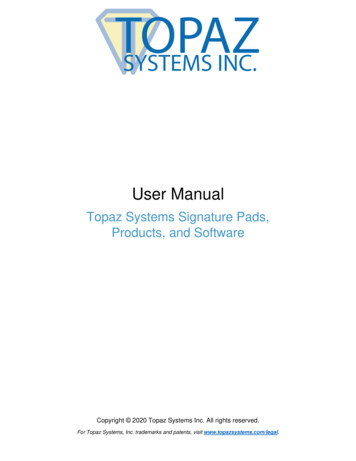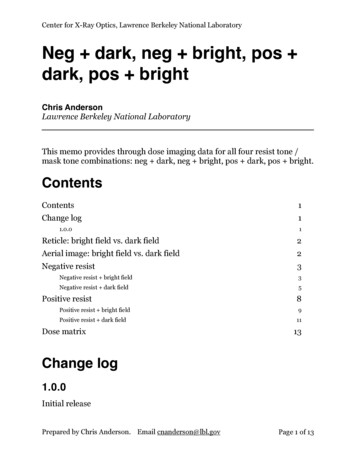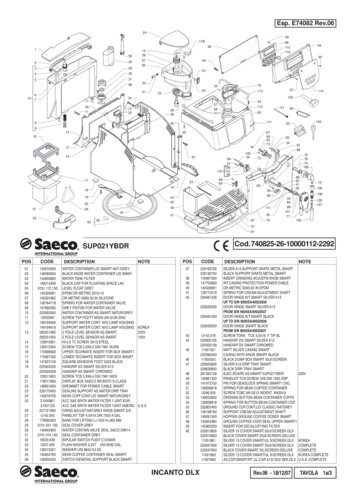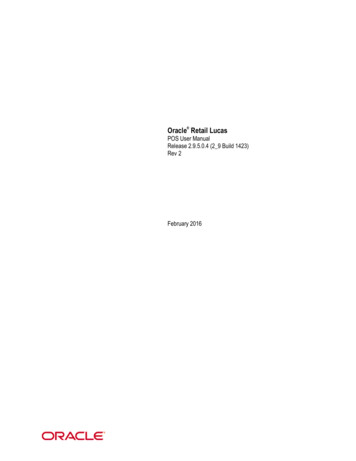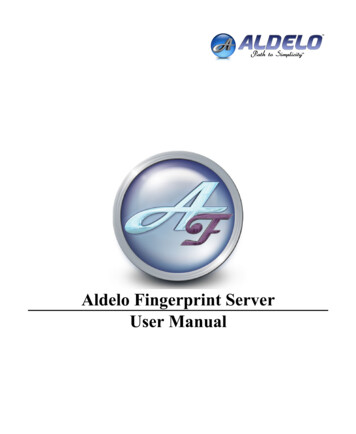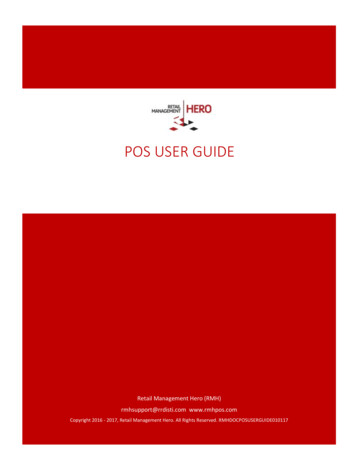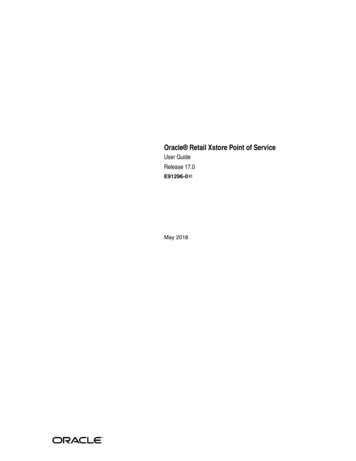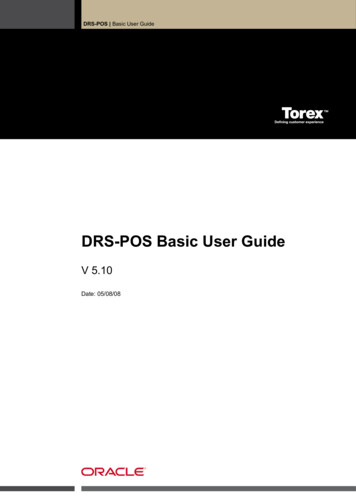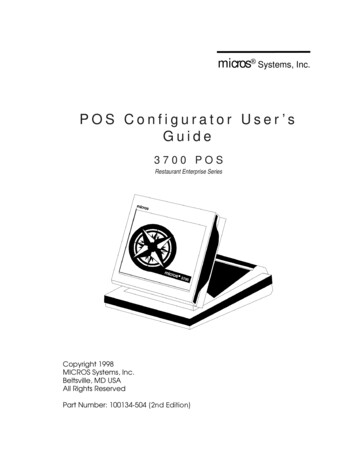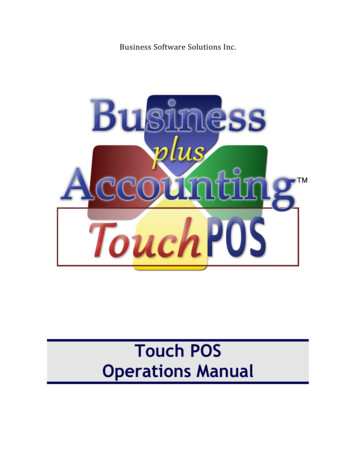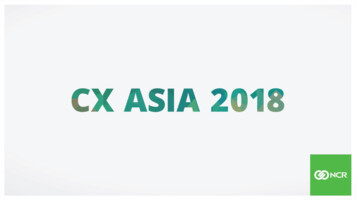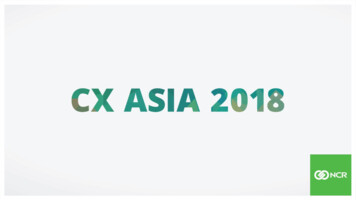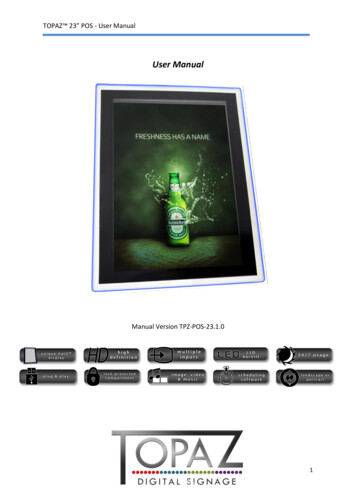
Transcription
TOPAZ 23” POS - User ManualUser ManualManual Version TPZ-POS-23.1.01
TOPAZ 23” POS - User ManualOur Full Product RangeFull details of all TOPAZ products available can be found by visiting our web sitewww.topazdigital.com2
TOPAZ 23” POS - User ManualHandling InstructionsEnsure the following instructions are carried out byTWO people1. Carefully open box2. Slide top piece of polystyrene off the screen3. Have one person hold the screen whilst thesecond person slides the bottom of the boxdownNOTE - DO NOT lift the display by theacrylic edges. The acrylic is fragileand may break if you attempt to lift bythe acrylic.4. Carefully slide the bottom piece ofpolystyrene from the screen5. Lay the screen on a smooth, clean surfaceensuring the rear metal enclosure is facingdown.3
TOPAZ 23” POS - User ManualSafety Instructions DO NOT lift the display by the acrylic edges. The acrylic is fragileand may break if you attempt to lift by the acrylic. It is importantthat the display is lifted from the rear metal enclosure. Please keep the display away from any heat sources. Place thedisplay in a stable and well‐ventilated place. Please handle with care as acrylic is fragile The holes or openings on the display are designed for ventilation.Do not cover or block the ventilation holes or openings with anyobjects. Remove protective covering from the screen before you use thedisplay. Shut off the power supply before cleaning. Use a soft lint‐freecloth instead of a tissue to wipe the screen. You may use a glass cleaner to clean the product as required.However, never spray the cleaner directly onto the display surface. Do not attempt to repair this product yourself! Any modificationto the product or repair carried out that is not done with ourauthorization may invalidate the warranty and could be potentiallydangerous. If you have a problem that cannot be solved using the"Troubleshooting" guidelines, please contact your supplier.4
TOPAZ 23” POS - User ManualQuick Start GuideThis section of the guide is to allow rapid set up and use of the unit. Please refer to the mainpart of the User Guide for full information on use of the unit.Please follow the steps detailed below:1. Unpack unit and place in desired location2. Take the power lead from the accessories bag, insert the lead into screen andconnect to mains outlet. The unit will power ON automatically. You will be greetedby the start‐up screen.3. Collect the files you wish to display and make sure they are supported by the unit(see Section 2.2)4. On a PC copy the files you want to play onto an empty USB drive. These should be inthe root directory (without putting them into a folder). Remove USB from PC.5. Insert USB drive into the USB port located on the on the bottom of the unit (seeFigure 1).6. The screen should indicate that it is copying the files onto the unit. Please note thatall files currently resident in the unit will be deleted. Once completed, the screen willdisplay a message to remove the USB drive.7. Remove the USB drive and the unit will play the stored files in a loop.USB PORT5
TOPAZ 23” POS - User ManualContents:1.Introduction. 81.1Box Contents. 81.2Product Overview . 81.3Remote Control . 91.4Remote Control Sensor Location . .101.5Replacing the Remote Control Battery .111.6Menu Operation .122. System Operation . 182.1System Functions. 182.2Supported Media Files. 192.3Steps to Load Media Files. 202.4Inputs . 203. Installation. 213.1 Wall Mounting – Landscape Orientation. 213.2 Wall Mounting – Portrait Orientation. 234. Advanced Guide . 254.1 Main Menu . 254.2 Creating Playlists . 254.2.1 Add Schedule . 264.2.2 Add Selected Items . 264.2.3 Saving . 284.3 Editing Playlists . 296
TOPAZ 23” POS - User Manual4.3.1 Deleting Items . 295. F.A.Qs and Troubleshooting Guide . 305.1 How do I play PowerPoint presentations on my display?. 305.1.1 Option 1 (for plain slides with no animation): . 305.1.2 Options 2 (for presentations with animation): . 305.2 Wireless connection . 315.3 Video Conversion . 315.3.1 Format Factory. 315.3.2 HD Video Converter Deluxe. 335.3.3 Converting a Video to play on the screen in Portrait. 345.4 Connecting screen to PC . 365.5 My Remote Control does not appear to be working . 365.6 My media file does not fit properly on the screen. 365.7 My media file will not display or is missing from the playlist. 365.8 My media files will not update. 385.9 My media will not loop. 38Table of FiguresFigure 1 Position of screen. 3Figure 2 Product. 6Figure 3 Screen inputs . 17Figure 4 Mark out the mounting plate . 18Figure 5 Drill holes . 18Figure 6 Insert wall plugs . 19Figure 7 Security screw . 19Figure 8 Mark out the mounting plate . 207
TOPAZ 23” POS - User ManualFigure 9 Drill holes . 20Figure 10 Insert wall plugs . 21Figure 11 Security screw . 211. IntroductionThank you for choosing the TOPAZ POS range for your digital signage. Please read carefullyand follow all instructions in the manual before first use.The product should not be exposed to liquids, dripping or splashing and no objectsfilled with liquids, such as vases, should be placed on or next to the product.For user convenience, a number of operations can be performed through the remotecontrol.Attention:1.Do not change any default setting if it is unnecessary.2.Keep the product far away from water during installation and use.1.1 Box Contents1 x TOPAZ 23” POS Display1 x Mounting Plate1 x Security Screw1 x Power Cable1 x CD (User Manual and Software)1 x Remote Control2 x Key1.2 Product Overview8
TOPAZ 23” POS - User ManualFigure 2 Product Overview1.3 Remote Control9
TOPAZ 23” POS - User Manual1.4Remote Control Sensor LocationPlease see the images below on where to position the remote control in relation tothe screen10
TOPAZ 23” POS - User ManualFig 1.Front View – With the screen inputs at the bottom,the Sensor is located at the bottom-left corner (circled).Position remote as above, pointing at the screenunderneath the acrylic (as shown in Fig 2.).Fig 2. Side View – Position the remote control directlyunderneath the screen (so that the remote control ispointing under the acrylic)Fig 3.Do not point the remote control in front of the acrylic1.5Replacing the Remote Control Battery1. Open the battery cover2. Take out the battery box in the right direction as shown in the picture below11
TOPAZ 23” POS - User Manual3. Remove the used battery4. Insert the new battery with its terminals corresponding to the indicator5. Put the cover back in1.6 Menu OperationMain Menu includes the following sub‐menus: Input Source, System, Display, ClockSetup, ON/OFF Time Setup and Volume Setup.12
TOPAZ 23” POS - User ManualPress “SETUP” to enter Main Menu, press to select the right item, press “PLAY” toconfirm selection. Choose EXIT to exit the Main Menu.Main MenuInput SourceSystemDisplayClock SetupON/OFF Time SetupVolume SetupEXITInput Source:The default input is Storage, press to select another input source, press “PLAY” toconfirm selection.Input SourceStorageYPbPrHDMIAVVGAReturn Main MenuInput SourceSystem:SystemLanguage:Show time:Clock mode:Encrypt:Auto play system:Seamless playPhoto timeRestore default:ENGLISHOFF‐‐ : ‐‐OFF10 SecondsReturn Language: 简体中文, ENGLISH Clock: Turn the display clock ON/OFF, the default mode is OFF Clock Mode: ‐‐:‐‐,‐‐:‐‐:‐‐ Auto Play System: Play Media, Function Mode, Time Mode13
TOPAZ 23” POS - User ManualPlay Media: Play programs stored in CF card automaticallyAuto play systemAuto Play ConfigurationPlay MediaPlayPortTime Set1Storage0:00Start TimePortEnd ge0:0OFF0:00Storage0:0ReturnFunction Mode: programs can be played repeatedly according to pre‐setup time.Press button to select item and press to set up parameter.Auto play systemAuto Play ConfigurationFunction ModePlayPortTime Set1Storage0:00Start TimePortEnd ge0:0OFF0:00Storage0:0ReturnTime Mode: It will play according to programmed schedule. There are 4 time periodsto set up. Seamless Play: The video file will play seamlessly if this function is turned ON.Factory default mode is OFF14
TOPAZ 23” POS - User ManualNote: If this function is turned ON, the file format should be the same (including AVresolution, frame rate and other specification), otherwise there will be intervalsbetween each file. Photo Time: Set image display time from 5 seconds to 60 seconds. Restore Default: Restore all parameters to factory modeDisplay: Set screen Brightness, Contrast, Color (Saturation), Sharpness, TintDISPLAYBrightness ------50Color-----------------------55Sharpness ---Aspect ratioFullPC settingReturn main menu PC Setting: only applicable with VGA port Auto Adjust: adjusts automatically according to the input signal Horizontal Pos. / Vertical Pos.: adjusts the position of the image on the screen Clock: adjusts the clock Phase: adjusts the phasePC SETTINGAuto AdjustHorizontal Pos ------------------50Vertical Pos50------------------15
TOPAZ 23” POS - User ManualClock Setup:Press button to select item and press setup parameterCLOCK SETUPCURRENT TIMEJun/14 12:552012Year Jun. Month 14 Date12Hour 55MinuteConfirmReturn main menuON/OFF Time Setup:It can be set to two modes: Uniform Mode, Week ModeUniform Mode: Set it for the whole week, for example, turn it ON at 8 am,and turn it OFF at 10 pm.Factory default is ON. Press bu on to set up ON/OFF mode and press play to confirmselection.16
TOPAZ 23” POS - User ManualON/OFF Time SetupON/OFF ModeUniform ModeEverydayON/OFF ModeNormally ONActiveON TIMEOFF TIMERange 1OFF0:000:00Range 2OFF0:000:00Range 3OFF0:000:00Return Main MenuWeek Mode: Set it for every day within one week, for example, set it ON/OFF modefrom Mon. to Fri., and set it to always OFF at weekend.There are three ON/OFF mode: Normally ON, Always OFF, ON/OFF setup.Normally ON: the player keeps turned ON once power is connected.Normally OFF: the player will turn OFF after two minutes if there is nooperation.ON/OFF Time Setup: 3 groups of ON/OFF setup provided in the menu.Press button to set up ON/OFF mode and press “PLAY” to confirm selection.Note: factory default is Normally ONON/OFF Time SetupON/OFF ModeWeek ModeFridayON/OFF ModeON/OFF setupActiveON TIMEOFF TIMERange 1OFF0:000:00Range 2OFF0:000:00Range 3OFF0:000:00Return Main MenuVolume Setup:Press “VOLUME ” or “VOLUME –“ to adjust volume or press bu on to select.VOLUME SETUP17
TOPAZ 23” POS - User ManualDEFAULT VOLUME30Range1OFFRange2OFFRange3OFFConfirmReturn Main MenuPress “PLAY” to set up volume of each range, press to select the right item.ChooseReturn to exit. See below drawing.VOLUME SETUPDEFAULT VOLUMEactiveOFFRange1Start Hour00Range2Start min00Range3End Hour00End min00Volume0ConfirmReturn Main Menu2. System Operation2.1 System Functions18
TOPAZ 23” POS - User Manual1. Auto Copy Function: import the media file from flash disk to memory cardautomatically.2. Auto Play System: users can set times to switch input signal from differentports and internal storage.3. Timer ON/OFF function.4. Seamless Play: no black screen when program switching by following thebelow requirements:1) All of the media files should be the same format, for example it cansupport suffix .TS OR .MPG video file, not both.2) The resolution, codec, code rate, frame rate should be the same for allvideo files, and the audio coder, sample rate should be the same for allaudio files.Note: If playing high definition (HD) combine with standard definition (SD)video file, it should:1) Use video converter (like Ulead Video Studio) to convert the SD andHD video files to be one HD video program.2) Use video converter (like Ulead Video Studio) to convert the resolution,codec and frame rate of SD file to be the same as the HD video file.2.2 Supported Media FilesRegular playVideo CodecContainer19
TOPAZ 23” POS - User ManualMPEG1, 2MPG, MPEGMPEG2, H.264MPEG2 –TSH264‐TSMPEG2MPEG2 –PSMPEG4AVI, MP4Xvid 1.00Xvid 1.01, Xvid 1.02, Xvid 1.03, Xvid 1.10‐beta1/2H.264H.264, MPEG1, 2, 4MKVSeamless playVideo CodecContainerMPEG1, 2MPG, MPEGMPEG2, H.264MPEG2 –TSH264‐TSAudio CodecMP3Suffix.mp31. Supported video files include: MPEG2, H.264 file. This unit does NOT supportDIVX6.x, MSVC/CRAM, MP42, GMC, IV32, RLE, cvid, VC1, RV20 and WMV.2. Supported audio file: MP3. This unit does NOT support Sony ATRAC3, DTS,Dobly HD.3. Supported image file format is JPEG. This unit does NOT support ProgressiveJPEGs.4. Support storage devices (memory card) in NTFS, FAT32 and FAT16. Thisunit does NOT support NTFS compressed file.Video and image files should be a maximum 1920x1080 resolution.(16:9 aspectratio)2.3.1 Steps to Load Media Files1. Copy the files you want to play on to USB drive in the root directory (withoutputting them into a folder).20
TOPAZ 23” POS - User Manual2. Insert USB drive into the USB slot (see Figure 1 and Figure 3).3. This will automatically delete any files currently stored on the unit’s internalmemory.4. The files will then be copied to the internal memory and once completelyloaded it will ask you to remove USB drive.5. Remove the USB drive.6. The unit will now play the stored files.2.4InputsCF/SD – Compact Flash and Secure Digital Card ReaderHDMI – High Definition Multimedia Interface Signal InputVGA – Video Graphics Array Signal InputYPbPr – Component Signal InputVideo In (AV) – Composite Signal InputFigure 3 Screen inputsNote: The YPbPr and VGA connections cannot be used at the same time, and theiraudio connection cannot be connected at the same time.3. Installation3.1 Wall Mounting – Landscape Orientation21
TOPAZ 23” POS - User Manual1. Empty contents of the box and test the screen’s power supply beforemounting.2. Clean the wall and mark out the position of the mounting plate.Figure 4 Mark out the mounting plate3. Mark out the plates hole positions on the wall for drilling (you can drill yourown holes in the mounting plate if required).Figure 5 Drill holes4. Once holes are drilled into the wall insert wall plugs and fix the plate to thewall using additional screws.22
TOPAZ 23” POS - User ManualFigure 6 Insert wall plugs5. Once secured to the wall, hang the display on the bracket and connect to themains.6. For an extra security measure open the Lockable Card Compartment (seeFigure 7) and secure the display to the wall bracket using the security screwprovided.Figure 7 Security screw3.2 Wall Mounting – Portrait Orientation23
TOPAZ 23” POS - User Manual1. Empty contents of the box and test the screen’s power supply beforemounting.2. Clean the wall and mark out the position of the mounting plate.Figure 8 Mark out the mounting plate3. Mark out the plates hole positions on the wall for drilling (you can drill yourown holes in the mounting plate if required).Figure 9 Drill holes4. Once holes are drilled into the wall insert wall plugs and fix the plate to thewall using additional screws.24
TOPAZ 23” POS - User ManualFigure 10 Insert wall plugs5. Once secured to the wall, hang the display to the bracket by locating theguide holes and sliding right.6. Connect screen to the mains using the power cable provided.7. If you are displaying the screen in portrait orientation it is ESSENTIAL thatyou secure the screen to the mounting plate. Do this by first opening theLockable Card Compartment (see Figure 11) and then fix the display to thewall bracket using the security screw provided.Figure 7 Security screw25
TOPAZ 23” POS - User Manual4. Advanced GuideAlthough this unit can operate without using any additional software, for moreadvanced applications please copy the scheduling software or Playlist Editor (on theCD provided) to your computers’ hard drive.4.1 Main MenuOn opening the a
1 x TOPAZ 23 POS Display 1 x Mounting Plate 1 x Security Screw 1 x Power Cable 1 x CD (User Manual and Software) 1 x Remote Control 2 x Key 1.2 Product Overview . TOPAZ 23 _ POS - User Manual 9 Figure 2 Product Overview 1.3 Remote Control. T