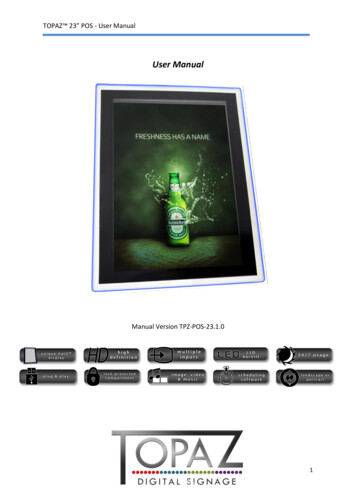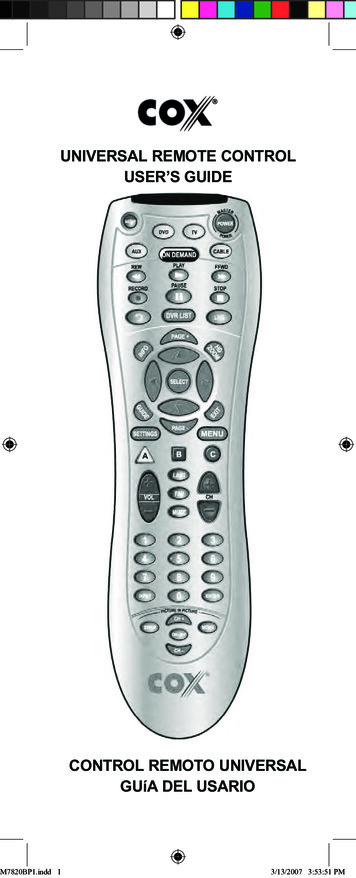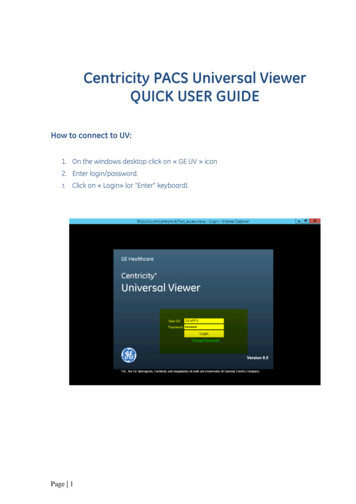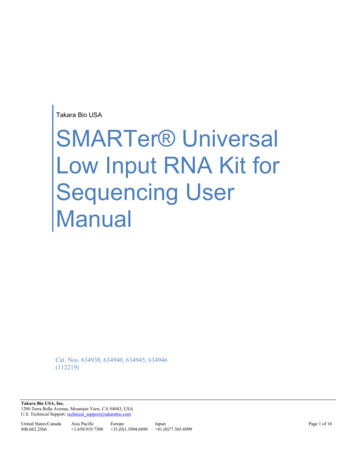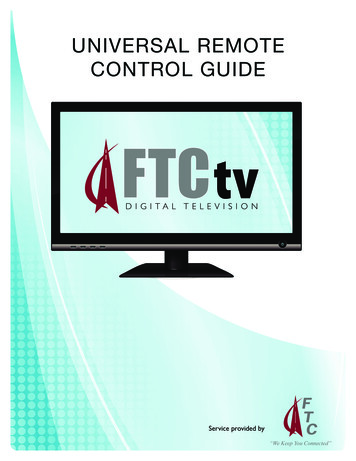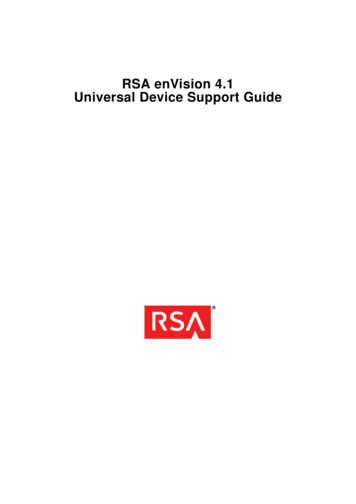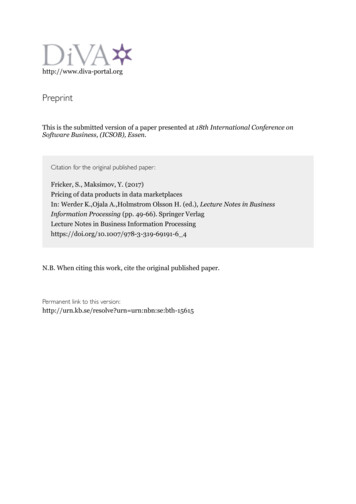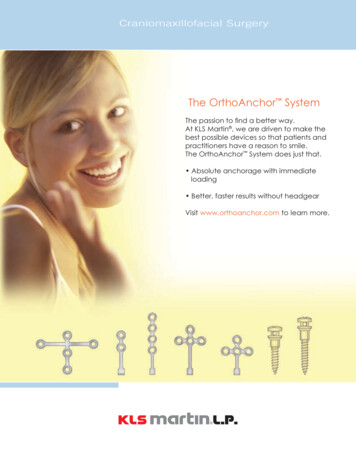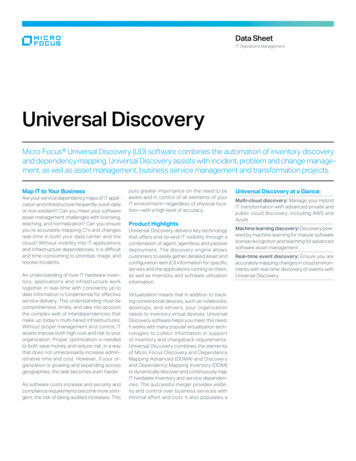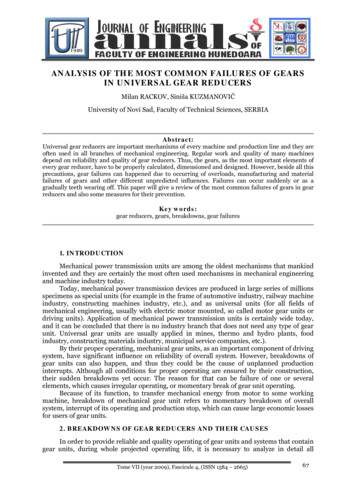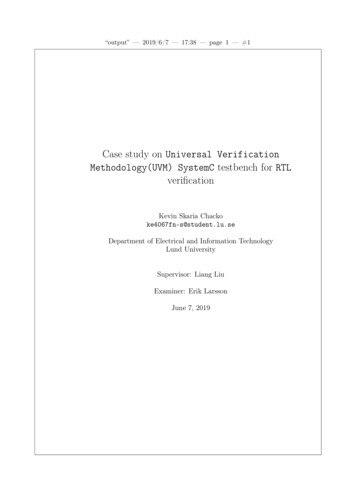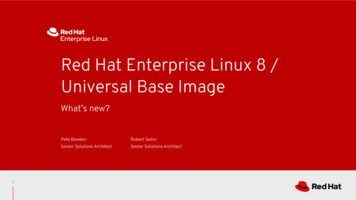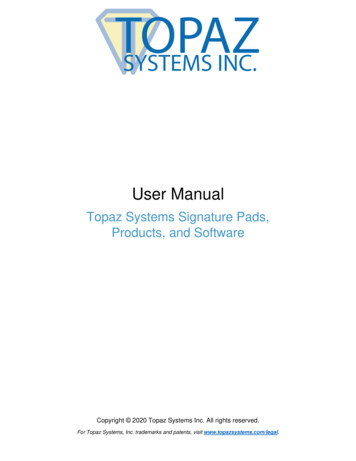
Transcription
User ManualTopaz Systems Signature Pads,Products, and SoftwareCopyright 2020 Topaz Systems Inc. All rights reserved.For Topaz Systems, Inc. trademarks and patents, visit www.topazsystems.com/legal.
Topaz Systems User ManualTable of Contents1.0 - Introduction . 42.0 - Software Installation . 5Download SigPlus Software. 5Optional Utilities & Plug-Ins . 6pDoc Signer PDF Application .6Microsoft Office & Adobe Acrobat Plug-Ins.6Developer Software Tools and Support . 63.0 - Signature Pad Connection . 7Connection Types . 7Basic Signature Pad Test . 84.0 - Signature Pens . 9Active Pens (SignatureGem) . 9Active Pen Types .9Removable Pen Tips .9Pen Tip Installation and Replacement .9Passive Pens (SigLite) . 102www.topazsystems.comBack to Top
Topaz Systems User ManualTable of Contents5.0 - Using the Signature Pad . 11SignatureGem Pads . 11SigLite Pads . 11GemView Tablet Displays . 11Signature Pad Overlays . 11Cleaning Topaz Products . 126.0 - Software License, Warranty, Service, and Support . 137.0 - Declaration of Conformity . 153www.topazsystems.comBack to Top
Topaz Systems User Manual1.0 - IntroductionThank you for selecting a Topaz Systems electronic signature capture device. This user guideis designed to help you gain a solid understanding of your signature pad features, functionality,and set-up requirements.For information on specific signature pad models, view the user manual and data sheetssection on the Topaz End User Help page: stems.comBack to Top
Topaz Systems User Manual2.0 - Software InstallationBefore installing Topaz software, verify that you do not already have an electronic signaturesoftware application installed on your computer. Contact your IT department or softwareprovider for detailed instructions, if necessary. Otherwise, you may download and use Topazprovided software tools and applications as outlined below.SigPlus software enables signature capture with Windows 7 and above.Download SigPlus SoftwarePlease note that the Topaz SigPlus software may sometimes be referred to as“SigPlus – ActiveX” or “SigPlus Pro ActiveX” on the Topaz Systems website.To download and install your software:1) Locate Your Model Number – Locate the signature pad model number on the back ofyour unit, in the upper right-hand corner of the serial number label.ModelNumber2) SigPlus Website – Go to the Topaz SigPlus software website at:www.sigpluspro.com. Find and click your model number (hyperlink).3) SigPlus Installation Page – Follow the step-by-step instructions.DO NOT install ‘SigPlus’ software if you are an end user and have alreadyreceived a signature capture application program from your company.For step-by-step instructions, follow the prompts displayed on your computerscreen during the installation process.Some steps contain software download links that are “Optional”. You maychoose to proceed with an optional download or skip it, depending upon yourbusiness needs.5www.topazsystems.comBack to Top
Topaz Systems User ManualOptional Utilities & Plug-InsTopaz Systems enables users to install software utilities and plug-ins that provide completeelectronic signature capability for PDFs & Microsoft Office documents.pDoc Signer PDF ApplicationTo sign PDF documents and create fillable forms without the need for Adobe Acrobat, view thefollowing page: www.topazsystems.com/pdocsigner.html.Microsoft Office & Adobe Acrobat Plug-InsTo sign in Microsoft Word and Excel or Adobe Acrobat, view the following page:www.topazsystems.com/plugins.html.Developer Software Tools and SupportTopaz Systems offers a wide range of bundled software that is available online – at no charge.In addition, developers may access source code examples and receive technical support at nocharge. These software applications, demos, developer tools, and source examples areavailable from the Topaz website at: ms.comBack to Top
Topaz Systems User Manual3.0 - Signature Pad ConnectionTopaz signature pads can be connected to a computer via multiple ways. Please refer to themodel number on the back of the signature pad for the connection type.Connection Types7 HSB – These signature pads plug into the computer’s USB port and run over a HIDinterface. HSX or BHSX – These high-performance USB signature pads plug into thecomputer’s USB port, run over a HID interface, and are ideal for remote environmentswith USB redirection. B – These signature pads plug straight into a serial port. If the “B” pad has an LCD(model number beginning with T-L or TM-L), the signature pad requires an additionaly-cable splitter to draw more power to the pad, so that the pad functions properly. Thisis included with your initial signature pad purchase. The single end of the splitter cableis plugged into the serial connector on the signature pad; the double end of the splittercable is plugged into a serial COM port on the computer, as well as into a USB port. BHSB – These signature pads can utilize either a USB or serial connection. USBcables are included with the pad for USB mode, while a serial cable kit must bepurchased for use in serial mode (www.topazsystems.com/serialcablekit.html).Only one mode can be used at a time. For instructions on connecting the serial cablekit, see the “Connection Instructions” section of the Serial Cable Kit Guide:www.topazsystems.com/serialcablekitguide. BSB or BBSB – These signature pads plug into a USB port, but run a “Virtual Serial”interface. They are ideal for remote environments with either USB redirection or COMport forwarding. BT – These signature pads connect via Bluetooth. For set-up instructions, see theTopaz Bluetooth Pairing Guide at: www.topazsystems.com/bluetoothguide. WF – These signature pads connect via Wi-Fi. For set-up instructions, see the TopazWi-Fi Connection Guide at: mBack to Top
Topaz Systems User ManualBasic Signature Pad TestTo test your fully installed signature pad, run ‘DemoOCX.exe’, which can be accessed: Via the shortcut placed on your computer desktop after SigPlus download.In the folder ‘C:\Windows\SigPlus\’ on your computer.After booting the test program, click the ‘START’ button and sign using the signature pad. If asignature does not appear in the DemoOCX window, double-check that your cables areproperly connected and that you specified the correct signature pad settings during yourSigPlus software download.8www.topazsystems.comBack to Top
Topaz Systems User Manual4.0 - Signature PensThe tethered pen included with your Topaz signature pad is either an active electromagneticpen used with SignatureGem series pads, or a passive stylus used with SigLite series pads.To purchase replacement pens or pen tips, visit the Topaz “Where to Buy” page atwww.topazsystems.com/wheretobuy.html.Active Pens (SignatureGem)All Topaz SignatureGem signature pads are equipped with active electromagnetic pens.Active Pen Typesa. E-tether pens are distinguished by the tether that connects it into the signature pad.It connects at the rear right side, and is secured with an L-bracket. The amber pentip is non-removable. The e-tether pen draws power directly from the signature pad,and therefore functions without batteries.b. Battery pens have either a curly or steel tether and are attached to the rear rightside of the pad by a screw and washer. The pen tip is either amber or grey in color.An amber pen tip denotes a non-removable tip. A grey pen tip denotes a removabletip, allowing either a plastic or inked tip to be used for signing.Please note that pens are not to be disassembled. Any attempt to open apen will void the warranty.Removable Pen TipsThe ClipGem, SignatureGem 4x5, and SignatureGem 1x5 (non-LCD) models have a batterypen (uses two #393 batteries) and a removable tip. There are two types of removable pen tipsto choose from:a. Plastic Tip – Used for electronic signatures made directly on the signature padsurface only.b. Inking Tip – Contains ink to allow a sheet of paper to be placed over the padsurface, in order to obtain both an “ink-on-paper” signature and an electronicsignature simultaneously.Pen Tip Installation and ReplacementTo install a plastic or inking pen tip, simply insert it tail-end first into the opening at the base ofthe pen. Gently apply enough pressure to “lock” the tip into place. To replace the pen tip, pullthe tip out of its housing at the base of the pen, without disassembling the pen. Then followthe instructions above for new pen tip installation.9www.topazsystems.comBack to Top
Topaz Systems User ManualPassive Pens (SigLite)All Topaz SigLite signature pads are equipped with a passive stylus pen that has a blackplastic, spring-loaded tip to reduce shock to the touch-sensitive surface of the signature pad.Passive stylus pens have a screw in the cap that locks it in place. The pens are attached to thesignature pad with either a curly or steel tether.10www.topazsystems.comBack to Top
Topaz Systems User Manual5.0 - Using the Signature PadTo sign, use the supplied pen directly on the designated signing surface. Signatures are notstored in the signature pad but are captured by software on the computer. Therefore, the factthat a signature has been made does not guarantee the signature has been captured. In orderto capture signatures on the computer, be sure that SigPlus or other Topaz-compatible enduser software is running, and the signature pad is connected to the correct port, as specified inthe “Software Installation” and “Signature Pad Connection” sections above.SignatureGem PadsTopaz SignatureGem signature pads feature either a rugged, long-lasting plastic surface or aninteractive tempered-glass LCD surface, and they require a Topaz active electromagneticdigitizing pen to function properly. Topaz SignatureGem pads are designed to allow: captureof electronic signatures only (using the plastic pen tip), as well as the simultaneous capture ofelectronic signatures and “ink-on-paper” signatures (using the inking pen tip).NEVER use an ink pen or the attached signature pen with inking pen tip directlyon the signature pad surface, as this will ruin your signature pad.ClipGem Users: Insert your sheet of paper under the provided clip atop thesigning surface, using the supplied paper guides.SigLite PadsTopaz SigLite signature pads use binary, digital, pressure-sensitive technology. To sign, usethe attached plastic stylus pen to write directly on the surface of your signature pad. Sign asyou normally would. Although the signature pad sensor will register pressure from any object,such as a fingertip or pencil, please sign using the attached stylus pen ONLY, and refrain frombringing any foreign object into contact with the sensor surface.GemView Tablet DisplaysTopaz GemView Tablet Displays are half-page and full-page tablet displays for signingdocuments, displaying videos, ads, and more. To sign, use the attached electronic pen towrite directly on the surface of the GemView Tablet Display. Sign as you normally would.Signature Pad OverlaysTopaz Systems offers several signature pad overlays to protect your Topaz signature pads.For a list of which Topaz signature pads are compatible with the overlays, view the “OverlayIndex” at www.topazsystems.com/overlays.html. To purchase additional overlays, visit theTopaz webstore at ack to Top
Topaz Systems User ManualCleaning Topaz ProductsIn order to properly disinfect surfaces and pens of Topaz products, you may use EPAregistered non-abrasive cleaning and disinfectant wipes approved by your hospital ororganization for cleaning of keyboards, mice and other information technology products withplastic surfaces, and follow the general rules below. Do not use excessively damp cleaningwipes. You may need to squeeze the wipe to remove any excess dampness. DO’S Use a disinfectant wipe to wipe the area first, then use a damp, soft, lint-free cloth, andfinally dry the area with another soft, lint-free cloth. DON’TS Do not use an extremely damp disinfectant wipe. If you encounter a very damp wipe itmay need to be squeezed to remove some of the excess liquid before use. Do not allow the liquid from the disinfectant wipe to sit or pool on the area beingdisinfected for a long period of time. Do not use rough towels or cloths to dry the area. Do not use excess force when disinfecting the signature pad or screen.Listed below are some recommended, but not all, disinfectant wipes safe to use for cleaningyour Topaz signature device: 12CaviWipes CleanCideClorox Disinfecting (Topaz products - Clorox 3-Star Rated)Clorox HealthcareDispatch Opti-Cide3 PDI Sani-Cloth PDI Sani-Cloth PlusPDI Sani-Cloth PrimePDI Sani ProfessionalPDI Super Sani-Clothwww.topazsystems.comBack to Top
Topaz Systems User Manual6.0 - Software License, Warranty, Service, and SupportLicense Agreement and Limited WarrantyIMPORTANT: Read this License Agreement and Limited Warranty (hereafter, the“Agreement”) before continuing to load any Topaz software, or before using any third-partysoftware containing any Topaz software (hereafter, the “Software”). By loading or using TopazSoftware, you are accepting the terms of this Agreement between you, the Licensee, andTopaz Systems, Inc. (“Topaz”), the Licensor. If you do not agree to the terms of thisagreement, do not load the Software and promptly return or delete it. If you do not agree to theterms of this Agreement, you have no right to use the Software in any way whatsoever.1. Limited Use License: Topaz grants you the right to use the Software for use with, andonly for use with, bona-fide Topaz electronic signature pads. The Software is owned fordistribution exclusively by Topaz and is protected by the United States Patent andTrademark laws and international treaties.2. Governing Law, Jurisdiction, and Forum: This Agreement and any questions, claims,disputes, or litigation concerning or arising from this Agreement shall be governed by thelaws of the State of California. The exclusive forum and venue for any dispute concerningor arising from this Agreement shall be any court of competent jurisdiction in the city of LosAngeles, California.3. YOU MAY:(a) Freely use, copy, and distribute the Software for use with bona-fide Topaz electronicsignature pads.4. YOU MAY NOT:(a) Use, distribute or modify the Topaz Software for use with pads not supplied by TopazSystems, Inc.(b) Reverse engineer, decompile, or dis-assemble, the Software.5. LIMITED WARRANTY: Topaz warrants to the original buyer only, that the media uponwhich the Software is recorded is free from defects in workmanship and material undernormal use and service for a period of 30 days.6. EXCLUSIVE REMEDY: In the event of any defect or problem with the Software, Topaz'sentire liability and your exclusive remedy shall be, at Topaz's option, either (a) the repair orreplacement of the Software or (b) the refund of the price that was paid for the Software.The defective software, along with proof of payment, must be returned to Topaz within theterms of the warranty as set forth in Section 5 of this Agreement.13www.topazsystems.comBack to Top
Topaz Systems User Manual7. LIMITATIONS ON DAMAGES: In no event shall Topaz be liable for damages whatsoever,including without limitation, damages for loss of profits, business interruption, loss ofinformation, or other pecuniary loss, arising out of the use of or inability to use the Softwareeven if Topaz or its suppliers, if any, have been notified of the possibility of such damages.In no event will Topaz's liability for any reason exceed the actual price paid for the licenseto use the Software.8. NO OTHER WARRANTIES: With respect to the Software, media, and written material,Topaz and its suppliers, if any, disclaim all warranties, other than the above Topazwarranty, including without limitation, the warranties of merchantability or fitness for aparticular use. Topaz does not warrant the Software will meet your requirements or that theoperations of the Software will be uninterrupted or error free.9. GOVERNING LAW AND GENERAL PROVISIONS: If any part of this Agreement is foundvoid and unenforceable, it will not affect the validity of the balance of the Agreement, whichshall remain valid and enforceable according to its terms. You agree that the Software willnot be shipped, transferred, or exported into any country or used in any manner prohibitedby the United States Export Administration Act or any other export laws, restrictions orregulations. This Agreement shall automatically terminate upon your failure to comply withits terms and you shall have no further right to use the Software in any way. ThisAgreement may only be modified in writing by an officer of Topaz. This Agreement will notbe governed by the United Nations convention on contracts for the International sale ofgoods, the application of which is expressly excluded.10. PATENTS: For a complete list of Topaz patents, additional warranty information, and theTopaz Standard Terms and Conditions of Use, please visitwww.topazsystems.com/legal.For additional help with software plug-ins, MS Office, Adobe Acrobat, remote usage, or accessto other troubleshooting documents, go to the “End User Help Documentation” page located at:
4 www.topazsystems.com Back to Top Topaz Systems User Manual 1.0 - Introduction Thank you for selecting a Topaz Systems electronic signature capture device. This user guide is designed to help you gain a solid understanding of your signature pad features, functionality,File Size: 304KBPage Count: 15People also search forelectrical system repairelectrical system repair/Upshome electrical repair servicetopaz denoise alTOPEZ TLBK460 INCREASE DISPLAY C topaz systems driver