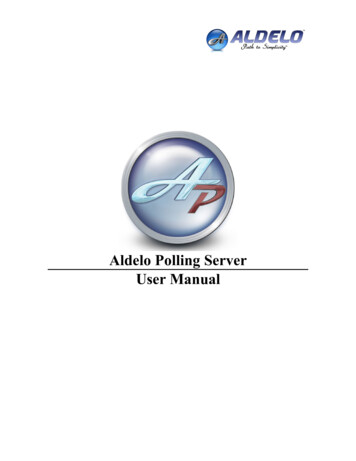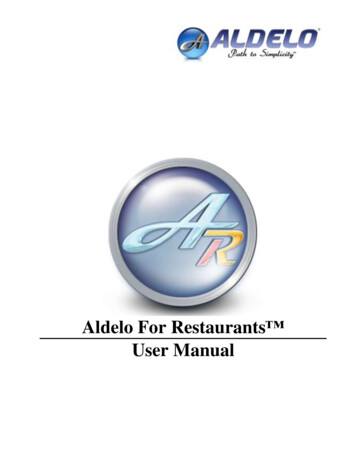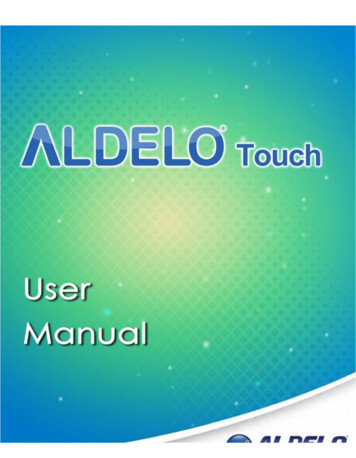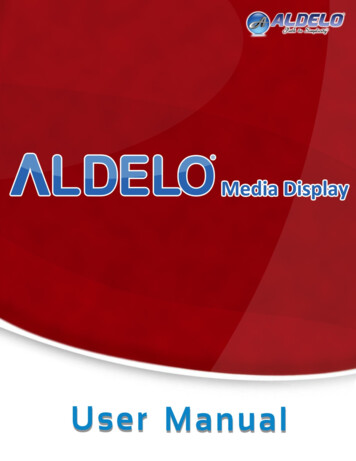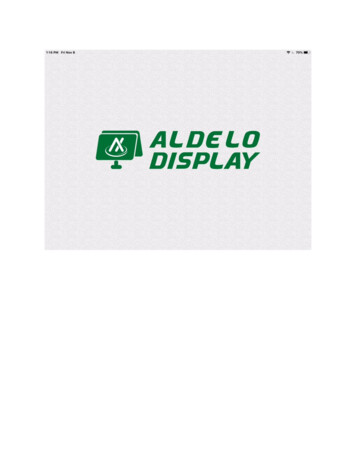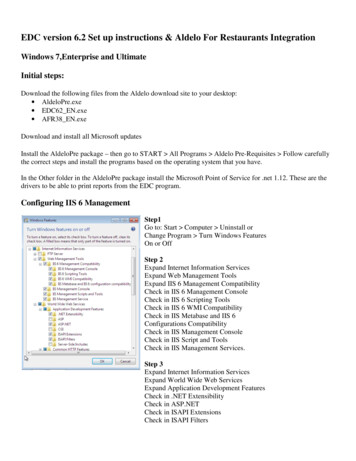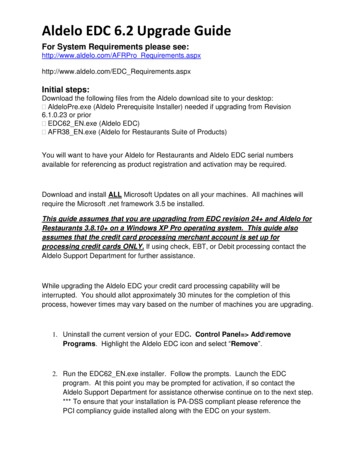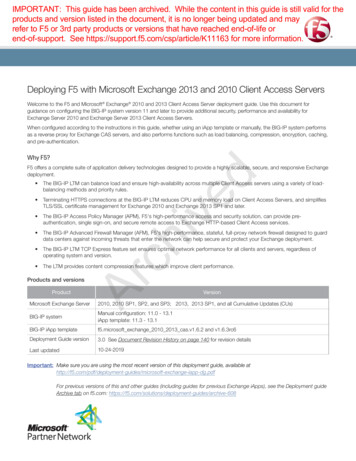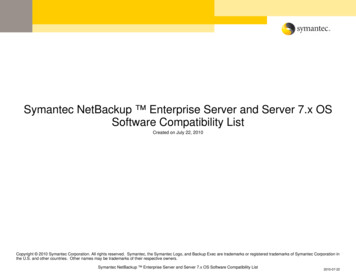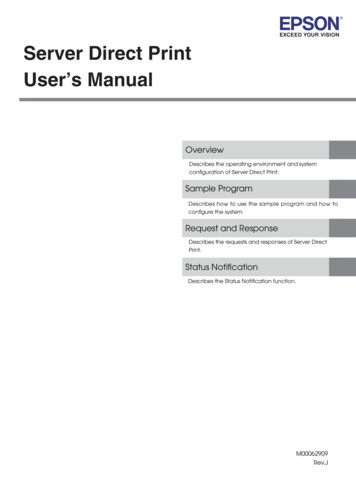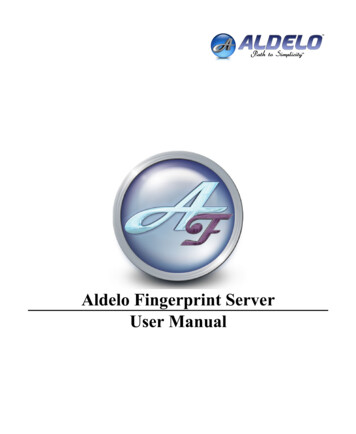
Transcription
Aldelo Fingerprint ServerUser Manual
2PUBLISHED BYAldelo Systems Inc.P.O. Box 271Standard, CA 95373Copyright 1997-2006 by Aldelo Systems Inc.All rights reserved. No Part of the contents of this book may be reproduced or transmitted in any form or byany means without the written permissions of the publisher.Printed and Bound in the United States of America.This manual is available through Aldelo Systems Inc. and resellers worldwide. For further information aboutother languages that the manual may be translated in, please contact Aldelo Systems Inc. or visit our Web siteat www.aldelo.com. Send comments about this manual to contact@aldelo.comAldelo For Restaurants, Aldelo Polling Server, Aldelo Gift Card Server, Aldelo LocalizationManager, Aldelo Fingerprint Server, Aldelo Hotel Integrator, Aldelo Kitchen Display Server, Aldelo Advanced Fingerprint Server, Aldelo EDC Server, Aldelo eOrder Server, Aldelo Aldelo AccountingIntegrator, Aldelo Liquor Controller Server, Aldelo Reporter are trademarks of Aldelo Systems Inc.Other products or company names mentioned herein may be the trademarks of their respective owners.The example companies, organizations, products, logos, people, places, and events depicted herein arefictitious. No association with any real company, organization, product, logo, person, place or event isintended or should be inferred.
3PART 1 SETUP 5Chapter 1 Requirements 6Software Requirements 6Hardware Requirements 6Chapter 2 SetupSoftware SetupInstallationConnecting to a Database over the NetworkHardware Setup77789PART 2 OPERATIONS 10Chapter 3 Software OperationAldelo Fingerprint Server OperationsRunning for the first timeTesting your fingerprintEnrolling employeesManaging User AccountManaging SecurityAldelo For Restaurants Operations1111111112121212Chapter 4 Troubleshooting 13
4IntroductionSecurity has always been an issue for restaurants. These restaurants are always looking for ways to bettertrack employees. Biometrics are a hard to replicate form of security and widely used in high securityscenarios. Aldelo Fingerprint Server brings that high level of security to your restaurant.With simple integration using the Digital Persona platform, Aldelo Systems Inc. has provided a way foremployees to scan their finger in place of their access code or MSR card. No more forgetting you MSR card athome or having employees steal each others access code. Fingerprints are unique and cannot be stolen,forgotten, or reproduced.
5Part 1Setup
6Chapter 1RequirementsSoftware RequirementsThe Aldelo Fingerprint Server allows employees to authenticate themselves to the system by using theirfingerprint. Aldelo Systems has developed an application that provides a method for doing this while at thesame time keeping the system functionality exactly the same. Instead of using your access code or MSR card,you would use your fingerprint. There is nothing new to learn for your employees.For the server computer, you will need to install the Aldelo Fingerprint Server software. This will install thedatabase, all supporting files, the Digital Persona Platinum drivers, and the Digital Persona Engine Update.The system recommended to have the Aldelo Fingerprint Server software is the system that also has the AldeloFor Restaurants database.All other stations will need to install the client version of the Aldelo Fingerprint software and Aldelo ForRestaurants. This will install the required files and software from Digital Persona but not the database or userinterface.Hardware RequirementsSome systems come with the fingerprint recognition hardware built-in but others require a standalone devicethat connects to the USB port of the system. The only device that is recommended is the Digital PersonaU.are.U 4000B Platinum reader. These have been tested to work with the software and are certified. Onereader will be required for each station that will be using fingerprint recognition as well as one at the servercomputer for enrolling new employees.
7Chapter 2SetupSoftware SetupInstallationThe installation of the Aldelo Fingerprint Server software is very straight forward. On the server computerinstall the software using the Server option when prompted in the setup instructions. On all client stations,install the software using the Client option when prompted.Once all systems have the software installed, share the folder that hosts the Aldelo Fingerprint Server database.This is usually located in “[Drive Letter]:\Program Files\Aldelo\Aldelo Fingerprint Server\Data\”. The “Data”folder is the best folder to share in this case.To share the folder where the database is located, follow the steps below.1.2.3.4.5.2.6.7.8.9.10.11.12.13.Open up “My Computer” on the desktopClick “Tools” in the menu bar. This will be located between “Favorites” and “Help”.Navigate and click on “Folder Options”. This will bring up the Folder Options screen.Click the “View” tab. This will bring up the screen where you can change advanced settings.Click the “Show hidden files and folders” radio button in the Advanced Settings section.a. This will show folders and files that are not normally shownUNCHECK the “Use simple file sharing (Recommended)” box.a. This will allow the security tab to be shown when sharing a folder.Click “Apply”.Click “OK”. You should now see folders that look like they are a little transparent. These are thefolders that were hidden before.Open up the path of “[Drive Letter]:\Program Files\Aldelo\Aldelo Fingerprint Server\” This shouldbring you to the location where you will see the “Data” folder.Right click the folder named “Data”. This will give you a list of options to choose from.Navigate to and click on “Sharing and Security”. This will bring up the section where you can sharethe folder and set permissions.Click the “Share this folder” radio button. This will enable the ability all the fields needed to sharethe folder.Leave the share name as “Data” to keep it compatible with Windows 98.Click the “Permissions” button. This will bring up the ACL (Access Control List) for the sharepermissions of this folder.
814. Make sure that the group “Everyone” has “Allow” / “Full Control” permissions. If you requiredifferent permissions, you will have to consult with your network administrator to configure this.15. Click “Apply”.16. Click “OK”17. Click the “Security” tab. This will show the ACL for the folder security permissions. These aredifferent from share permissions and also need to be set.18. Make sure the “Everyone” group has “Allow” / “Modify” permissions. If you require differentpermissions, you will have to consult with your network administrator to configure this.19. Click “Apply”.20. Click “OK”.Once you have the folder shared on the server computer, you will want to connect all the clients to thedatabase.To connect all clients to the database, follow the steps below.Connecting to a Database over the NetworkWhen you have your database ready for other machines to connect to, make sure you have already setup thesharing permissions discussed earlier. This will cover connecting to the database over the network inWindows XP. It is very similar to Windows 2000 and these instructions can be followed for that OS as well.To connect to a database on another computer, follow the steps below. These steps assume you havecompleted the folder sharing successfully and have tested to make sure you have access to the database.1.2.3.4.5.On a client machine, go to the Back Office of Aldelo For Restaurants.Click on “Store Settings”. This will bring up the Store Settings screen.Click on the “Other” tab.Find the feature “Aldelo Fingerprint Server Data Source” and double click on the blank field.Find and click on “My Network Places”. This will display all the items under the My Network Placesobject.6. Double click on “Entire Network”. This will bring up some options for the network.7. Double click on “Microsoft Windows Network”. This will bring up all the workgroups in thenetwork. Most of the time this is just one.8. Double click on the workgroup name. This will bring up a list of computers in the workgroup.9. Double click on the computer name that has the database stored on it. This will bring up a list ofshared folders on that system.10. Double click the “Data” folder. This will bring up the database inside the “Data” folder.a. This is assuming you have followed the naming convention recommended in the foldersharing section of this manual.11. Double click on the “IdentityDB.mdb” file.
9Hardware SetupTo install the hardware, you will just need to plug the USB fingerprint canner into an available USB port onthe system. If you have a built in fingerprint reader with your terminal, you will not have to worry about thispart.Once Aldelo For Restaurants is started or the Aldelo Fingerprint Server is started, the fingerprint device shouldlight up.
10Part 2Operations
11Chapter 3Software OperationAldelo Fingerprint Server OperationsRunning for the first timeWhen you run Aldelo Fingerprint Server for the first time on the server station, you will be prompted to enterthe serial number and activate the software. This can be done by calling Aldelo Systems Inc. Once this isdone, restart the software. The next time you start the software, it will prompt you that the software is beingrun for the first time and that you should enroll the administrator by assigning all security privileges. Whenyou click “OK”, you will be taken to the enrollment screen.To enroll the administrator, follow the steps below. These steps assume you are the first user to enroll.1.2.3.4.5.6.Type in a username in the “Username” field. This name has to be unique.Type in an access code in the “Access Code” field. This should match the access code they areassigned in Aldelo For Restaurants.Make sure that all security options are checked.a. Allow Enrollmentb. Allow Viewingc. Allow RemovingClick “Enroll”.Place your right index finger or right thumb on the scanner.Repeat this until the software says you have completed your enrollment. The software will show astatus of “Fingerprint Registered” when you have completed the process.Testing your fingerprintTo test your fingerprint, follow the steps below. These steps assume you are running the Aldelo FingerprintServer software.1.2.3.Click on the “Authenticate Test” tab.Place the finger you registered on the scanner.Your username should show up in the box below the fingerprint.
12Enrolling employeesTo enroll other employees, you will need to log in as the administrator. To do this, restart the software andscan your finger when the system prompts for login. Only employees with the security “Allow Enrollment”will be able to enroll other employees.To enroll employees, follow the steps below. These steps assume you are running the Aldelo FingerprintServer software.1.2.3.4.5.6.7.Type in a username in the “Username” field. This name has to be unique.Type in an access code in the “Access Code” field. This should match the access code they areassigned in Aldelo For Restaurants.Give the employee any rights that you wish them to have.Click “Enroll”.Have the employee place the finger they will use on the scanner.Repeat this until the software says “Fingerprint Registered”.Test the employee using the “Authenticate Test” tab.Managing User AccountTo view user accounts and delete employees that are no longer employed, you can use the “View” tab in thesoftware. You will see all currently enrolled users in this tab as well as the ability to filter the list for a specificemployee or delete an employee that no longer needs access using the fingerprint system.Managing SecurityTo change securities for an employee, you can use the “Security” tab in the software. You will see the list ofemployees. From this list, you can select the employee and change the securities that are currently assigned.Click “Save” when you are done. Refresh will refresh the list to update any changes you have made.Aldelo For Restaurants OperationsOperations in Aldelo For Restaurants is very simple. When prompted for your access code, scan your fingerinstead of entering in the access code. It’s that easy.
13Chapter 4Troubleshooting1.2.3.4.5.6.7.8.Make sure you have the Digital Persona Platinum Fingerprint Recognition Software 3.1.1 installed oneach system.Make sure you have the U.are.U Fingerprint Reader Driver and Recognition Engine Update installedon each system.Make sure the client version of Aldelo Fingerprint Server is installed on all clients.Make sure the server version of Aldelo Fingerprint Server is install on the server computer.Make sure the scanner is plugged in and the light is on.Make sure the employee is registered in the Aldelo Fingerprint Server.Make sure the scanner is clean. Use a piece of scotch tape to clean the scanner surface. The tape willclean the oils on the scanner surface when the tape is removed.Make sure the database path in Aldelo For Restaurants is correct for the Aldelo Fingerprint Serverdatabase.
Aldelo Fingerprint Server Operations Running for the first time When you run Aldelo Fingerprint Server for the first time on the server station, you will be prompted to enter the serial number and activate the software. This can be done by calling Aldelo Systems Inc. Once this is done, restart the software. The next time you start the software .