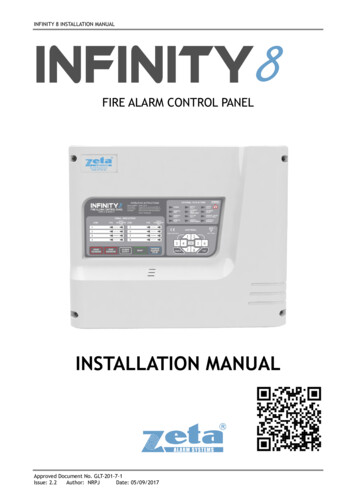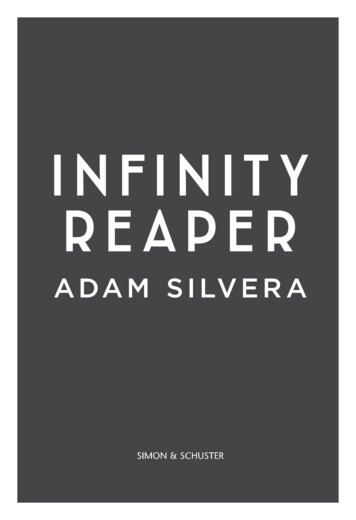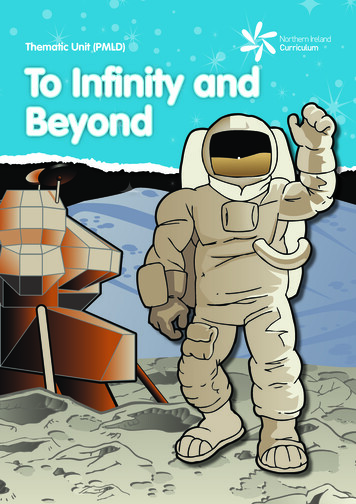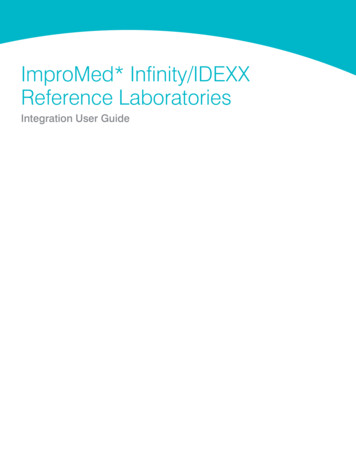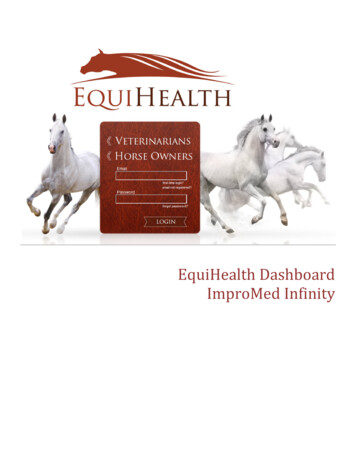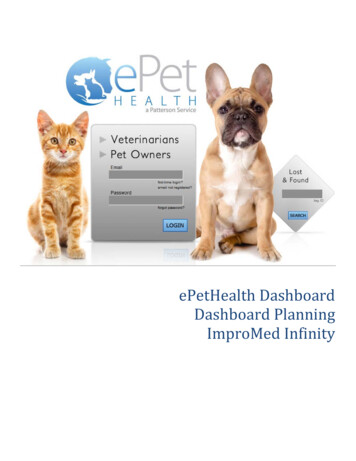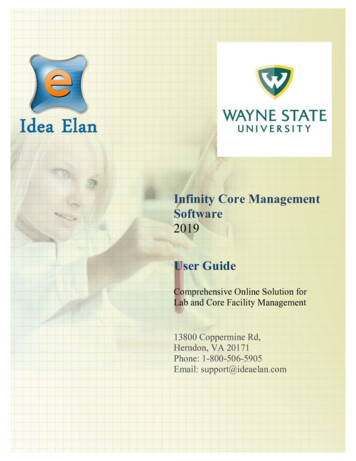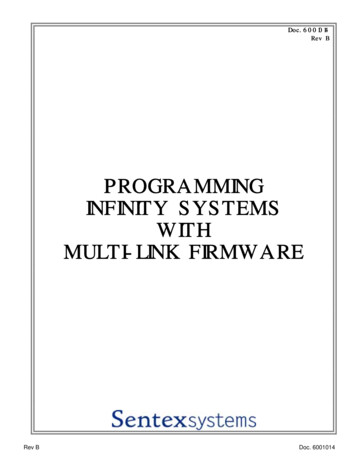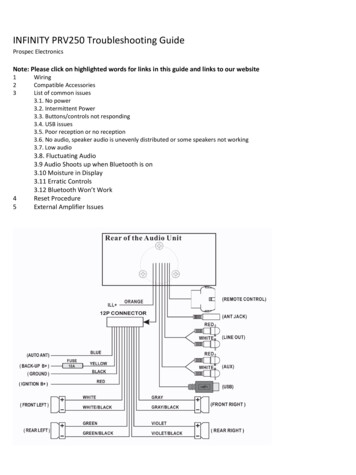
Transcription
INFINITY PRV250 Troubleshooting GuideProspec ElectronicsNote: Please click on highlighted words for links in this guide and links to our website12345WiringCompatible AccessoriesList of common issues3.1. No power3.2. Intermittent Power3.3. Buttons/controls not responding3.4. USB issues3.5. Poor reception or no reception3.6. No audio, speaker audio is unevenly distributed or some speakers not working3.7. Low audio3.8. Fluctuating Audio3.9 Audio Shoots up when Bluetooth is on3.10 Moisture in Display3.11 Erratic Controls3.12 Bluetooth Won’t WorkReset ProcedureExternal Amplifier Issues
1.0 Wiring Follow the wiring diagram above. The red ACC wire is designed as the trigger to turn the radio on. It recommended that this wire is connected to anon/off switch for purposes of lowering the current draw on the battery while the radio is not in use. Both red ACC and yellow battery wires must be connected to 12V for the radio to turn on.Note: Depending on the PO, the INFPRV250 may or may not have a yellow memory wire. Ground (black) must be connected to a good 12V- source. Best source is directly to the battery. Speaker wires must be installed to the individual speaker’s terminals as labeled, positive and negative, respectively.Do NOT combine any speaker wires as this will cause permanent damage to the radio’s output IC. Tape off any unusedspeaker wires individually to prevent accidental shorting which can also harm the output IC. Antenna must be installed.2.0 Compatible Accessories: See our website for the following add on accessories SEAMINI2 SEAUSBMINI JBL MC-20 MIL REM-50 4 ohm speakers with a max power of at least 50 watts MIL-RF9-UART REX20-6 Remote Extension Any antenna 2 channel amplifier OR subwoofer3.0 List of common issues3.1 No Power Check each button on the control pad for sticking. Under normal conditions, a faint click is heard upon pressing eachbutton. If any button does not click, initiate a warranty claim if you are under warranty. Ensure red and yellow leads are connected to a good 12V source. Both must have power for the radio to turn on. Ensure black ground wire is connected to a good reliable ground source. Open the fuse holder and check the fuse. Note, while in most situations, a bad fuse can be spotted visually, this maynot always be the case. The best method would be to use a multi-meter or a test light. Ensure the battery/power supply is putting out at least 12V while under load. The radio requires at least 11V tooperate normally. Check all connections for corrosion, looseness, or other condition that can produce a bad ground. Corrosion orterminal looseness is the leading cause for most grounding issues and can cause excessive heat resulting in meltingwires or terminals.
3.2 Intermittent Power3.2.1 Powers on and off constantly Check voltage under load. At least 11V must be maintained consistently to operate the radio normally. If voltage cannot be maintained, load test the battery or power supply. Check all connections for corrosion, looseness, or other condition that can produce a bad ground. Check wire harness by wiggling the wire harness on the radio and the vehicle side. If the whole pin comes out, bendthe holders on the pin so that the pin will stay in the plug (see below image). If the wire comes out of the pin, initiate awarranty claim so we can re-pin the radio. 3.2.2 Powers off and on while vehicle is movingInspect all connections including the radio’s harness for looseness. Wiggle connections while the radio is operatingto produce the symptom and narrow down the loose connection. If radio cuts in and out while wiggling the wires onthe radio side of the wire harness, initiate warranty claim.3.3 Buttons/controls not responding Press each button to ensure a click is heard signifying the button is mechanically operational. If one or more buttonsdo not click, initiate a warranty claim. Disconnect all remotes and extensions from the radio. If the radio works fine, see 3.11 Erratic Controls. If the radiodoes not work, initiate a warranty claim if you are under warranty. See reset option in 4 Reset Procedure. Reset the microprocessor - disengage the radio from power for at least 3 seconds, then reconnect. Both red ACC andyellow Memory wires must be disengaged to facilitate a reset of the microprocessor. If both ACC and Memory wiresare connected to a main breaker or cut-off switch/ignition switch, any of these methods can be used in lieu ofphysically disconnecting the wires.
3.4 USB issues3.4.1 iPod/iPhone not charging or playing – these devises are not supported through the USB. To play iPod/iPhone,use the headphone jack and connect to the AUX inputs of the INFPRV-250. Recommended additional purchasesare the SEAMINI or SEAUSBMINI to clean up this connection and make it easier to use.3.4.2 MP3 player is not charging or playing – not all mp3 players will play via USB. The difference is in thesoftware of the mp3 player. Recommended additional purchases are the SEAMIN2 or SEAUSBMINI.3.4.3 Flash Drive/ Thumb drive not playing Only MP3 or Windows Media files are supported. These files can be recognized by viewing their file extensionon a computer; i.e., the file “My Favorite Song” will be followed by a “.” and the extension “mp3” or “wma”.Some computer operating systems have extension view disabled. The feature can usually be enabled in thecomputer’s folder properties. ITunes music files will not play as these are not in mp3 format. Software converters can be purchased toconvert these files as others to mp3 format. Do not exceed a bit rate of 128 Kbps when converting. Only drives formatted to FAT or FAT2 are supported. Most flash drives come this way standard. Some flash drives com preloaded with proprietary software or other media organizational software that willprevent the INFPRV-250 from reading the contents. Best practice is to completely format the drive to erase allcontents before loading music files. Supported formats must not exceed a bit rate of 128 Kbps. Check USB outlet for corrosion or rust. Initiate a warranty claim if rust is found and you are under warranty.3.5 Poor or no Reception3.5.1 For an amplified antenna Ensure the antenna is connected to power and ground according to manufacturer’s instructions The antenna wire should never be coiled or wound up. Check proximity of radio, speakers and antenna to gages, GPS equipment, depth finders, LED lighting or anyother source of Radio Frequency Interference (RFI) and Electronic Magnetic Interference (EMI).3.5.2 For all other antennas Inspect the antenna for torn wires. The antenna wire should never be coiled or wound up. Check proximity of radio, speakers and antenna to gages, GPS equipment, depth finders, LED lighting or anyother source of Radio Frequency Interference (RFI) and Electronic Magnetic Interference (EMI).3.5.3 LED lighting causes low FM/AM audio or poor reception Never bundle the power source wires of the LED lighting to the power wires of the radio. If needed, the LED power wires and radio power wires should intersect at a 90 degree angle. The radio’s antenna must be as far away from the LED lights and power source as possible. The radio’s speakers also must be as far away from the LED lights as possible If all fails, upgrade the LED lights to a brand that is guaranteed not to emit RF or EMI.
3.6 No audio, speaker audio is unevenly distributed or some speakers not working Check Balance settings. To access and adjust these settings, press SEL button. Quickly press the SEL button again andagain until the desired setting is displayed. Use the volume buttons to adjust. Center the adjustment betweenleft/right. Check speaker connections. Ensure each speaker wire is routed to the appropriate speaker terminal for which it isintended. Inspect all speaker wires for exposed wire and tape up as necessary. Make sure they cannot ground to one another ormake contact with any other potential power source or ground. NEVER combine speaker wires. If some speakers are working but others are not and the above methods do not help, swap the known workingspeakers with the ones that are not working. This will help determine any defective speakers. If no audio and the above methods yield nothing, initiate a warranty claim if you are under warranty.3.7 Low Audio Check speaker specifications – recommended impedance is 4ohm Check sound enhancements - To access and adjust these settings, press SEL button. Quickly press the SEL button againand again until the desired setting is displayed. Use the volume buttons to adjust. Use the LOUD feature by holding hold the SEL button until the radio beeps, and then press the SEL button until LOUDappears. Turn LOUD on using the volume up button. LED lighting can cause low FM/AM audio – see section 3.5.33.8 Fluctuating audio or FM signal - Audio level constantly raises and lowers when the engine is started or revved. Thisissue is more frequently caused by power fluctuations than radio failure. Check to ensure ground is good and no corrosion exists at connection points. Check all power wires for corrosion at connection points. Check for corrosion at battery terminals, bus terminals, and fuse panel. If in a boat or another motor vehicle, ensure the recommended plugs are being used on the engine. Resistor plugs canoften block unwanted RF signal that can interfere with radio reception. LED lighting can cause fluctuating FM/AM audio – see section 3.5.33.9 Audio shoots up when Bluetooth is on Check the Bluetooth volume by holding down the SEL button until I-VOL appears. Then, press the SEL button untilBTVOL appears. This BTVOL is usually higher than the stock radio I-volume.
3.10 Moisture in Display3.10.1 Water seen inside display after washing the mounting area Radio is not designed to withstand pressurized streams of water. When rinsing the radio or around the radio, avery low pressure spray is recommended. Monitor the display for possible evaporation without harm to the radio. Monitor the radio for strange or erratic behavior. If the issue persists, internal damage has occurred – seek torepair or replace.3.10.2 Slight fog after operation – normal in colder weather. Allow radio to run for 1-2 hours; this will burn offmoisture.3.10.3 Heavy condensation The condensation may evaporate without harm to the radio. See “slight fog after operation.” Monitor the radio for strange or erratic behavior. If the issue persists, internal damage has occurred – seek torepair or replace.3.11 Erratic Controls3.11.1 Radio does not have remotes attached Reset the radio in “4” Check for stuck buttons. If buttons are stuck, initiate a warranty claim if under warranty. Check for moisture or condensation in the screen. If moisture is in the screen, see “3.10.3” Replace radio if under warranty3.11.2 Radio has remotes attached Disconnect all remotes from the radio. Test radio function again. If erratic controls persist, see “3.11.1” If erratic controls stop, plug in one remote directly into the back of the radio without extension If 1 remote works, repeat process for each remotes respectively. If erratic controls start when the remote isplugged in, file warranty for the defective remote if you are under warranty. If radio AND remote(s) work, try remote(s) with extension If problem appears when extension is used, file warranty for the extension if you are under warranty.3.12 Bluetooth Won’t Work3.12.1 Bluetooth Won’t Pair Make sure your Bluetooth device is turned on and set to scan Make sure the INFPRV250 is on BT MUSIC. Hold down the 3 button until PAIRING appears Turn all other Bluetooth devices off so the radio doesn’t get confused with what Bluetooth device to pair to. Turn the pairing on the Bluetooth device first before pairing is turned on the radio. Reboot your Bluetooth device. Turn off the Wi-Fi on your Bluetooth device. Reset your radio using the reset procedure in 4. Try with another Bluetooth device. Initiate warranty claim if nothing above works and you are within warranty. Note: Bluetooth will only work with Bluetooth streaming in but not out. This means that phones can streamBluetooth music in, but Bluetooth headphones that stream out will not work.3.12.2 Bluetooth Code needed Bluetooth code for the INFPRV-250 is 1234.
4Reset ProcedureMethod 1- While the unit is on, hold down the power/mode button and the 1 button until the screen turns blank.Note: this will reset the presetsMethod 2- Disconnect the 12 pin connector plug from the power and ground for 10 seconds.5External Amplifier Issues5.1 Strong hiss Reduce the input gain on the amplifier until the hiss is reduced to an acceptable level while still maintainingperformance. Note, if both amplifier and stereo output can produce distortion, the input gain is muchhigher than it needs to be. In most situations, reduced gain levels will not produce detectable performanceconditions. Put an RCA filter in between the radio “Line Out” connection and the amp. 2 of these can be put onthe connection to remove the feedback.5.2 Amplifier volume fluctuates or amplifier turns off and on Check the grounds to both amplifier as well as radio. Corrosion on any the contacts will reduce the ground. Check system voltage while operating radio and amplifier. If the voltage fluctuates and drops below 11.5 volts,load test the battery, check the charging system, and check all power and ground wires and contacts forlooseness or corrosion. Ground the amplifier’s chassis to the stereo’s chassis.5.3 Audio is extremely low - check the amplifier’s gain setting and increase if necessary.
Software converters can be purchased to convert these files as others to mp3 format. Do not exceed a bit rate of 128 Kbps when converting. Only drives formatted to FAT or FAT2 are supported. Most flash drives come this way standard. Some flash drives com preloaded with proprietary software or other

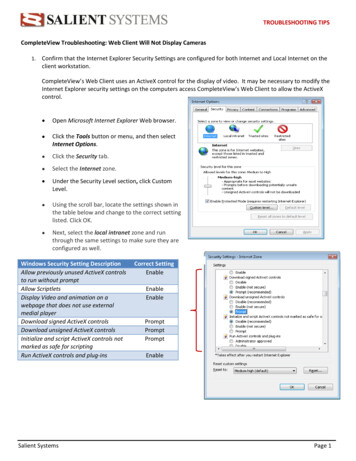
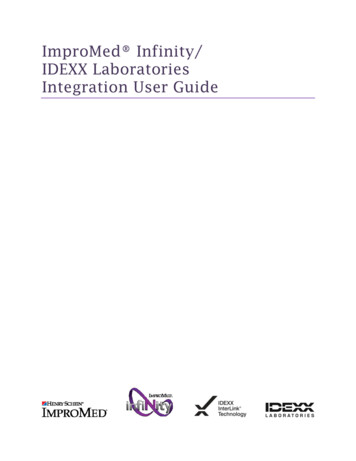
![Installation guide for the Infinity system]](/img/12/sentex-infinity-inst.jpg)