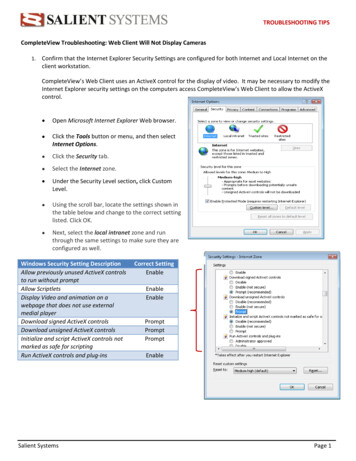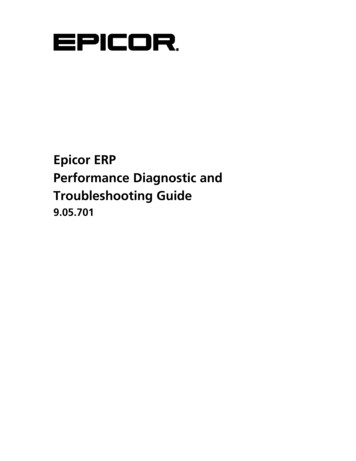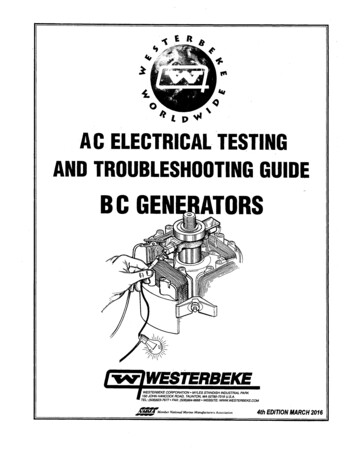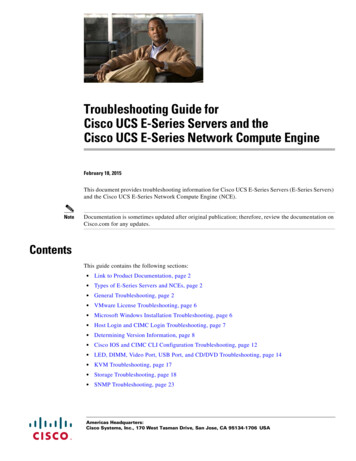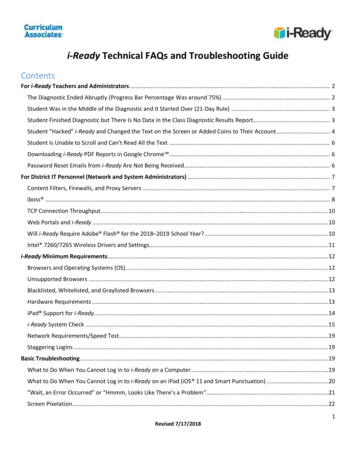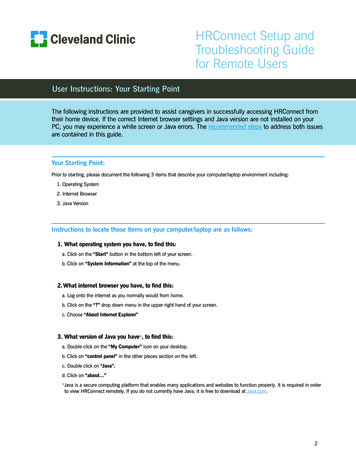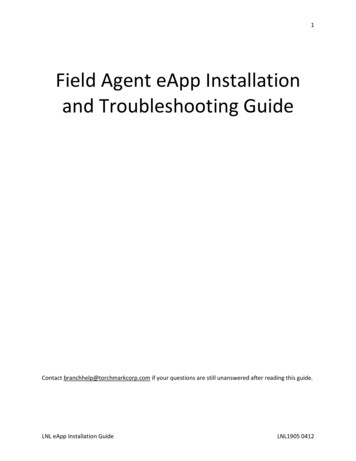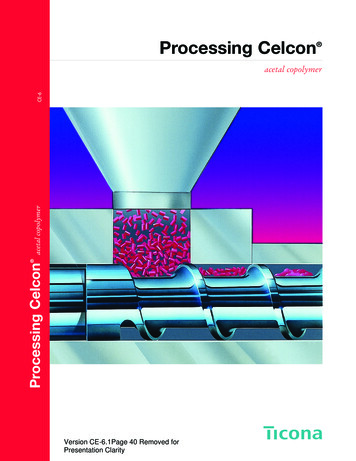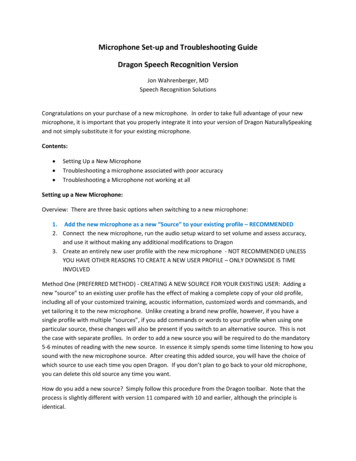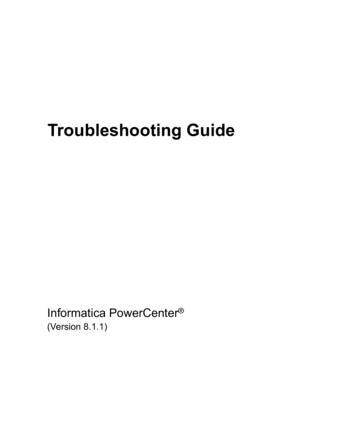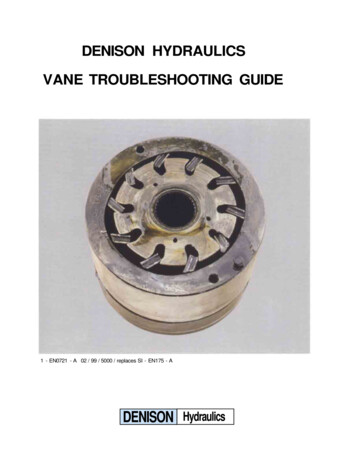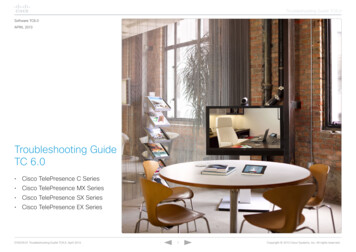Transcription
BT Home Hub 5Information andtroubleshooting guidefor BT Infinity andBT Broadband
ContentsSet-up summarySet-up summaryMy BT – all your extras in one placeMore about set-up and speedMore about ocketBroadbandDSLBroadbandDSL socketGig Ethernet1234BroadbandWANUSBResetPowerPowerOn OffPowerbuttonBroadband cable (grey ends)If you’ve got a double socketlike one of these, you don’tneed to use a filter.You’ll need a broadbandfilter on every phonesocket you use in yourhome, including any Skybox or similar connection.to Hubto HubBroadband cable (grey ends)02BT mainsocket1Get readyCheck the email or letter we sent you when we confirmed yourorder to find out which day your BT Infinity starts.On that day, we’ll email or text you when your broadband’s ready.That might be late in the day.3Connect to wireless1. Connect your device using wireless details on the card2. Or if your device supports WPS, press WPS to connectautomaticallyLeave your current Hub or router plugged in and wait until yourbroadband service stops working before doing step 2 below. If youwant to do step 2 before you get our email or text, that’s fine, butyou might lose service for a bit until your BT Infinity is ready.2Your wireless network/SSID and password/keyare here4Set up your devices using Smart SetupSmart Setup will help you get your broadband and extra servicesup and running on all your devices. To use it, just open yourdevice’s web browser. It only takes a few minutes and will makesure that all of your devices are set up properly.When you’ve finished, log in to My BT using your BT ID andpassword. If you don’t have one, you can get one at bt.com/mybt.You’ll need your BT account number from your latest bill.If you don’t see Smart Setup, go to bt.com/mybt.See page 4 for more on My BT and your extras.WPSUnplug any existing broadband kit, then 1. Connect your new Hub 5 directly to your phone socket using thebroadband cable (light grey ends) and filter. See thediagram opposite.2. Assemble the power plug (by sliding the two parts together),connect the power cable and switch on at the socket.3. Press the Power button on the back of the Hub to turn it on.4. Wait a couple of minutes. Coloured lights will flash while the Hubfinishes a self-test and sets up your broadband. A steady bluelight means your broadband’s ready to use. If the light doesn’tturn blue, carry on to step 3 and the Hub will help you fix things.BroadbandDSLGig Ethernet1234BroadbandWANUSBResetPowerPowerOn OffFor help setting up wireless on mobile devices, see page 6.Important: follow steps 3 and 4 for each device to connect it.03
My BT – all your extras in one placeDownload all your broadband extras from bt.com/mybtWith My BT, you can manage your bills, payments,products and extras online. So everything’s in one place.BT SportOnline securityAs a BT Broadband customer, you can get BT Sport,including exclusively live Barclays Premier Leaguefootball matches, all the live Aviva PremiershipRugby, WTA tennis and much more.We want to make your time online as safe as we can –for you and your family. That’s why we include BT FamilyProtection, our free parental controls software, withall our broadband packages. And to help protect yourcomputers against viruses, spyware, phishing scams andother internet threats, there’s BT NetProtect Plus. It’sincluded with some BT Broadband packages or you canbuy it for a small monthly fee.BT Wi-fiWith BT Broadband, you get free access tomillions of wi-fi hotspots across the UK andabroad. You can get online with any wirelessdevice and it’s even easier to connect with theBT Wi-fi app, available for Apple, Android,Windows and BlackBerry devices. To get started,go to bt.com/getwifi or go to your App store.BT CloudGo to bt.com/mybt to: 04see and manage all your inclusive extraslook at, download and print your last 15 billscheck how many calls you’ve madeupgrade your calls, broadband and TV packagesget help with all your BT services.Get your inclusive extras at My BTWith BT Cloud you get secure access to yourstuff online – whenever and wherever you want,using your computer, tablet or smartphone.All you need is an internet connection.BT SmartTalkIf you’ve got a BT calling plan, you can add it to yoursmartphone using the BT SmartTalk app. With BTSmartTalk you can call 0845, 0870 and 0800 numbersat landline rates from your mobile, call from abroad atthe same rate as you do from your home phone andsave your mobile credit by using your landline allowanceon your mobile.BT Broadband Desktop HelpBT emailA free tool that helps you sort out most commonbroadband connection and email problems (PCs only).You can access your BT email account from anywhere,at any time. To sign in, go to bt.com/email.Go to bt.com/mybt05
More about set-up and speedMore about wirelessThe first three days after set-upGet the best wireless performance at homeUse a BT dual-band ac dongle for Windows (optional)The shorter the distance and the fewer floors and walls betweenyour wireless device and Hub, the better your connection. Andlarge pieces of furniture and electrical appliances can also affectthe strength of wi-fi signals and can cause your connection toslow down or maybe stop.The BT Home Hub 5 is future ready and supports the very latesthigh-speed 5GHz wireless 802.11ac standard. To get the bestfrom wireless 802.11ac, you’ll need a supporting device or a BTDual-band Dongle, which works with most PCs (not Macs).After you’ve installed your Hub, it can take about three daysto establish the fastest, most reliable broadband possible onyour line. During this time, your Hub might restart and yourbroadband might be interrupted. This is normal. Leave yourHub connected and turned on and it should soon settle down.Leaving your Hub connected and turned on when you’re notusing it will also make sure you get the latest software updates.How to set up wireless on your mobile/tabletAppleAndroid1. Click SettingsKeep your Hub away from obstructions and, if you haveproblems connecting to the wireless, move your Hub and devicescloser together to see if performance gets better. For morehelp and advice on getting the most from your wireless, go tobt.com/help/wireless.2. Click Wi-FiGetting up to speedGo to bt.com/improve-speed to make sure you’re gettingthe best speed possible. To get the best speed out of yourBT Broadband, use a wired connection. If you’re connectingwirelessly, the 5GHz signal will usually give you the best speed.Your BT Home Hub 5 has four high-speed 1GB LAN Ethernetports for wired networks.Turning off Smart SetupIf you don’t want Smart Setup to help you with your featureswhen you connect a device, follow the steps atbthub.home/online install.html.3. Make sure wi-fi is on4. C lick on your Hub’snameBTHub5-1234BTHub5-1234You’ve got smart dual-band ac wirelessThe BT Home Hub 5 uses Smart Wireless to connect to the bestsignal on either the 2.4GHz or 5GHz band, depending on whatyour device supports and where you are. To find out more aboutthis, go to bt.com/help/dualband.5. Enter your WirelessPassword/key andclick Join to connectPassword: **********Wireless 802.11ac will give you the best performance possiblebut your Hub also works with older wireless standards andsupports three bonded channels for high-performancecomputers such as Apple Macbook Pro (2012 onwards).You can learn more about BT Dual-band 802.11ac Dongles,and buy them, at bt.com/help/acdongleAlready ordered a dual-band ac dongle?You’ll find the set-up guide at bt.com/help/acdonglePassword: **********For other devices see bt.com/wireless-setup0607
BT Home Hub connection troubleshootingThink you have a faulty Hub?If your connection is down or you think your Hub is faulty, try these 3 steps before calling us:Nearly all the Hubs we get back as faulty are actually fine. So if you think yoursisn’t working properly, run through the three steps on the left and check the lighttable below.1. Check power and all cables, then switch your computer and devices off and then on.2. While they’re restarting, press and hold your Hub’s Restart button until your Hub light goes orange.3. While your Hub reboots, its light will go green, blue, orange – then stay blue when ready. If it’s red, see below.If you return your Hub and it turns out to be working fine, you might need to payfor a replacement – so send it back only if you’re sure it’s faulty.Make sure you’re next to your Hub with a PC or device if you call.Hub light statusWhat’s happeningWhat to doPower light is green or flashing greenYour Hub is starting upWait a couple of minutes for your Hub to start. The light will stay blue for more than 20 seconds when it’s readyPower light is blueYour Hub is working fineIf you can’t get online, please check your device or computer settings with the manufacturerPower light is offPower is off or there’s a problem with your power supplyCheck that the power switch on the back of your Hub is on, the power cable’s plugged in correctly at the mains and that power is on.If there’s still no light, call us on 0800 032 2974. We’re not so busy and can help you much faster if you call between 10am and 6pmPower light is orangeThis shows that there’s a problem somewhereCheck the other lights in the silver bar at the bottom of the Hub and follow the instructions on pages 10 and 11Power light is redYou’re not connected to broadbandPress the Restart button and release it when the Power light turns orangeYour Hub will restart and the Power light will glow steady blue. If it’s still red, reset your Hub using a paper clip to press therecessed Reset button on the back of your Hub for a few secondsIf this doesn’t fix it, call us on 0800 032 2974. We’re not so busy and can help you much faster if you call between 10am and 6pm.Make sure you’re next to your Hub with a PC or device if you call0809
BT Hub connection troubleshooting continuedIf your Hub light isn’t glowing blue, warning lights willappear in the silver bar at the bottom of your Hub.Got a question?For common questions about connecting, go to bt.com/help.If your broadband isn’t working, your Hub will automaticallyopen a help page with some useful checks to try.Troubleshooting – other things to checkIf no lights are showing, or if any of the lights are red, switch it off,wait 30 seconds then switch back on and wait for it to start up.If you’ve completed all these checks and need to call, pleasemake sure you’re next to your Hub and a PC or device.If it still shows no lights or at least one red light, call us on0800 032 2974.10Hub light statusWhat’s happeningWhat to doBroadband light is orangeYou’re connected to broadband but your account might not beswitched on yetWait until after midnight on the day we switch on your broadband. If you’ve still got an orange light the next day, callus on 0800 032 2974. We’re not so busy and can help you much faster if you call between 10am and 6pmBroadband light is redYou’ve tried to log in with the wrong username and passwordThe BT Home Hub is suitable only for BT Broadband. It is not suitable for any other broadband provider’s or BT Business Broadband lines.Reset your Hub’s password by using a paper clip to press the recessed Reset button on the back of your Hub for a few secondsBroadband light isflashing redThere’s a problem with your broadband lineCheck all the cables are plugged in correctly and that it’s after midnight on the day we switch on your broadband. If cables are okayand you’ve still got a red light the next day, call us on 0800 032 2974. We’re not so busy and can help you much faster if you callbetween 10am and 6pmWireless light is redYou’ve switched off wireless security for one or both wireless channelsTurn on your security – in the wireless tab in your Hub ManagerWireless light isflashing orangeYour Hub is in WPS automatic connection modeClick the button to connect (on your computer or adapter) without entering a pass key. The Hub will return to normal modeafter a few minutes11
SupportYou can get help in four waysGo to bt.com/helpThe quickest and easiest way to get help, all day every day.Download BT Desktop HelpThis free tool helps you sort out most common broadband connection and email problems.Download it at bt.com/help/btdesktophelp.Chat to us at bt.com/chatYou can chat with us online, seven days a week, between 7am and 11pm.Call usIf you’ve tried the above and still need to speak with us, call us on 0800 032 2974. We’re usually less busy between 10am and 6pm.Make sure you’re next to your Hub with a PC or device if you call.Other informationDeclaration of Conformance with European Community Directive 1999/EC. This product is intended for use within the UK for connection to the public telephone network. This equipmentcomplies with the essential requirements for Radio Equipment and Telecommunications Terminal Equipment Directive 1999/5/EC. The Declaration of Conformance can be found at bt.comThe BT Home Hub 5 contains code that is covered by the GNU General Public License (GPL). In accordance with the GPL, BT has made the relevant code available for download atbt.com/help/gplcode. Your Hub is classed as electrical or electronic equipment, so DO NOT put it in your normal rubbish bin. You’ll find instructions for recycling the Hub and other BTequipment on the back of your Hub’s box. The services we’ve described in this publication may not always be available and we may change them. Nothing we’ve written here is contractual.When we supply services and equipment, our terms and conditions apply. British Telecommunications plc 2013. Registered Office: 81 Newgate Street, London EC1A 7AJWritten and designed by Muse Publishing. Websites in this booklet are for illustration only. BT isn’t responsible for content of third party sites.Call 0800 800 150 to get this leaflet in Braille, large print and audio CDVersion number SI 4.0-T
08 09 Hub light status What’s happening What to do BT Home Hub connection troubleshooting Power light is off Power is off or there’s a problem with your power supply Check that the power switch on the back of your Hub is on, the power cable’s plugged in correctly at the mains and that power is