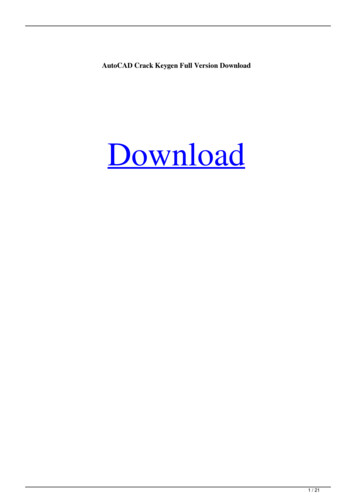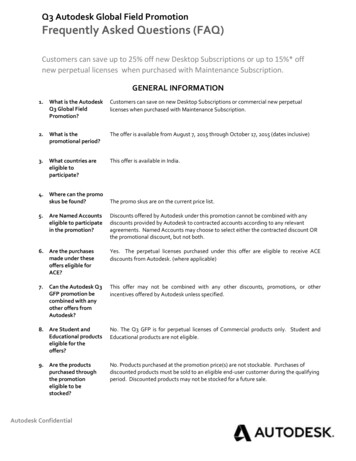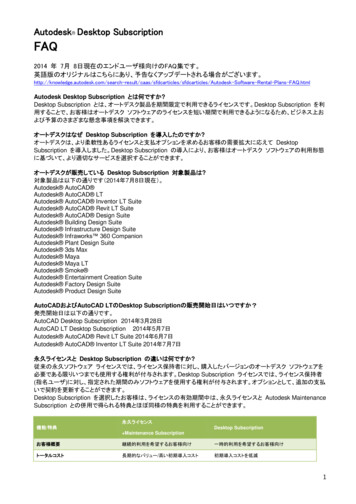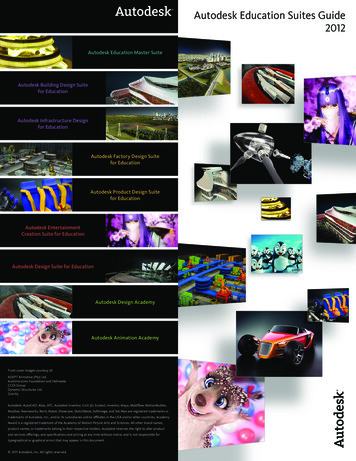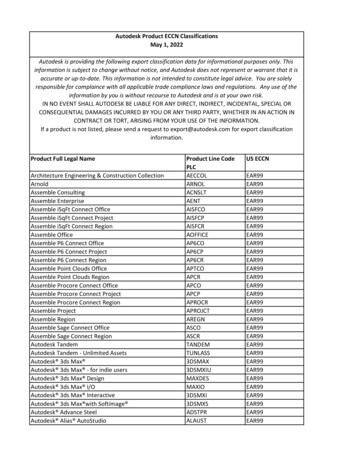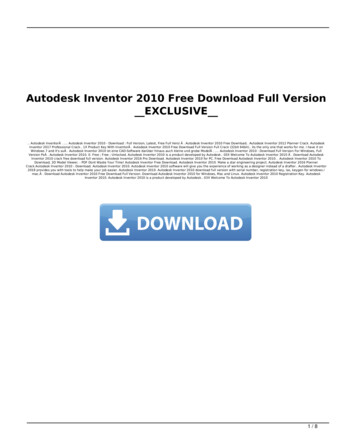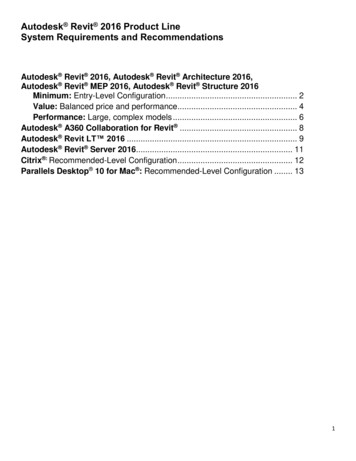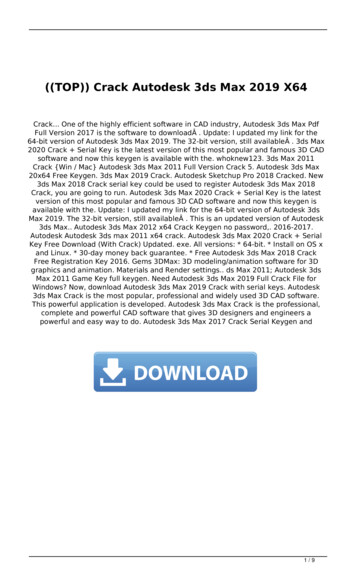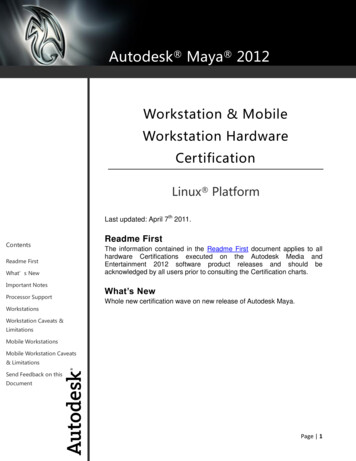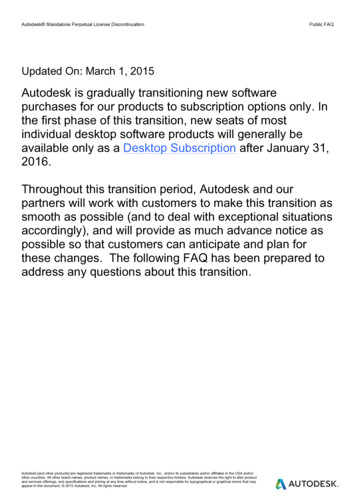Transcription
Autodesk DirectConnect 2015User's Guide
Legal Notices 2014 Autodesk, Inc. All Rights Reserved. Except as otherwise permitted by Autodesk, Inc., this publication, or parts thereof, may notbe reproduced in any form, by any method, for any purpose.Certain materials included in this publication are reprinted with the permission of the copyright holder.TrademarksThe following are registered trademarks or trademarks of Autodesk, Inc., and/or its subsidiaries and/or affiliates in the USA and other countries:123D, 3ds Max, Algor, Alias, AliasStudio, ATC, AutoCAD LT, AutoCAD, Autodesk, the Autodesk logo, Autodesk 123D, Autodesk Homestyler,Autodesk Inventor, Autodesk MapGuide, Autodesk Streamline, AutoLISP, AutoSketch, AutoSnap, AutoTrack, Backburner, Backdraft, Beast, BIM360, Burn, Buzzsaw, CADmep, CAiCE, CAMduct, CFdesign, Civil 3D, Cleaner, Combustion, Communication Specification, Constructware,Content Explorer, Creative Bridge, Dancing Baby (image), DesignCenter, DesignKids, DesignStudio, Discreet, DWF, DWG, DWG (design/logo),DWG Extreme, DWG TrueConvert, DWG TrueView, DWGX, DXF, Ecotect, ESTmep, Evolver, FABmep, Face Robot, FBX, Fempro, Fire, Flame,Flare, Flint, FMDesktop, ForceEffect, FormIt, Freewheel, Fusion 360, Glue, Green Building Studio, Heidi, Homestyler, HumanIK, i-drop,ImageModeler, Incinerator, Inferno, InfraWorks, Instructables, Instructables (stylized robot design/logo), Inventor LT, Inventor, Kynapse, Kynogon,LandXplorer, Lustre, MatchMover, Maya, Maya LT, Mechanical Desktop, MIMI, Mockup 360, Moldflow Plastics Advisers, Moldflow PlasticsInsight, Moldflow, Moondust, MotionBuilder, Movimento, MPA (design/logo), MPA, MPI (design/logo), MPX (design/logo), MPX, Mudbox,Navisworks, ObjectARX, ObjectDBX, Opticore, Pipeplus, Pixlr, Pixlr-o-matic, Productstream, RasterDWG, RealDWG, ReCap, Remote, Revit LT,Revit, RiverCAD, Robot, Scaleform, Showcase, ShowMotion, Sim 360, SketchBook, Smoke, Socialcam, Softimage, Sparks, SteeringWheels,Stitcher, Stone, StormNET, TinkerBox, ToolClip, Topobase, Toxik, TrustedDWG, T-Splines, ViewCube, Visual LISP, Visual, VRED, Wire, Wiretap,WiretapCentral, XSI.All other brand names, product names or trademarks belong to their respective holders.DisclaimerTHIS PUBLICATION AND THE INFORMATION CONTAINED HEREIN IS MADE AVAILABLE BY AUTODESK, INC. "AS IS." AUTODESK, INC. DISCLAIMSALL WARRANTIES, EITHER EXPRESS OR IMPLIED, INCLUDING BUT NOT LIMITED TO ANY IMPLIED WARRANTIES OF MERCHANTABILITY ORFITNESS FOR A PARTICULAR PURPOSE REGARDING THESE MATERIALS.
ContentsChapter 1What Is Autodesk DirectConnect . . . . . . . . . . . . . . . . . . 1Supported products and translators . . . . . . . . . . . . . . . . . . . . 2Chapter 2What's New in This Release . . . . . . . . . . . . . . . . . . . . 5Improvements in Autodesk DirectConnect 2015 . . . . . . . . . . . . . 5Chapter 3Installation and Licenses . . . . . . . . . . . . . . . . . . . . . . 7DirectConnect and Installation . . . . . . . . . . . . . . . . . . . . . . 7Chapter 4Translator Details . . . . . . . . . . . . . . . . . . . . . . . . . . 9Autodesk InventorCATIA V4 . . . . .CATIA V5 . . . . .DWF . . . . . . . .DWG DXF . . . . .IGES . . . . . . . .JT . . . . . . . . . .NX . . . . . . . . .Open Inventor andPro/ENGINEER . .SolidWorks . . . . .STEP . . . . . . . . . . . . . . . . . . . . . . . . . . . . . . . . . . . . . . . .Cosmo . . . . . . . . . . . . . 10. 12. 14. 17. 19. 21. 26. 28. 34. 36. 38. 40iii
STL . . . . . . . . . . . . . . . . . . . . . . . . . . . . . . . . . . . . . 42ZPR . . . . . . . . . . . . . . . . . . . . . . . . . . . . . . . . . . . . . 44Chapter 5Locations of Imported Data . . . . . . . . . . . . . . . . . . . . 47Autodesk Alias Data . . . . . . .Autodesk Maya Data . . . . . .Autodesk Showcase Data . . . .Autodesk Opticore Studio Data .Chapter 6. 47. 48. 48. 49Glossary . . . . . . . . . . . . . . . . . . . . . . . . . . . . . . 51Glossary terms . . . . . . . . . . . . . . . . . . . . . . . . . . . . . . . 51ASM (.asm) . . . . . . . . . . . . . . . . . . . . . . . . . . . . . 51assembly . . . . . . . . . . . . . . . . . . . . . . . . . . . . . . 51BSD license . . . . . . . . . . . . . . . . . . . . . . . . . . . . . 51CATIA V4 . . . . . . . . . . . . . . . . . . . . . . . . . . . . . . 51CATIA V5 . . . . . . . . . . . . . . . . . . . . . . . . . . . . . . 51CGR (.cgr) . . . . . . . . . . . . . . . . . . . . . . . . . . . . . . 51Cosmo . . . . . . . . . . . . . . . . . . . . . . . . . . . . . . . 52CSB (.csb) . . . . . . . . . . . . . . . . . . . . . . . . . . . . . . 52DLV (.dlv) . . . . . . . . . . . . . . . . . . . . . . . . . . . . . . 52DRAW (DR) . . . . . . . . . . . . . . . . . . . . . . . . . . . . . 52DWF . . . . . . . . . . . . . . . . . . . . . . . . . . . . . . . . 52DWG . . . . . . . . . . . . . . . . . . . . . . . . . . . . . . . . 52DXF . . . . . . . . . . . . . . . . . . . . . . . . . . . . . . . . . 52G (.g) . . . . . . . . . . . . . . . . . . . . . . . . . . . . . . . . 52Granite . . . . . . . . . . . . . . . . . . . . . . . . . . . . . . . 52IAM (.iam) . . . . . . . . . . . . . . . . . . . . . . . . . . . . . 52IGES . . . . . . . . . . . . . . . . . . . . . . . . . . . . . . . . . 52IPT (.ipt) . . . . . . . . . . . . . . . . . . . . . . . . . . . . . . 53IV (.iv) . . . . . . . . . . . . . . . . . . . . . . . . . . . . . . . 53JT . . . . . . . . . . . . . . . . . . . . . . . . . . . . . . . . . . 53NX . . . . . . . . . . . . . . . . . . . . . . . . . . . . . . . . . 53Open Inventor . . . . . . . . . . . . . . . . . . . . . . . . . . . 53PCRE . . . . . . . . . . . . . . . . . . . . . . . . . . . . . . . . 53Pro/ENGINEER . . . . . . . . . . . . . . . . . . . . . . . . . . . 53PRT (.prt) . . . . . . . . . . . . . . . . . . . . . . . . . . . . . . 53SLDASM (.sldasm) . . . . . . . . . . . . . . . . . . . . . . . . . 53SLDPRT (.sldprt) . . . . . . . . . . . . . . . . . . . . . . . . . . 53SolidWorks . . . . . . . . . . . . . . . . . . . . . . . . . . . . . 54SPACE (SP) . . . . . . . . . . . . . . . . . . . . . . . . . . . . . 54SPF . . . . . . . . . . . . . . . . . . . . . . . . . . . . . . . . . 54STEP (.step) . . . . . . . . . . . . . . . . . . . . . . . . . . . . . 54STL . . . . . . . . . . . . . . . . . . . . . . . . . . . . . . . . . 54STP (.stp) . . . . . . . . . . . . . . . . . . . . . . . . . . . . . . 54V3Rx . . . . . . . . . . . . . . . . . . . . . . . . . . . . . . . . 54iv Contents
ZPR . . . . . . . . . . . . . . . . . . . . . . . . . . . . . . . . . 54Index . . . . . . . . . . . . . . . . . . . . . . . . . . . . . . . . 55Contents v
vi
What Is Autodesk DirectConnect1Autodesk DirectConnect is a family of data translators. Each of these translators imports aspecific CAD file format into one or more of the following Autodesk software products: Autodesk Alias Autodesk Maya Autodesk Showcase Autodesk Opticore Studio 3ds Max /3ds Max Design VRED The translators also export some CAD file formats from some products.1
Supported products and translatorsImport to Autodesk Alias, Autodesk Showcase, Autodesk Maya,Autodesk Opticore Studio, 3ds Max, 3ds Max Design, VRED:File FormatWindows 7, 64-bit; Windows 8, 64 bitApple Mac OS X 10.7,10.8, 10.9, 64-bitAutodesk Inventor (page 10) Not available in 3ds Max/3ds MaxDesignNot availableCATIA V4 (page 12) All versions V3RX, .model files fromCATIA V5-6R2013Not availableCATIA V5 (page 14) V5 R23 (V5-6R2013)Not availableDWG DXF (page 19) Up to V2015Not available in 3ds Max/3ds MaxDesignIGES (page 21)V5.3Not available in Showcase, Opticore StudioNot available in Showcase, Opticore StudioJT (page 26)Up to V10.0Not availablePro/ENGINEER (page 36) and Creo Up to Wildfire 5.0, and Granite 8.0,neutral (.neu)Creo, up to V2Not Available in ShowcaseNot available2 Chapter 1 What Is Autodesk DirectConnect
File FormatWindows 7, 64-bit; Windows 8, 64 bitApple Mac OS X 10.7,10.8, 10.9, 64-bitNX (page 28) UG V13.0 to NX 9.0Not availableOpen Inventor and Cosmo (page34) All versionsNot available in 3ds Max/3ds MaxDesignNot availableSolidWorks (page 38) (1) 2003-2014Must be licensed and running on theimport machine.Not availableSPFAlias (.wire)Not available in ShowcaseSTEP (page 40)AP214, AP203E2Not available in Showcase, Opticore Studio.STL (page 42) (Stereo-lithography)Not available in 3ds Max/3ds MaxDesignNot available in Showcase, Opticore Studio.Export from: Autodesk Alias, Autodesk Maya, 3ds Max, 3ds MaxDesign, VRED:File FormatWindows 7, 64-bit; Windows 8, 64-bitApple Mac OS X 10.7, 10.8,10.9, 64-bitDWG DXF (page 19) Real Dwg2015, Alias (.wire) only.Not available in 3ds Max/3ds MaxDesign.IGES (page 21)V5.3Supported products and translators 3
File FormatWindows 7, 64-bit; Windows 8, 64-bitApple Mac OS X 10.7, 10.8,10.9, 64-bitNot available in 3ds Max/3ds MaxDesign.NX (page 28)UG V15.0*, NX1.0, 3.0, 5.0, 7.0,8.0Not available in 3ds Max/3ds MaxDesign.Not availableSPFAlias (.wire)STL (Stereo-lithography)Not available in 3ds Max/3ds MaxDesign.ZPR (page 44) (ZPrint CAD for Rapid Prototyping)V1.2Not available in 3ds Max/3ds MaxDesign.4 Chapter 1 What Is Autodesk DirectConnectNot available
What's New in This Release2Improvements in Autodesk DirectConnect 2015 CATIA V4 importer supports .model files created from CATIA V5-6R2013. CATIA V5 importer supports V5 R22 (V5-6R2013) files. NX importer supports NX 9.0. Parasolid exporter supports V 26.5
SolidWorks importer supports SolidWorks 2014.6 Chapter 2 What's New in This Release
Installation and Licenses3DirectConnect and InstallationAutodesk DirectConnect software installs automatically when the followingAutodesk software is installed: Autodesk Alias Autodesk Maya Autodesk Showcase 3ds Max /3ds Max Design VRED VRED Design VRED Professional VRED PresenterAutodesk DirectConnect software is provided on the media with Autodesk Opticore Studio software, in the Autodesk DirectConnect 2015 folder. It requiresmanual installation.For information about installing these software products, refer to their respectiveinstallation guides.NOTE DirectConnect Help is supported only on Microsoft Internet Explorer .Performance on other browsers does not provide consistent results.7
Support platformsAutodesk DirectConnect runs on the same platform as the Autodesk productit installs with:Autodesk SoftwareMicrosoft Windows 7, 64bit; Windows 8, 64-bitApple Mac OS X 10.7,10.8, 10.9, 64-bitAutodesk AliasAutodesk MayaAutodesk ShowcaseNot availableAutodesk Opticore StudioNot available3ds Max/3ds Max DesignNot availableVREDSystem requirementsAutodesk DirectConnect requires the following amount of available disk space: Windows 7: 700 MB for 32-bit, and 900 MB for 64-bit Windows 8: 900 MB for 64-bit Mac OS X: 300 MB for 64-bitDirectConnect installs with other products, so your system must alsoaccommodate the host product requirements. (For the system requirementsof the host product, consult the appropriate installation guide.)8 Chapter 3 Installation and Licenses
Translator Details49
Autodesk InventorAutodesk Inventor is a 3D mechanical design, product simulation, toolingcreation, and design communication software.Autodesk DirectConnect supports the import of Autodesk Inventor part (*.ipt)and assembly (*.iam) files into the Autodesk Alias , Autodesk Maya ,Autodesk Opticore Studio, and VRED software. See installation informationin Install Autodesk DirectConnect. (page 7)Import Autodesk Inventor files1 Choose the menu path in your installed Autodesk software product:Autodesk AliasFile Open or File Import FileAutodesk Maya (Windows version)File Open Scene or File ImportAutodesk Opticore StudioFile ImportVREDFile Import2 In the browser, select an Autodesk Inventor *.ipt or *.iam file.10 Chapter 4 Translator Details
3 Click OK, or Open to launch the translator and import the file.NOTE To maintain the original positioning and orientation of part files inyour scene, import the assembly file. Importing part files before the assemblyfile positions all of them at the origin (0,0,0), and removes the originalpositioning.Types of data importedNURBS are imported, and the following information is maintained on import: Brep bodies Data organization Tolerances and units Material colors and simple transparency Weld maps (beads only) Thread maps DecalsFor locating the imported data, see Locations of Imported Data (page 47).Limitations Work sources, display meshes, and some 2D/3D sketches are automaticallyexcluded when importing an Autodesk Inventor file. Some cylindrical surfaces (pipes) do not trim properly.Autodesk Inventor 11
CATIA V4CATIA is computer-aided design software from Dassault Systèmes.Autodesk DirectConnect supports the import of CATIA V4 (all versions, plusV3RX Levels) into the Autodesk Alias, Autodesk Showcase, Autodesk OpticoreStudio, 3ds Max /3ds Max Design , and VRED software. The import includesgeometric sets, attributes, such as names, layers, RGB colors, and visibility,and the CATIA file types. See installation information in Install AutodeskDirectConnect. (page 7)DirectConnect supports CATIA model and export files produced with CATIAV4.xx and earlier V3RX Levels, and .model files from CATIA V5-6R2013.Import CATIA V4 files1 Choose the menu path in your installed Autodesk software product:Autodesk AliasFile Open or File Import FileAutodesk Maya (Windows version)File Open Scene or File Import12 Chapter 4 Translator Details
Autodesk ShowcaseFile Import Import FilesAutodesk Opticore StudioFile Import3ds Max/3dsMax DesignApplication Menu Import Select Fileto Import dialog2 In the browser, select a CATIA V4 *.model, *.mdl, *.session, *.exp,*.dlv,*.dlv3, or .dlv4 file.3 Click OK, or Open.The translator launches automatically, and the file imports into thescene.Types of SPACE (SP) entities supported for import Point (Type 1) Line (Type 2) Parametric curve (Type 3) Plane (Type 4) Parametric surface (Type 5) Face (Type 6) Volume (Type 7) Transformation (Type 9) Edge (Type 12) Circle (Type 20) Ellipse (Type 21) Parabola (Type 22) Hyperbola (Type 23) Polyhedral surface (Type 16) Composite curve (Type 24) Solids - Mockup (Type 17, secondary type 1) Exact solid (Type 17, secondary type 2) Space ditto (Type 28) Parametric skin (Type 35)CATIA V4 13
NURB curve (Type 46) NURB surface (Type 47)NOTE To locate this data in your Autodesk software, see Locations of ImportedData (page 47). For information about options in Alias for data importation, see theAutodesk Alias Help. For definitions on these data types, consult your CATIA documentation.CATIA V5CATIA is computer-aided design software from Dassault Systèmes.Autodesk DirectConnect supports import of CATIA V5 (R6-R23) files in theAutodesk Alias, Autodesk Maya, Autodesk Showcase, Autodesk Opticore Studio,3ds Max/3ds Max Design, and VRED software. See installation informationin Install Autodesk DirectConnect. (page 7)Export of CATIA V5 Part files is available only in Alias (release 10 - 23).14 Chapter 4 Translator Details
Import CATIA V5 files1 Choose the menu path in your installed Autodesk software product:Autodesk AliasFile Open or File Import FileAutodesk Maya (Windows version)File Open Scene or File ImportAutodesk ShowcaseFile Import Import FilesAutodesk Opticore StudioFile Import3ds Max/3dsMax DesignApplication Menu Import Select Fileto Import dialog2 In the browser, select a CATIA V5 (*.CATProduct ,*.CATPart, or *.cgr)file.3 Click OK, or Open to launch the translator and import the file into thescene.Types of data importedWe support the import of files from CATIA V5 releases V5 (R6-23), and thefollowing types of data: Point Line Arc Ellipse Parabola Hyperbola BSpline curve Polynomial curve Plane Cylindrical surface Conical surface Spherical surfaceCATIA V5 15
Toroidal surface BSpline surface Revolve surface Ruled surface Open body Solid body Layer Geometric set Part (from CATIA V5 release 6 and higher) Product (from CATIA V5 release 6 and higher) Attributes (RGB color, layer, name, visibility, and materials) Per face color assignments Cloud mesh data Tessellated data Weld dataNOTE To locate this data in your Autodesk software, see Locations of ImportedData (page 47). For information about options in Alias for data importation, see theAutodesk Alias Help. For definitions about these data types, consult your CATIA documentation.File formats referencedThe following are some of the file formats that can be referenced by CATIAV5 assembly files: .CATProduct .CATPart .model .cgr .stl16 Chapter 4 Translator Details
DWFDesign Web Format (DWF ) is a file format developed by Autodesk for Webviewing and printing.Autodesk DirectConnect supports the export of Autodesk Alias tessellatedmodel data to file in DWF(*.dwf) format up to version 2014, to view inAutodesk Design Review and Project Freewheel. See installation informationin Install Autodesk DirectConnect. (page 7)NOTE For more information about software setup for Autodesk Alias, see theAutodesk Alias Help.Export DWF files1 In Autodesk Alias, select a file to be exported as a DWF, and click File Export Active As, or File Save As.2 On the File Formats menu, select DWF (.dwf).DWF 17
3 Set export options, and then click Save.OptionFunctionExport CurvesWhen turned ON, exports curves.Export SymmetryIf an Alias layer has symmetry turned ON, this information andthe geometric objects resulting from symmetry can be mergedand converted, or left intact (unmerged) and converted.When turned OFF, layer symmetry is not exported.TessellatorFast Models triangulate quickly and less accurately.Accurate Models triangulate slowly and more accurately. Tolerance The amount a polygonal surface can deviatefrom the original NURBS surface. The default value is 0.01. Limit Edge Length If selected, a Max edge length slidercontrols maximum size of the triangles. If unchecked, thereis no limit to the size of the triangles. Max Edge Length The maximum length of any triangleedge (in current linear units).Types of data exportedThe DirectConnect translator for DWF exports only meshes. The Alias sceneDAG hierarchy is preserved. Associated color information is also exported.NOTE For information about options in Alias for data importation, see the AutodeskAlias Help.18 Chapter 4 Translator Details
DWG DXFThe DWG and DXF file types are drawing files and Drawing eXchange filesin the AutoCAD software.Autodesk DirectConnect supports the import of AutoCAD (DWG and DXF)files into the Autodesk Alias, Autodesk Maya, Autodesk Opticore Studio, andVRED software. See installation information in Install Autodesk DirectConnect.(page 7)Import DWG/DXF files1 Choose the menu path in your installed Autodesk software product:Autodesk AliasFile Open or File Import FileAutodesk MayaFile Open Scene or File ImportAutodesk OpticoreStudioFile Import2 Browse to, and select a DWG (.dwg) or DXF (.dxf) file.3 Click OK, or Open to launch the translator and import the file.DWG DXF 19
Types of DWG and DXF data imported Colors Materials Lines, arcs, and splines Extruded curves Extrusions Layers Meshes Surfaces Text 3D solidsIMPORTANT Showcase does not support the AutoCAD material attribute Illumination.Alias supports the AutoCAD material attribute Illumination; however,it is called Incandescence. Showcase supports only 3D hierarchical data. It does not support 2Ddrawings.NOTE To locate this data in your Autodesk software, see Locations of ImportedData (page 47). For information about options in Alias for data importation, see theAutodesk Alias Help. With want curves set to ON, DWG and DXF both support curves andround-trip data export. If they do not come in, set want curves to ON.Export DWG/DXF files (Autodesk Alias)1 In your Autodesk software, choose File Save As, or File Export Active As.20 Chapter 4 Translator Details
2 On the File Formats menu, click DWG or DXF. For details about theavailable options, see the Help in the Autodesk software.3 Select a DWG/DXF version, and click Save.IGESInitial Graphics Exchange Specification (IGES) is a file format for transferringgraphics data between CAD/CAM systems.Autodesk DirectConnect supports the import and export of the neutral IGESV5.3 (*.iges or *.igs) format files in the Autodesk Alias, Autodesk Maya(Windows version), Autodesk Showcase, Autodesk Opticore Studio, 3dsMax/3ds Max Design, and VRED software. See installation information in Install Autodesk DirectConnect. (page 7)NOTE For more information about software setup for Autodesk Alias, see theAutodesk Alias Help.Import IGES files1 Choose the menu path in your installed Autodesk software product:Autodesk AliasFile Open or File Import FileAutodesk Maya (Windows version)File Open Scene or File ImportAutodesk ShowcaseFile Import Import FilesIGES 21
Autodesk Opticore StudioFile Import3ds Max/3dsMax DesignApplication Menu Import Select Fileto Import dialog2 In the browser, select a native IGES V5.3 (*.iges or *.igs) file.3 Click OK, or Open to launch the translator and import the file into thescene.Export IGES files1 In your Autodesk software, choose File Save As, or File Export Active As.2 On the File Formats menu, click DWG or DXF. For details about theavailable options, see the Help in the Autodesk software.3 Save to a native IGES V5.3(*.iges or *.igs) file.Troubleshoot (Autodesk Alias)If the files you import contain unsatisfactory data, change the following importoptions in Autodesk Alias:Default Trim CurvesSpecifies the trim curves that the processor uses. You can select parameterspace curves, model space curves, or use the flag that is present in the IGESfile. By default, the preference flag in the IGES files is used.Shrink SurfaceWhen turned ON, Alias detects trimmed surfaces with trim boundaries thatare the same as, or isoparametric to, the natural boundaries of the untrimmedsurface. It then converts these surfaces into Alias surfaces by shrinking theuntrimmed surface to the trim boundaries.When turned OFF, Alias converts all trimmed surfaces of this type to Aliastrimmed surfaces.22 Chapter 4 Translator Details
Types of data importedThe DirectConnect for IGES translator imports ASCII format IGES files withor without linefeed characters at the end of each record. The software doesnot support Binary IGES files.The software imports NURBS for this file format and maintains the followinginformation on import: Surfaces and curves Data organization (groups, layers, visibility, and instances) Units ColorsNOTE For information about this data in your Autodesk software, see Locationsof Imported Data (page 1).For information about options in Alias for data importation, see theAutodesk Alias Help. Identify IGES supported entities in log filesThe following table shows IGES entities supported on import by DirectConnectfor IGES.NOTE The input translator ignores any entities with an entity use flag value 02(Definition), except for entity use flag value with IGES Subfigure Definition entity(Type 308).TypeFormIGES Entity1000circular arc1020composite curve1040-3conic arc, ellipse, parabola, hyperbola1061copious dataIGES 23
TypeFormIGES Entity1062copious data10611copious data10612copious data10663closed area1080plane108 /- 1bounded plane1100line1120parametric curve1140parametric surface1160point1180-1ruled surface1200surface of revolution1220tabulated cylinder1230direction1240transformation matrix1260-5rational B-spline curve1280-9rational B-spline surface24 Chapter 4 Translator Details
TypeFormIGES Entity1300offset curve1400offset surface1410boundary entity1420curve on surface1430boundary surface1440trimmed surface186-1,0,1Manifold Solid BRep Object (MSBO)1900,1plane surface (1)1920,1right circular cylindrical surface1940,1right circular conical surface1960,1spherical surface1980,1toroidal surface3080subfigure definition4027, 9associativity instance4080singular subfigure instance5021vertex list5041edge listIGES 25
TypeFormIGES Entity5080,1loop5101face5141,2shell(1)For type 190, 0 means unparameterized surface and 1 parameterized. Theplane surface type is unbounded unless it is subordinate to another entity,such as the Bounded Surface Entity (type 143) or the Trimmed parametricSurface Entity (type 144), that references its bounding geometry.IGES levelsThe system adds all supported geometric IGES entities that are associated withIGES level n to an Alias layer called LEVEL n .For example, if a 126 B-spline entity directory entry indicates that it is on level42, then it is added as Layer LEVEL42.JTThe JT Open Program develops and supports the DirectModel format JT forthe visualization of 3D models.Autodesk DirectConnect supports the import of JT (up to V10) files into theAutodesk Alias, Autodesk Maya, Autodesk Showcase, Autodesk Opticore Studio,3ds Max/3ds Max Design and VRED software. See installation information inInstall Autodesk DirectConnect. (page 7)26 Chapter 4 Translator Details
Import JT files1 Choose the menu path in your installed Autodesk software product:Autodesk AliasFile Open or File Import FileAutodesk MayaFile Open Scene or File ImportAutodesk ShowcaseFile Import Import FilesAutodesk Opticore StudioFile Import3ds Max/3dsMax DesignApplication Menu Import Select File toImport dialog2 In the browser, select a (*.jt) file.3 Click OK, or Open to launch the translator and import the file into thescene.Type of data importedThe software maintains the following information when importing JT files: Precise geometric data conversion Data organization (parent and child hierarchal data, visibility, andinstances) Units Levels of detail (degrees of tessellation) Materials (brightness (shininess), ambient color, specular color, diffusecolor, and emission color) Textures (embedded image files) XT BRep and JT BRep topology Coordinate systems or locators User defined and customized attributes and propertiesJT 27
NOTE To locate this data in your Autodesk software, see Locations of ImportedData (page 1). For Information about Alias options for data importation, see the AutodeskAlias Help.Limitations Import options are not available. The software automatically excludes curve geometry and animation whenimporting a JT file.NXNX is a solid modeling package based on the Parasolid kernel. The packagecontains many (mostly optional) modules, for example CAD, CAM, CAE, sheetmetal applications, knowledge bases, quality control, and rapid prototyping.The file structure is binary.Autodesk DirectConnect supports the import of NX files (UG V13.0 throughNX 9.0) into the Autodesk Alias, Autodesk Maya, Autodesk Showcase, AutodeskOpticore Studio, 3ds Max/3ds Max Design, and VRED software. It supportsthe export of NX UG15.0*, NX 1.0, NX 3.0, NX 5.0, NX 7.0, and NX 8.0.See installation information in the Install DirectConnect.pdf document on theinstallation CD.28 Chapter 4 Translator Details
Import NX files1 Choose the menu path in your installed Autodesk software product:Autodesk AliasFile Open or File Import FileAutodesk Maya (Windows version)File Open Scene or File ImportAutodesk ShowcaseFile Import Import FilesAutodesk Opticore StudioFile Import3ds Max/3dsMax DesignApplication Menu Import Select Fileto Import dialog2 In the browser, select an NX (version UG V13.0 to NX 9.0) part orassembly*.prt file.For information about import options in Alias, see the Autodesk AliasHelp.3 Click OK, or Open to launch the translator and import the file into thescene.Export NX files - Autodesk Alias, Autodesk Maya1 In your installed Autodesk software, choose the menu path:Autodesk AliasFile Save Asor File Export Active AsAutodesk MayaFile Export allor File Export Selection2 In Alias, on the File Formats menu, click NX.3 In Maya, the file type is UG DCE.NX 29
4 For options, see the Help in the Autodesk software.5 Click Save.See the Alias documentation for details about building a model for maximumcompatibility between NX and Alias.Supported Alias geometry types for export to NXThe translator does not support non-geometry entities, such as lights, cameras,textures, windows, and animations. The numbers in the table entries refer toNotes for NX entities following the table.Alias EntityNX EntityConic CircleLineLineCurveBCurveSurfaceBSurface (1), (2)Trimmed SurfaceFace (1), (2)PlaneBsurface (1), (2)ShaderColour Attribute (3)Shell (Open)Sheet BodyShell (Closed)Solid BodyLayerLayer (4)CategoryCategory30 Chapter 4 Translator Details
Notes for NX entities(1) NX cannot have free-standing surfaces, so it maps all surfaces to faceswhich must be attached to a sheet body.(2) Splits appear in surfaces that have internal discontinuities at thediscontinuities.(3) Mapped as a Display Attribute of the mapped surface or shell.(4) Layer name is not mapped.Supported Alias NX entities for Alias importNX Entity ObjectsAlias EntityBSurfaceSurfaceBounded PlaneSurfaceCylindrical SurfaceSurfaceConical SurfaceSurfaceTabulated CylinderSurfaceRules SurfaceSurfaceBlended Face SurfaceSurfaceSurface of RevolutionSurfaceOffset SurfaceSurfaceSculptured SurfaceSurfaceBCurveCurveLineLine (Curve)NX 31
NX Entity ObjectsAlias EntityBcurveCurvePointPoint (Curve) (1)Sheet BodyShell (Open) (2)AssemblyGroups/Instance (3)LayerLayerCategoryCategorySpace pointsSpace pointsannotation leaders (locators of type annpotate in.wire files)annotation leaders (locators of type annpotate in.wire files)Notes f
What Is Autodesk Direct-Connect Autodesk DirectConnect is a family of data translators. Each of these translators imports a specific CAD file format into one or more of the following Autodesk software products: Autodesk Alias Autodesk Maya Autodesk Showcase Autodesk Opticore Studio 3ds Max /3ds Max Design VRED The translators also export some CAD file formats from some .