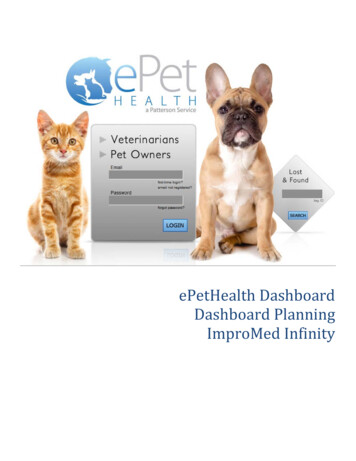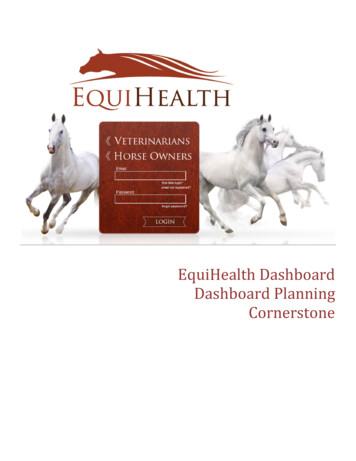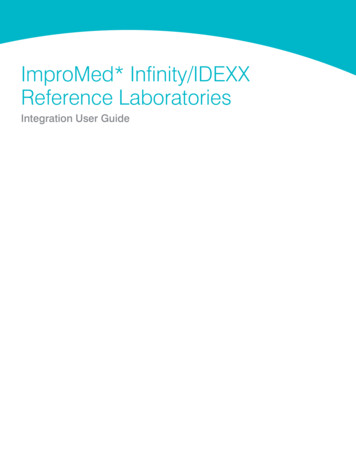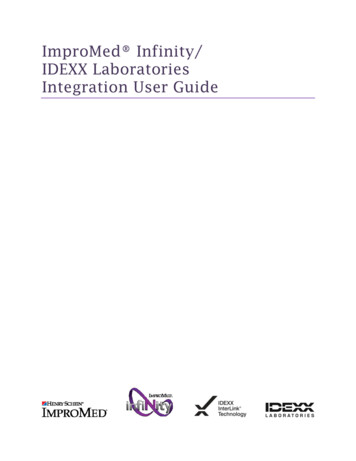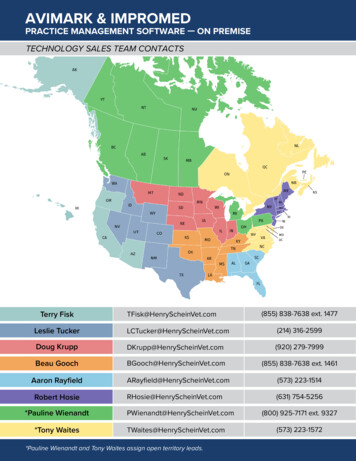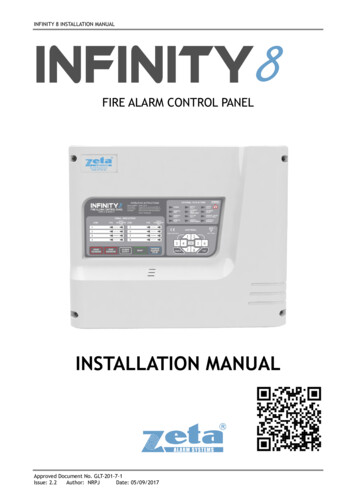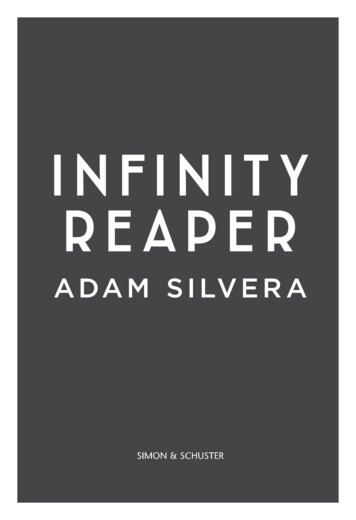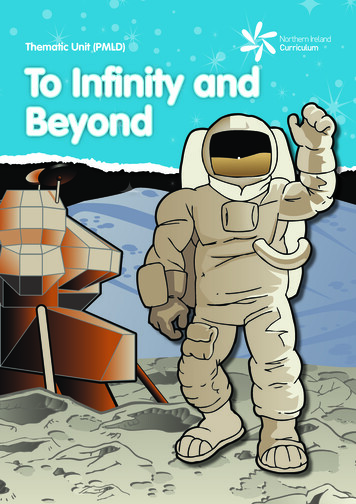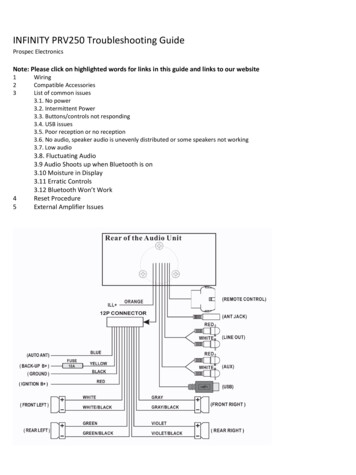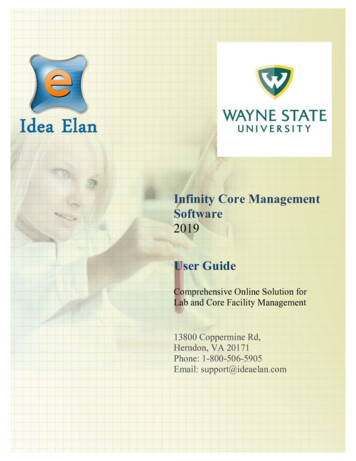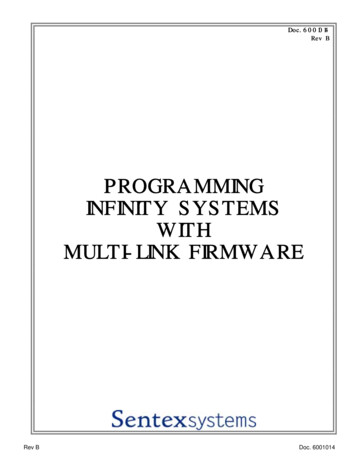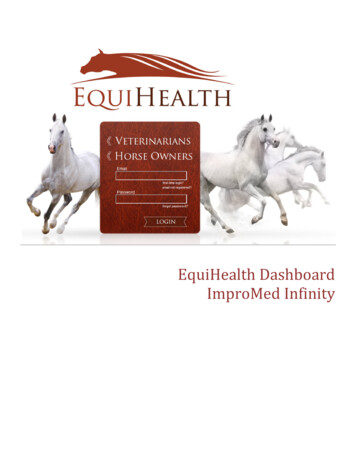
Transcription
EquiHealth DashboardImproMed Infinity
Document Version: 20150720PIMS: ImproMed InfinityTable of ContentsIntroduction . 3Installation & Setup . 3Authentication Configuration . 3General Settings. 3Authentication Settings . 3Connection Settings . 3Functionality . 5Welcome . 5Options . 6Configure . 7Selections. 7Client Selections . 8Patient Selections. 9Appointment Selections .10Mappings .12Synchronization .16Support Contact Us .17Support Diagnostics .18Terms of Use.19Program Closing/Minimizing: .19ImproMed Infinity Filter Data .20Classification Codes / Client Types.20Providers/Resources .21Appointment Filtering .22*Please Note: It is highly advised that the practice complete all Windows updates on theserver/workstation where the EquiHealth dashboard will be installed. This will expeditethe dashboard installation process.Patterson Veterinary Supply, Inc.2 P a g e
Document Version: 20150720PIMS: ImproMed InfinityIntroductionThe EquiHealth dashboard’s function is to automate the extraction of practice data. The dashboard allows the user toexplicitly set what data they want to include in their extraction based on the categories in their database and then set arecurring schedule to extract this data.Installation & SetupClick the following link to access the EquiHealth Dashboard installation file:Setup for EquiHealth Run the EquiHealth Setup.exeSelect ImproMed Infinity from the PMS Menuo Infinity versions 4 and 5 are supported.Default Installation Directories:o For 32-bit machines, C:\Program Files\EquiHealtho For 64-bit machines, C:\Program Files (x86)\EquiHealthAuthentication ConfigurationWhen prompted, enter the ID and License Key created by Patterson Veterinary to activate the EquiHealth Dashboard inthe Authentication Settings area of the Options tab. Additional question mark balloons are located to the right of eachheader. Simply hover over the question mark to see more details about each section. For ImproMed Infinity , theAuthentication Settings and Connection Settings will always require input.General Settings Enable Record Count Feature: Will show the record counts of types of exclusions on each Selection.o The feature is enabled by defaulto Will save computer memory usage when disabledUse Low Memory Settings: Will allow the EquiHealth Dashboard to use lower memory settings.o The feature is disabled by defaulto Will save computer memory usage when enabledo Recommended for lower quality / older hardwareAuthentication Settings ID: Created by Patterson Veterinary and is required to activate the EquiHealth Dashboard.License Key: Created by Patterson Veterinary and is required to activate the EquiHealth Dashboard.Connection Settings Infinity Server: Enter the server / workstation name as it appears on the computer that the EquiHealthDashboard is being installed on.Infinity Database: Enter the name of the database that the EquiHealth dashboard will extract data from.Patterson Veterinary Supply, Inc.3 P a g e
Document Version: 20150720PIMS: ImproMed InfinityPatterson Veterinary Supply, Inc.4 P a g e
Document Version: 20150720PIMS: ImproMed InfinityFunctionalityWelcomeThe Welcome tab displays several features that the EquiHealth dashboard offers and provides pertinent information tothe end-user. This tab will be updated periodically as features change.Patterson Veterinary Supply, Inc.5 P a g e
Document Version: 20150720PIMS: ImproMed InfinityOptions The Options tab gives the practice the option to include or exclude sites in the synchronization. The practice’sProvider ID and VetSource ID (if subscribed) are also entered in this tab. All selected sites will be present in separate extracted files. The content in the corresponding Configure optiondefines the practice data to be included. All locations are identified by a site ID (ex. ABC). Each file contains data for patients associated with thespecified site code(s) or that have an appointment, reminder, or transaction associated with the specified sitecode(s) within the extraction date range. Sliding the Export Data? option to NO for site IDs will filter out all patients associated with that site ID andexclude them from the sync. Extraction Time Frames can be set to pull data from the past six months, one year, two years or three years.Patterson Veterinary Supply, Inc.6 P a g e
Document Version: 20150720PIMS: ImproMed InfinityConfigureSelectionsClick on the Configure button from the Options tab to configure the data that will be extracted from the practicedatabase.The available Synchronized Record Types are Client Types, Patient Species, Appointments, Chronological, Reminders,Boarding, Diagnosis, Dietary, Examination, Grooming, Injections, Laboratory, Lameness, Medications, Preventative,Problems, Radiology, Reproductive, Surgeries and Vaccinations.Each Record Type can be easily customized to match the Categories of the Practice Management System.information shown in the dashboard is pulled directly from the Practice Management System.AllThe 'Selections' tab allows you to choose what data will be extracted. Highlighting a Record Type will display additionaloptions in the 'Selections' area if appropriate. To assist in making decisions, client, patient and appointment sectionsdisplay a count of records represented by each option.Please note: A variety of Horse Owner Communications can be affected by the Selections made. Notification Alerts canbe found on Selections that can hinder such things as Appointment Confirmations, Satisfaction Surveys and HealthReminders.Patterson Veterinary Supply, Inc.7 P a g e
Document Version: 20150720PIMS: ImproMed InfinityClient Selections Classification codes / Client Types can be included or excluded on a per site basis, by first expanding eachSelection area then toggling the 'yes/no' indicator to exclude (yes) or include (no). Clients may be excluded by entering a specific client ID or selecting from the listed client types.o When adding multiple client IDs, simply add a comma between each client ID.o If a client ID or type is excluded, any clients with that ID or type will not be included in the synchronization,and will not be able to log into their EquiHealth Client Portal. All clients will be included in the synchronization if the client filtering options are left to the default ('no' toinclude) in a new installation.Patterson Veterinary Supply, Inc.8 P a g e
Document Version: 20150720PIMS: ImproMed InfinityPatient Selections Each site has the option to include or exclude patients based on their species type, by first expanding theSelection area then toggling the 'yes/no' indicator to exclude (yes) or include (no). All patients with the excluded species will not be included in the synchronization and will not be viewable in theEquiHealth Client Portal. By default, only the Equine species is included ('no' to include) when the EquiHealth Dashboard in a newinstallation. At this time, the EquiHealth Portal will only display patients with the Equine species, regardless ofselections made in this section of the Dashboard.Patterson Veterinary Supply, Inc.9 P a g e
Document Version: 20150720PIMS: ImproMed InfinityAppointment Selections Each site has the option to include or exclude appointments based on the following selections, by firstexpanding the Selection area then toggling the 'yes/no' indicator to exclude (yes) or include (no).ooooa specific provider/resourceappointment typesappointment reasonsappointment statusesAll appointment types are included by default. Appointment reasons are supported in Infinity 5, but do not exist as aseparate field in Infinity 4. Appointment tracking statuses are not supported in either version of Infinity. All appointments with excluded criteria will not be included in the synchronization and will not be viewable inthe EquiHealth Client Portal. All appointments will be included in the synchronization if the appointment filtering options are left to thedefault ('no' to include) in a new installation. In the Selections Table, comments (notes) may be selected to display in the Client Portal by checking the box atthe top of the table. This is deselected (excluded) by default. If the Appointment Selection is set to No, confirmation emails for appointments will not be sent to HorseOwners. A notification alert such as the one shown below will appear.Patterson Veterinary Supply, Inc.10 P a g e
Document Version: 20150720PIMS: ImproMed InfinityPatterson Veterinary Supply, Inc.11 P a g e
Document Version: 20150720PIMS: ImproMed InfinityMappings Mappings allow the dashboard to map fields from the Practice Management System to the EquiHealth 'mappedvalue', which will be shown in the Client Portal. Genders:o The ‘Item to be Mapped’ is the value in the Practice Management System.o The ‘Mapped Value’ is the accepted value.o Multiple genders can be mapped to the same Mapped Value.o Mapped Values can be left blank if the corresponding Item to be Mapped is not to be shown in the ClientPortal.o For example, the practice would need to designate that the M-Male gender (item to be mapped) in theirPractice Management System is the same as Male in the Client Portal (mapped value).Patterson Veterinary Supply, Inc.12 P a g e
Document Version: 20150720PIMS: ImproMed Infinity Phones:o The ‘Item to be Mapped’ is the value in the Practice Management System.o The ‘Mapped Value’ is the accepted value.o Multiple phones can be mapped to the same Mapped Value, but only the first phone displayed in the list willbe shown for that particular client. For example, Phone and Work (Item to be Mapped) are both mapped toPhone (Mapped Value), but only Phone (Item to be Mapped) will show. Work (Item to be Mapped) will notshow.o Phone types mapped to the same Mapped Value can be dragged and dropped in the order ofpriority for the extraction. In the example below, Home and Emergency are both mapped to Phone.Home takes priority over Emergency, so if Client A has both Home and Emergency in the PracticeManagement System, Home will be mapped to Phone in the extraction.o Mapped Values can be left blank if the corresponding Item to be Mapped is not to be shown in the ClientPortal.o For example, the practice would need to designate that the Work (Item to be Mapped) in their PracticeManagement System is the same as Business in the Client Portal (Mapped Value).Patterson Veterinary Supply, Inc.13 P a g e
Document Version: 20150720PIMS: ImproMed Infinity Microchips:o The ‘Item to be Mapped’ is the accepted value.o The ‘Mapped Value’ is the value in the Practice Management System.o Mapped Values can be left blank if the corresponding Item to be Mapped is not to be shown in the ClientPortal.o For example, the practice would need to designate that the Microchip (Item to be Mapped) that will displayin the Client Portal is the same as Microchip Number (Mapped Value) in their Practice Management System.Patterson Veterinary Supply, Inc.14 P a g e
Document Version: 20150720PIMS: ImproMed Infinity Preferred Provider:o The ‘Item to be Mapped’ is the accepted value.o The ‘Mapped Value’ is the value in the Practice Management System.o Mapped Values can be left blank if the corresponding Item to be Mapped is not to be shown in theClient Portal.o This mapping allows the dashboard to pull the correct Practice Management field for the PreferredProvider of the client in the EquiHealth Client Portal.o For example, the practice would need to designate that the Preferred Provider (Item to be Mapped) thatwill display in the Client Portal is the same as Doctor Preference (Mapped Value) in their PracticeManagement System.Patterson Veterinary Supply, Inc.15 P a g e
Document Version: 20150720PIMS: ImproMed InfinitySynchronizationSynchronizations will pull data from the past six months, one year, two years or three years, depending on what optionis selected in the Extraction Time Frame menu under the Options tab.NOTICE: The Server must remain turned ON during the selected days/time to allow your practice's data to upload toEquiHealth. If the dashboard is installed on a workstation, both the workstation and the server computer must remainon.EquiHealth recommends that the synchronization schedule be set to sync immediately after the practice closes eachday, on days that the practice is open.It is also possible to run a manual synchronization from this screen.Patterson Veterinary Supply, Inc.16 P a g e
Document Version: 20150720PIMS: ImproMed InfinitySupport Contact UsPatterson Veterinary Supply, Inc.17 P a g e
Document Version: 20150720PIMS: ImproMed InfinitySupport DiagnosticsService status: Displays the state of the service that calls the extraction Statuses include: Starting, Running, Paused, Stopping, Stopped, Error, Not InstalledExtraction status: Displays the current state of the extraction Statuses include: Extracting, IdleVersion: Displays the current version number of the EquiHealth DashboardLast Extraction: Displays the last extraction date and time.Last Result: Displays the last extraction status. Statuses include: Successful, FailedApplication Logging: Provides a list of the 100 most recent entriesAutoRefresh Toggles whether new logs appear automaticallyGet More Entries: Selecting Get More Entries will show the next 100 entries available in addition to the ones listedPatterson Veterinary Supply, Inc.18 P a g e
Document Version: 20150720PIMS: ImproMed InfinityTerms of UseThe Terms of Use tab displays the most current policies from EquiHealth.Program Closing/Minimizing:The EquiHealth application, when minimized, resides in the system tray. To launch the application, double-click the icon.Note: Scheduled extractions will continue to run whether the application is minimized or closed.Patterson Veterinary Supply, Inc.19 P a g e
Document Version: 20150720PIMS: ImproMed InfinityImproMed Infinity Filter DataClassification Codes / Client TypesPatterson Veterinary Supply, Inc.20 P a g e
Document Version: 20150720PIMS: ImproMed InfinityProviders/ResourcesPatterson Veterinary Supply, Inc.21 P a g e
Document Version: 20150720PIMS: ImproMed InfinityAppointment FilteringPatterson Veterinary Supply, Inc.22 P a g e
Patterson Veterinary Supply, Inc. 13 Page Document Version: 20150720 PIMS: ImproMed Infinity Phones: o The ‘Item to be Mapped’ is the value in the Practice Manag