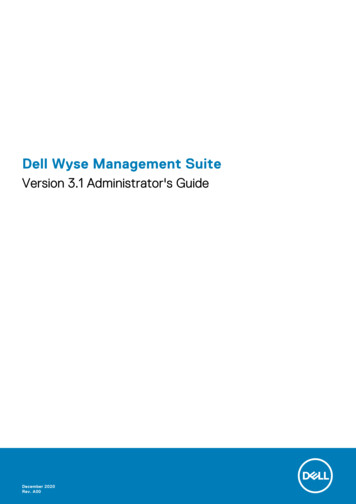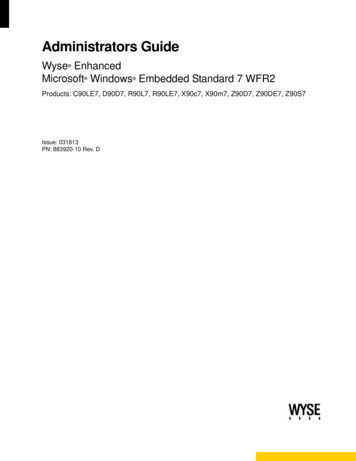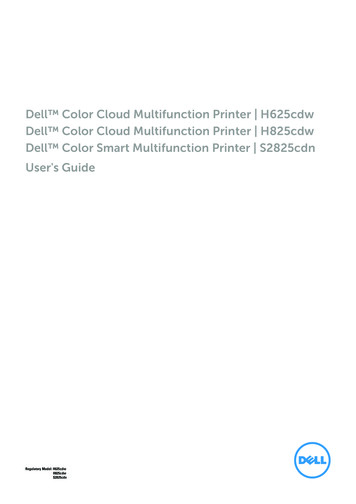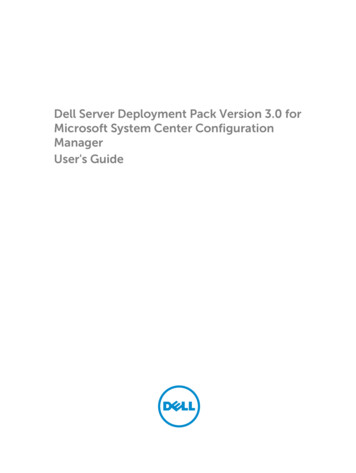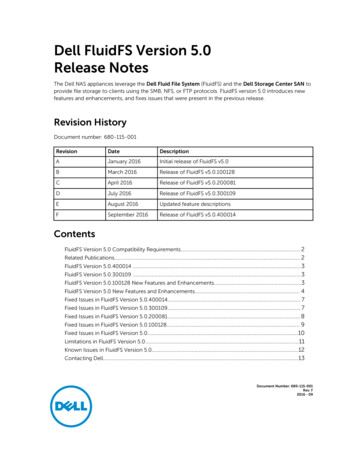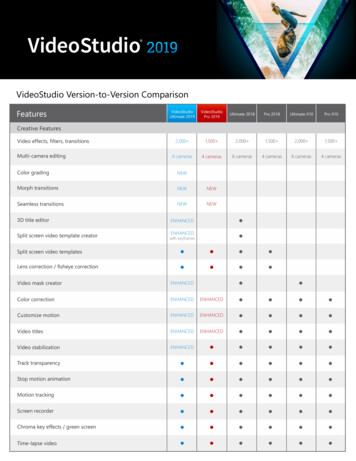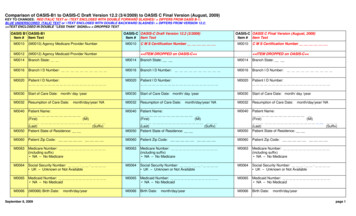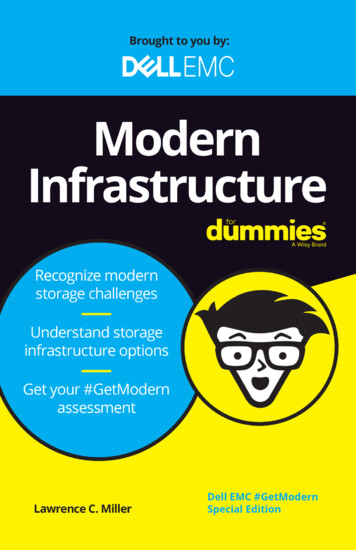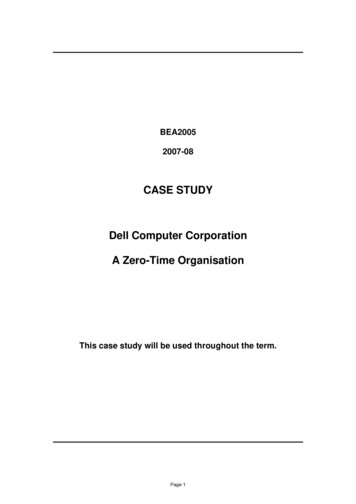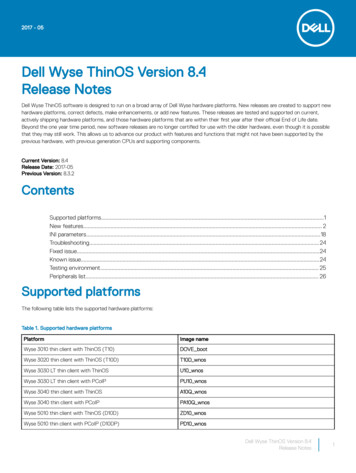
Transcription
2017 - 05Dell Wyse ThinOS Version 8.4Release NotesDell Wyse ThinOS software is designed to run on a broad array of Dell Wyse hardware platforms. New releases are created to support newhardware platforms, correct defects, make enhancements, or add new features. These releases are tested and supported on current,actively shipping hardware platforms, and those hardware platforms that are within their first year after their official End of Life date.Beyond the one year time period, new software releases are no longer certified for use with the older hardware, even though it is possiblethat they may still work. This allows us to advance our product with features and functions that might not have been supported by theprevious hardware, with previous generation CPUs and supporting components.Current Version: 8.4Release Date: 2017-05Previous Version: 8.3.2ContentsSupported platforms.1New features. 2INI parameters.18Troubleshooting. 24Fixed issue.24Known issue.24Testing environment. 25Peripherals list. 26Supported platformsThe following table lists the supported hardware platforms:Table 1. Supported hardware platformsPlatformImage nameWyse 3010 thin client with ThinOS (T10)DOVE bootWyse 3020 thin client with ThinOS (T10D)T10D wnosWyse 3030 LT thin client with ThinOSU10 wnosWyse 3030 LT thin client with PCoIPPU10 wnosWyse 3040 thin client with ThinOSA10Q wnosWyse 3040 thin client with PCoIPPA10Q wnosWyse 5010 thin client with ThinOS (D10D)ZD10 wnosWyse 5010 thin client with PCoIP (D10DP)PD10 wnosDell Wyse ThinOS Version 8.4Release Notes1
PlatformImage nameWyse 5040 AIO thin client with ThinOS (5212)ZD10 wnosWyse 5040 AIO thin client with PCoIP (5213)PD10 wnosWyse 5060 thin client with ThinOSD10Q wnosWyse 5060 thin client with PCoIPPD10Q wnosWyse 7010 thin client with ThinOS (Z10D)ZD10 wnosBIOS informationThe following table lists the BIOS information:Table 2. BIOS informationPlatformBIOS versionWyse 3010 thin clientEC 3.02Wyse 3020 thin clientwloader 7.1 216Wyse 3030 LT thin client1.0EWyse 3040 thin clientDell BIOS 1.2.0Wyse 5010 thin client3.0TWyse 5040 thin client3.0TWyse 5060 thin client1.0EWyse 7010 thin client3.0TNew featuresThis section lists the new features introduced in ThinOS 8.4 release:Security enhancements: Firmware signatureIn ThinOS v8.4 release, firmware signature verification is added to enhance firmware security. New INI parameter is introduced to allowdowngrade from ThinOS v8.4 firmware to earlier versions.To know how to downgrade from ThinOS v8.4 using the new INI parameter VerifySignature no, see INI parameters andTroubleshooting.Bluetooth 4.0 supportBluetooth 4.0 feature is supported on the ThinOS clients that have Intel wireless chipset 7260 and 7265.NOTE: Bluetooth 4.0 mouse that was used for validation is the Microsoft ARC touch mouse 1592.Supported Bluetooth devices—Keyboard, mouse (3.0 and 4.0), and headset (3.0, only call level audio quality is supported).Limitations—The following are the limitations:2Dell Wyse ThinOS Version 8.4Release Notes
Only Bluetooth 4.0 Classic and Bluetooth Low Energy (BLE) are supported. AMP is not supported.User Interface changes In this release, only Remove and Scan buttons are available in the Bluetooth tab. Click the Scan button to search the Bluetooth devices. Select a device, and then click the Connect button. The device is connectedautomatically. Click the Remove button to disconnect/remove the device.Dell Wyse ThinOS Version 8.4Release Notes3
Package updatesThe package versions are updated along with the new firmware. You need to obtain the new packages, and install them with the newfirmware for full update of the units. RTME.i386.pkg version number is updated to 2.2.42091.Version number is updated to match the latest Citrix HDX RealTime Multimedia Engine (RTME) version 2.2. horizon.i386.pkg version number is updated to 4.4.42202. This package is introduced to support the VMware Blast protocol onThinOS. For more information about the Blast implementation on ThinOS, see Dell Wyse ThinOS 8.4 Administrator’s Guide. The version number is updated to match the latest VMware Horizon Client version 4.4. INI parameter to install this new package is AddPkg “horizon” FR.i386.pkg version number is updated to 1.18.41564. TCX.i386.pkg version number is updated to 7.1.41853.The version number is updated to match the TCX FR version 7.1.NOTE: The last digits in the package version number are for the ThinOS reference and does not match with the application.VMware Blast protocol implementationVMware Blast display protocol can be used for remote applications and for remote desktops that use virtual machines or shared-sessiondesktops on an RDS host. Use this protocol connection to display the desktop with the Blast protocol. The following configuration is addedto display the applicable desktops and applications with only Blast protocols using the VMware View options. Server Default or AllSupported options can also be used to list desktops in Blast protocols, as applicable.1Go to Remote Connections Broker Setup, and then select the broker type as VMware View.2From the Connection Protocol drop-down list, select Blast Only.4Dell Wyse ThinOS Version 8.4Release Notes
NOTE: A new desktop icon is added for VMware desktops with Blast connection. When you pause the pointer over the connection icons, the corresponding connection protocols are displayed in tooltip. Thisbehavior is designed for RDSH applications. From ThinOS 8.4 release, RDSH application is supported for both PCoIP and Blastprotocol. These two protocols share the same application icon, and hence it is necessary for you to pause the pointer over theconnection icons to identify its protocol.The following dialog box displays the Blast connection properties:Dell Wyse ThinOS Version 8.4Release Notes5
Supported platforms Wyse 3030 LT thin client with ThinOS Wyse 3030 LT thin client with PCoIP Wyse 3040 thin client with ThinOS Wyse 3040 thin client with PCoIP Wyse 5010 thin client with ThinOS Wyse 5010 thin client with PCoIP Wyse 5040 thin client with ThinOS Wyse 5040 thin client with PCoIP Wyse 5060 thin client with ThinOS Wyse 5060 thin client with PCoIP Wyse 7010 thin client with ThinOSBlast feature matrixThe following table lists the blast feature matrix on ThinOS:Table 3. Blast feature matrixBlast featuresSupport on ThinOSComments/ Known issuesH.264 offloadNoSupports release later than ThinOS 8.4VDI desktopsYesN/ARDSH desktopsYesN/ARDSH applicationsYesApplication window does not support Seamless mode. For example, allapplications open in single window because of the VMware limitation.6Dell Wyse ThinOS Version 8.4Release Notes
Blast featuresSupport on ThinOSComments/ Known issuesRDSH application supports the PCoIP protocol from ThinOS 8.4, with samelimitation.Unified communicationNoThird party plug-ins are not plannedMS VDI plug-inNoN/ARTAVYesN/AWindows media MMRNoN/AFlash URL multicastNoN/APrinter redirectYesSupports printer redirection, and printer mapping with virtual print.Smartcard redirectYesN/AScanner redirectNoN/ASerial port redirectNoN/AUSB redirect—VDI/ RDSHYesEnabled by default. For more information, see Dell Wyse ThinOS 8.4Administrator’s Guide, available at Dell.com/manuals.Client drive redirectNoN/ALinux desktopYesN/ACopy Paste textYesSee, VMware Horizon server and client configurations/ documentation.VPN connectYesN/AAES 128/256YesSee, ThinOS AES design.Multi-display/ 4K/ 32-bitYesSee, VMware Blast support information. For example, the pre-requisite isVM video RAM.ClearType fonts supportYesThinOS supports TrueType fonts3D displayYesSee, VMware Blast support informationBlast recovery from networkinterruptYesRequires Horizon View agent 7.0.1Simplified Certificate Enrollment Protocol (SCEP)Simplified Certificate Enrollment Protocol (SCEP) was designed to be used in a closed network where all end-points are trusted. The goalof SCEP is to support the secure issuance of certificates to network devices in a scalable manner. Within an enterprise domain, it enablesnetwork devices that do not run with domain credentials to enroll for certificates from a Certification Authority (CA).At the end of the transactions defined in this protocol, the network device has a private key and associated certificate that is issued by aCA. Applications on the device may use the key and its associated certificate to interact with other entities on the network. The mostcommon usage of this certificate on a network device is to authenticate the device in an IPSec session.Dell Wyse ThinOS Version 8.4Release Notes7
ThinOS is treated as a network device. The functionalities of ThinOS SCEP include manual certificate request, automatic certificaterequest, and automatic renewal of certificate.Requesting certificate manuallyTo request the certificate manually, do the following:1Go to System Tools Certificates Request Certificate.The Request Certificate dialog box is displayed.2Enter the appropriate values in the Request Certificate dialog box, and then click the Request Certificate button.The certificate request is sent to the server, and the client receives the response from server and installs both CA certificate andclient certificate.3Click Ok to save the changes.NOTE: If the SCEP server is on Windows Server, the CA certificate HASH provided by MS Windows server is always an MD5 hashtype. Request server URL must be an HTTP link. Do not add protocol prefix for HTTPS, and so on. At present, the Enrollment Password is a clear text field. This will be changed to password mask field in the later release.Requesting certificate automaticallyUse INI parameters to automate the request and renew certificate process. Related INI parameters are of global scope and should be usedwith INI parameter ScepAutoEnroll.For more information about using the INI parameters, refer to the latest Dell Wyse ThinOS INI Reference guide.8Dell Wyse ThinOS Version 8.4Release Notes
ICA Self Service Password Reset (SSPR)You can reset the password or unlock the account after you complete the security questions enrollment.Supported Environment XenDesktop 7.11 and later versions Support Storefront server 3.7 and later versions Self-Service Password Reset Server 1.0 and later versionsSupported Platforms All platforms are supportedLimitations Supports only storefront server The Legacy Account Self-Service (which needs Account Self-Service Server configured in ThinOS Remote Connections) isindependent with this storefront version. Storefront version will cover Legacy Account Self-Service. The security question enrollment is not supported in Virtual Desktop Infrastructure (VDI) mode.Before resetting password/ Unlocking accountBefore resetting your password or unlocking your account, you must register for the security questions enrollment. To register your answersfor the security questions, do the following:1From the PNMenu, click the Manage Security Questions option (Classic and StoreFront only).The Security Questions Enrollment window is displayed.2Enter the appropriate answers to the question set.Dell Wyse ThinOS Version 8.4Release Notes9
3Click OK to register the security questions.Using Account Self-ServiceAfter the security questions enrollment is complete, when ThinOS is connected to a StoreFront server with Self-Service Password Resetenabled, the Account Self-Service icon is displayed in the sign-on window.NOTE: If you enter wrong password more than four times in the Sign-on window, the client automatically enters the unlockaccount process.10Dell Wyse ThinOS Version 8.4Release Notes
1Click the Account Self-Service icon to unlock your account or reset your password.NOTE: You need to register the security questions for the users before using unlock account or reset password.2Click Unlock account or Reset password based on your choice, and then click OK.Unlocking accountAfter you register the security questions, do the following to unlock the account:1Choose a task (Unlock account) in Account Self-Service window.2Enter the user name.The Unlock Account dialog box is displayed.Dell Wyse ThinOS Version 8.4Release Notes11
3Enter the registered answers to the security questions.If the provided answers match the registered answers, then the Unlock Account dialog box is displayed.412Click OK to successfully unlock your account.Dell Wyse ThinOS Version 8.4Release Notes
NOTE: If the provided answers are incorrect, the following error message is displayed. If you provide the wrong answers more than three times, you can not unlock the account or reset the password, and the followingerror messages are displayed.Resetting passwordAfter you register the security questions, do the following to reset the password:Dell Wyse ThinOS Version 8.4Release Notes13
1Choose a task (Reset password) in Account Self-Service window.2Enter the user name.The Reset Password dialog box is displayed.3Enter the registered answers to the security questions.If the provided answers match the registered answers, then the Reset Password dialog box is displayed.14Dell Wyse ThinOS Version 8.4Release Notes
4Enter and confirm the new password.5Click OK to successfully change the password.NOTE:If you provide the wrong answers, you can not reset the password, and an error message is displayed.Changing display settings dynamicallyFrom ThinOS 8.4 release, after you change the display settings, the changes will take effect immediately without a system restart.Single mode user scenarioGo to System Setup Display General, and do the following:1Change resolution from DDC table or User defined display settings.2Change rotation setting from User defined display settings.When the display settings are changed, the modified settings are applied to the active sessions dynamically. But some of the activesessions disconnect and then reconnect. For example, RDP for Win7 session.Dual Head user scenarioGo to System Setup Display Dual Head and change the settings.Go to System Setup Display General, and do the following:1Change resolution from DDC table or User defined display settings.2Change rotation setting from User defined display settings.When the display settings are changed during active sessions, the active sessions do not resize dynamically in the following situations:Dell Wyse ThinOS Version 8.4Release Notes15
Seamless sessions For dual head mode, including: Change from single mode to dual head. Change from dual head to single mode. Change display setting in dual head mode.To apply the settings, disconnect the session and reconnect it.QUMU/ ICA Multimedia URL RedirectionQUMU utilizes ICA Multimedia URL Redirection. You are required to install a browser plug-in for this feature to work.In earlier ThinOS releases, ICA Multimedia URL Redirection was partially supported. In ThinOS 8.4 release, a few enhancements are made toICA multimedia URL redirection for better performance.Supported protocols: RTPS HLS HTTPVerifying QUMU Multimedia URL Redirection: While the video is playing, a noticeable lag or jump in the video window is observed whenyou move the browser on the screen or scroll the browser. This behavior indicates that the video is being redirected.To view the video sample, go to TML5 Video RedirectionHTML5 Video Redirection controls and optimizes the way XenApp and XenDesktop servers deliver HTML5 multimedia web content tousers. From XenApp and XenDesktop 7.12, this feature is available for internal web pages only. It requires the addition of JavaScript to theweb pages where the HTML5 multimedia content is available, for example, videos on an internal training site.The following server policies must be enabled: Windows Media redirection—By default this option is enabled. HTML5 video redirection—By default this option is disabled.Verifying HTML5 Video Redirection: While the video is playing, a noticeable lag or jump in the video window is observed when you movethe browser on the screen or scroll the browser. This behavior indicates that the video is being redirected.ThinOS event log for RAVE MMR is also displayed.Sometimes, the initial playback does not work. After several seconds, the video is refreshed automatically, and you need to click playbackfrom start again. During this time, the video will redirect.Reference documents Citrix sample ct.html. ICA Multimedia policy ings/multimedia-policy-settings.html.Citrix HDX RealTime optimization pack 2.2Support for Citrix RealTime Multimedia Engine (RTME) is updated to latest version 2.2.100.949.16Dell Wyse ThinOS Version 8.4Release Notes
Salient features Call Admission Control support DSCP/ QoS Configuration Ability to turn off version mismatch warnings for acceptable combinations of RealTime Connector and RealTime Media Engine.In RTME 2.2 version, USB Video Class (UVC) 1.1 and 1.5 Camera hardware encoding / H.264 (CAM) are supported. This feature isapplicable for qualified cameras only, for example Logitech C930e.In the Call Statistics window, Video Codec H.264(CAM) is displayed for P2P RTME video call in the Sent column.For group calls with standard SFB, the call statistics displays Video Codec H.264-UC(CAM) in the Sent column. This improves videocall quality/resolution compared to Video Codec H.264 (SW); for example, P2P video call resolution upgrade from 480 x 270 to 640 x 360.Guidelines for RTME testing and evaluation Best to test calls between similar ThinOS hardware for affirmative results Citrix certificate program advises that you check macro blocks score to determine the device capability. Only qualified devices can betagged as HDX Premium. For more information, see, Citrix documentation. If you find any issues, then collect data as shown in the following example:Test Endpoints #Test Endpoints #1Test Endpoints #2Endpoint ModelWyse 3030 LT thin clientWyse 5060 thin clientEndpoint OS and so on.ThinOS 8.4 005ThinOS 8.4 005Display resolutionSingle 1920 x 1080Single 2560 x 1440USB headsetPlantronics C310Sennheiser SC70USB webcamLogitech C930eLogitech C930eXD/XA version7.127.12VDA OS and so on.Win 2016Win10 x64Policy if anyNot applicableNot applicableNetwork conditionWired 1000 FXWired 1000 FXRT Connector version2.2.0.8372.2.0.837RTME version2.2.0.8372.2.0.837Video FPS30.0430.04Video resolution640 x 360640 x 360Limited byCPU speedCPU speedVideo CodecSent: H.264 (CAM)Sent: H.264 (CAM)Received: H.264 (SW)Received: H.264 (SW)G.722.1C*G.722.1C*Audio CodecDell Wyse ThinOS Version 8.4Release Notes17
Test Endpoints #Test Endpoints #1Test Endpoint
Dell Wyse ThinOS Version 8.4 Release Notes Dell Wyse ThinOS software is designed to run on a broad array of Dell Wyse hardware platforms. New releases are created to support new hardware platforms, correct defects, mak