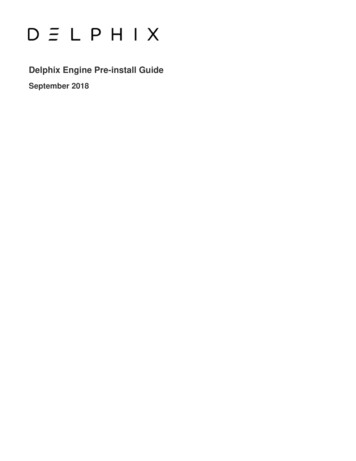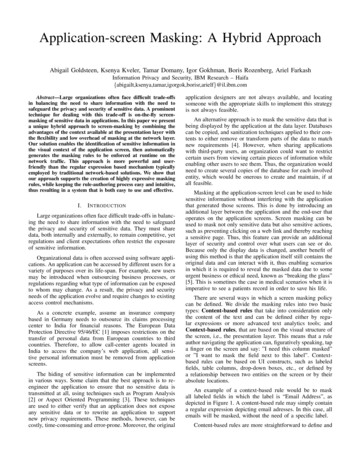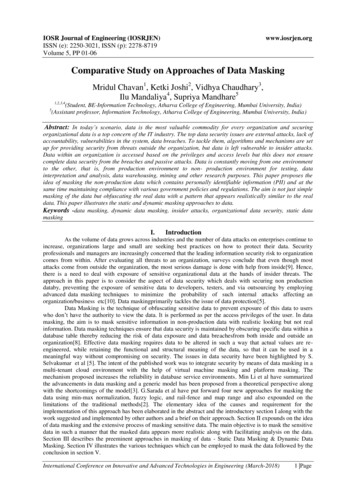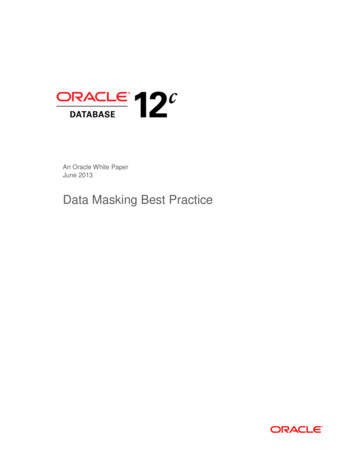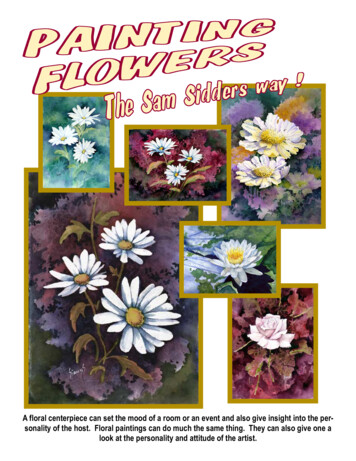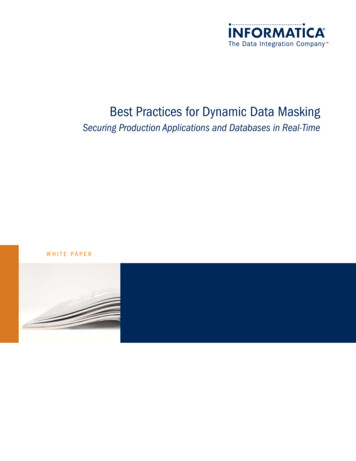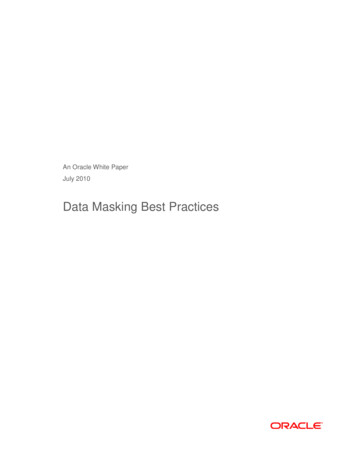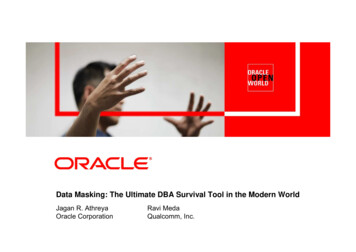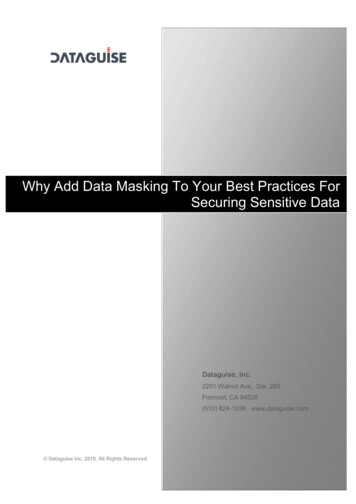Transcription
Masking Algorithms GuideNovember 2015Delphix Data Masking OverviewRevision: 13 October 2016
You can find the most up-to-date technical documentation at:http://www.delphix.com/supportThe Delphix Web site also provides the latest product updates.If you have comments about this documentation, submit your feedback to:feedback@delphix.com.Page 2
Table of ContentsMANAGING ALGORITHM SETTINGS. 5ALGORITHM SETTINGS TAB . 5ADDING NEW MASKING ENGINE ALGORITHMS . 6PROCEDURE FOR ADDING AN ALGORITHM . 7CHOOSING AN ALGORITHM TYPE . 8SECURE LOOKUP ALGORITHM . 8SEGMENTED MAPPING . 8Ignoring or Preserving Specific Values. 8MAPPING ALGORITHM . 9BINARY LOOKUP ALGORITHM . 9TOKENIZATION ALGORITHM . 9MIN MAX ALGORITHM . 10DATA CLEANSING ALGORITHM . 10FREE TEXT REDACTION ALGORITHM . 10ADDING A SECURE LOOKUP ALGORITHM . 11SEGMENTED MAPPING ALGORITHM . 13SEGMENTED MAPPING EXAMPLE . 13To define segments: . 14Segmented Mapping Procedure . 15MAPPING ALGORITHM . 18BINARY LOOKUP ALGORITHM . 20TOKENIZATION ALGORITHM . 20CREATING A TOKENIZATION ALGORITHM . 21CREATE A DOMAIN . 22CREATE A TOKENIZATION ENVIRONMENT . 23CREATE AND EXECUTE A TOKENIZATION JOB . 24STEPS TO RE-IDENTIFY MASKED INFORMATION . 26Page 3
MIN MAX ALGORITHM . 27PROCEDURE. 27DATA CLEANSING ALGORITHM . 28PROCEDURE. 28FREE TEXT ALGORITHM . 29FREE TEXT REDACTION EXAMPLE . 30Page 4
This document provides the steps required to setup agile masking algorithms.Managing Algorithm SettingsAn integral part of the data masking process is to use algorithms to mask each dataelement. You specify which algorithm to use on each individual data element (domain)on the Masking Engine’s tab. There, you define a unique domain for each element andthen associate the classification and algorithm you want to use for each domain. Use theAlgorithm settings tab to create or delete algorithms.Algorithm Settings TabWithin the Settings page, the Algorithm tab displays the Name, Type, and a Descriptionof each algorithm currently available to you. On this tab, you will see the defaultalgorithms and any additional algorithms you have defined. This is also where you cancreate new algorithms.Note: All algorithm values are stored encrypted. These values are only decrypted during themasking process.Page 5
Figure 1 Algorithm Settings TabAdding New Masking Engine AlgorithmsIf none of the default algorithms meet your needs, you can create a new algorithmdirectly on the Algorithm tab of the Settings page. Then, you can immediatelypropagate it. Anyone in your organization who has the Masking Engine can then accessthe information.Note: User-defined algorithms can be accessed by all users and updated by the userwho created the algorithm. System-defined algorithms can only be updated byadministrators.Page 6
Procedure for Adding an Algorithm1. In the upper right-hand corner of the Algorithm settings tab, click Add Algorithm.Figure 2 Select Algorithm Type Popup2. Choose one of the following algorithm types. For use examples of when you might wantto use each of these algorithm types, see the section Choosing an Algorithm Typebelow. Secure Lookup Algorithm Segmented Mapping Algorithm Mapping Algorithm Binary Lookup Algorithm Tokenization Algorithm Min Max Algorithm Data Cleansing Algorithm Free Text Redaction AlgorithmPage 7
3. Complete the form to the right to name and describe your new algorithm.4. Click Save.Choosing an Algorithm TypeThe Delphix Masking Engine offers 35 individual algorithms from which to choose, soyou can mask data according to your specific needs. Each algorithm is built using one ofeight frameworks, or algorithm types. The descriptions below will help you select whichalgorithm type is appropriate for the way that you want to mask data. They appear inorder of their popularity.Secure Lookup AlgorithmSecure lookup is the most commonly used type of algorithm. It is easy to generate andworks with different languages. When this algorithm replaces real, sensitive data withfictional data, it is possible that it will create repeating data patterns, known as“collisions.” For example, the names “Tom” and “Peter” could both be masked as“Matt.” Because names and addresses naturally recur in real data, this mimics an actualdata set. However, if you want the masking engine to mask all data into unique outputs,you should use segmented mapping, described below.Segmented MappingSegmented mapping produces no overlaps or repetitions in the masked data. You canmask up to a maximum of 36 values using segmented mapping. You might use thismethod if you need columns with unique values, such as Social Security Numbers,primary key columns, or foreign key columns. You can set the algorithm to producealphanumeric results (letters and numbers) or only numbers.Ignoring or Preserving Specific Values in Segmented MappingWith segmented mapping, you can set the algorithm to ignore specific characters. Forexample, you can choose to ignore dashes [-] so that the same Social Security Numberwill be identified no matter how it is formatted.Page 8
You can also preserve certain values. For example, to increase the randomness ofmasked values, you can preserve a single number such as 5 wherever it occurs. Or, ifyou want to leave some information unmasked, such as the last four digits of SocialSecurity numbers, you can preserve that information.Mapping AlgorithmA mapping algorithm allows you to state what values will replace the original data.There will be no collisions in the masked data, because it always matches the sameinput to the same output. For example “David” will always become “Ragu,” and“Melissa” will always become “Jasmine.” The algorithm checks whether an input hasalready been mapped; if so, the algorithm changes the data to its designated output.You can use a mapping algorithm on any set of values, of any length, but you must knowhow many values you plan to mask.NOTE: When you use a mapping algorithm, you cannot mask more than one table at atime. You must mask tables serially.Binary Lookup AlgorithmA binary lookup algorithm replaces objects that appear in object columns. For example,if a bank has an object column that stores images of checks, you can use a binary lookupalgorithm to mask those images. The Delphix Engine cannot change data within imagesthemselves, such as the names on X-rays or driver’s licenses. However, you can replaceall such images with a new, fictional image. This fictional image is provided by the ownerof the original data.Tokenization AlgorithmA tokenization algorithm is the only type of algorithm that allows you to reverse itsmasking. For example, you can use a tokenization algorithm to mask data before yousend it to an external vendor for analysis. The vendor can then identify accounts thatneed attention without having any access to the original, sensitive data. Once you havethe vendor’s feedback, you can reverse the masking and take action on the appropriateaccounts.Page 9
Like mapping, a tokenization algorithm creates a unique token for each input such as“David” or “Melissa.” The Delphix Engine stores both the token and the original so thatyou can reverse masking later.Min Max AlgorithmValues that are extremely high or low in certain categories allow viewers to infersomeone’s identity, even if their name has been masked. For example, a salary of 1suggests a company’s CEO, and some age ranges suggest higher insurance risk. You canuse a min max algorithm to move all values of this kind into the midrange.Data Cleansing AlgorithmA data cleansing algorithm does not perform any masking. Instead, it standardizesvaried spellings, misspellings, and abbreviations for the same name. For example, “Ariz,”“Az,” and “Arizona” can all be cleansed to “AZ.”Free Text Redaction AlgorithmA free text redaction algorithm helps you remove sensitive data that appears in free-textcolumns such as “Notes.” This type of algorithm requires some expertise to use, becauseyou must set it to recognize sensitive data within a block of text.One challenge is that individual words might not be sensitive on their own, but togetherthey can be. The algorithm uses profiler sets to determine what information it needs tomask. You can decide which expressions the algorithm uses to search for material suchas addresses. For example, you can set the algorithm to look for “St,” “Cir,” “Blvd,” andother words that suggest an address. You can also use pattern matching to identifypotentially sensitive information. For example, a number that takes the form123-45-6789 is likely to be a Social Security Number.You can use a free text redaction algorithm to show or hide information by displayingeither a “black list” or a “white list.”Page 10
Blacklist – Designated material will be redacted (removed). For example, you can set ablack list to hide patient names and addresses. The blacklist feature will match the datain the lookup file to the input file.Whitelist – ONLY designated material will be visible. For example, if a drug companywants to assess how often a particular drug is being prescribed, you can use a white listso that only the name of the drug will appear in the notes. The whitelist feature enablesyou to mask data using both the lookup file and a profile set.Adding a Secure Lookup Algorithm1. In the upper right-hand corner of the Algorithm tab, click Add Algorithm.2. Choose Secure Lookup Algorithm.The Create SL Rule pane appears.Figure 3 Create Secure Lookup Rule Pane3. Enter a Rule Name. This name must be unique.4. Enter a Description.5. Select a Lookup File.This file is a single list of values. It does not require a header. Ensure that there are nospaces or returns at the end of the last line in the file.The following is sample file content:Page 11
townTowneasterThe Delphix Masking Engine only supports lookup files saved in ASCII or UTF-8 format. Ifthe lookup file contains foreign alphabet characters, you must save the file in UTF-8format for the Masking Engine to read the Unicode text correctly.When you are finished, click Save.Before you can use the algorithm by specifying it in a profiling or masking job, you mustadd it to a domain.Adding a New Domain1. At the top of the Domains tab, click Add Domain.created in-line.A new domain will be2. Enter the new Domain Name. The domain name you specify will appear as amenu option on the Inventory screen elsewhere. Domain names must beunique.3. Select the Classification – for example, customer-facing data, employee data, orcompany data.Page 12
4. Select a default Masking Algorithm for the new domain.5. For information about algorithm settings, see Managing Algorithm Settings.6. Click Save.Segmented Mapping AlgorithmSegmented mapping algorithms let you create unique masked values by dividing atarget value into separate segments and masking each segment individually. Optionally,you can preserve the semantically rich part of a value while providing a unique value forthe remainder. This is especially useful for primary keys or columns that need to beunique because they are part of a unique index.NOTE: When using segmented mapping algorithms for primary and foreign keys, youmust use the same segmented mapping algorithm for each key to make sure theymatch.Segmented Mapping ExampleWhen masking an account number, you can separate it into segments, preserving somesegments and replacing others. For example, with the account number NM831026-04:NM is a plan code number that you want to preserve, always a two-character alphanumericcode.831026 is the uniquely identifiable account number. To ensure that you do not inadvertentlycreate actual account numbers, you can replace the first two digits with a sequence thatnever appears in your account numbers in that location. For example, you can replace thefirst two digits with 98 because 98 is never used as the first two digits of an account number.To do that, you want to split these six digits into two segments.-04 is a location code. You want to preserve the hyphen and you can replace the two digitswith a number within a range – in this case, a range of 1 to 77.Page 13
To define segments:1. For Number of Segments, select 3. Remember, you do NOT count the segment(s) youwant to preserve.2. Preserve the first two characters (“NM” in the sample value). Under Preserve OriginalValues:a.For Starting position, enter 1.b. For length, enter 2.3. Define the next two-digit segment (“83” in the sample value) to always be 98 or 99:a.For Segment 1, select Type Numeric.b. Select Length 2.c.For Mask Values Range#, enter 98,99.4. Define the next four-digit segment (“1026” in sample value):a.For Segment 2, select Type Numeric.b. Select Length 4.c.Leave range fields empty.d. Click Add to the right of Preserve Original Values.5. Preserve the hyphen:a.For Starting position, enter 9.b. For length, enter 1.6. Define the last two-digit segment (“04” in sample value):a.For Segment 3, select Type Numeric.b. Select Length 2.c.For Mask Values Min#, enter 1.d. For Mask Values Max#, enter 77.Page 14
Using this algorithm, the sample value NM831026-04 might be masked to NM981291-77.Segmented Mapping ProcedureTo add a segmented mapping algorithm:1. In the upper right-hand corner of the Algorithm tab, click Add Algorithm.2. Select Segmented Mapping Algorithm.The Create Segment Mapping pane appears.Figure 4 Create Segment Mapping Pane3. Enter a Rule Name.Page 15
4. Enter a Description.5. From the Number of Segments dropdown, select how many segments you want tomask. Do NOT count the values you want to preserve. The minimum number ofsegments is 2; the maximum is 9.A box appears for each segment.6. For each segment, select the Type of segment from the dropdown: Numeric orAlpha-Numeric.IMPORTANT: “Numeric segments” are masked as whole segments. “Alphanumericsegments” are masked by individual character.7. For each segment, choose the Length of the segment (number of characters) from thedropdown (maximum is 4).8. Optionally, for each segment, specify range values. (You might need to specify rangevalues to satisfy particular application requirements, for example.)You can specify ranges for Real Values and Mask Values. With Real Values ranges, youcan specify all the possible real values to map to the ranges of masked values. Anyvalues not listed in the Real Values ranges would then mask to themselves.Note: Specifying range values is optional. If you need unique values ( for examplemasking a unique key column) you must leave the range values blank. If you plan tocertify your data, you must specify range values. Numeric segment type:-Min#—A number; the first value in the range. (Value can be 1 digit or up to thelength of the segment. For example, for a 3-digit segment, you can specify 1, 2,or 3 digits. Acceptable characters: 0-9.)-Max#—A number; the last value in the range. (Value should be the same lengthas the segment. For example, for a 3-digit segment, you should specify 3 digits.Acceptable characters: 0-9.)-Range#—A range of numbers; separate values in this field with a comma (,).(Value should be the same length as the segment. For example, for a 3-digitsegment, you should specify 3 digits. Acceptable characters: 0-9.)If you do not specify a range, the Masking Engine uses the full range. For example,for a 4-digit segment, the Masking Engine uses 0-9999.Page 16
Alpha-Numeric segment type:-Min#—A number from 0 to 9; the first value in the range.-Max#—A number from 0 to 9; the last value in the range.-MinChar—A letter from A to Z; the first value in the range.-MaxChar—A letter from A to Z; the last value in the range.-Range#—A range of alphanumeric characters; separate values in this field witha comma (,). Individual values can be a number from 0 to 9 or an uppercaseletter from A to Z. (For example, B,C,J,K,Y,Z or AB,DE.)If you do not specify a range, the Masking Engine uses the full range (A-Z, 0-9). Ifyou do not know the format of the input, leave the range fields empty. If you knowthe format of the input (for example, always alphanumeric followed by numeric),you can enter range values such as A2 and S9.Note: When determining a numeric or alphanumeric range, remember that a narrowrange will likely generate duplicate values, which will cause your job to fail.10. To ignore specific characters, enter one or more characters in the Ignore Character Listbox. Separate values with a comma.11. To ignore the comma character (,), select the Ignore comma (,) check box.12. To ignore control characters, select Add Control Characters.The Add Control Characters window appears.Page 17
Figure 5 Add Control Characters Window13. Select the individual control characters that you would like to ignore, or click Select Allor Select None.14. When you are finished, click Save. You are returned to the Segmented Mapping pane.13. Preserve Original Values by entering Starting position and length values. (Positionstarts at 1.)For example, to preserve the second, third, and fourth values, enter Starting position 2and length 3.If you need additional value fields, click Add.14. When you are finished, click Save.15. Before you can use the algorithm by specifying it in a profiling or masking job, you mustadd it to a domain. If you are not using the Profiler to create your inventory, you do notneed to associate the algorithm with a domain. See Adding New Domains elsewhere inDelphix documentation.Mapping AlgorithmA mapping algorithm sequentially maps original data values to masked values that arepre-populated to a lookup table through the Masking Engine user interface. With the mapping algorithm, you must supply at minimum, the same number of values as the number ofunique values you are masking, more is acceptable. For example if there are 10000 uniquevalues in the column you are masking you must give the mapping algorithm at least 10000values.To add a mapping algorithm:1. In the upper right-hand corner of the Algorithm tab, click Add Algorithm.2. Choose Mapping Algorithm.The Create Mapping Rule pane appears.Page 18
Figure 6 Create Mapping Rule Pane3. Enter a Rule Name. This name MUST be unique.4. Enter a Description.5. Specify a Lookup File (*.txt).The value file must have NO header. Make sure there are no spaces or returns at theend of the last line in the file.The following is sample file content (notice there’s no header and only a list of nameCitytownTowneaster6. To ignore specific characters, enter one or more characters in the Ignore Character Listbox. Separate values with a comma.To ignore the comma character (,), select the Ignore comma (,) check box.7. When you are finished, click Save.Page 19
8. Before you can use the algorithm by specifying it in a profiling or masking job, you mustadd it to a domain. If you are not using the Profiler to create your inventory, you do notneed to associate the algorithm with a domain. See Adding New Domains elsewhere inDelphix documentation.Binary Lookup AlgorithmA Binary Lookup Algorithm is much like the Secure Lookup Algorithm, but is used when entire files are stored in a specific column. This is useful for masking binary columns (e.g. blob,image, varbinary, etc).To add a binary lookup algorithm:1. Click Add Algorithm at the top right of the Algorithm tab.2. Choose Binary Lookup Algorithm.The Create Binary SL Rule pane appears.3.4.5.6.Enter a Rule Name.Enter a Description.Select a Binary Lookup File on your filesystem.Click Save.Tokenization AlgorithmTokenization uses reversible algorithms so that the data can be returned to its original state.Actual data, such as names and addresses, are converted into tokens that have similarproperties to the original data (text, length, etc) but no longer convey any meaning.Page 20
Here is a snapshot of the data before and after Tokenization to give you an idea of what itwill look like.Before TokenizationAfter TokenizationCreating a Tokenization Algorithm1. From the Home page, click Settings.Page 21
2.Click Add Algorithm. You will see the popup below:3. Select Tokenization Algorithm.4. Enter a name and description.5. Click Save.Create a DomainAfter you have created an algorithm, you must associate it with a domain.1. From the Home page, click Settings.2. Select Domains.3. Click Add Domain. You will see the popup below:Page 22
4. Enter a domain name and associate it with your algorithm.Create a Tokenization Environment1. From the Home page, click the Environments tab.2. Click Add Environment. You will see the popup below:3. Select Tokenize/Re-Identify as the purpose.Page 23
4. Click Save. Note: This environment will be used to re-identify your data when required.At this point, you can proceed in the same fashion as if you were using Delphix to performnormal masking. You have made all the changes needed to use Tokenization (reversible)algorithms instead of Masking (irreversible) algorithms. Note it is possible to create two different environments for the same application – one for masking and one for tokenization.Create and Execute a Tokenization Job1. From the Home page, click Environments.2. Click Tokenize.3. Set up a Tokenize job using tokenization method. Execute the job.4. You will be prompted for the following information:Page 24
a.b.c.d.e.f.Job Name — A free-form name for the job you are creating.Tokenization Method — Select Tokenization Method.Multi Tenant — Check box if the job is for a multi-tenant database.Rule Set — Select a rule set that this job will execute against.GeneratorNo. of Streams — The number of parallel streams to use when running thejobs. For example, you can select two streams to run two tables in theruleset concurrently in the job instead of one table at a time. (This optiononly appears if you select DMsuite as the Generator.)g. Remote Server — (optional) The remote server that will execute the jobs.This option lets you choose to execute jobs on a remote server, rather thanon the local Delphix instance. Note: This is an add-on feature for DelphixStandard Edition. (This option only appears if you select DMsuite as theGenerator.)h. Min Memory (MB) — (optional) Minimum amount of memory to allocatefor the job, in megabytes. (This option only appears if you select DMsuite asthe Generator.)i. Max memory (MB) — (optional) Maximum amount of memory to allocatefor the job, in megabytes. (This option only appears if you select DMsuite asthe Generator.)j. Commit Size — (optional) The number of rows to process before issuing acommit to the database.k. Feedback Size — (optional) The number of rows to process before writing amessage to the logs. Set this parameter to the appropriate level of detailrequired for monitoring your job. For example, if you set this number significantly higher than the actual number of rows in a job, the progress forthat job will only show 0 or 100%.l. Disable Constraint — (optional) Whether to automatically disable databaseconstraints. The default is for this check box to be clear and therefore notperform automatic disabling of constraints. For more information aboutdatabase constraints, see Enabling and Disabling Database Constraints.m. Batch Update — (optional) Enable or disable use of a batch for updates. Ajob's statements can either be executed individually, or can be put in abatch file and executed at once, which is faster.Page 25
n. Truncate — (optional) Whether to truncate target tables before loadingthem with data. If this box is selected, the tables will be "cleared" beforethe operation. If this box is clear, data is appended to tables, which potentially can cause primary key violations. This box is clear by default.o. Disable Trigger — (optional) Whether to automatically disable databasetriggers. The default is for this check box to be clear and therefore not perform automatic disabling of triggers.p. Drop Index — (optional) Whether to automatically drop indexes on columns which are being masked and automatically re-create the index whenthe masking job is completed. The default is for this check box to be clearand therefore not perform automatic dropping of indexes.q. Prescript — (optional) Specify the full pathname of a file containing SQLstatements to be run before the job starts, or click Browse to specify a file.If you are editing the job and a prescript file is already specified, you canclick the Delete button to remove the file. (The Delete button only appearsif a prescript file was already specified.) For information about creatingyour own prescript files, see Creating SQL Statements to Run Before andAfter Jobs.r. Postscript — (optional) Specify the full pathname of a file containing SQLstatements to be run after the job finishes, or click Browse to specify a file.If you are editing the job and a postscript file is already specified, you canclick the Delete button to remove the file. (The Delete button only appearsif a postscript file was already specified.) For information about creatingyour own postscript files, see Creating SQL Statements to Run Before andAfter Jobs.s. Comments — (optional) Add comments related to this provisioning job.t. Email — (optional) Add e-mail address(es) to which to send status messages.5. When you are finished, click Save.Steps to Re-Identify Masked InformationUse the Tokenize/Re-Identify environment.1. From the Home page, click Environments.2. Click Re-Identify.3. Create a re-Identify job and execute.Page 26
Min Max AlgorithmThis algorithm allows you to make sure all the values in the database are within aspecified range.Procedure1. Enter an Algorithm Name.2. Enter a Description.3. Enter Min value and Max value.For example, if you want all ages to be masked to something 18 years old oryounger, enter Min Value 0 and Max Value 18.4. Click Out of range Replacement Value.If “Out of range Replacement value” is checked, the masking engine will use adefault value when in cannot evaluate the input.5. Click Save.Page 27
Data Cleansing AlgorithmIf the target data needs to be put in a standard format prior to masking, you can use thesealgorithms.Procedure1.2.3.4.Enter Algorithm Name.Enter a Description.Select Lookup file location.By default, delimiter separating values is an equals sign ( ). If you prefer, you canchange this to another symbol, such as an asterisk (*).5. Click Save.The following is sample file content. It does not require a header. Make sure there areno spaces or returns at the end of the last line in the file.NYC NYNY City NYNew York NYManhattan NYPage 28
Free Text AlgorithmThis section provides an overview of how to create free-text redaction algorithms. For morein-depth info
Binary Lookup Algorithm A binary lookup algorithm replaces objects that appear in object columns. For example, if a bank has an object column that stores images of checks, you can use a binary lookup algorithm to mask those images. The Delphix Engine cannot change data within images themselves, such as the names on X-rays or driver's licenses.