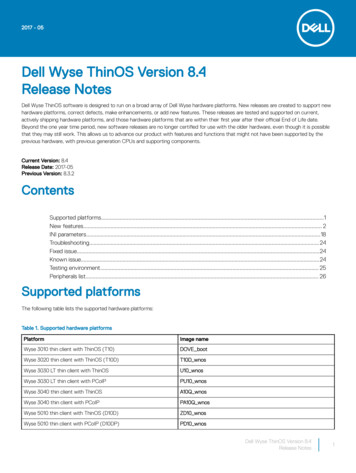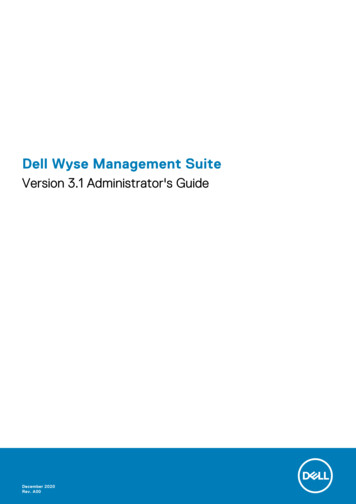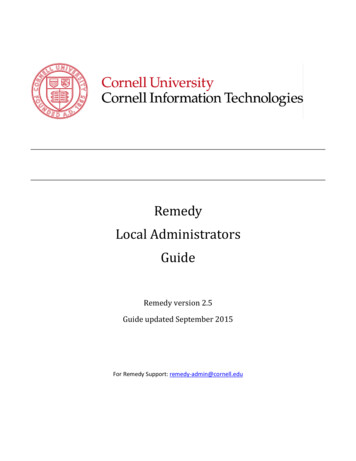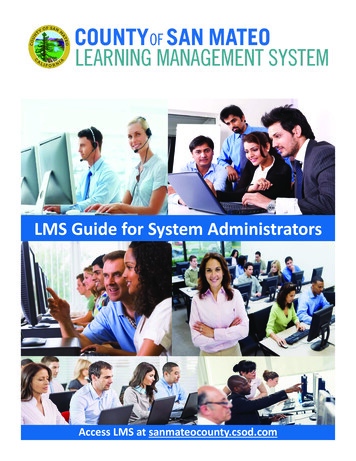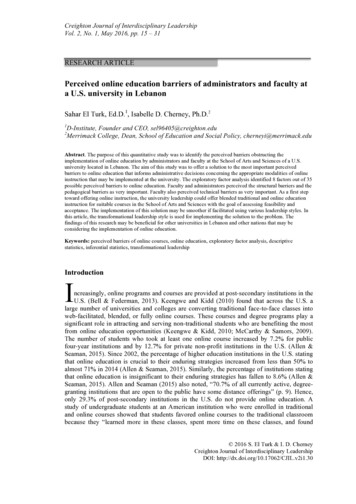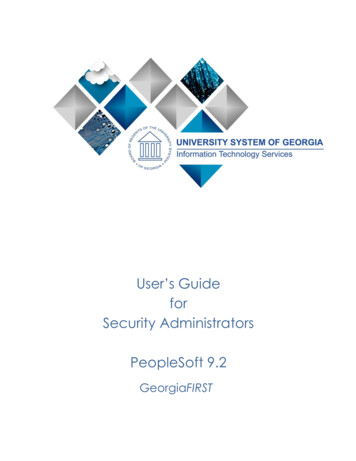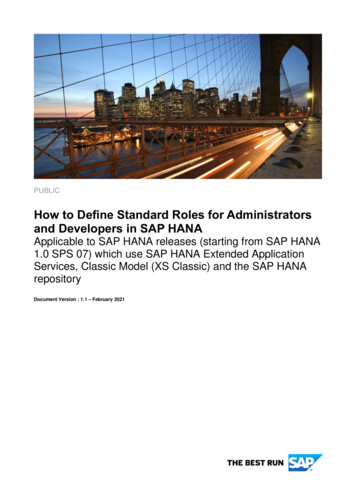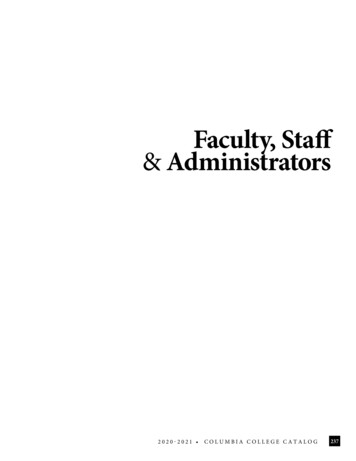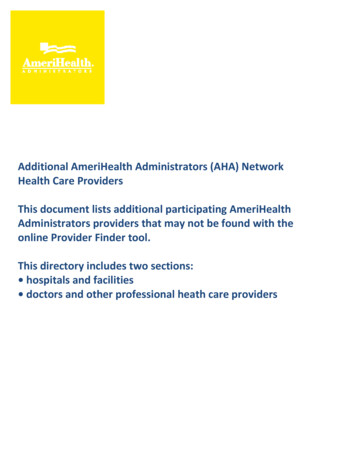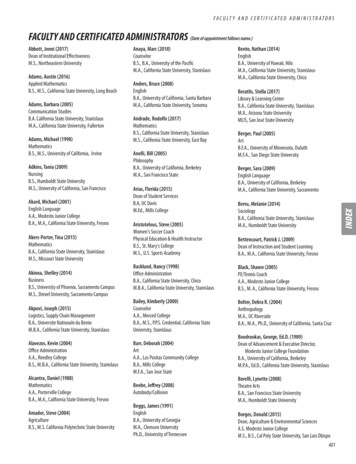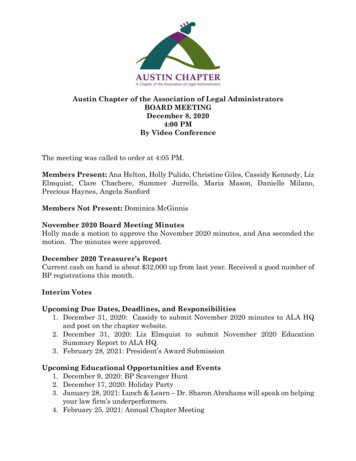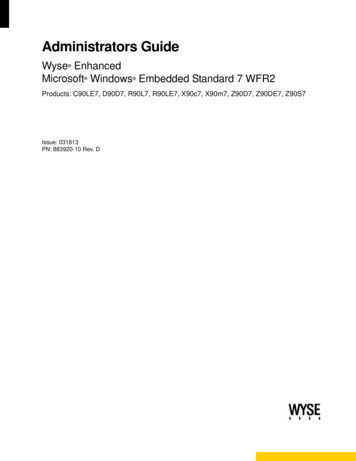
Transcription
Administrators GuideWyse EnhancedMicrosoft Windows Embedded Standard 7 WFR2 Products: C90LE7, D90D7, R90L7, R90LE7, X90c7, X90m7, Z90D7, Z90DE7, Z90S7Issue: 031813PN: 883920-10 Rev. D
iiCopyright Notices 2013, Wyse Technology Inc. All rights reserved.This manual and the software and firmware described in it are copyrighted. You may not reproduce, transmit,transcribe, store in a retrieval system, or translate into any language or computer language, in any form or by anymeans, electronic, mechanical, magnetic, optical, chemical, manual or otherwise, any part of this publicationwithout express written permission.End User License Agreement (“License”)A copy of the Wyse Technology End User License Agreement is included in the software and provided for yourreference only. The License at http://www.wyse.com/license as of the purchase date is the controlling licensingagreement. By copying, using, or installing the software or the product, you agree to be bound by those terms.TrademarksThe Wyse logo and Wyse are trademarks of Wyse Technology Inc. Other product names mentioned herein arefor identification purposes only and may be trademarks and/or registered trademarks of their respectivecompanies. Specifications subject to change without notice.PatentsThis product and/or associated software are protected by copyright, international treaties, and various patents,including the following U.S. patents: 6,836,885 and 5,918,039.Restricted Rights LegendYou acknowledge that the Software is of U.S. origin. You agree to comply with all applicable international andnational laws that apply to the Software, including the U.S. Export Administration Regulations, as well asend-user, end-use and country destination restrictions issued by U.S. and other governments. For additionalinformation on exporting the Software, see http://www.microsoft.com/exporting.Ordering InformationFor availability, pricing, and ordering information in the United States and Canada, call 1-800-GET-WYSE(1-800-438-9973) or visit us at wyse.com. In all other countries, contact your sales representative.FCC StatementThis equipment has been tested and found to comply with the limits for either Class A or Class B digital devices,pursuant to Part 15 of the FCC Rules. These limits are designed to provide reasonable protection againstharmful interference in a residential installation. This equipment generates, uses, and can radiate radiofrequency energy and, if not installed and used in accordance with the instructions, may cause harmfulinterference to radio communications. However, there is no guarantee that interference will not occur in aparticular installation. If this equipment does cause harmful interference to radio or television reception, whichcan be determined by turning the equipment off and on, the user is encouraged to try to correct the interferenceby one or more of the following measures: Reorient or relocate the receiving antenna.Increase the separation between the equipment and the receiver.Connect the equipment into an outlet on a circuit different from that to which the receiver is connected.Consult the dealer or an experienced radio/TV technician for help.Shielded interconnect cables and shielded AC power cable must be employed with this equipment to insurecompliance with the pertinent RF emission limits governing this device. Changes or modifications not expresslyapproved by the system's manufacturer could void the user's authority to operate the equipment.CAUTION: Modifications made to the product, unless expressly approved by Wyse Technology, could void theuser’s authority to operate the equipment.
iiiRegulatory Compliance for Wyse ProductsBasic EMC and Safety RequirementsWyse appliances are compliant with the regulatory requirements in the regions listed below.U.S.A.—FCC Part 15 (class B), cUL 60950Canada—IC ICES-003, CAN/CSA-C22 No. 60950Europe—EN 55022 (class B); EN 55024Canadian DOC NoticesClass A - This digital apparatus does not exceed the Class A limits for radio noise emissions from digital apparatusset out in the Radio Interference Regulations of the Canadian Department of Communications.Le présent appareil numérique n’émet pas de bruits radioélectriques dépassant les limites applicables auxappareils numériques de la classe A prescrites dans le Réglement sur le brouillage radioélectrique édicté par leMinistère des Communications du Canada.Class B - This digital apparatus does not exceed the Class B limits for radio noise emissions from digital apparatusset out in the Radio Interference Regulations of the Canadian Department of Communications.Le présent appareil numérique n’émet pas de bruits radioélectriques dépassant les limites applicables auxappareils numériques de la classe B prescrites dans le Réglement sur le brouillage radioélectrique édicté par leMinistère des Communications du Canada.Wireless Usage and RequirementsRadio transmitting type devices (RF modules) are present in the models with the wireless option. These devicesoperate in the 2.4 GHz band (i.e. 802.11b/g WLAN and Bluetooth).As a general guideline, a separation of 20 cm (8 inches) between the wireless device and the body, for use of awireless device near the body (this does not include extremities) is typical. This device should be used more than20 cm (8 inches) from the body when wireless devices are on and transmitting.Some circumstances require restrictions on wireless devices. Examples of common restrictions include: When in environments where you are uncertain of the sanction to use wireless devices, ask the applicableauthority for authorization prior to use or turning on the wireless device. Every country has different restrictions on the use of wireless devices. Since your system is equipped with awireless device, when traveling between countries with your system, check with the local Radio Approvalauthorities prior to any move or trip for any restrictions on the use of a wireless device in the destinationcountry. Wireless devices are not user-serviceable. Do not modify them in any way. Modification to a wireless devicewill void the authorization to use it. Please contact the manufacturer for service.Device Power SupplyUse only the external power supply that comes with your thin client. For power and voltage ratings, see the serialnumber label or regulatory label on your device. For power adapter replacement, contact your Wyse ServiceRepresentative. For proper replacement compare the labels on both mobile thin client and power adapter toensure that their voltages match.WARNING: Use of any other power adapter may damage your mobile thin client or the power adapter. Thedamage caused by an improper power adapter is not covered by warranty.Battery InformationModels Cx0, Dx0D, Rx0L, Rx0LE, Xx0C, Xn0m, Zx0, and Zx0D contain an internal button cell battery replaceableby Wyse or one of our Authorized Service Centers. For service, /service.asp.WARNING: There is a risk of explosion if the battery is replaced by an incorrect type. Always dispose of usedbatteries according to the instructions accompanying the battery. Dispose of your battery properly when it nolonger holds a charge or is damaged. Contact your local waste or environmental agency for instructions.Perchlorate Materials - Special Handling May Be Required under California Code of Regulations, title 22. (Onlyrequired within the U.S.A.)Models Xx0C and Xn0m mobile thin clients contain a user-replaceable battery pack. The battery is designed towork with your Wyse mobile thin client. Do not use a battery from other mobile thin clients or laptop computers with
ivyour mobile thin client. Replace the battery only with a compatible battery purchased from Wyse's spare partsprovider or one of our authorized service centers. For spare parts /spares.asp.WARNING: There is a risk of explosion if the battery pack is replaced by an incorrect type. Always dispose ofused batteries according to local ordinance and/or regulation.CAUTION: Misuse of the battery pack may increase the risk of fire of chemical burn. Do not puncture, incinerate,disassemble, or expose the battery to temperatures above 65 C (149 F). Keep the battery away from children.Handle damaged or leaking batteries with extreme care. Damaged batteries may leak and cause personal injuryor equipment damage.
ContentsSummary of Revisions vii1Introduction 1About this Guide 2Finding the Information You Need in this GuideWyse Technical Support 2Related Documentation and Services 2Wyse Online Community 22Getting Started: Quickly Learning the Basics 3Logging On 4Automatic Logon 4Manual Logon 4Using Your Desktop 5Before Configuring Your Thin Clients 5Working with the File Based Write Filter UtilityWorking with the NetXClean Utility 6Connecting to a Printer 6Connecting to a Monitor 6Logging Off 7326Notable User Features 9Browsing the Internet with Internet Explorer 9Viewing Wyse Client Information 10Managing Connections with the Citrix Online Plug-in 10Managing Connections with Ericom — PowerTerm TEC 11Establishing Remote Desktop Connections 11Using VMware View Client to Connect to a Virtual Desktop 124Notable Administrator Features 13Accessing and Using the Administrative Tools 14Configuring Component Services 14Viewing Events 14Managing Services 15Configuring Bluetooth Wireless Connections 16Setting Configuration Strings with Custom Fields 17Configuring Devices and Printers 17Adding Devices 18Adding Printers 18Configuring Dual Monitor Display 19Configuring Touchscreens 19Setting Ramdisk Size 20Using Realtek HD Audio Manager 21Selecting Region and Language 21Controlling Sounds and Audio Devices 22Managing User Accounts 23
viContentsUsing the WCM Client 23Configuring WDM Properties 24Enabling and Disabling Automatic Logon Using Winlog 24Configuring Wireless Local Area Network (LAN) Settings 25Preserving Wireless Connections with the Regpersistence Tool 26Using PEAP Fast Reconnect 27Using the Regpersistence Tool to Configure PEAP Wireless Connections527Additional Administrator Utility and Settings Information 29Automatically Launched Utilities 29Utilities Affected by Log Off, Restart, and Shut Down 30Using the File Based Write Filter (FBWF) 31Changing Passwords with the File Based Write Filter 32Running File Based Write Filter Command Line Options 33Enabling and Disabling the File Based Write Filter Using the Desktop Icons 34Setting the File Based Write Filter Controls 34Understanding the NetXClean Utility 36Saving Files and Using Local Drives 37Mapping Network Drives 38Participating in Domains 38Using the WinPing Diagnostic Utility 39Using the Net and Tracert Utilities 40Managing Users and Groups with User Accounts 40Creating User Accounts 40Editing User Accounts 41Configuring User Profiles 42Changing the Computer Name of a Thin Client 426System Administration 43Restoring Default Settings 43Accessing Thin Client BIOS Settings 44Imaging Devices with the Wyse USB Firmware Tool 44Using Wyse Device Manager Software for Remote AdministrationConfiguring and Using Peripherals 44Using TightVNC to Shadow a Thin Client 45Configuring TightVNC Server Properties 46AEstablishing a Server Environment 47Understanding How to Configure Your Network Services 47Using Dynamic Host Configuration Protocol (DHCP) 47Using FTP File Servers 49Using Domain Name System (DNS) 49Understanding Session Services 50Configuring ICA Session Services 50Configuring RDP Session Services 51Using VMware View Manager Services 51Implementing View Client Support on Wyse Thin Clients 52Tables 5344
Summary of RevisionsWyse Technology Inc. 883920-10 Rev. DThe following changes were made to this document since revision C:ReferenceDescriptionD90D7 andZ90DE7D90D7 and Z90DE7 product support added to this guide.Wyse Technology Inc. 883920-10 Rev. CThe following changes were made to this document since revision B:ReferenceDescriptionNew X90m7supportNew X90m7 product support added to this guide.Wyse Technology Inc. 883920-10 Rev. BThe following changes were made to this document since revision A:ReferenceDescriptionUpdated figuresand workflowFigures and workflow instructions have been updated to includeand describe the new user interface features.New sectionsadded to guide"Connecting to a Printer" and "Connecting to a Monitor" quickreference sections added to "Getting Started: Quickly Learning theBasics.""Using RealtekHD AudioManager"New Realtek HD Audio Manager feature added to "NotableAdministrator Features.""Using the WCMClient"New Wyse Configuration Manager WCM Client feature added to"Notable Administrator Features."
viiiSummary of RevisionsThis page intentionally blank.
1IntroductionWyse thin clients running Wyse Enhanced Microsoft Windows Embedded Standard 7WFR2 provide access to applications, files, and network resources made available onmachines hosting Citrix ICA and Microsoft RDP session services. The thin clientscontain a full featured Internet Explorer browser and thin client emulation software, Ericom— PowerTerm TEC. Other locally installed software permits remote administration of thethin clients and provides local maintenance functions. Additional add-ons are availablethat support a wide range of specialty peripherals and features for environments needinga secure Windows user interface with 32-bit Windows compatibility. Your thin clientsupports Microsoft Silverlight and Microsoft NET Framework 3.5 or later (for moreinformation about Silverlight and Framework, see http://www.microsoft.com).Session and networks services available on enterprise networks may be accessed onenterprise networks, a direct intranet connection, or from a remote location using a securegateway from Citrix or VMware.
2Chapter 1About this GuideThis guide is intended for administrators of Wyse thin clients running Wyse EnhancedMicrosoft Windows Embedded Standard 7 WFR2. It provides information and detailedsystem configurations to help you design and manage a Wyse thin client environment.Depending on your hardware and software configurations, the figures you see may bedifferent than the example figures shown in this guide.This guide supplements the standard Microsoft Windows Embedded Standard 7documentation supplied by Microsoft Corporation. It explains the differences,enhancements, and additional features provided by Wyse with the thin client. It does notattempt to describe the standard features found in Microsoft Windows EmbeddedStandard 7.Windows Embedded Standard 7help can be accessed from the Microsoft Help andSupport Web site at: http://support.microsoft.com/default.aspx.Finding the Information You Need in this GuideYou can use either the Search window or Find toolbar to locate a word, series of words, orpartial word in an active PDF document. For detailed information on using these features,refer to the Help in your PDF reader.Wyse Technical SupportTo access Wyse technical resources, visit http://www.wyse.com/support. If you still havequestions, you can submit your questions using the Wyse Self-Service Center athttp://support.wyse.com/selfservice.html or call Customer Support at 1-800-800-WYSE(toll free in U.S. and Canada). Hours of operation are from 6:00 A.M. to 5:00 P.M. PacificTime, Monday through Friday.To access international support, visit http://www.wyse.com/global.Related Documentation and ServicesFact Sheets containing the features of hardware products are available on the Wyse Website. Go to http://www.wyse.com/products and use the Cloud clients tab to locate anddownload the Fact Sheet for your hardware product.If you need to upgrade your Windows Embedded Standard 7 operating system, contactWyse Customer Support at: http://www.wyse.com/support.Wyse Cloud Software is available on the Wyse Web site at:http://www.wyse.com/products/software.Wyse Online CommunityWyse maintains an online community where users of our products can seek and exchangeinformation on user forums. Visit the Wyse Online Community forums at:http://community.wyse.com/forum.
2Getting Started: Quickly Learningthe BasicsUse the following information to quickly learn the basics and get started using your thinclient: "Logging On" "Using Your Desktop" "Before Configuring Your Thin Clients" "Connecting to a Printer" "Connecting to a Monitor" "Logging Off"TIP: While it can be used in environments without central configuration for basicconnectivity needs, Wyse thin clients are designed to be centrally managed andconfigured using network and session services. In general, it is recommended that youuse central configuration to enable you to automatically push updates and any desireddefault configuration to all thin clients in your environment (see "Establishing a ServerEnvironment").CAUTION: To save any configurations you make on a thin client to persist after a thinclient reboot, be sure to disable the File Based Write Filter before your configurations tothe thin client, and then enable the File Based Write Filter after your configurations asdescribed in "Before Configuring Your Thin Clients."
4Chapter 2Logging OnWhat you see, initially, when you turn on or reboot a thin client, depends on theadministrator configurations. After creating users (see "Managing Users and Groups withUser Accounts"), administrators can configure a user account to logon automatically (see"Enabling and Disabling Automatic Logon Using Winlog") or require manual logon withuser credentials.CAUTION: It is recommended that all default passwords be changed on all thin clients (besure to remember any new administrator password, as you will not be able to log on as anadministrator without it). Only administrators can log on to a thin client and changepasswords by using the CTRL ALT DEL key combination to open the Windows Securitywindow, clicking Change a Password, and then using the Change a Password dialogbox. Be sure to disable the File Based Write Filter before you change a password on thethin client, and then enable the File Based Write Filter after your change as described in"Working with the File Based Write Filter Utility."Automatic LogonFor security, automatic logon to a User desktop is enabled on the thin client by default(and is a member of the User group; not a member of the Administrator group).TIP: After automatic logon to a User desktop, AutoPlay for USB devices is disabled bydefault. To enable AutoPlay for a USB device, select the USB device you want in theDevices and Printers dialog box (Start Control Panel Devices and Printers) andclick AutoPlay.To log on as a different user or an administrator:1. Use the Log off button (Start Log off) to log off the current desktop while holdingdown the SHIFT key until the Log On window displays.2. Log on as follows (passwords are case sensitive): Administrators - default Username is administrator and default Password isWyse#123. Users - default Username is user and default Password is Wyse#123.TIP: As an administrator, you can use Winlog to configure your thin client to start with theLog On window so that you can simply log on as an administrator (see "Enabling andDisabling Automatic Logon Using Winlog").Manual LogonIf automatic logon is not enabled, the Log On window displays upon thin client startup.Log on as follows (passwords are case sensitive): Administrators - default Username is administrator and default Password isWyse#123. Users - default Username is user and default Password is Wyse#123.
Getting Started: Quickly Learning the Basics5Using Your DesktopWhat you see after logging on to the server depends on the administrator configurations.TIP: For information about the functionality of the standard Windows Embedded Standard7 desktop and Start menu items, see the Microsoft documentation (go to http://support.microsoft.com and navigate to the Windows 7 Support Center).User Desktop - typically contains a full user taskbar,desktop with default connection icons, Start Menu (click t
Contents Summary of Revisions vii 1 Introduction 1 About this Guide 2 Finding the Information You Need in this Guide 2 Wyse Technical Support 2 Related Documentation and Services 2 Wyse Online Community 2 2 Getting Started: Quickly Learning the Basics 3 Logging On 4 Automatic Logon 4 Manual Logon 4 Using Your Desktop 5 Before Conf