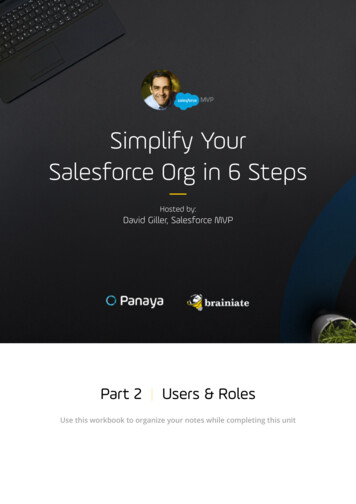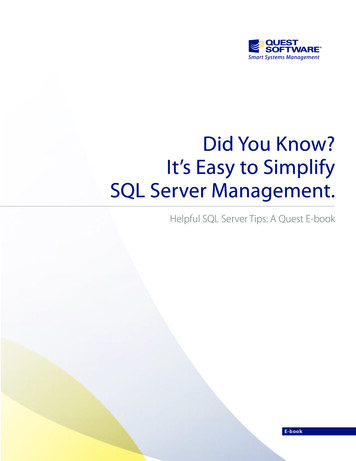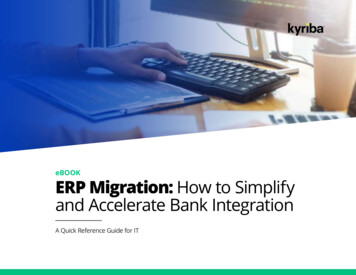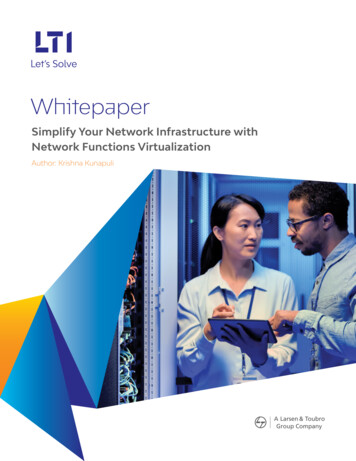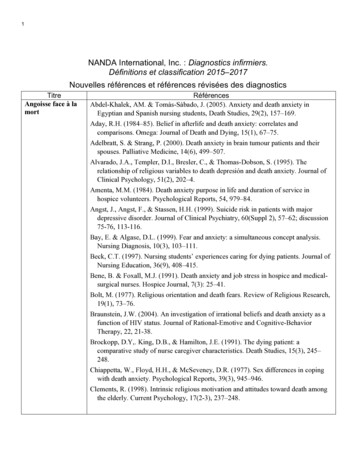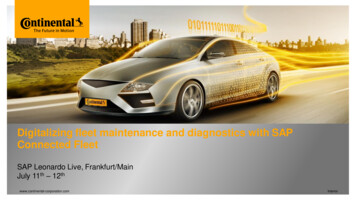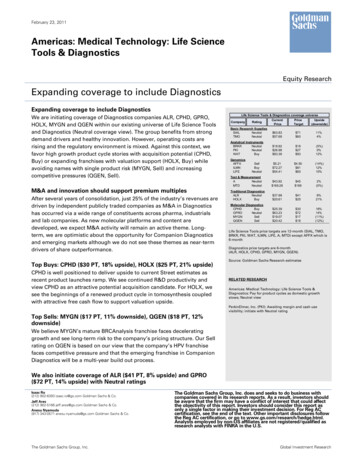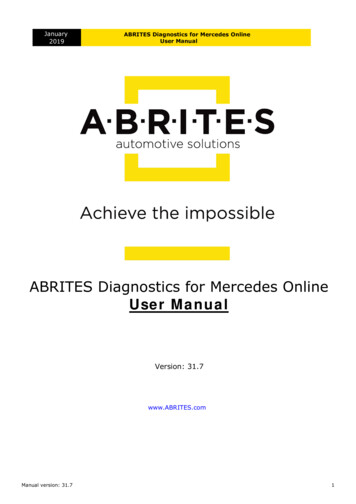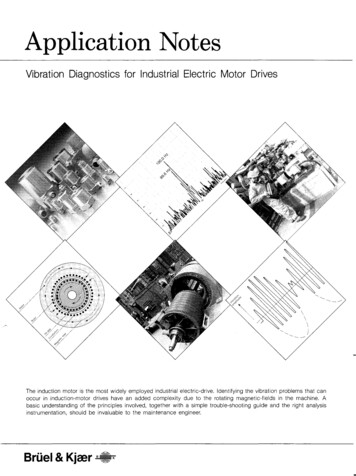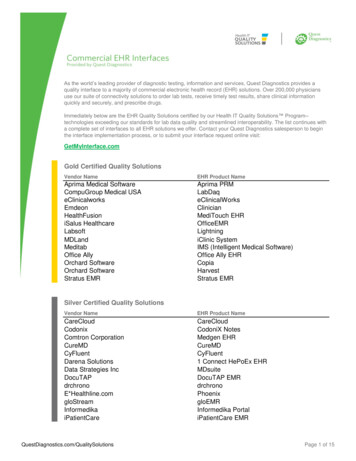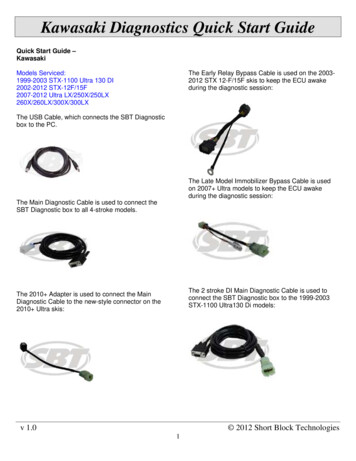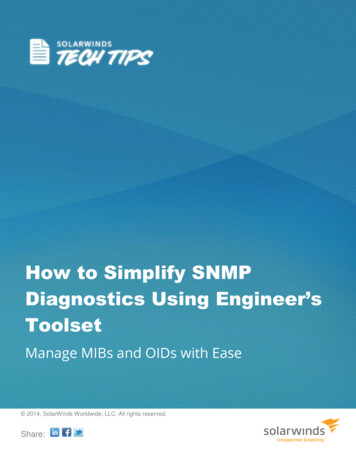
Transcription
How to Simplify SNMPDiagnostics Using Engineer’sToolsetManage MIBs and OIDs with Ease 2014, SolarWinds Worldwide, LLC. All rights reserved.Share:
Simple Network Management Protocol (SNMP) is typically used by network monitoring tools to poll thestatus of devices like routers or switches in an IP network. Using SNMP, network management systemscan monitor performance, availability, and detect faults in the network that can impact business-critical ITprocesses. Network administrators need statistical data to validate network performance that can beachieved by independently polling data from the routers and switches by using MIBs and OIDs.Role of MIBs and OIDs in SNMP DiagnosticsSNMP diagnostics utilize a Management Information Base (MIB), which is available in all SNMP-compliantdevices. The information polled is available as raw data in the network device, i.e. an ‘object’ that resideswithin the MIB. Every object is uniquely identified with an object identifier (OID). Network devices have adatabase called ‘MIB table’ or ‘MIB Tree’ with these set of ‘objects’. An object stores valuable informationlike memory status, hardware status, etc. within the network device. OID is an identifier used to nameand point to an object in the MIB hierarchy.SNMP-enabled network devices (e.g. routers, switches, etc.) maintain a database of system status,availability, and performance information as objects. These objects are identified by OIDs in the form of apiece of quantifiable data that gives you statistical information to maintain an effective network system.Difficulties in Collecting SNMP Diagnostics while Network TroubleshootingEach network device has its own MIB table with multiple OIDs. A large multi-vendor network may havethousands of OIDs to account for, and it’s difficult for network administrators to remember all those OIDsand MIBs while managing distributed networks. To retrieve custom MIB objects, administrators have touse MIB browsers that will help them find OIDs. It’s a time consuming process to go through each MIBtree for a specific device to find supported MIBs and OIDs, and pull raw data for each OID. Withoutknowing the MIB and OIDs, administrators can’t retrieve data or make changes to device configurations.In a large network, using commands for gathering statistical data for devices can be a problem if networkadministrators have to manually use OIDs and MIBs to read raw data from devices.How to Simplify SNMP Diagnostics and Make Troubleshooting EasierShare:2
Typically, SNMP diagnostics are used in network troubleshooting. By identifying additional networkstatistical data, administrators can speed up the process of investigating repeated network failures. Theprocess of manually collecting MIB and OID data is so difficult that network administrators can’t focus onnetwork problems that are given higher priority. Third-party MIB browsers come in handy for networkengineers while managing remote devices in the network.It’s important to have the right tools for effective network troubleshooting. The SolarWinds Engineer’sToolset provides you with the ability to quickly search and view MIB and OID data with the help of toolssuch as MIB Viewer, MIB Walk, and SNMP MIB Browser. The common issues that network administratorsface while managing MIBs and OIDs are: How to find the supported MIBs and OIDs for a particular device How to find and retrieve frequently used MIBs How to browse, query, and update MIB values remotely via SNMP MIB browser#1 How to Find the Supported MIBs and OIDs for a Specific Network DeviceUsing MIB WalkThe MIB Walk tool in Engineer’s Toolset walks the SNMP tree of a specific device and pulls the value ofeach OID in the supported MIBs. MIB Walk uses the SolarWinds MIB database to determine the common,readable, name for each OID and the MIB to which it belongs. SNMP communication must be enabled onthe device to start this process.To walk the MIBs, you can use either the read-only or the read-write community string. SolarWinds MIBWalk produces a complete listing of all supported MIBs and OIDs and reports the current setting for eachOID. In only a few minutes, you'll have a listing of all supported MIBs and OIDs.To walk the MIBs on a device:Look for MIB Walk in Engineer’s Toolset and launch the tool to open a new window.Step 1: Specify the hostname or IP address for the device.Step 2: Specify the SNMP community string.Share:3
Step 3: Select the SNMP tree to walk – Standard starts the SNMP walk from 1.3.6.1.2 and Private startsthe SNMP walk from 1.3.6.1.4Step 4: Click Walk.Step 5: Copy, Export, or Print the result.After retrieving MIB values, MIB Walk allows you to transfer that information to other tools throughexporting and copy and paste capabilities. You can either copy, export, or print discovered information.Share:4
To Export: Click File Export and then select the type of export To Copy: Click Edit Copy, and then specify whether you want to copy all to the clipboard or aselected IP address. To Print: Click File Print, and then select the information you want to print.#2 How to Find and Retrieve Frequently Used MIBs Using MIB ViewerThe MIB Viewer tool queries the extensive MIB database to display any OID or Table. It provides a quickermethod of retrieving frequently used MIBs.To view an OID or table:Look for MIB Viewer in Engineer’s Toolset and launch the tool to open a new window.Step 1: Type the hostname or IP address of the target device. MIB Viewer directly queries the device forsupported MIBs.Step 2: Provide an SNMP community string. If you want to modify values, ensure you provide the readwrite community string.Share:5
Step 3: Provide an OID or table name or enter an entire MIB tree. The MIB Viewer tool analyzes yourinput and determines the best way to format the results. The MIB Viewer downloads each OID and MIBtree in the order you enter them.Note: OID values in blue are read-write and can be changed if you supplied a read-write community string. Clickthe value and type a new value, or use the list to select a value.Share:6
Step 4: If you want to view details about a selected OID, including the numerical OID and description,click View Details.Step 5: Copy, Export, or Print the result.After retrieving MIB values, MIB Viewer allows you to transfer that information to other tools throughexporting and copy and paste capabilities. You can either copy, export, or print discovered information. To Export: Click File Export and then select the type of export. To Copy: Click Edit Copy, and then specify whether you want to copy all to the clipboard or aselected IP address. To Print: Click File Print, and then select the information you want to print.#3 How to Browse and Query MIB Values Remotely via SNMP MIB BrowserThe most critical part of any MIB Browser is the number of standard and proprietary MIBs it supports.Without the correct MIBs, the data collected from a remote device is difficult to interpret and use. Thecommon use for an MIB Browser is to find out what MIBs and OIDs are supported on a particular device.The SolarWinds MIB Browser allows an engineer to easily walk any MIB Tree and determine what MIBs aparticular piece of hardware supports. This is important when determining which SNMP OIDs to collectstatistics or to monitor.The SolarWinds MIB Browser automatically analyzes the results from each SNMP query and displays theinformation in a readable form. The query results windows are also customizable. Networkadministrators can select the type of information to be displayed for each SNMP query. OIDs, definingMIB, access (read-only, read-write, no-access), OID status (standard, deprecated, obsolete), raw value,cooked value, English description, and other properties can be displayed while querying a remote device.To browse the MIB tree for a specific device:Look for the SNMP MIB Browser in Engineer’s Toolset and launch the tool to open a new window.Step 1: Click Select a Device.Step 2: Select or type a hostname or IP address in the Device or IP address field.Share:7
Step 3: If the device supports SNMP version 1 or version 2, click Community string, and then type theappropriate community string. If you want to remotely update values discovered by the MIB Browser,ensure you specify a read-write community string.Step 4: If the device supports SNMP version 3, complete the following procedure:a. Select Manage Credentials from the list, or click Add to create a new credential set and save it inthe shared credentials database.Share:8
b. If you are adding a new credential set, specify the appropriate information:oCredential set – the name that represents the credentials you specify on the Add Credentialswindow. This name displays in the SNMP Version 3 list in Toolset tools that support theshared credentials database.oContext – a named designation, similar to a group or domain name, to which the user namebelongs. Context is mandatory if it has been defined for the object being managed.oUser name – the name of the user with access to the device.oAuthentication type – the authentication type you want to use when logging on to the device,for example, MD5.oAuthentication password/key – the password or key that corresponds to the authenticationselected.Share:9
oEncryption type – the encryption used when communicating with the device, for example,DES (56bit) or AES (128 or 256 bit) encryption.oEncryption password/key – the password or key that corresponds to the encryption selected.If you want to remotely update values discovered by the MIB Browser, ensure you specify credentialswith read-write access.Step 5: For Browsing, select an OID from the MIB Tree on the left.Step 6: If you are not sure which OID to select, complete the following procedure to view a number ofuseful values:a. Expand iso org dod internet mgmt mib-2.b. Click system.c. Click Get Walk/Tree to walk the system tree. Click the field and start typing, or use the drop-downmenus within each field.Share:10
Note: You can right-click any SNMP value and select "Details." from the popup menu to get more informationabout it.Step 7: Copy, Export or Print the result.After retrieving MIB values, MIB Walk allows you to transfer that information to other tools throughexporting and copy and paste capabilities. You can either copy, export or print discovered information. To Export: Click Export Table and then select the type of export. To Copy: Right Click MIB Values to Copy, and then specify whether you want to copy all to theclipboard or a selected IP address. To Print: Click Print, and then select the information you want to print.Top 5 Reasons to Try SolarWinds Engineer’s ToolsetEngineer’s Toolset delivers an advanced collection of monitoring, discovery, diagnostic, and Cisco tools.Here are the top 5 reasons to use SolarWinds Engineer’s Toolset: All the network tools you need in one complete package. Monitoring tools include Real-Time Interface Monitor, SNMP Real-Time Graph, and more. Diagnostic tools include Ping Sweep, DNS Analyzer, and Trace Route, and more. Network discovery tools include Port Scanner, Switch Port Mapper, Advanced Subnet Calculator,and more. Cisco management tools include Real-time NetFlow Analyzer, Config Downloader, & more.Share:11
SolarWinds Engineer’s Toolset has more than 50 Network Tools that help you manage and perform youreveryday network management related tasks at ease. It provides all the right tools to easily andeffectively troubleshoot your network.About SolarWindsSolarWinds (NYSE: SWI) provides powerful and affordable IT management software to customersworldwide. Focused exclusively on IT Pros, we strive to eliminate the complexity in IT managementsoftware that many have been forced to accept from traditional enterprise software vendors.SolarWinds delivers on this commitment with unexpected simplicity through products that are easy tofind, buy, use, and maintain, while providing the power to address any IT management problem on anyscale. Our solutions are rooted in our deep connection to our user base, which interacts in our onlinecommunity, thwack , to solve problems, share technology and best practices, and directly participate inour product development process. Learn more at http://www.solarwinds.com.Share:12
Top 5 Reasons to Try SolarWinds Engineer’s Toolset Engineer’s Toolset delivers an advanced collection of monitoring, discovery, diagnostic, and Cisco tools. Here are the top 5 reasons to use SolarWinds Engineer’s Toolset