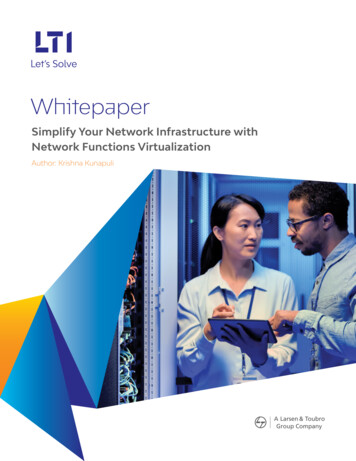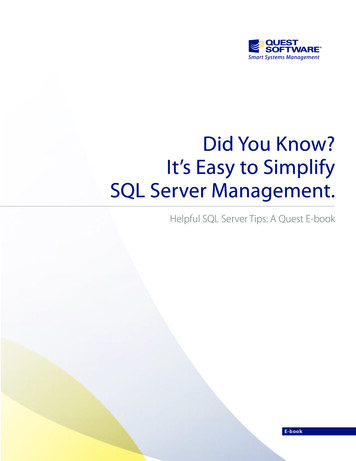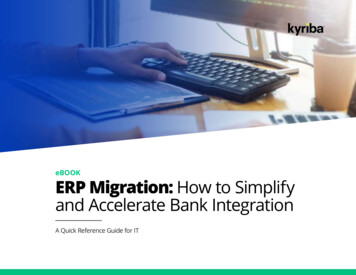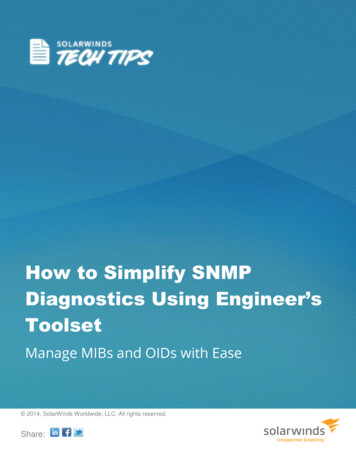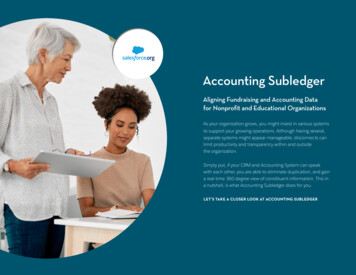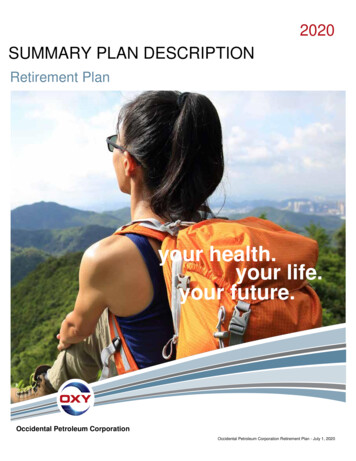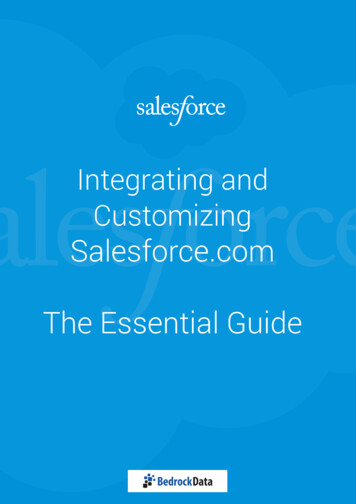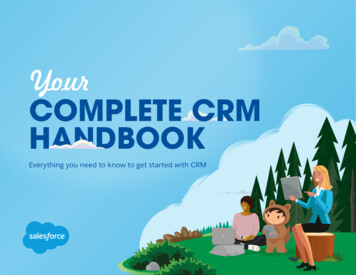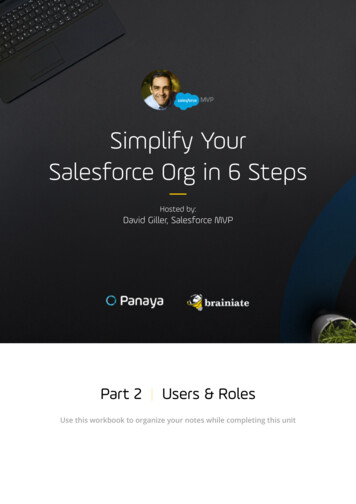
Transcription
Simplify YourSalesforce Org in 6 StepsHosted by:David Giller, Salesforce MVPPart 2 Users & RolesUse this workbook to organize your notes while completing this unit
Workbook for Part 2 - Users & RolesMost Common Problems with User ConfigurationProblem #1 - Too Many Salesforce AdminsOne of the biggest problems I see in many organizations using Salesforce today is where far too manypeople are set us as Salesforce System administrators.Some excuses are:›› I am the CEO, that’s why›› I need to be able to pull reports and dashboards›› I need to be able to log calls and meetings›› I need to be able to see everythingReally?I have a question for you.the last time you went on an airplane, did you also sit in the cockpit with accessto all the same controls as the pilot?When you go driving in your car, do your other passengers also have a steering wheel and a brake pedal?No? Why not? Don’t you also need to get to the same destination as them?Let’s start off by defining what it means to have System Admin access.It means that (unless you are experienced).with just a few clicks you can permanently destroy yourorganization’s database without realizing it.Inevitably what happens is this.people who are not qualified as System Admins, w the best of intentions.make lots of really stupid, impractical changes to your data architecture.the foundation of yourdatabase.with detrimental consequences.What are the consequences?Having cluttered screens. Fields that are confusing.let alone duplicated. Having multiple custom tabs withconfusing names, getting random error messages anytime you try to change a record. Having so manyrestrictions and validation rules and required fields that inevitably render the system not usable and yourdata is worse than it was before.My point is.System Admin permissions should be given to the fewest number of people possible.You can pull reports, view all data, log calls, meetings, edit records without having System Adminpermissions.2 Simplify Your Salesforce Org in 6 Steps Part 2 Users & Roles
Exercise Identify your current users with System Administrator permissions and ask “Why should thisperson be set up as a System Administrator?”Users with SystemAdministrator permissionsWhy is this person set up as a SystemAdministrator?Problem #2 - Shared LicensesYou know what I'm talking about.sharing a username/password among various members on the team,allowing multiple individuals to log in with the same username and password.I'm not even going to get into the legalities associated with having shared licenses.Here are some of the problems you open up by sharing licenses:›› You're unable to use Chatter. Chatter lets you @ mention people, to tag them, ask someone aquestion, remind a colleague to take action. If you use a shared license, when anyone @ mentionsthat user, G-d only knows which person is actually going to get that notification. And, I'm sure you'veheard of Murphy's Law. .The person who gets that email won't bother opening it up to look at it. Letalone, even if they do, when you respond.the person on the other side doesn't know the identity ofwhich person actually replied. Let me ask you - do you also share email accounts, and phone numbers,sending and receiving emails, phone calls and text messages with other people? Yeah.that's a bit nuts.›› You're unable to see who was the last person that modified or created anything inSalesforce. Out of the box, on practically every record you have 2 system generated fields: "Createdby" and "Last Modified by" .if you're sharing licenses with other people, your guess is as good as mineto try and figure out who, among the various people sharing a login was the actual person who createdor last modified that record.›› You're unable to assign tasks. How do you assign tasks to a shared user, when anyone else loggingin to that account sees all the same tasks assigned to them?›› Your metrics are useless - all opportunities, accounts, contacts assigned to a shared user becomemeaningless, because no one knows who is truly working on those records.›› You're unable to access any filters for "My Contacts, My Accounts, My Opportunities, My Activities."In a nutshell - you're setting yourself up for lots of unnecessary confusion.How do you solve it?Simple.Each person should get their own unique username and password.3 Simplify Your Salesforce Org in 6 Steps Part 2 Users & Roles
Problem #3 - Improper Utilization (or NO Utilization of Roles and Profiles)›› Roles: Who reports to whom. Where they sit on the org chart.›› Profiles: What functionality, features should be available to specific team members.By properly using both of these critical features, you can easily assign specific users to an appropriateRole and Profile - allowing them to see the records that are relevant to them and access the features andfunctionality appropriate for them.WHO SEES WHAT - Check out this YouTube playlist to better understand:›› Org wide sharing defaults (are records public read/write, public read only, private?)›› Role Hierarchy›› Sharing Rules (Automatically set up sharing based on specific attributes on specific records)›› Manual Sharing (hand picking which records you want to share with specific individuals)WHAT TO DO:Step #1 - Use the Salesforce Optimizer to quickly assess your org's:›› Sharing Rules›› Administrator Permissions›› Profiles›› Permission Sets›› Users who haven't logged in recentlyHow to run Salesforce Optimizer in your org:›› Setup›› (In Quickfind Search) "Optimizer"›› Click "Optimizer"›› Hit "Run Optimizer"Resources to learn more about Optimizer:›› Improve Your Salesforce Implementation with Optimizer›› Analyzing Your Org with Salesforce Optimizer – Webinar RecapStep #2 - Configure your roles appropriately:›› Identify or create an org chart for your company showing who reports to who.›› Create roles in Salesforce to match the roles within your organization›› Roles should resemble job titles. They should NOT be named as people!›› Assign people to the appropriate role (matching up people's names to their job title in the Role hierarchy).Additional Resources to Understand Data Security in Salesforce:›› Control What Users Can Access›› Overview of Data Security›› Control Access to the Org›› Control Access to Objects›› Control Access to Fields›› Control Access to Records›› Create a Role Hierarchy›› Define Sharing Rules4 Simplify Your Salesforce Org in 6 Steps Part 2 Users & Roles
Use the space below to capture your notes from this section.5 Simplify Your Salesforce Org in 6 Steps Part 2 Users & Roles
Release Dynamixfor Salesforce.comYou Deserve Salesforce Release CertaintyResolve potential changedelivery risks and ensurequality ahead of time with:›› A detailed summary of entities impactedby daily modifications, scheduledreleases or major projects››A list of development and customizationtasks, derived from project scope andassigned to team members››Test plan scoping according to impactedentry points››Continuous risk assessment andmultidimensional views of potential risksLearn a Release DynamixThe Enterprise Agile Delivery Solution
Step #1 - Use the Salesforce Optimizer to quickly assess your org's: › Sharing Rules › Administrator Permissions › Profiles › Permission Sets › Users who haven't