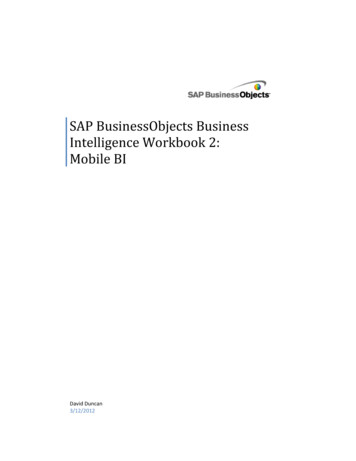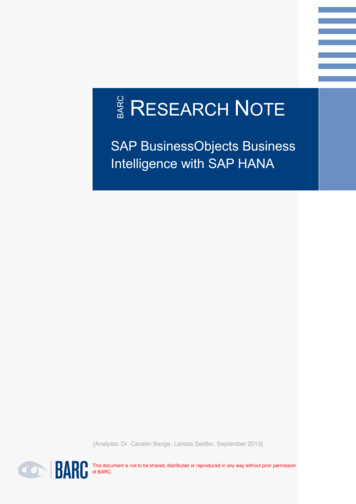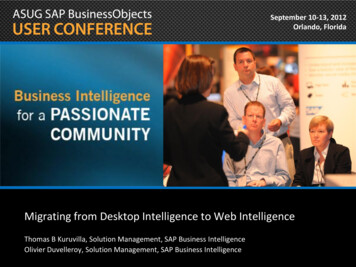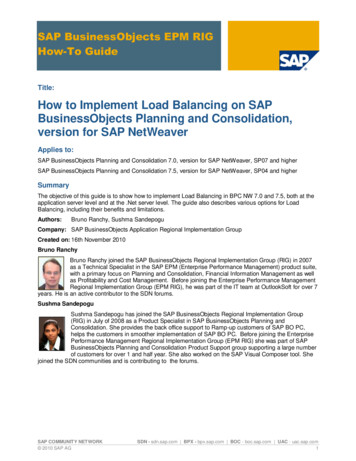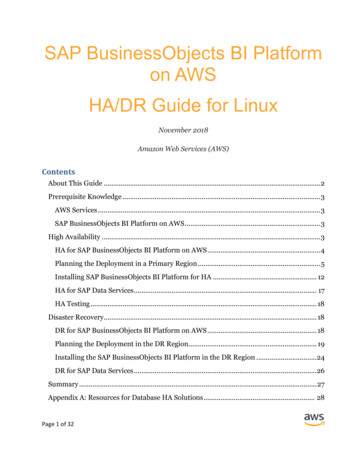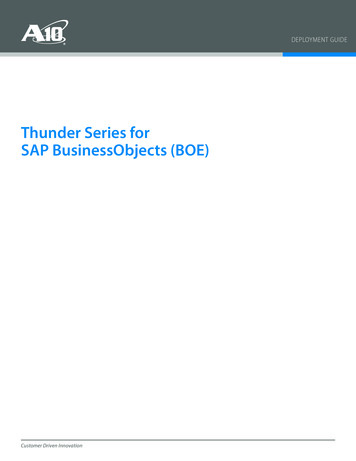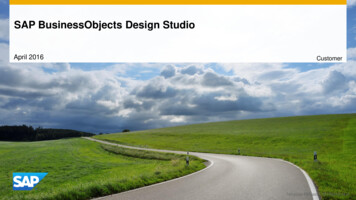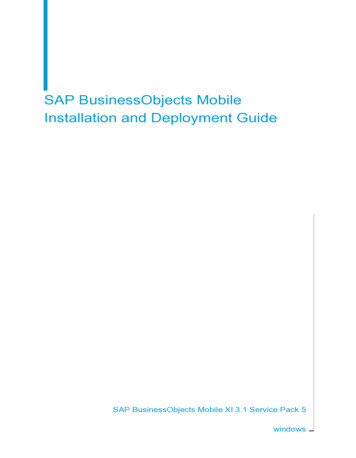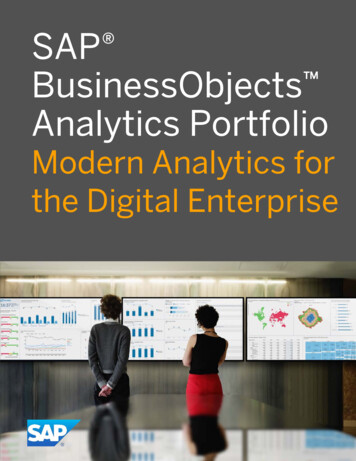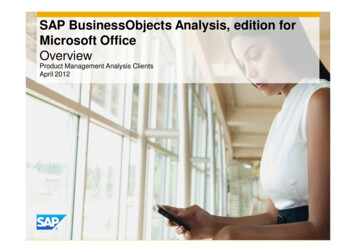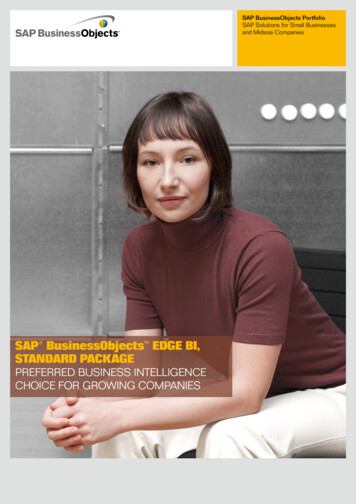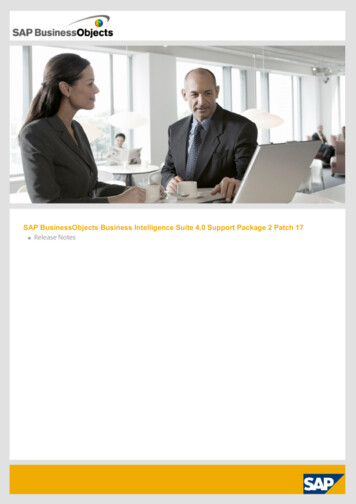
Transcription
SAP BusinessObjects Business Intelligence Suite 4.0 Support Package 2 Patch 17
SAP BusinessObjects Business Intelligence Suite 4.0 Support Package 2 Patch 17Copyright: 2012 SAP AG. All rights reservedSAP, R/3, SAP NetWeaver, Duet, PartnerEdge, ByDesign, SAP BusinessObjects Explorer,StreamWork, SAP HANA and other SAP products and services mentioned herein as well as theirrespective logos are trademarks or registered trademarks of SAP AG in Germany and other countries.Business Objects and the Business Objects logo, BusinessObjects, Crystal Reports, Crystal Decisions,Web Intelligence, Xcelsius, and other Business Objects products and services mentioned herein aswell as their respective logos are trademarks or registered trademarks of Business Objects SoftwareLtd. Business Objects is an SAP company.Sybase and Adaptive Server, iAnywhere, Sybase 365, SQL Anywhere, and other Sybase products andservices mentioned herein as well as their respective logos are trademarks or registered trademarks ofSybase, Inc. Sybase is an SAP company.Crossgate, m@gic EDDY, B2B 360 , B2B 360 Services are registered trademarks of Crossgate AG inGermany and other countries. Crossgate is an SAP company.All other product and service names mentioned are the trademarks of their respective companies. Datacontained in this document serves informational purposes only. National product specifications mayvary.These materials are subject to change without notice. These materials are provided by SAP AG and itsaffiliated companies ("SAP Group") for informational purposes only, without representation or warrantyof any kind, and SAP Group shall not be liable for errors or omissions with respect to the materials. Theonly warranties for SAP Group products and services are those that are set forth in the expresswarranty statements accompanying such products and services, if any. Nothing herein should beconstrued as constituting an additional warranty.5/31/2012
SAP BusinessObjects Business Intelligence Suite 4.0 Support Package 2 Patch 17About these Release NotesThese Release Notes contain important information about known issues, fixed issues and design limitations present inSAP BusinessObjects BI 4.0 Patches. To see whether known issues in one Patch are fixed in a subsequent Patch,use the ADAPT number of the known issue to search within the PDF.Only the last four Patches are available on SMP at any moment. If you expect that you will need an additionalinstallation at a later time, download all relevant patches from the same Patch Level at the same time as olderPatches will not be available on SMP once they are removed.Before installing the software, we recommend that you read the entire document.Where to find more information about this release:For information onInstalling this releaseSeehttp://service.sap.com/ sapidb/011000358700000124692011E/xi4sp1 sapbo update en.pdf
SAP BusinessObjects Business Intelligence Suite 4.0 Support Package 2 Patch 17 - Release NotesKnown Issues and Limitations for SAP BusinessObjectsBusiness Intelligence Suite 4.0 Support Package 2 Patch 1Web Intelligence: Label property settings are not retained when migrating a reportthat contains a stacked bar from XI3.1/ XI R2.ADAPT01533153When migrating a Web Intelligence report that contains a stacked bar from XI3.1/ XI R2, the Label propertysettings are not retained.Crystal Server: SharePoint integration patch requiredADAPT01556115Users integrating Crystal Server and the Integration Option for Microsoft SharePoint will need to install the 2.1patch for Integration Option for Microsoft SharePoint before creating publications.Integration Option for Microsoft SharePoint: Quick Launch menu is not available inthe Integration Option for Microsoft SharePoint software 2.1 Patch build.ADAPT01558204After installing the Integration Option for Microsoft SharePoint software 2.1 Patch build, you need to activate thesite features using STSadm command.For Microsoft Office SharePoint Server 2007:call "%CommonProgramFiles%\Microsoft Shared\web server extensions\12\BIN\stsadm.exe" -o activatefeature -id8e5ded0f-0467-4463-85d5-84e8e3906293 -url %websiteurl% -forceFor Microsoft Office SharePoint Server 2010:call "%CommonProgramFiles%\Microsoft Shared\web server extensions\14\BIN\stsadm.exe" -o activatefeature -id8e5ded0f-0467-4463-85d5-84e8e3906293 -url %websiteurl% -forcewhere %websiteurl% site where ipoint in installed (e.g http://localhost:80, http://localhost:100 etc. )1/14
SAP BusinessObjects Business Intelligence Suite 4.0 Support Package 2 Patch 17 - Release NotesKnown Issues and Limitations for SAP BusinessObjectsBusiness Intelligence Suite 4.0 Support Package 2 Patch 3Web Intelligence: When migrating a Web Intelligence report with stacked bar fromXI3.1/ XIr2, the Label property may not retain settings.ADAPT01533153When migrating a Web Intelligence report with stacked bar from XI3.1/ XIr2 the label property setting should beretained. If title label is displayed, the user can edit graph properties and uncheck this axis option.#MULTIVALUEADAPT01555684You can not access and work on objects of the type "information space" through a site created in SharePointusing the IOMS software.ADAPT01555684An "information space" object existing in the CMS (BI platform server) is not recognized by the IOMS software andappears as agnostic in your site created using the software. The context menu options appear as blank for theinformation space object and you can not perform any actions on it.If you do not want the objects of type "information space" to appear in the Content Explorer web part of your site,update the web.config file (corresponding to your site) by adding the following tag and parameters: add key "BusinessObjects Enterprise Object Exclusions"value SearchScheduling,DataDiscovery" / The web.config file exists in the following directory \ port# \web.configFor example, if your site has port 80, then web.config file of your site will be found in the \80\web.config2/14
SAP BusinessObjects Business Intelligence Suite 4.0 Support Package 2 Patch 17 - Release NotesKnown Issues and Limitations for SAP BusinessObjectsBusiness Intelligence Suite 4.0 Support Package 2 Patch 4Enhanced behavior for jumplinksADAPT01565007The jumplink feature is enhanced so that for SAP BW providers, the option to pass member "key" values asparameters to a Crystal Report is available. For this patch, two changes have been made:1) Prior to Patch 2.4, the Layout panel always displayed the member/hierarchy "text" information. With Patch 2.4,the Layout panel honors the "Display As" setting for each hierarchy. For example, if the "Display As" setting for ahierarchy is set to "Key", then the key is displayed in the Layout panel, and this setting is also used in the jumplinkdialog box.2) A new property is added to the mdaclient.properties file so that the key is always used in the jumplink dialogbox regardless of the "Display As" setting. By default, this option is turned off.To enable this option:a) Open the mdaclient.properties file.b) Uncomment the line that contains the property "crosstab.jumplink.overridewithkey".c) Verify that the crosstab.jumplink.overridewithkey property is set to the value "true".d) Restart the web application server (Tomcat).3/14
SAP BusinessObjects Business Intelligence Suite 4.0 Support Package 2 Patch 17 - Release NotesKnown Issues and Limitations for SAP BusinessObjectsBusiness Intelligence Suite 4.0 Support Package 2 Patch 5Integration Option for Microsoft SharePoint: Adding Object to Publication in theIntegration Option for Microsoft SharePoint software.ADAPT01533247While adding object to publication in the Integration Option for Microsoft SharePoint software, you need to click onobject icon or select row.4/14
SAP BusinessObjects Business Intelligence Suite 4.0 Support Package 2 Patch 17 - Release NotesKnown Issues and Limitations for SAP BusinessObjectsBusiness Intelligence Suite 4.0 Support Package 2 Patch 7HANA/Web Intelligence: Error when a List of Values containing decimal values usesa comma as the decimal separator.ADAPT01582963When the Product Locale and the Preferred Viewing Locale use a comma as the decimal separator, when youuse the Query Panel to create a prompt filter with a measure containing decimal values, an error occurs when ameasure containing decimal values is selected, or when the associated LOV contains at least one value with acomma as the decimal separator.Data Access: recommendation for patch installationADAPT01583091When running a modify on full product to install a patch, you must not remove all database access options fromthe Database Access tree, because Connection Server needs at least one data access driver to be installed to runproperly.Web Intelligence : error occurs when creating a report filter on a merged object or avariable.ADAPT01588872An error prevents users from creating a report or block filter on a merged object or a variable.5/14
SAP BusinessObjects Business Intelligence Suite 4.0 Support Package 2 Patch 17 - Release NotesKnown Issues and Limitations for SAP BusinessObjectsBusiness Intelligence Suite 4.0 Support Package 2 Patch 9Web Intelligence: Hierarchies are displayed flat when there is a break on an attributeor measure in the same table.ADAPT01593862By default, a hierarchy is shown in flat way in a table (without collapse expand capability) when a break is definedon this table on an attribute object or measure. You can restore the hierarchical view by removing the sortassociated with that break from the break properties.The reason is that a sort on an attribute or a measure may change the order of the data in the hierarchy and sobreaks the display logic for the hierarchy (that is, child nodes are shown just after their parent, sorting on anotherfield may change that order and make the hierarchical view irrelevant).Web Intelligence: Monitoring settings lead to display of a red cross instead of chartsADAPT01594772Enable Monitoring in AdaptativeProcessingServer (CMC/servers/Web Intelligence Monitoring Service/EnableMonitoring is true) and Disable the APS Service Monitoring in WebIntelligenceProcessingServer (CMC/servers/Web Intelligence Core Service/Enable APS Service Monitoring is false) would lead sporadically to a Red Crossicon instead of the expected graphics. To work around this issue, please put them both to true.This is a known problem and a fix will be provided in the coming release.Explorer: Hana connections created in IDT (patch 8 and 9) not exploitableADAPT01601903Hana connections created in Information Design Tool (IDT) patch 8 and 9 cannot be consumed in Explorer.You can avoid this issue by creating Hana connections using an older version of IDT (prior to patch 8), or you canwait for either Explorer 4.0 SP2 patch 10 or Explorer 4.0 FP3, in which the issue has been fixed.6/14
SAP BusinessObjects Business Intelligence Suite 4.0 Support Package 2 Patch 17 - Release NotesKnown Issues and Limitations for SAP BusinessObjectsBusiness Intelligence Suite 4.0 Support Package 2 Patch 10Update Moscow Timezone For JREADAPT01597146The Java Runtime Environments may need to be updated to account for the elimination of Daylight Savings Timein the Moscow timezone. See the following pages for notes about updating the JRE: dater-readme-136440.html , u.html , ncrease Java heap memory allocation to avoid Upgrade Managment Tool crashes onmulti-CPU serversADAPT01602855To workaround this issue you can increase the memory allocated to the Java heap when launching UMT:Right-click on the "Upgrade management tool" shortcut in the Start Menu - SAP BusinessObjects EnterpriseUnder the Shortcut tab, in the Target input box:Change the sub-string "-Xmx2g" to "-Xmx3g"This increases the Heap memory by 1 GB to 3GB total. Increase to higher values if needed. More memory maybe needed as CPU cores increase.7/14
SAP BusinessObjects Business Intelligence Suite 4.0 Support Package 2 Patch 17 - Release NotesKnown Issues and Limitations for SAP BusinessObjectsBusiness Intelligence Suite 4.0 Support Package 2 Patch 11When filtering measures in a Analysis, edition for OLAP, a message "no member withdata" error is returnedADAPT01603780The issue is addressed on SAP BW side via BI7.01 SP10.Steps and usage guidelines for adding the configuration options to the DesignerADAPT01604094Steps for adding the configuration options to the Designer1.In the Designer, go to the Preferences Dialog by selecting “Preferences ” from the Edit Menu.2.In the left-hand pane of the Preferences Dialog, select “General Settings”3.In the Preferences Dialog, press the “Add New” button to bring up the Add New General Setting Dialog.4.In the Add New General Setting Dialog, enter “DslLovMaxSize” (don’t include the quotes) into the “PropertyName” field.5.In the Add New General Setting Dialog, select “Integer” as the “Value Type”6.In the Add New General Setting Dialog, enter the desired value for “DslLovMaxSize” into the “Value” field.7.In the Add New General Setting Dialog, press the “OK” button to save your changes.8.In the Preferences Dialog, press the “Add New” button to bring up the Add New General Setting Dialog.9.In the Add New General Setting Dialog, enter “DslLovChunkSize” (don’t include the quotes) into the “PropertyName” field.10.In the Add New General Setting Dialog, select “Integer” as the “Value Type”11.In the Add New General Setting Dialog, enter the desired value for “DslLovChunkSize” into the “Value” field.12.In the Add New General Setting Dialog, press the “OK” button to save your changes.13.In the Preferences Dialog, press the “OK” button to save your changes.14.Exit the Designer by selecting “Exit” from the File Menu.15.Restart the Designer in order to force the Designer to use the new settings.Usage Guidelines for the new Designer configuration options1.Note that the options only affect the behavior for LOVs which are associated with parameters which are“inherited” from the Semantic Layer (a.k.a. DSL LOVs). The options do NOT affect the behavior for LOVs whichare associated with parameters which are explicitly created in the Designer (by using the Create ParameterDialog, for example).2.Note that the options only affect the behavior for LOVs when prompting for viewing reports in the Designer.The options do NOT affect the behavior for LOVs when prompting forData Preview in the Query Panel.3. The “DslLovMaxSize” is the maximum length of a DSL LOV that can be seen when prompting for viewingreports in the Designer. If a DSL LOV exceeds this length, the LOV will not be displayed and the user will berequired to enter a search pattern and only those values which match the pattern will be shown. If the configuredvalue is negative, no maximum length is enforced. The default value for “DslLovMaxSize” is -1.4.The “DslLovChunkSize” does not have any visible impact on the behavior when prompting for viewing reportsin the Designer, but can be used to increase performance and decrease memory consumption when viewing DSLLOVs which exceed the “DslLovMaxSize”. The default value for “DslLovChunkSize” is -1.5.If there are DSL LOVs which are taking too long to appear when prompting for viewing reports in the Designer,configure “DslLovMaxSize” to the maximum value which provides an acceptable response time. Note that youmay have to try configuring “DslLovMaxSize” to several different values in order to determine the optimal setting.6.If “DslLovMaxSize” is configured to be a positive value, the value for “DslLovChunkSize” should be set to thevalue of “DslLovMaxSize” 1.8/14
SAP BusinessObjects Business Intelligence Suite 4.0 Support Package 2 Patch 17 - Release NotesTranslation Manager throws error for Cyrstal ReportsADAPT01605235Translation Manager translates Crystal Reports created by Crystal Reports for Enterprise Designer(JavaDesigner) only. In CMC the "Type" column for CR report must be "Crystal Reports for Enterprise".9/14
SAP BusinessObjects Business Intelligence Suite 4.0 Support Package 2 Patch 17 - Release NotesKnown Issues and Limitations for SAP BusinessObjectsBusiness Intelligence Suite 4.0 Support Package 2 Patch 12Business Objects Enterprise : controlling memory usage in the Data FederationserviceADAPT01601850If the Adaptative Processing Server of the Data Federation Service is restarted intermittently or the AdaptiveProcessing Server logs show an OutOfMemory error, the increase of Java Virtual Machine (JVM) memory cansolve the issue (see SAP note 1630185). If the Data Federation Service still fails, the value of the systemparameter "EXECUTOR BUFFER OVERHEAD" can be increased to 60% in the Data Federation AdministrationTool to prevent this error.Potential invalid JCO destination error in Analysis, edition for OLAP when creating anew workspaceADAPT01615700An invalid JCO destination error will be raised in Analysis, edition for OLAP, product when trying to create a newworkspace without closing completely the existing workspace and using the same BEX query as in the originalworkspace. No error is raised for the same workflow when using a different BEX query. To avoid the error andcreate the new workspace off the same BEX query, simply close the original workspace completely, and thenproceed with the creation of the new workspace as normal. This issue is tracked through ADAPT01615702 andwill be fixed in Patch 2.13.After creating a BI Service, you can not get more than one prompt value inconsumption sideADAPT01621673The issue impacts BI Service consumption. After you create a BI Service with Prompt or Optional prompt, you cannot get more than one prompt value in BI Service\TEST\Input Request. If you choose more than one promptvalue, only the first value will be displayed. This problem is fixed in Patch2.14.10/14
SAP BusinessObjects Business Intelligence Suite 4.0 Support Package 2 Patch 17 - Release NotesKnown Issues and Limitations for SAP BusinessObjectsBusiness Intelligence Suite 4.0 Support Package 2 Patch 13Implement SAP Note 1615082 on BW sideADAPT01605106The resolution for PR ADAPT01605106, which is done in Analysis, edition for OLAP product, depends on SAPNote 1615082, which has to be implemented on BW side.Crystal Reports for Enterprise: If the LOV being retrieved exceeds the maximum size,the LOV will not be populated at allADAPT01612756If a LOV being retrieved exceeds the maximum size, the LOV will not be populated at all.In order to retrieve the LOV, the user will have to use the drop-down list for the LOV and search for a value in theLOV.The user can configure the maximum size for the LOV using the CMC. To configure the maximum size, do thefollowing steps:1. In the CMC dialog box, select "Application/Crystal Reports Configuration", right-click "Crystal ReportsConfiguration", and click "Properties".2. In the right pane of the “Properties: Crystal Reports Configuration" dialog box, click "Add New".3. Enter “DslLovMaxSize” (excluding the quotes) under the "Property" column, enter a number under valuecolumn, and then click the check box.4. Click "Save & Close".5. In the CMC dialog box, select "Server".6. Restart "AdaptiveJobServer", "CystalReportCascheServer" and "CrystalReportsProcessServer".If the size of the LOV being retrieved is greater than the "DslLovMaxSize" value set, then the LOVs will not bepopulated at all.Delegated Search in .Net Webform ViewerADAPT01612760If the LOV being retrieved is more than the "DslLovMaxSize" value ; then the LOVs will not get populated at all.In-order to retrieve LOV, the user will have to 'search' for the same ; i.e. make use of the LOV search edit box.Configuration steps:1. In CMC dialog, select Application/Crystal Report
SAP BusinessObjects Business Intelligence Suite 4.0 Support Package 2 Patch 17 - Release Notes Enhanced behavior for jumplinks ADAPT01565007 The jumplink feature is enhanced so that for SA