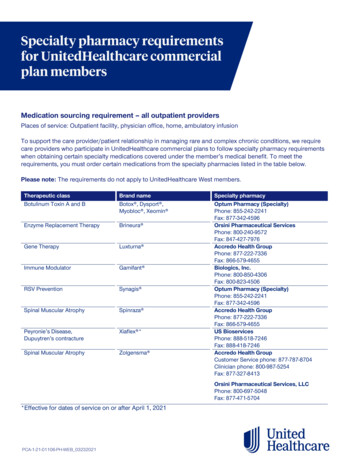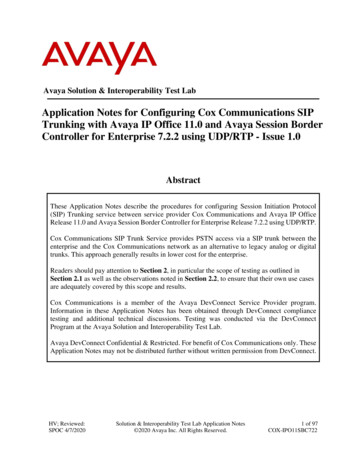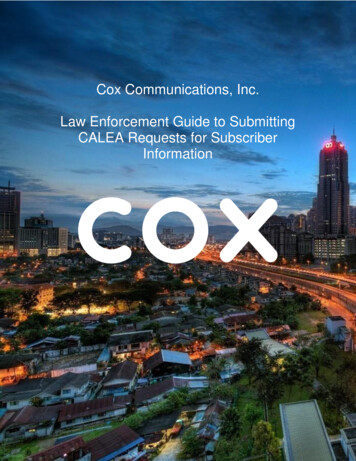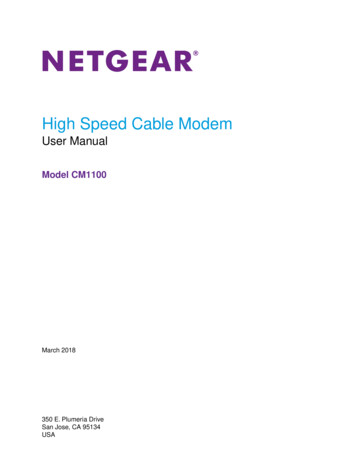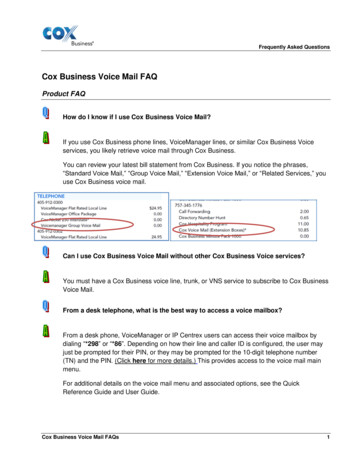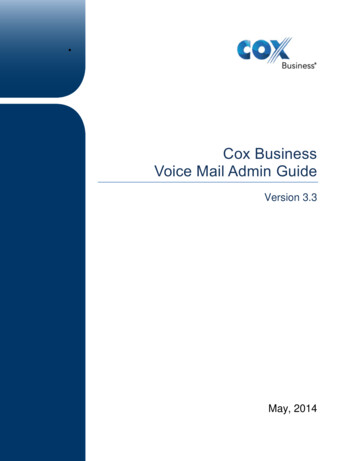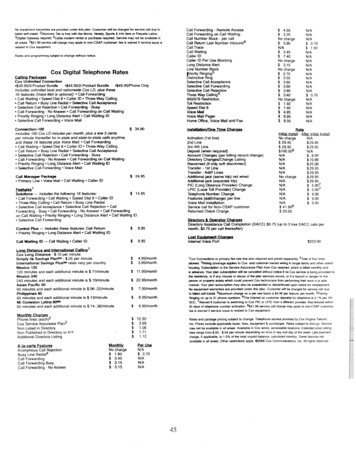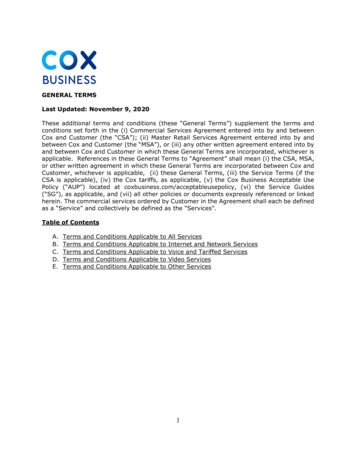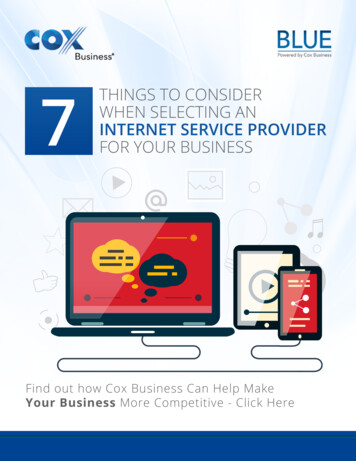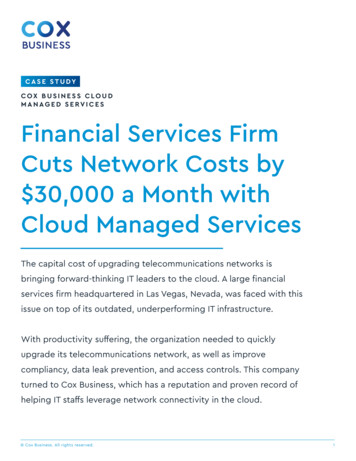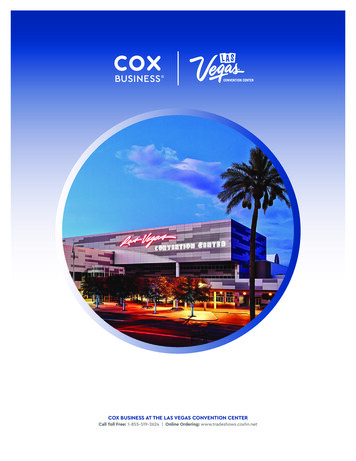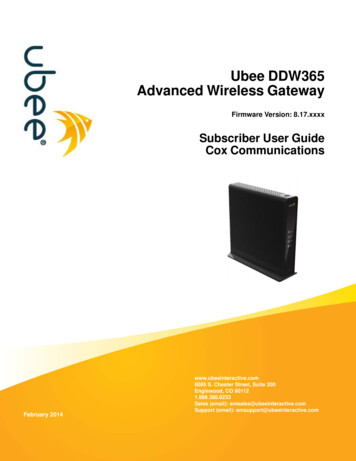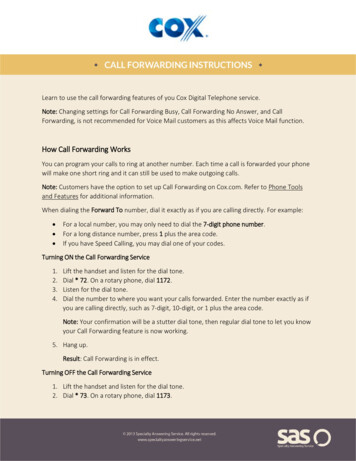
Transcription
Learn to use the call forwarding features of you Cox Digital Telephone service.Note: Changing settings for Call Forwarding Busy, Call Forwarding No Answer, and CallForwarding, is not recommended for Voice Mail customers as this affects Voice Mail function.How Call Forwarding WorksYou can program your calls to ring at another number. Each time a call is forwarded your phonewill make one short ring and it can still be used to make outgoing calls.Note: Customers have the option to set up Call Forwarding on Cox.com. Refer to Phone Toolsand Features for additional information.When dialing the Forward To number, dial it exactly as if you are calling directly. For example: For a local number, you may only need to dial the 7-digit phone number.For a long distance number, press 1 plus the area code.If you have Speed Calling, you may dial one of your codes.Turning ON the Call Forwarding Service1.2.3.4.Lift the handset and listen for the dial tone.Dial * 72. On a rotary phone, dial 1172.Listen for the dial tone.Dial the number to where you want your calls forwarded. Enter the number exactly as ifyou are calling directly, such as 7-digit, 10-digit, or 1 plus the area code.Note: Your confirmation will be a stutter dial tone, then regular dial tone to let you knowyour Call Forwarding feature is now working.5. Hang up.Result: Call Forwarding is in effect.Turning OFF the Call Forwarding Service1. Lift the handset and listen for the dial tone.2. Dial * 73. On a rotary phone, dial 1173.
3. Listen for the confirmation tone, and then hang up the handset.Result: Call Forwarding is deactivated.Changing the Forward To NumberTurn off Call Forwarding by lifting the handset and listening for the dial tone, then:1. Dial * 73. On a rotary phone, dial 1173.2. Listen for the confirmation tone, and then hang up the handset.Result: Call Forwarding is now turned off.3.4.5.6.Lift the handset and listen for the dial tone.Turn on Call Forwarding by dialing * 72. On a rotary phone, dial 1172.Listen for the dial tone.Enter the new Forward To number to where you want your calls forwarded.Call Forwarding BusyIf your phone is busy when a caller calls, the Call Forward [If] Busy feature automaticallyforwards the caller to another number. You can turn it on or off, or change the forwardingnumber anytime.Turning ON the Call Forwarding Busy Service1. Lift the handset and listen for the dial tone.2. Dial * 90. On a rotary phone, dial 1190.3. Listen for the dial tone.Result: When the phone is answered, your Call Forwarding Busy is in effect.If the Forward To line is busy or there is no answer: Hang up.Within two minutes, repeat steps 1-3 above.Result: You will hear a confirmation tone to let you know your Call Forwarding feature isnow working.
Turning OFF the Call Forwarding Busy Service1. Lift the handset and listen for the dial tone.2. Dial * 91. On a rotary phone, dial 1191.3. Listen for the confirmation tone, and then hang up the handset.Result: Your Call Forwarding Busy is now off.Changing the Forward To Number1.2.3.4.Turn off Call Forwarding.Lift the handset and listen for the dial tone.Dial * 73. On a rotary phone, dial 1173.Listen for the confirmation tone, and then hang up the handset.Result: Call Forwarding is now turned off.5.6.7.8.Lift the handset and listen for the dial tone.Turn on Call Forwarding by dialing * 72. On a rotary phone, dial 1172.Listen for the dial tone.Enter the new Forward To number to where you want your calls forwarded.Call Forwarding No AnswerThe Call Forwarding No Answer service is used when you cannot answer the phone and you wantto forward your calls to someone else or another specified number. You can change theforwarding number and even choose how many times your phone should ring before it isforwarded to another number.Turning ON the Call Forwarding No Answer Service1.2.3.4.Lift the handset and listen for dial tone.Dial * 92. On a rotary phone, dial 1192.Listen for dial tone.Dial the number where you want your calls forwarded.Result: When the phone is answered, your Call Forwarding No Answer service is in effect.
If the Forward To line is busy or there is no answer: Hang up.Within two minutes, repeat steps 1-4 above.Result: Your confirmation will be a stutter dial tone, then regular dial tone to let youknow your Call Forwarding feature is now working.Turning OFF the Call Forwarding Service1. Lift the handset and listen for dial tone.2. Press * 93. On a rotary phone, dial 1193.3. Listen for the confirmation tone, and then hang up the handset.Result: Call Forwarding No Answer is now off.Changing the Forward To NumberTurn off Call Forwarding by lifting the handset and listening for the dial tone, then:1. Dial * 73. On a rotary phone, dial 1173.2. Listen for the confirmation tone, and then hang up the handset.Result: Call Forwarding is now turned off.3.4.5.6.Lift the handset and listen for the dial tone.Turn on Call Forwarding by dialing * 72. On a rotary phone, dial 1172.Listen for the dial tone.Enter the new Forward To number to where you want your calls forwarded.Changing the Number of Rings Before Your Call is Forwarded1.2.3.4.5.Lift the handset and listen for the dial tone.Dial * 78, wait for the confirmation tone. On a rotary phone, dial 1178.Enter the number of rings by pressing any number between 2 and 9.Listen for the confirmation tone - two fast busy tones.Hang up.Result: The number of rings has successfully been changed.
Call Forwarding Remote AccessWith Call Forwarding Remote Access, you can forward calls from any phone or location. To use this service, you must subscribe to both Call Forwarding and Call ForwardingRemote Access service, and make sure you have already set up your PIN number.Call Forwarding Busy (* 90) and Call Forwarding No Answer (* 92) services cannot beaccessed from the Call Forwarding Remote Access service.Pressing the # key after each request to input a number will speed up response time.Before using Call Forwarding Remote Access service, turn on Call Forwarding from home andmake sure you have already set up your PIN.Activating the Call Forwarding Service From Home1.2.3.4.Lift the handset of your home phone and listen for the dial tone.Dial * 72. On a rotary phone, dial 1172.Listen for the dial tone.Dial the number to where you want your calls forwarded. Enter the number exactly as ifyou are calling directly, such as 7-digit, 10-digit, or 1 plus the area code.Note: Your confirmation will be a stutter dial tone, then regular dial tone to let you knowyour Call Forwarding feature is now working.5. Hang up.Result: Call Forwarding is in effect.Forwarding Calls From a Remote Access Phone1. Dial the Cox Mailbox Access Number listed in your Digital Telephone User Guide.2. When prompted, enter your 7-digit telephone number to forward, followed by your PIN.3. Dial the # key.Result: You will be prompted to “Please enter the code to activate or deactivate callforwarding.”4. Dial * 72 # to activate call forwarding.
Result: You will hear the message, “Calls to this number will be forwarded to anothernumber. Please enter this number now.”5. Enter the Forward To number where you want the calls forwarded, then press the # key.Selective Call ForwardingThe Selective Call Forwarding service allows you to decide which callers should follow you toanother number. You can program your phone to forward only those calls from a special list ofnumbers. When this service is turned ON, calls from numbers in your forward list will be rerouted to your “forward to” number. All others will ring at your home phone as usual.Using Selective Call Forwarding1. Lift the handset and listen for the dial tone.2. Dial * 63. On a rotary phone dial 1163.3. Follow the voice prompts to turn the feature ON or OFF by pressing the number 3.To add the last caller to your forward list, dial #01#. On a rotary phone, dial 1201.Entering the Forward To Number The first time you turn on the service, you'll be asked to enter the number you would likeyour selected calls forwarded to.From then on, the system will simply remind you of the current forward-to number.If the current number is correct, press 1.If you wish to change the current forward-to number, press 0 and follow the voiceprompts.Hearing the Phone Numbers on Your List1. Press 1.2. After the list is read, follow the voice prompts to exit.Hearing the Phone Numbers on Your List1. Press 1.2. After the list is read, follow the voice prompts to exit.
Removing a Number From Your List1. Press the * key. On a rotary phone dial 11.2. Follow the voice prompts to remove any or all numbers from your forward list.Note: To hear instructions again, press 0. You may press 1, 0, #, or * at any time, rather than waiting for the voice instructions.This service can work with all Call Forwarding.Numbers on your preferred list will follow you to your Selective Call Forwarding number.All other calls will be routed to your regular call forwarding number.For questions regarding call forwarding,visit www.specialtyansweringservice.net,or call us at 1-866-688-8912.
Note: Customers have the option to set up Call Forwarding on Cox.com. Refer to Phone Tools and Features for additional information. When dialing the Forward To number, dial it exactly as if you are calling directly. For example: For a local number, you may onl