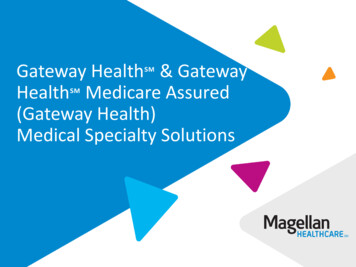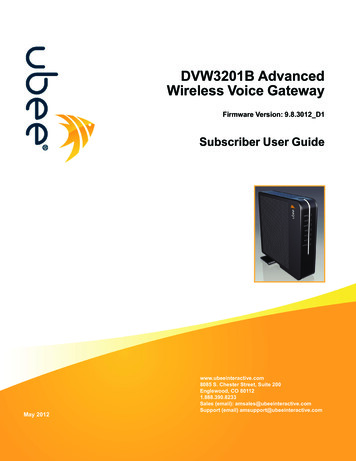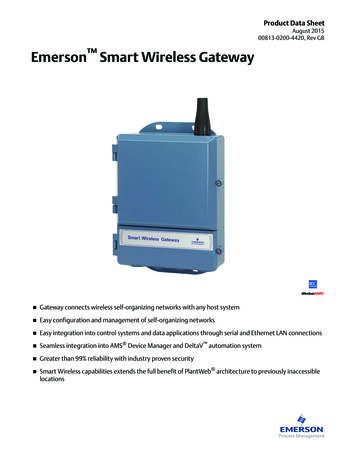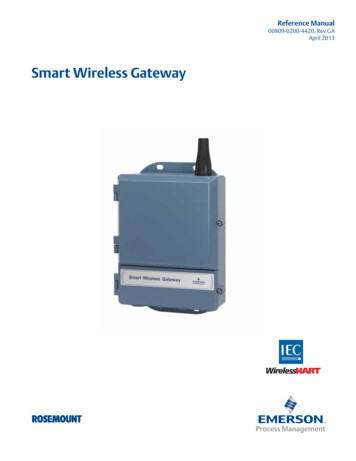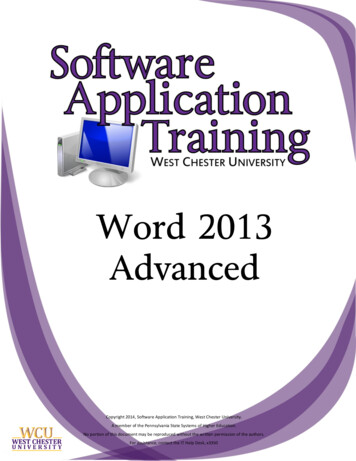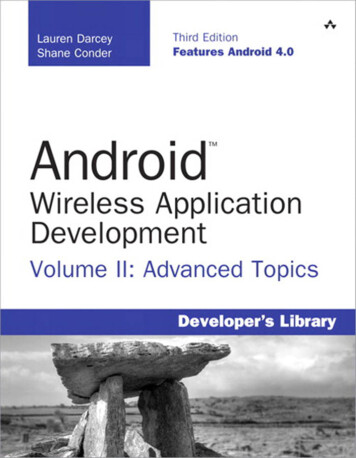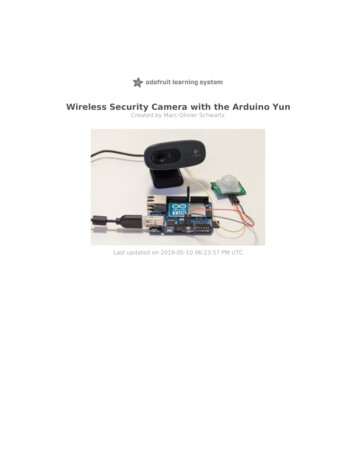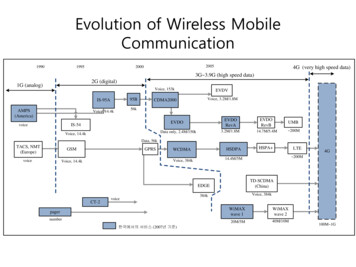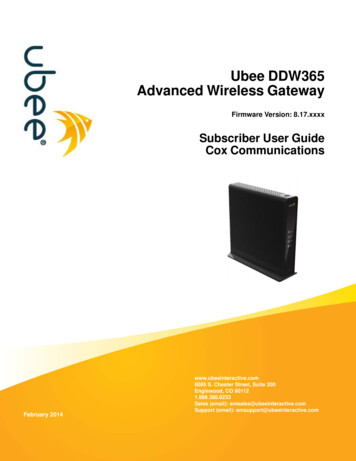
Transcription
Ubee DDW365Advanced Wireless GatewayFirmware Version: 8.17.xxxxSubscriber User GuideCox CommunicationsFebruary 2014www.ubeeinteractive.com8085 S. Chester Street, Suite 200Englewood, CO 801121.888.390.8233Sales (email): amsales@ubeeinteractive.comSupport (email): amsupport@ubeeinteractive.com
Notices and CopyrightsCopyright 2014 Ubee Interactive. All rights reserved. This document contains proprietary information of Ubee Interactive (Ubee) and is not to bedisclosed or used except in accordance with applicable agreements. This material is protected by the copyright laws of the United States and othercountries. It may not be reproduced, distributed, or altered in any fashion by any entity (either internal or external to Ubee), except in accordancewith applicable agreements, contracts, or licensing, without the express written consent of Ubee and the business management owner of thematerial.Ubee Interactive continuously improves its products and reserves the right to make changes to the product described in this document withoutnotice. Ubee Interactive does not assume any liability that may occur due to the use of the product described in this document.All trademarks mentioned in this document are the property of their respective owners.This device is Wifi Alliance Certified:
Contents1 Introduction . . . . . . . . . . . . . . . . . . . . . . . . . . . . . . . . . . . . . . . . . . . . . . . . . . . . . . . . . . . . . 11.11.21.31.41.51.61.71.8Understanding Safety and Regulatory Information . . . . . . . . . . . . . . . . . . . . . . . . . . . . . . . . . . . . . . . . . 1Understanding Connections and Applications . . . . . . . . . . . . . . . . . . . . . . . . . . . . . . . . . . . . . . . . . . . . . 3Requesting Support . . . . . . . . . . . . . . . . . . . . . . . . . . . . . . . . . . . . . . . . . . . . . . . . . . . . . . . . . . . . . . . . . 3Checking Device Package Components . . . . . . . . . . . . . . . . . . . . . . . . . . . . . . . . . . . . . . . . . . . . . . . . . 3Understanding the Device Panels, Connections and LEDs . . . . . . . . . . . . . . . . . . . . . . . . . . . . . . . . . . . 5Understanding Specifications, Standards, and Firmware . . . . . . . . . . . . . . . . . . . . . . . . . . . . . . . . . . . . 7Understanding Default Values and Logins . . . . . . . . . . . . . . . . . . . . . . . . . . . . . . . . . . . . . . . . . . . . . . . . 9Understanding the Device Label . . . . . . . . . . . . . . . . . . . . . . . . . . . . . . . . . . . . . . . . . . . . . . . . . . . . . . 102 Installing the DDW365 . . . . . . . . . . . . . . . . . . . . . . . . . . . . . . . . . . . . . . . . . . . . . . . . . . . . 122.12.22.3Setting Up and Connecting the DDW365 . . . . . . . . . . . . . . . . . . . . . . . . . . . . . . . . . . . . . . . . . . . . . . . . 12Connecting Devices to the Network . . . . . . . . . . . . . . . . . . . . . . . . . . . . . . . . . . . . . . . . . . . . . . . . . . . 13Troubleshooting the Installation . . . . . . . . . . . . . . . . . . . . . . . . . . . . . . . . . . . . . . . . . . . . . . . . . . . . . . . 153 Using the Web User Interface . . . . . . . . . . . . . . . . . . . . . . . . . . . . . . . . . . . . . . . . . . . . . . 173.1Accessing the Web User Interface Locally . . . . . . . . . . . . . . . . . . . . . . . . . . . . . . . . . . . . . . . . . . . . . . . 174 Understanding the Status Menu . . . . . . . . . . . . . . . . . . . . . . . . . . . . . . . . . . . . . . . . . . . . 204.14.24.34.44.5Using the Software Option . . . . . . . . . . . . . . . . . . . . . . . . . . . . . . . . . . . . . . . . . . . . . . . . . . . . . . . . . . . 20Using the Connection Option . . . . . . . . . . . . . . . . . . . . . . . . . . . . . . . . . . . . . . . . . . . . . . . . . . . . . . . . . 21Using the Account Option . . . . . . . . . . . . . . . . . . . . . . . . . . . . . . . . . . . . . . . . . . . . . . . . . . . . . . . . . . . 24Using the Diagnostics Option . . . . . . . . . . . . . . . . . . . . . . . . . . . . . . . . . . . . . . . . . . . . . . . . . . . . . . . . . 24Using the User Default Option . . . . . . . . . . . . . . . . . . . . . . . . . . . . . . . . . . . . . . . . . . . . . . . . . . . . . . . . 275 Understanding the Basic Menu . . . . . . . . . . . . . . . . . . . . . . . . . . . . . . . . . . . . . . . . . . . . . 295.15.25.35.4Using the Setup Option . . . . . . . . . . . . . . . . . . . . . . . . . . . . . . . . . . . . . . . . . . . . . . . . . . . . . . . . . . . . . 29Using the DHCP Option . . . . . . . . . . . . . . . . . . . . . . . . . . . . . . . . . . . . . . . . . . . . . . . . . . . . . . . . . . . . . 31Using the DDNS Option . . . . . . . . . . . . . . . . . . . . . . . . . . . . . . . . . . . . . . . . . . . . . . . . . . . . . . . . . . . . . 33Using the Backup Option . . . . . . . . . . . . . . . . . . . . . . . . . . . . . . . . . . . . . . . . . . . . . . . . . . . . . . . . . . . . 346 Understanding the Advanced Menu . . . . . . . . . . . . . . . . . . . . . . . . . . . . . . . . . . . . . . . . . 386.16.26.36.46.56.66.76.8Using the Options Option . . . . . . . . . . . . . . . . . . . . . . . . . . . . . . . . . . . . . . . . . . . . . . . . . . . . . . . . . . . . 38Using the IP Filtering Option . . . . . . . . . . . . . . . . . . . . . . . . . . . . . . . . . . . . . . . . . . . . . . . . . . . . . . . . . 41Using the MAC Filtering Option . . . . . . . . . . . . . . . . . . . . . . . . . . . . . . . . . . . . . . . . . . . . . . . . . . . . . . . 42Using the Port Filtering Option . . . . . . . . . . . . . . . . . . . . . . . . . . . . . . . . . . . . . . . . . . . . . . . . . . . . . . . . 43Using the Forwarding Option . . . . . . . . . . . . . . . . . . . . . . . . . . . . . . . . . . . . . . . . . . . . . . . . . . . . . . . . . 45Using the Port Triggers Option . . . . . . . . . . . . . . . . . . . . . . . . . . . . . . . . . . . . . . . . . . . . . . . . . . . . . . . . 49Using the Pass Through Option . . . . . . . . . . . . . . . . . . . . . . . . . . . . . . . . . . . . . . . . . . . . . . . . . . . . . . . 53Using the DMZ Host Option . . . . . . . . . . . . . . . . . . . . . . . . . . . . . . . . . . . . . . . . . . . . . . . . . . . . . . . . . . 537 Understanding the Firewall Menu . . . . . . . . . . . . . . . . . . . . . . . . . . . . . . . . . . . . . . . . . . . 557.17.2Using the Basic Option . . . . . . . . . . . . . . . . . . . . . . . . . . . . . . . . . . . . . . . . . . . . . . . . . . . . . . . . . . . . . . 55Using the Local Log Option . . . . . . . . . . . . . . . . . . . . . . . . . . . . . . . . . . . . . . . . . . . . . . . . . . . . . . . . . . 56
7.3Using the Remote Log Option . . . . . . . . . . . . . . . . . . . . . . . . . . . . . . . . . . . . . . . . . . . . . . . . . . . . . . . . 578 Understanding the Access Control Menu . . . . . . . . . . . . . . . . . . . . . . . . . . . . . . . . . . . . 598.18.28.38.4Using the User Setup Option . . . . . . . . . . . . . . . . . . . . . . . . . . . . . . . . . . . . . . . . . . . . . . . . . . . . . . . . . 59Using the Basic Option . . . . . . . . . . . . . . . . . . . . . . . . . . . . . . . . . . . . . . . . . . . . . . . . . . . . . . . . . . . . . . 61Using the ToD Filter Option . . . . . . . . . . . . . . . . . . . . . . . . . . . . . . . . . . . . . . . . . . . . . . . . . . . . . . . . . . 63Using the Local Log Option . . . . . . . . . . . . . . . . . . . . . . . . . . . . . . . . . . . . . . . . . . . . . . . . . . . . . . . . . . 659 Understanding the Wireless Menu . . . . . . . . . . . . . . . . . . . . . . . . . . . . . . . . . . . . . . . . . . 669.19.29.39.49.59.69.7Using the Wireless Radio Option . . . . . . . . . . . . . . . . . . . . . . . . . . . . . . . . . . . . . . . . . . . . . . . . . . . . . . 66Using the Primary Network Option . . . . . . . . . . . . . . . . . . . . . . . . . . . . . . . . . . . . . . . . . . . . . . . . . . . . . 69Using the Advanced Option . . . . . . . . . . . . . . . . . . . . . . . . . . . . . . . . . . . . . . . . . . . . . . . . . . . . . . . . . . 73Using the Access Control Option . . . . . . . . . . . . . . . . . . . . . . . . . . . . . . . . . . . . . . . . . . . . . . . . . . . . . . 75Using the Wi-Fi Multimedia Option . . . . . . . . . . . . . . . . . . . . . . . . . . . . . . . . . . . . . . . . . . . . . . . . . . . . . 77Using the Bridging Option . . . . . . . . . . . . . . . . . . . . . . . . . . . . . . . . . . . . . . . . . . . . . . . . . . . . . . . . . . . 80Deploying and Troubleshooting the Wireless Network . . . . . . . . . . . . . . . . . . . . . . . . . . . . . . . . . . . . . 8110 Understanding the USB Menu . . . . . . . . . . . . . . . . . . . . . . . . . . . . . . . . . . . . . . . . . . . . . . 8610.110.210.310.410.5Using the USB Basic Option . . . . . . . . . . . . . . . . . . . . . . . . . . . . . . . . . . . . . . . . . . . . . . . . . . . . . . . . . 86Using the Approved Devices Option . . . . . . . . . . . . . . . . . . . . . . . . . . . . . . . . . . . . . . . . . . . . . . . . . . . 87Using the Storage Basic Option . . . . . . . . . . . . . . . . . . . . . . . . . . . . . . . . . . . . . . . . . . . . . . . . . . . . . . . 89Using the Storage Advanced Option . . . . . . . . . . . . . . . . . . . . . . . . . . . . . . . . . . . . . . . . . . . . . . . . . . . 90Using the Media Server Option . . . . . . . . . . . . . . . . . . . . . . . . . . . . . . . . . . . . . . . . . . . . . . . . . . . . . . . 9311 Glossary . . . . . . . . . . . . . . . . . . . . . . . . . . . . . . . . . . . . . . . . . . . . . . . . . . . . . . . . . . . . . . . 96
1IntroductionWelcome to the Ubee family of data networking products. This guide is specific to theDDW365 Advanced Wireless Gateway for subscribers of Cox Communications cableservices. This document serves the following purposes: Provides instructions on how to install, connect and operate the DDW365. Provides directions for accessing the Web user interface (UI) for configuration andmanagement of the device. Defines all relevant device compliance standards and physical specifications. Provides a glossary to define technical terms and acronyms. Refer to the Glossary onpage 96.TopicsSee the following topics: Understanding Safety and Regulatory Information on page 1 Understanding Connections and Applications on page 3 Requesting Support on page 3 Checking Device Package Components on page 3 Understanding the Device Panels, Connections and LEDs on page 5 Understanding Specifications, Standards, and Firmware on page 7 Understanding Default Values and Logins on page 9 Understanding the Device Label on page 101.1Understanding Safety and Regulatory InformationUse the following information to better understand safety and regulatory standards toinstall, maintain, and use the DDW365 Advanced Wireless Gateway.1.1.1Understanding SafetyWARNING: The following information provides safety guidelines for anyoneinstalling and maintaining the DDW365. Read all safety instructions in thisguide before attempting to unpack, install, operate, or connect power to thisproduct. Follow all instruction labels on the device itself. Comply with thefollowing safety guidelines for proper operation of the device.Ubee DDW365 Advanced Wireless Gateway Subscriber User Guide February 20141
Ubee InteractiveUnderstanding Safety and Regulatory InformationFollow basic safety precautions to reduce the risk of fire, electrical shock, andinjury. To prevent fire or shock hazard, do not expose the unit to rain andmoisture or install this product near water. Never spill any form of liquid on orinto this product. Do not use liquid cleaners or aerosol cleaners on or close tothis product. Clean with a soft dry cloth.Do not insert sharp objects into the product’s module openings or empty slots.Doing so can accidentally damage its parts and/or cause electric shock.Electrostatic discharge (ESD) can permanently damage semiconductordevices. Always follow ESD-prevention guidelines for equipment handling andstorage.Use only the power cable supplied with the device. Do not attach the powersupply cable to building surfaces or floorings. Rest the power cable freely without any obstacles. Do not place heavy items on top ofthe power cable. Do not abuse, step, or walk on the cable. Do not place heavy objects on top of the device. Do not place the device on anunstable stand or table; the device can fall and become damaged. To prevent overheating the device, do not block the slots and openings in the modulehousing that provide ventilation. Do not expose this device to direct sunlight. Do notplace hot devices close to this device; it may degrade it or cause damage.1.1.2Understanding Eco-Environmental StatementsThe following eco-environmental statements apply to the DDW365.Packaging Collection and Recovery Requirements:Countries, states, localities, or other jurisdictions may require that systems be establishedfor the return and/or collection of packaging waste from the consumer, or other end user,or from the waste stream. Additionally, reuse, recovery, and/or recycling targets for thereturn and/or collection of the packaging waste can be established. For more informationregarding collection and recovery of packaging and packaging waste within specificjurisdictions, contact Ubee Interactive at www.ubeeinteractive.com.1.1.3Understanding Regulatory StatementsThe following regulatory statements apply to the DDW365.Industry North America Statement:This device complies with RSS-210 of the Industry North America Rules. Operation issubject to the following two conditions:(1) This device may not cause harmful interference.(2) This device must accept any interference received, including interference that maycause undesired operation.Ubee DDW365 Advanced Wireless Gateway Subscriber User Guide February 20142
Ubee InteractiveUnderstanding Connections and ApplicationsRadiation Exposure Statement:This equipment complies with FCC radiation exposure limits set forth for an uncontrolledenvironment. This equipment should be installed and operated with a minimum distanceof 20cm between the radiator & your body. This device has been designed to operate withan antenna having a maximum gain of 2 dBi. This device must not be co-located with oroperating in conjunction with any other antenna or transmitter.1.2Understanding Connections and ApplicationsThe following diagram illustrates the general connection topology and applications of theDDW365.1.3Requesting SupportSubscribers must contact their service provider (Cox Communications) for direct support.Device documentation support may be available at:http://www.ubeeinteractive.com1.4Checking Device Package ComponentsThe package for the DDW365 contains the following items:ItemDescription1 - RJ45 Cable (Ethernet)Length 6.0 ft RoHS & UL compliantSample image, actual appearance subject to change.Ubee DDW365 Advanced Wireless Gateway Subscriber User Guide February 20143
Ubee InteractiveChecking Device Package ComponentsItemDescription1 - Power CableInput: 90-120VAC, 50-60Hz, 0.9A Max.CE and UL CertifiedSample image, actual appearance subject to change.Ubee DDW365 Advanced Wireless Gateway Subscriber User Guide February 20144
Ubee InteractiveUnderstanding the Device Panels, Connections and LEDs1.5Understanding the Device Panels, Connections and LEDs1.5.1Understanding the Device Front and Rear PanelsThe following images represent the device front and rear panels. Connection descriptionsare provided in section 1.5.2., and LED descriptions are provided in section 1.5.3.Front PanelUbee DDW365 Advanced Wireless Gateway Subscriber User Guide February 2014Rear Panel5
Ubee Interactive1.5.2Understanding the Device Panels, Connections and LEDsUnderstanding the Device ConnectionsThe following table describes the connections on the device.Item1.5.3DescriptionUSBConnects to USB devices such as flash drives, hard disk drives,and printers.ETH1ETH2ETH3ETH4Connects to Ethernet devices such as computers, gaming consoles,and/or routers/hubs using an RJ45 cable. Each ETH port on theback panel of the device has an LED to indicate its status when anEthernet device is connected.RESETRestores the settings of the device including wireless and customgateway settings. Use a pointed object to push down the resetbutton for less than 5 seconds to just reset the device. To factoryreset the device, push down the reset button for more than 5seconds.CABLEConnects to the cable outlet (with the cable provided by yourservice provider), or a cable splitter connected to the cable outlet.POWERConnects the cable to the device. Use only the power cableprovided with the DDW365.WPSLocated on top of the cable modem, this button is used for the WiFiProtected Setup (WPS) method to connect a PIN-protected WiFidevice to the cable modem. Refer to Understanding the WirelessMenu on page 74 for more information.Understanding LED BehaviorThe following tables summarize the behavior of the LEDs on both the front and rearpanels of the DDW365.FRONT PANELLEDColorDescriptionPOWERWhiteOn – Internal power-on completed successfully.Flashes – Power-on failed. Note that the LED blinks briefly immediately after powering on thedevice.US/DSWhiteFlashes – Once every second while scanning DS. Once locked on DS, flashes twice everysecond while registering the US.On – Locked to US and DS channels and registered OK.Flashes – When a firmware upgrade is in progress, and POWER LED and ONLINE LEDs areON solid.(upstream/downstream)Ubee DDW365 Advanced Wireless Gateway Subscriber User Guide February 20146
Ubee InteractiveUnderstanding Specifications, Standards, and FirmwareFRONT PANELLEDColorDescriptionONLINEWhiteFlashes – Obtaining an IP address and configuration file.On – Configuration completed successfully.WiFiWhiteOn – WiFi is enabled.Off – WiFi is disabled.WPSBUTTON(top ofdevice)WhiteIf not used, the LED is off. When a user pushes the WPS button or triggers WPS via thedevice’s Web UI, an LED on the top-front of the device blinks for 4 minutes until a PIN isentered from the wireless client that wishes to connect (for example, a laptop computer). Aftera WiFi client attaches successfully, the LED remains On for 5 minutes, then turns Off.REAR geOn Green – An Ethernet device is connected to the device at 1000 Mbps speeds (GigabitEthernet).On Orange – An Ethernet device is connected to the device at 10/100 Mbps speeds.Flashes (in Green or Orange) – When data is being passed between the cable modem andthe connected device.The Ethernet ports are used to connect Ethernet devices such as computers, gamingconsoles, and/or routers/hubs to the DDW365 using RJ-45 cables. Each Ethernet port on theback panel of the device has an LED to indicate its status when an Ethernet device isconnected.1.6Understanding Specifications, Standards, and FirmwareThe following list provides the features and specifications of the DDW365.Interfaces and Standards Cable: F-Connector, female LAN: 4 10/100/1000 Mbps RJ45 ports USB: 1 USB 2.0 host port DOCSIS 3.0 certified DOCSIS 1.0/1.1/2.0 certifiedUbee DDW365 Advanced Wireless Gateway Subscriber User Guide February 20147
Ubee InteractiveUnderstanding Specifications, Standards, and Firmware CE/FCC Class B, ENERGY STAR certified, WiFi Alliance certifiedDownstream* Frequency Range: 88MHz 1002MHzModulation: 64 / 256 QAMChannel Bandwidth: 6 MHzMaximum Data Rate per Channel (up to 8 channels): DOCSIS 30 Mbps (64QAM), 42 Mbps (256 QAM),Total Max Bandwidth (8 Channels): DOCSIS 343 (304) MbpsSymbol Rate: 6952 KspsRF (cable) Input Power: -15 to 15dBmV (64 QAM), -15 to 15dBmV (256 QAM)Input Impedance: 75 ΩUpstream* Frequency Range: 5MHz 42MHz Modulation A-TDMA: QPSK, 8, 16, 32, 64QAM, S-CMDA: QPSK, 8, 16, 32, 64,128QAM Max Bandwidth of 4 Channels 122.88 (108) Mbps, bandwidth per channel (up to4 channels) [QPSK 0.32 10.2
Ubee Interactive Understanding Safety and Regulatory Information Ubee DDW365 Advanced Wireless Gateway Subscriber User Guide February 2014 2 Follow basic safety prec