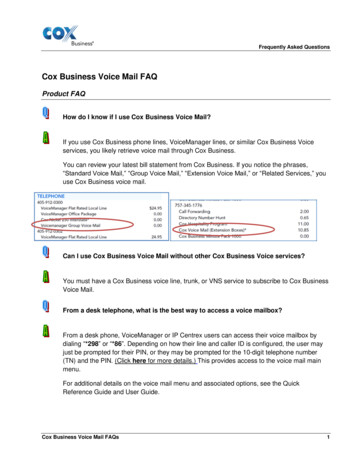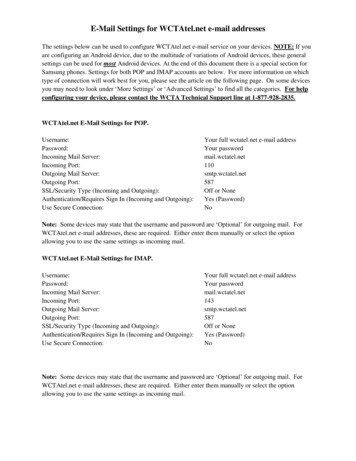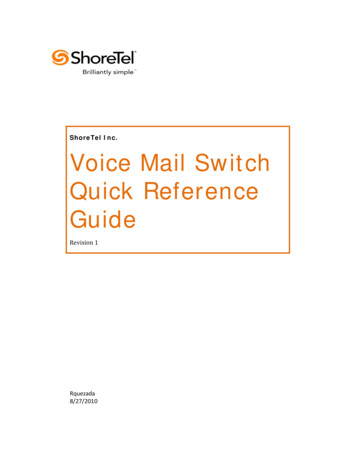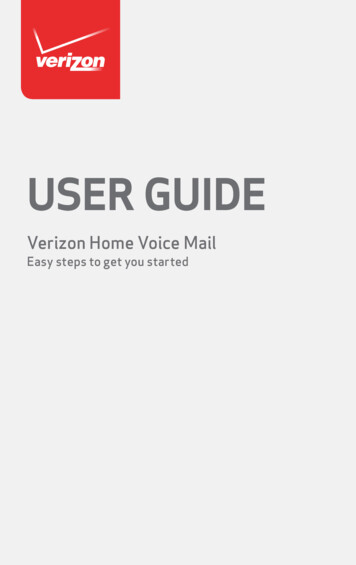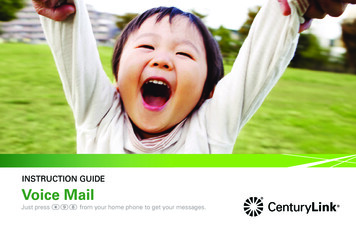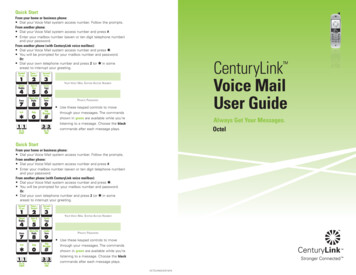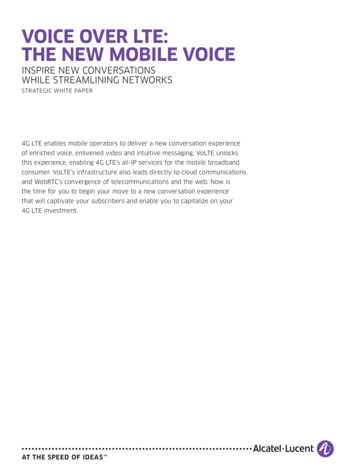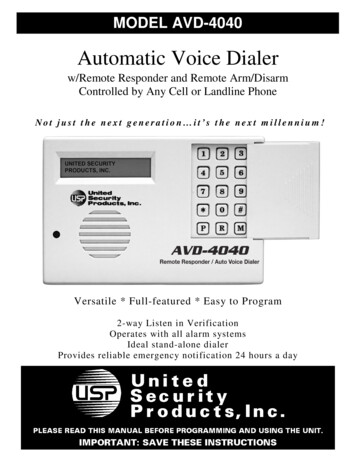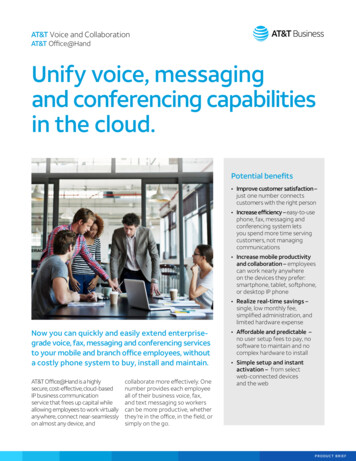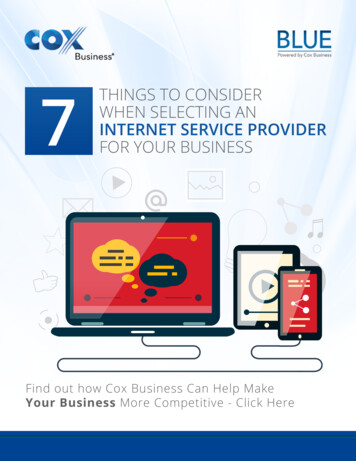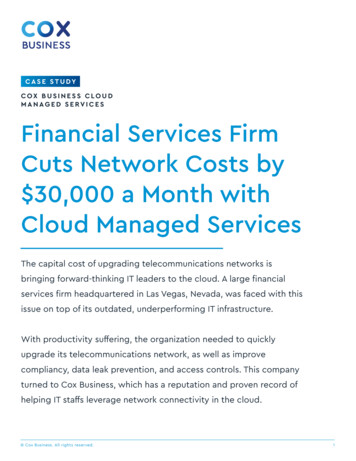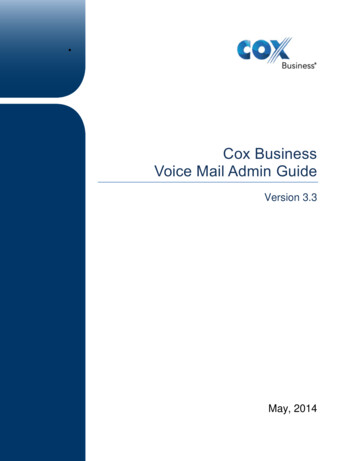
Transcription
Cox BusinessVoice Mail Admin GuideVersion 3.3May, 20142
2014 by Cox Communications.All rights reserved. No part of this document may be reproduced or transmitted in any form or by any means, electronic,mechanical, photocopying, recording, or otherwise, without prior written permission of Cox Communications.
IntroductionCox Business Voice Mail is the business-grade voice message service of Cox Business . It’s afeature-rich service that is versatile, flexible and functional for all users on the system. CoxBusiness Voice Mail offers user-friendly voice prompts plus many personal options which saveyou valuable time and promote a high level of user efficiency and productivity.This document provides an insight into each available feature and how to activate and use eachone.
Table of ContentsTable of ContentsIntroduction . 5Product Overview . 1Mailbox Setup. 9Menu Map . 11How to Log into Your Cox Business Voice Mailbox . 13Fast Login and PIN Skip Settings . 13Disable Fast Login . 14Enable PIN Skip . 15Main Menu . 17Global Keys . 19Get Messages Menu . 20Send Messages Menu . 23Common Menus . 23Message Recipient Addressing.23Message Recording .24Delivery Settings Menu .25Future Delivery Schedule .26Greetings Menu. 26Greetings Enhancements . 28Mailbox Settings Menu . 31Distribution List Menu . 31Message Deletion Settings, Message Inventory and Play Order Menu . 32Message Deletion Settings .32Message Inventory and Play Order Settings .33Notification Settings . 34Outdial Notification .37Email Notification .39i
Table of ContentsPlay/Delete Existing Notification Schedule . 40Message Play Settings . 41Business Days and Hours Menu . 42Attendant Call Coverage . 45Incoming Calls Menu . 47Group Mailbox Settings . 48Inbound Call Setting . 49Automatic Message Forwarding Settings . 49Basic Automated Attendant . 51Enterprise Automated Attendant . 52Set Up Screen and Intercept . 54Outgoing Messages Menu . 55Appendix . 57Voice Mail Access Numbers . 57ii
Product OverviewProduct OverviewThis document reviews features in each voice mail package. It also provides a Phone UserInterface (TUI) instruction guide for easy reference on how to set up and use your voice mailfeature.Table 1 outlines the core features that are offered in the Cox Business Voice Mail system alongwith relevant default settings that each mailbox has at the time of installation.Table 1.Cox Business Voice Mail Standard Features and SettingsCategoryMailbox Package TypesDescriptionBasicThis mailbox is provided to individualsand is not accessible by any otherperson. This is the most versatile andwidely used mailbox.GroupThis mailbox can be accessed by agroup of people who normally havecommon work responsibilities such asa help desk, billing inquiries, sales,etc.ValuesCustomerEditable?Recorded Name is limited to eight (8)seconds.YesA group mailbox can have more thanone phone number associated with it(Multi-Line) and anyone in the groupcan retrieve messages from it.ExtensionAn extension mailbox is partitionedwithin a basic mailbox. A basicmailbox can support up to nine (9)sub-mailboxes or “group mailboxes”.Each group mailbox can becustomized with an individualpersonal greeting and messages canbe deposited into any group mailboxthat are only retrievable by the personassigned to the group mailbox.An “End of message warning” isplayed before 15 seconds.99 total linesGroup mailbox capability enables thesubscriber to have multiple businesslines point to a single Voice Mail box.Additional charges will apply for eachCox Business Voice Mail Admin Guide1
Product OverviewBasic Mailbox Package CharacteristicsKey Mailbox x SizeMaximum amount of voicemessages that can be deposited ina mailbox (measured inmegabytes)45 minsNoMaximumMessageLengthMaximum message length permessage5 minsNoGreetingLengthMaximum greeting length3 minsNo31 daysNoMessageRetentionNumber of days a saved messagecan be kept in the mailbox. Oncethis age has been reached, themessage will automatically bedeleted from the mailbox.A Voice Mail subscriber may selectthe language used by theTelephony User Interface (TUI)menu for their mailbox.English or Editable?Enabled by DefaultYesFast LoginCustomers who call their mailboxfrom their business line will only beprompted to input their PIN to gainaccess.Off by DefaultYesPIN SkipIf enabled by the customer, whenthe customer calls voice mail fromtheir business line, they will not beprompted to enter their mailbox IDor PIN and will be taken directly totheir messages.6 Attempts; 60 mins LockoutNoAllowed LoginAttemptsYour account will be locked if youenter an incorrect PIN on the sixthth(6 ) attempt in an hour. Should thisoccur, your account will unlockautomatically after one (1) hour oryou may call Cox Business to haveyour account unlocked or your PINreset.Login Features2Cox Business Voice Mail Admin Guide
Product ?Number ofGreetings5 Standard, 1 Additional if theyenable group features.6 totalNoGreetingLengthMaximum greeting length3 minsNoCustomRecording orDefaultGreetingMessagesYou may record a custom greetingmessage or the system will providea default greeting option greeting,e.g., “You have reached themailbox of [recorded name] ”Custom Recorded or SystemDefaultYesAll CallsGreetingThe greeting that is used when noother greeting types are enabled.N/AYesNo AnswerGreetingWhen enabled, this greeting is onlyused when the line is not in useand goes unanswered.N/AYesWhen enabled, this greeting is onlyused when the line is in use andbusy.N/AYesBusy GreetingWhen enabled, this greeting alertscallers that your business is closedand is played outside of yournormal business hours/days.N/AYesOut of HoursGreetingN/AYesExtendedAbsenceGreetingWhen enabled, this greetingsupersedes all other greetings. It isdesigned to alert callers that youwill be unavailable for an extendedperiod of time, e.g., vacation. Youwill have the option to selectwhether or not you want to allowcallers to leave a message whenthe Extended Absence Greeting isactivated.DescriptionValuesCustomerEditable?When a Group mailbox is enabled,this greeting serves as the primarygreeting to the mailbox.N/AYesGroup Mailbox CharacteristicsInbound CallsGreetingCox Business Voice Mail Admin Guide3
Product OverviewPlayback y MessageUpon login, the system willautomatically initiate the “Play”menu if new messages arepresent. You may replay, skip,delete, forward, or save amessage.N/AYesRespond to aMessageYou may respond to a Voice Mailmessage directly by electing tosend a Voice Mail message or,where enabled, by having theVoice Mail system initiates a call tothe person who left the message.(Long Distance (LD) calls will becharged using Cox Business LDrates.)N/AYesForward aMessageYou can forward a message toanother mailbox on your system bypressing 4 or to an off-net number(where the called party can elect tohear the message).N/AYesDelete aMessageMessages can be removed fromthe mailbox by depressing 3.Deleted messages can be retrievedif this action is taken prior tohanging up.A saved message will remain in themailbox until it reaches themaximum age (31 days) or youchose to delete it.N/AYesSaveMessageWhen enabled, you will be asked toconfirm your desire to delete amessage before the system doesso.Disabled by DefaultYesDeleteConfirmation4Cox Business Voice Mail Admin Guide
Product OverviewSending MessagesDescriptionValuesCustomerEditable?You may create a new voicemessage by depressing 2 and sendit to another person on your systemor to an off-net number (whereenabled).N/AYesCreate andSendMessageYou may set the Priority Option to”Urgent” or ”Normal” and theConfidentiality option to“Confidential” or “Not-confidential”.N/AYesUrgent ic 20Deluxe 50NoDistributionListsYou can create up-to 20 (Basic) or50 (Deluxe) named distribution liststhat can be used to send the samemessage to several voice mailusers simultaneously.Each distribution list can contain upto 15 (Basic) or 50 (Deluxe) entrieseach.Basic 15Deluxe 50NoList aitingIndicator(MWI)Stutter dial tone is activated when anew message is present. It is deactivated when the mailbox nolonger has any unread messages.N/ANoN/AYesOutdialNotificationWhen a new message is depositedin your mailbox, the Voice Mailsystem will place a call to a numberthat you define in the system.When a system generated call isanswered, you will be informed thatyou have a new message and youcan choose to hear it.Distribution ListsNotificationsCox Business Voice Mail Admin Guide5
Product rEditable?When a new message is depositedin your mailbox, the Voice Mailsystem will place a call to yourpager.N/AYesVia the MyAccount user interfaceor by calling Cox BusinessCustomer Care. Available toUnified Messaging subscribers.N/AYes – if thecustomerusesMyAccount.(Subscribercan contactCoxBusinessCustomerCare toenabled ordisabled)Notifications may be scheduledbased on time of day and day ofweek.N/AYesEmailNotificationSchedulingExtension MailboxDescriptionValuesCustomerEditable?Recorded Name” is limited to 8seconds. End of message warningis played 15 seconds before end ofrecording.ExtensionMailboxAn extension mailbox can supportup to nine (9) sub-mailboxes or“extension mailboxes”. Eachextension mailbox can becustomized with an individualpersonal greeting and messagescan be deposited into an extensionmailbox that are only retrievable bythe person assigned to theextension mailbox.No(Subscribercan call upCoxcustomercare forcreation ofExtensionmailbox)Once enabled, you can add ordelete extension mailboxes (up to9) via the TUI menu option.TUI: on/offAll Other: Cox AdministratorsYesAdministration6Cox Business Voice Mail Admin Guide
Product OverviewGroup ilboxGroup mailbox capability enablesthe subscriber to have multiplebusiness lines point to a singleVoice Mail box. By default, all CoxBusiness Voice Mail boxes will becapable of this function. Additionalcharges may apply for eachadditional line that is associatedwith the mailbox.Subscribers can have up to 16phone numbers associated with asingle line.Up to 99 secondary phone lines foreach primary line.No(Subscribercan call upCoxcustomercare to adda Multi-Linenumber)N/AAdministrationTo associate additional lines, youmust call Cox Business to setup.When multiple lines are associatedwith a mailbox, the user experienceand administration options changesomewhat. The subscriber will betold which line a message was sentto, as well as they will have theability to set different greetings foreach line.Yes(Additionallinegreetingscan beconfiguredfrom TUI)Reminder ServiceDescriptionReminderServiceReminder service allows you to setspecific dates/times when thesystem will call a specified number.ValuesN/ACustomerEditable?YesBasic – 5Deluxe 10MaximumLength 3minsSchedulingThe subscriber may schedule areminder based on day and time.Cox Business Voice Mail Admin GuideN/AYes7
Product OverviewSnooze8You may elect to use the snoozefunction, which acts just as analarm clock and will call back againafter a customer-defined period oftime.N/AYesCox Business Voice Mail Admin Guide
Mailbox SetupMailbox SetupOnce a mailbox is created for you, you can access your mailbox directly from your businessphone. Here’s how.1. Dial the Voice Mail access number or your business number from your business phone.Result: Enter the PIN. The default PIN is “COXCOM” (269266).2. Select the language you prefer. Press 1 on your phone’s keypad for English or press 2for Spanish.3. Confirm your language selection.Result: A message that indicates your mailbox has not yet been initialized since thedefault PIN was used. You are prompted to enter a new PIN.4. Re-enter the new PIN followed by the # sign and re-enter it to confirm.5. Record your name.6. Choose to accept the default system greeting for “All Calls” or record a custom greetingfor “All Calls.”Note: Should you need to discontinue this procedure before completing the abovesteps, you will need to restart the process from the beginning.Once the initialization process is complete, you can log into your mailbox. After you log on, youare directed to the main menu.Cox Business Voice Mail Admin Guide9
Menu MapMenu MapThe diagrams provide the details of the entire menu flow once you log into the Voice Mailsystem. The steps are described in subsequent sections of this document.Figure 1.Phone User Interface Set Up GuideCox Business Voice Mail Admin Guide11
Menu Map12Cox Business Voice Mail Admin Guide
Menu MapHow to Log into Your Cox Business Voice MailboxUse the following steps to log into your Cox Business Voice Mailbox.1. Dial *298 on your office phone to connect directly to your voice mailbox. You arenot required to enter the Mailbox ID number. However, you are asked to enteryour PIN. Once the PIN is verified, you have access to your mailbox.2. Dial the Voice Mail access number from your business phone.Result: Enter your PIN. Once the PIN is verified, you have access to yourmailbox.3. Dial your business number from another phone. If you allow the call go to VoiceMail, press *5 on your phone’s keypad.Result: Enter your mailbox ID and your mailbox PIN. Once the PIN is verified,you have access to your mailbox.4. Dial the Voice Mail access number. (Note: When you are away from your office,you can dial the Cox Business Voice Mail access number that is provided in theAppendix).Result: Enter your mailbox ID and your mailbox PIN. Once the PIN is verified,you have access to your mailbox. Once the information is verified, you haveaccess to your mailbox.Fast Login and PIN Skip Settings1. The fast login and PIN skip settings can be edited in the Login Options menu.Press Options 4 and 3 on your phone’s keypad to access the Login Optionsmenu on the Main Menu.2. Press Option 1 on the Login Options menu to change the PIN.3. Enter your new PIN and re-enter it to confirm.Result: The Mailbox PIN is changed and you are returned to the Login OptionsMenu.4. Fast login is enabled by default; therefore, you do not need to enter the MailboxID when you dial in from the business phone.5. On the Login Options menu, press Option 2 to access the Fast Login setup.Choose from the following options: Press Option 1 for Fast Login setup. PressOption 2 to skip PIN settings. By default, Fast login is enabled on the Voice Mailsystem.Cox Business Voice Mail Admin Guide13
Mailbox LoginFigure 2.Mailbox Login ProcessMailbox LoginDial the voicemail access number or just dialown phone number from your business phone.PIN SkipEnabledFast LoginFast LoginEnabledDisabled(Default)Enter mailbox ID whenpromptedEnter the PIN whenpromptedSubscriber reacheshis mailboxWhen dialing frombusiness phone subcribercan just press # key formailbox IDIf mailbox ID or PIN entered is invalid orincorrect subscriber will be prompted toenter it againNote : If PIN entered is wrong for 6consecutive attempts, the mailbox willbe locked for 60 minutes. Oradministrator can unlock it immediately.NOTE: In order to access voicemail remotely, subscribershould dial the voicemail access number from a remotephone and the behavior will be similar to when Fast Loginis disabled.Disable Fast LoginIf you want to disable the Fast Login feature to avoid entering the Mailbox number each timeyou log in to the mailbox, you need to disable it in the Login Options.1. Press Option 4 to access the Login Options Menu on the Main Menu and press 3 onthe Mailbox Settings Menu.2. Press Option 2 to access the Fast Login options on the Login Options Menu.3. Press Option 1 to access the Fast Login settings menu on the Fast Login Optionsmenu.4. Press Option 1 to change
Cox Business Voice Mail is the business-grade voice message service of Cox Business . It’s a feature-rich service that is versatile, flexible and functional for all users on the system. Cox Business Voice Mail offers user-friendly voice prompts plus many personal options which save