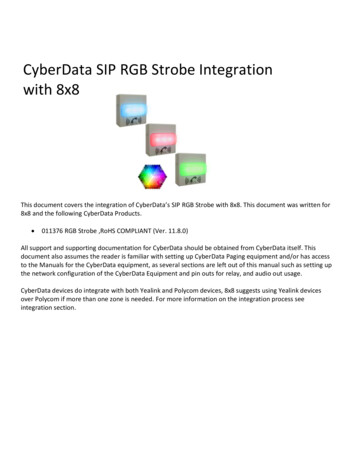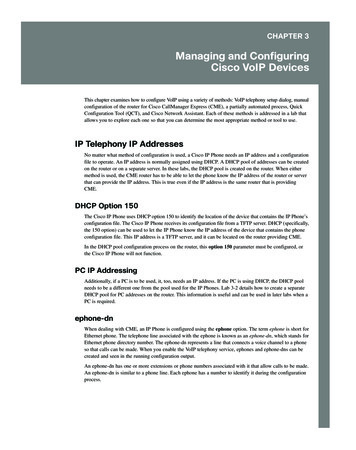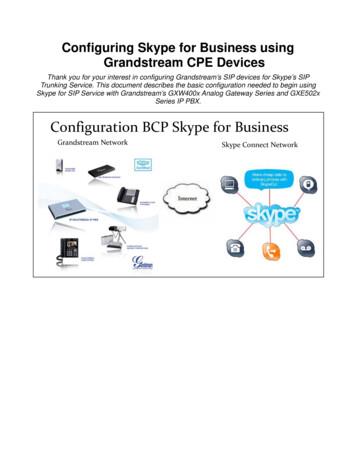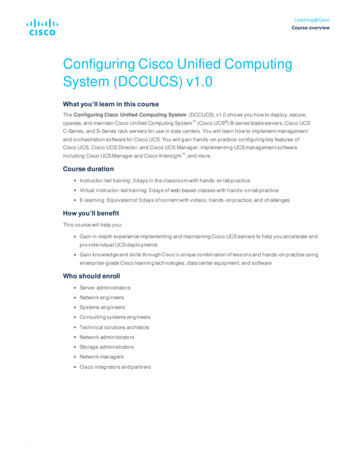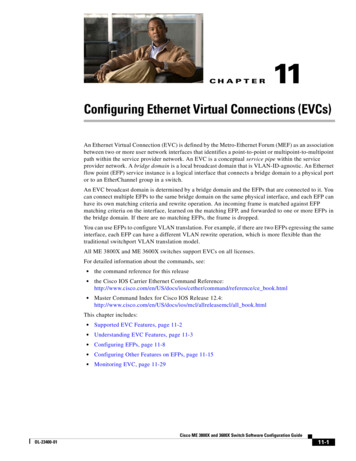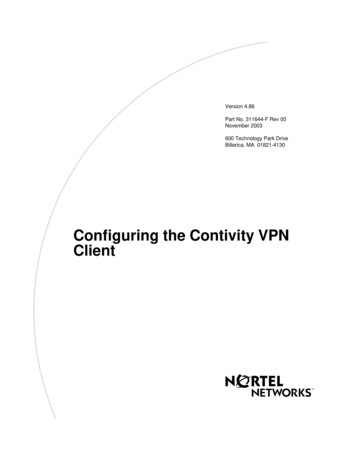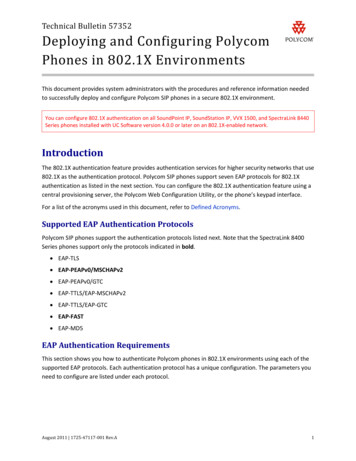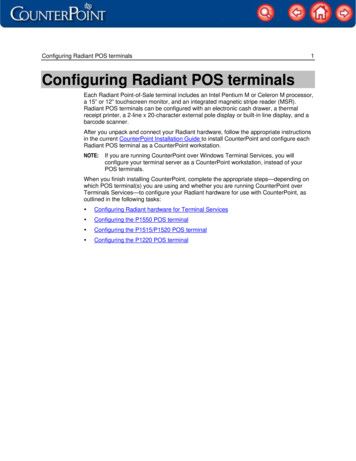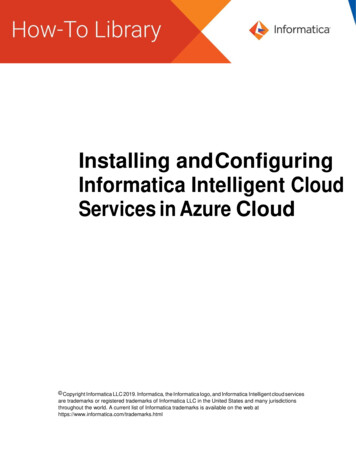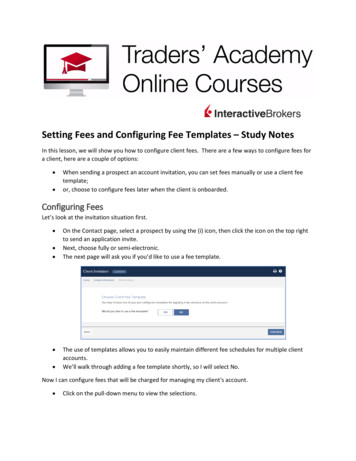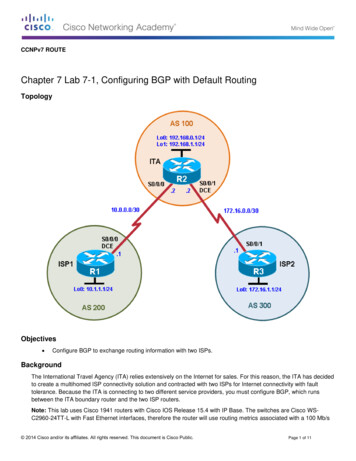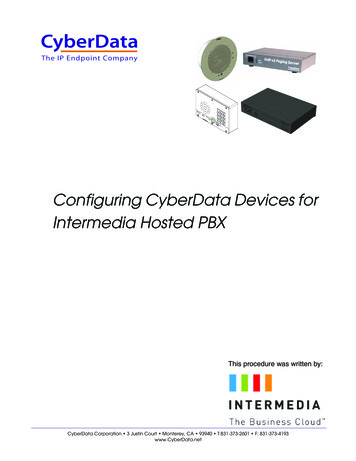
Transcription
The IP Endpoint CompanyConfiguring CyberData Devices forIntermedia Hosted PBXThis procedure was written by:CyberData Corporation 3 Justin Court Monterey, CA 93940 T:831-373-2601 F: 831-373-4193www.CyberData.net
COPYRIGHT NOTICE: 2015, CyberData Corporation, ALL RIGHTS RESERVED.This manual and related materials are the copyrighted property of CyberData Corporation. No part ofthis manual or related materials may be reproduced or transmitted, in any form or by any means(except for internal use by licensed customers), without prior express written permission ofCyberData Corporation. This manual, and the products, software, firmware, and/or hardwaredescribed in this manual are the property of CyberData Corporation, provided under the terms of anagreement between CyberData Corporation and recipient of this manual, and their use is subject tothat agreement and its terms.DISCLAIMER: Except as expressly and specifically stated in a written agreement executed byCyberData Corporation, CyberData Corporation makes no representation or warranty, express orimplied, including any warranty or merchantability or fitness for any purpose, with respect to thismanual or the products, software, firmware, and/or hardware described herein, and CyberDataCorporation assumes no liability for damages or claims resulting from any use of this manual or suchproducts, software, firmware, and/or hardware. CyberData Corporation reserves the right to makechanges, without notice, to this manual and to any such product, software, firmware, and/orhardware.OPEN SOURCE STATEMENT: Certain software components included in CyberData products aresubject to the GNU General Public License (GPL) and Lesser GNU General Public License (LGPL)“open source” or “free software” licenses. Some of this Open Source Software may be owned by thirdparties. Open Source Software is not subject to the terms and conditions of the CyberDataCOPYRIGHT NOTICE or software licenses. Your right to copy, modify, and distribute any OpenSource Software is determined by the terms of the GPL, LGPL, or third party, according to wholicenses that software.Software or firmware developed by CyberData that is unrelated to Open Source Software iscopyrighted by CyberData, subject to the terms of CyberData licenses, and may not be copied,modified, reverse-engineered, or otherwise altered without explicit written permission fromCyberData Corporation.TRADEMARK NOTICE: CyberData Corporation and the CyberData Corporation logos aretrademarks of CyberData Corporation. Other product names, trademarks, and service marks may bethe trademarks or registered trademarks of their respective owners.Setup Guide931097BCyberData Corporation
Revision InformationRevision 931097B was released on July 28, 2015, and has the following changes:Setup Guide Adds Section 4.0, "Configuring the SIP Paging Adapter" Adds Section 7.0, "Configuring the SIP-enabled IP Outdoor Keypad Intercom" Adds Section 8.0, "Configuring the Outdoor Intercom to Auto Dial Numbers and Extensions"931097BCyberData Corporation
iContents1.0 About Intermedia Bring Your Own Phone (BYOP) . 12.0 Obtaining SIP Credentials . 23.0 Creating Hosted PBX Paging Groups . 44.0 Configuring the SIP Paging Adapter . 74.1 About the SIP Paging Adapter .74.2 Accessing the SIP Paging Adapter .74.3 Verify Firmware Version .84.4 Configure the SIP Parameters .95.0 Configuring the V3 Paging Server . 115.1 About the V3 Paging Server .115.2 Accessing the V3 Paging Server .125.3 Verify Firmware Version .135.4 Configure the SIP Parameters .136.0 Configuring the V2 Ceiling Speaker . 156.1 About the V2 Ceiling Speaker .156.2 Accessing the V2 Ceiling Speaker .156.3 Verify Firmware Version .166.4 Configure the SIP Parameters .177.0 Configuring the SIP-enabled IP Outdoor Keypad Intercom . 197.1 About the SIP-enabled IP Outdoor Keypad Intercom .197.2 Accessing the SIP-enabled IP Outdoor Keypad Intercom .207.3 Verify Firmware Version .207.4 Configure the SIP Parameters .218.0 Configuring the Outdoor Intercom to Auto Dial Numbers and Extensions 248.1 To Program a Phone Number or Extension .248.2 To Program an Auto Attendant Number .25Setup Guide931097BCyberData Corporation
1About Intermedia Bring Your Own Phone (BYOP)1.0 About Intermedia Bring Your Own Phone (BYOP)The Intermedia Bring Your Own Phone (BYOP) feature provides the ability to supply your own SIPdevices for use with Intermedia’s Hosted PBX service. This feature may also be utilized tosuccessfully configure SIP phones, SIP softphones and other SIP devices, such as paging orintercom units, for use with Intermedia Hosted PBX service.The greatest amount of freedom and access to device configurations are attained with Intermedia’sAnyPhone BYOP, which is available to any SIP enabled telecommunications device that is not listedon Intermedia’s Approved Phone and Equipment list below:Setup GuideCisco SPA112Polycom IP331Polycom IP7000Cisco SPA232DPolycom IP335Polycom VVX300Cisco SPA302DPolycom IP550Polycom VVX310Cisco SPA303Polycom IP560Polycom VVX400Cisco SPA504GPolycom IP650Polycom VVX410Cisco SPA525G2Polycom IP5000Polycom VVX500Polycom IP6000Polycom VVX600931097BCyberData Corporation
2Obtaining SIP Credentials2.0 Obtaining SIP CredentialsOnce your account has been created with an AnyPhone BYOP device, or your device has beenadded to your existing account, you may log into the HostPilot End User Control Panel and retrieveyour device’s SIP credentials. These credentials are required in order to make your CyberDatadevice register with your Hosted PBX service. To find your credentials:1. Log into HostPilot at https://exchange.intermedia.net/aspx/Login.aspx using the credentialsyou received via email2. Under the Users & Services section, click on Voice Services.3. Select the Numbers & Extensions tab and locate your SIP device by looking for a device type,Extension number or specific DID. A paging device will be provisioned with a device Type of‘Generic SIP Paging (AnyPhone)’ making it easier to spot. Once located, click on the phonenumber for the device.4. Click on the SIP Configuration tab to locate your SIP credentials.Setup Guide931097BCyberData Corporation
3Obtaining SIP CredentialsOnce you have located your device’s credentials, you will need to manually transcribe them into theadministrative web interface for your CyberData device.The CyberData preferred codec is G.711. Intermedia’s network supports G.711 uLaw, and ourrecommendation is to set the Preferred Codec on your SIP Configuration tab to G.711 to match theCyberData paging device preference. This setting will help ensure higher quality and more legiblepages through your paging devices.NoteAfter saving a codec change on the SIP Configuration tab, it is very important to power cycleyour CyberData device.The Paging Enabled checkbox controls whether this paging device may be added to a Hosted PBXPaging Group. Hosted PBX has a built-in paging feature which sends pages to devices via direct SIPINVITE messages and utilizes auto-answer paging options. CyberData paging speakers may work inthis capacity and if you would like to include them within Hosted PBX Paging Groups, check thisoption.Setup Guide931097BCyberData Corporation
4Creating Hosted PBX Paging Groups3.0 Creating Hosted PBX Paging GroupsIf you wish to add a CyberData paging device into a Hosted PBX paging group, please perform thefollowing within your HostPilot account:1. Click on the Groups section.2. The Groups section will open and display all current Groups of all types. Your Hosted PBXservice automatically comes with one paging group pre-configured, named All Page, whichincludes all of your devices. The group number is 9100.3. Dialing the All Page group number of 9100 from any of your phones will send a page to all ofyour provisioned devices that are currently powered on and registering with your Hosted PBXservice.Setup Guide931097BCyberData Corporation
5Creating Hosted PBX Paging Groups4. Your devices may be included within multiple Hosted PBX paging groups. To create a group,click on the Create new group button.5. The new group dialog will open. Select the Paging group radio button, and provide a GroupName. When finished, click the Create Group button.6. Once the paging group has been created, you may now choose which phones and devices youwish to include in the group. Use the drop down menu to choose those devices, and click theAdd button for each device.Setup Guide931097BCyberData Corporation
6Creating Hosted PBX Paging Groups7. Each device automatically saves within the paging group when added. Once finished addingdevices to your paging group, the group is ready to use.8. Take note of your new group’s Group Number. This may be found on the group’s General tab.This Group Number is the 4-digit number you must dial from your phones to send a page to thedevices in this page group.Setup Guide931097BCyberData Corporation
7Configuring the SIP Paging Adapter4.0 Configuring the SIP Paging Adapter4.1 About the SIP Paging AdapterThe CyberData SIP Paging Adapter is a VoIP endpoint that interfaces analog paging systems withSIP and Multicast-based audio sources.Please note: The SIP Paging Adapter is a Power over Ethernet (PoE) device and requires a PoErouter or switch within your local network. If you do not have nor do not wish to obtain a PoE networkdevice, you must purchase a PoE Power Injector along with your SIP Paging Adapter to provide itwith electricity.4.2 Accessing the SIP Paging AdapterTo begin setting up your SIP Paging Adapter, please ensure you have:Setup Guide Connected the Paging Adapter to a PoE port on your network Provided power to the device, via PoE or a PoE Power Injector from CyberData Provided an IP address to the Paging Adapter via DHCP931097BCyberData Corporation
8Configuring the SIP Paging AdapterOnce your Paging Adapter has an IP address, you may use CyberData’s VoIP Discovery Utilitywhich can be downloaded from CyberData’s website. Run the utility and Scan for your PagingAdapter. Once located, highlight the device and click the Launch Browser button to log into the webuser interface. Please refer to your CyberData documentation for the default login and password.4.3 Verify Firmware VersionBefore proceeding, it is recommended to verify your device is utilizing the latest firmware version.The firmware version may be read on the Home page of the user interface.Please check the CyberData website for the latest firmware version. Download and update thefirmware via the Update Firmware section in the user interface if necessary.Setup Guide931097BCyberData Corporation
9Configuring the SIP Paging Adapter4.4 Configure the SIP ParametersOnce your firmware version is verified, proceed to the SIP Config section to begin entering yourIntermedia Hosted PBX SIP credentials. Please utilize this reference table below to assist withterminology differences.Intermedia Credential NameCyberData Credential NameSIP Authorization IDSIP User IDSIP Authorization IDAuthenticate IDSIP PasswordAuthenticate PasswordSIP DomainSIP ServerIn addition to the SIP credentials provided by Intermedia, we recommend the following additionalsettings.SIP Configuration TabSettingRemote SIP Port6060Local SIP Port6000 SIP User Name **Re-registration Interval30** Some routers may have difficulty handling requests that return to the same IP address and Portfor multiple SIP devices. We recommend setting each SIP device with a unique Local SIP Port, andour preferred method is to match the value of your SIP User Name supplied by Intermedia’s HostedPBX. I.E. your SIP User Name is 112, your Local SIP Port becomes 6000 112 6112.Setup Guide931097BCyberData Corporation
10Configuring the SIP Paging AdapterWhen complete, click the Save button. Your SIP Config should be similar to the following:Once verified, click the Reboot button. Your SIP Paging Adapter should reach out to Intermedia’snetwork and achieve successful registration when it powers up. Registration status may beconfirmed on either the Home or SIP Config tabs of the user interface.Once registered, your SIP Paging Adapter will receive inbound calls placed to the 10-digit number,or 3-digit extension assigned by your Hosted PBX service.Setup Guide931097BCyberData Corporation
11Configuring the V3 Paging Server5.0 Configuring the V3 Paging Server5.1 About the V3 Paging ServerThe CyberData V3 VoIP Paging Server enables users through a single SIP phone extension, toaccess multiple zones for paging in a VoIP network and to connect to legacy analog overheadpaging systems. Configuration is achieved via an intuitive web-based graphical user interface. TheV3 Paging Server may be connected via analog or IP, per the diagram below.NoteSetup GuideThe V3 Paging Server is a Power over Ethernet (PoE) device and requires a PoE router orswitch within your local network. If you do not have or do not wish to obtain a PoE networkdevice, you must purchase a PoE Power Injector along with your V3 Paging Server toprovide it with electricity.931097BCyberData Corporation
12Configuring the V3 Paging Server5.2 Accessing the V3 Paging ServerTo begin setting up your V3 Paging Server, please ensure you have: Connected the paging server to a PoE port on your network Provided power to the device, via PoE or a PoE Power Injector from CyberData Provided an IP address to the Paging Server via DHCPOnce your Paging Server has an IP address, you may use CyberData’s VoIP Discovery Utility whichcan be downloaded from CyberData’s website. Run the utility and Scan for your Paging Server.Once located, highlight the device and click the Launch Browser button to log into the web userinterface. Please refer to your CyberData documentation for the default login and password.Setup Guide931097BCyberData Corporation
13Configuring the V3 Paging Server5.3 Verify Firmware VersionBefore proceeding, it is recommended to verify your device is utilizing the latest firmware version.The firmware version may be read on the Home page of the user interface.Please check the CyberData website for the latest firmware version. Download and update thefirmware via the Update Firmware section in the user interface if necessary.5.4 Configure the SIP ParametersOnce your firmware version is verified, proceed to the SIP Config section to begin entering yourIntermedia Hosted PBX SIP credentials. Please utilize this reference table below to assist withterminology differences.Intermedia Credential NameCyberData Credential NameSIP Authorization IDSIP User IDSIP Authorization IDAuthenticate IDSIP PasswordAuthenticate PasswordSIP DomainSIP ServerIn addition to the SIP credentials provided by Intermedia, we recommend the following additionalsettings.SIP Configuration TabSettingRemote SIP Port6060Local SIP Port6000 SIP User NameaRe-registration Interval30a. Some routers may have difficulty handling requests that return to the same IP address andPort for multiple SIP devices. We recommend setting each SIP device with a unique LocalSIP Port, and our preferred method is to match the value of your SIP User Name supplied byIntermedia’s Hosted PBX. I.E. your SIP User Name is 112, your Local SIP Port becomes6000 112 6112.Setup Guide931097BCyberData Corporation
14Configuring the V3 Paging ServerWhen complete, click the Save button. Your SIP configuration should be similar to the following:Once verified, click the Reboot button. Your Paging Server should reach out to Intermedia’s networkand achieve successful registration when it powers up. Registration status may be confirmed oneither the Home or SIP Config tabs of the user interface.Once registered, your Paging Server will receive inbound calls placed to the 10-digit number, or 3digit extension assigned by your Hosted PBX service.Setup Guide931097BCyberData Corporation
15Configuring the V2 Ceiling Speaker6.0 Configuring the V2 Ceiling Speaker6.1 About the V2 Ceiling SpeakerThe CyberData SIP-enabled IP Version 2 IP Speaker is a Power over Ethernet (PoE 802.3af) VoIPmass notification device with network-controlled speaker volume, simultaneous SIP and prioritybased multicast streaming, and integrates with both the CyberData Wall Mount and the CyberDataWall Mount Clock Kit. In a non-SIP environment, the speaker is capable of broadcasting audiothrough multicast and can work in conjunction with the CyberData Paging Server.NoteThe v2 Overhead Speaker is a Power over Ethernet (PoE) device and requires a PoE routeror switch within your local network. If you do not have or do not wish to obtain a PoEnetwork device, you must purchase a PoE Power Injector along with your V2 OverheadSpeaker to provide it with electricity.6.2 Accessing the V2 Ceiling SpeakerTo begin setting up your Ceiling Speaker, please ensure you have:Setup Guide Connected the speaker to a PoE port on your network Provided power to the speaker via PoE or an optional PoE Power Injector available from yourCyberData supplier Provided an IP address to the speaker via DHCP931097BCyberData Corporation
16Configuring the V2 Ceiling SpeakerOnce your speaker has an IP address, you may use CyberData’s VoIP Discovery Utility which can bedownloaded from CyberData’s website. Run the utility and Scan for your speaker. Once located,highlight the device and click the Launch Browser button to log into the web user interface. Pleaserefer to your CyberData documentation for the default login and password.6.3 Verify Firmware VersionBefore proceeding, it is recommended to verify your device is utilizing the latest firmware version.The firmware version may be read on the Home page of the user interface.Please check the CyberData website for the latest firmware version. Download and update thefirmware via the Update Firmware section in the user interface if necessary.Setup Guide931097BCyberData Corporation
17Configuring the V2 Ceiling Speaker6.4 Configure the SIP ParametersOnce your firmware version is verified, proceed to the SIP Config section to begin entering yourIntermedia Hosted PBX SIP credentials. Please utilize this reference table below to assist withterminology differences.In
The Intermedia Bring Your Own Phone (BYOP) feature provides the ability to supply your own SIP devices for use with Intermedia’s Hosted PBX service. This feature may also be utilized to successfully configure SIP phones, SIP softphones and other SIP devices, such as paging or intercom units, for