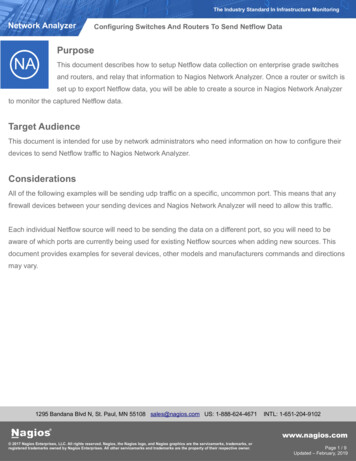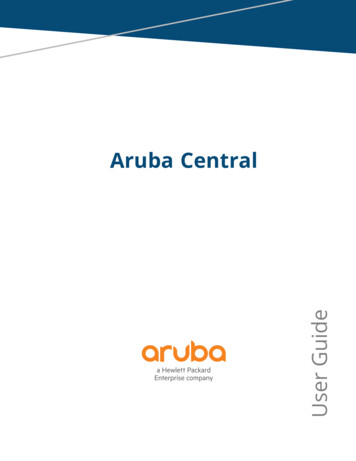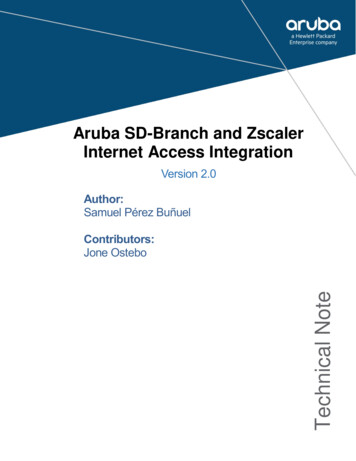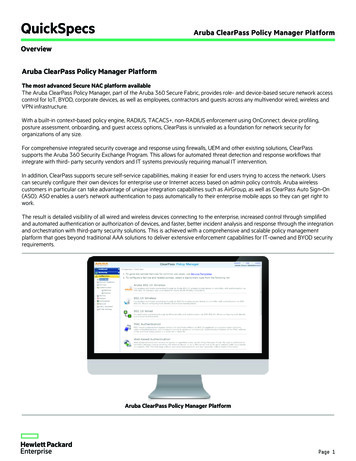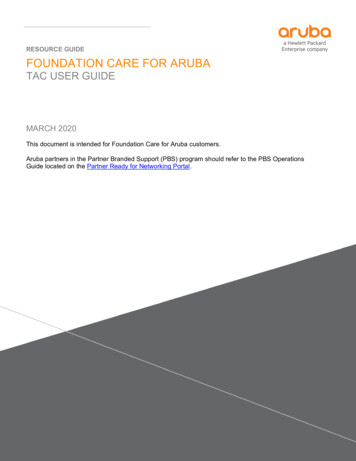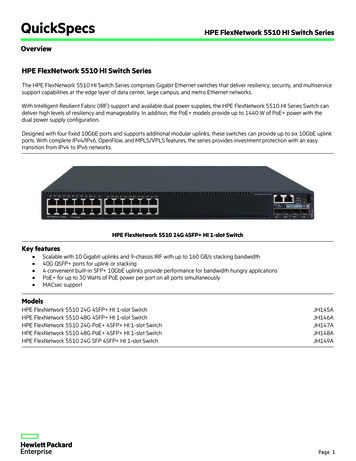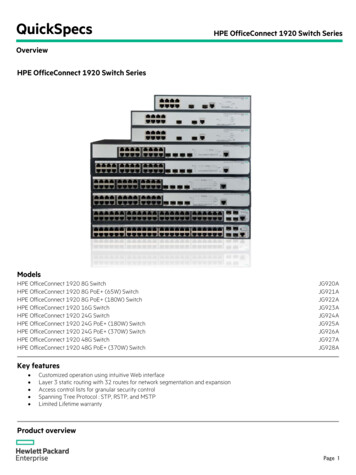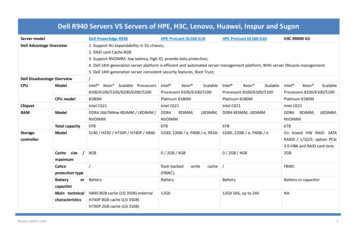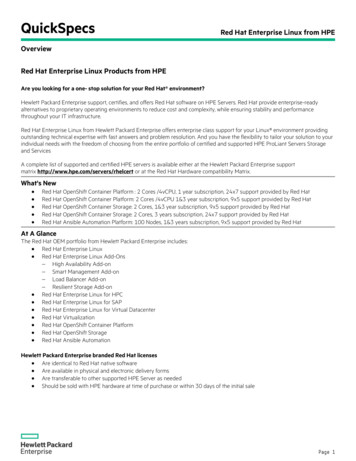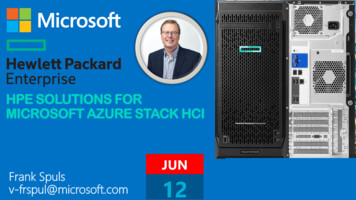Transcription
ng HPE Aruba switches for Tesorion ImmunityPublicTesorion2020-02-10
Contents1.PREAMBLE . 32.LEGEND . 33.CONFIGURATION . 43.1.3.2.3.3.SNMP COMMUNITY .4DEFINE VLANS ON THE SWITCH .4ADD VLANS TO THE UPLINK .44. ADD THE NETWORK HARDWARE TO TESORION IMMUNITY . 5Configuring HPE Aruba switches for Tesorion Immunity - Public2/5
1. PreambleThis manual describes how to configure network hardware to prepare the additionto Tesorion Immunity. This requires some knowledge of the network hardware andCLI access with appropriate privileges.Because of differences in software versions and initial configuration of the networkhardware, Tesorion cannot guarantee the correct result in every possible scenario.When in doubt, consult the documentation of the network hardware or consult anexpert. In rare cases, existing configuration on the network hardware can beoverwritten by the described configuration.2. LegendThis manual uses some sample values in red italics as listed below. Change thesesample values to the appropriate values.privateThe SNMP v2c read/write communityvlan1 & vlan2The VLANs to be assigned by Tesorion Immunityport 24The uplink portConfiguring HPE Aruba switches for Tesorion Immunity - Public3/5
3. ConfigurationConfigure the network hardware using its CLI.3.1.SNMP communityConfigure the SNMPv2c community Tesorion Immunity will use to communicatewith the switch. Change the example value of private.Alternatively, consider using the more secure SNMPv3.configsnmp-server community private manager unrestrictedexit3.2.Define VLANs on the switchDefine all VLANs Tesorion Immunity is configured to assign on the switch.configvlan 1 name vlan1vlan 2 name vlan2exit3.3.Add VLANs to the uplinkAll VLANs defined in the previous step should be added to the switch’s uplink (andon the connected switch’s downlink).configvlan 1 tagged 24vlan 2 tagged 24exitConfiguring HPE Aruba switches for Tesorion Immunity - Public4/5
4. Add the network hardware to Tesorion ImmunityAdd network hardware to Tesorion Immunity in order to make it possible to enablerollout mode on switches and start managing switches and their ports.After adding WLAN hardware, Tesorion Immunity will be able to respond to accessrequests right away.1.Log in to Tesorion Immunity with an appropriately privileged administratoraccount.2. Select Network hardware in the left-hand menu bar.3. Select Add network hardware.4. Fill out the form: IP address:The network hardware’s IP address.SNMP version:The SNMP version as configured in section 3.1.SNMP community: The SNMP community as configured in section 3.1,or enter the SNMPv3 credentials.5. Select Connect.6. Select the appropriate Location.7. Fill out any additionally required information, e.g. CLI credentials or a RADIUSsecret.8. Select Add network hardware.Configuring HPE Aruba switches for Tesorion Immunity - Public5/5
Configuring HPE Aruba switches for Tesorion Immunity - Public 5/5 4. Add the network hardware to Tesorion Immunity Add network hardware to Tesorion Immunity in order to make it possible to enable rollout mode on switches and start managing switches and their ports. After adding WLAN hardware, Tesorion Immunity will be able to respond to access requests right away. 1. Log in to Tesorion .