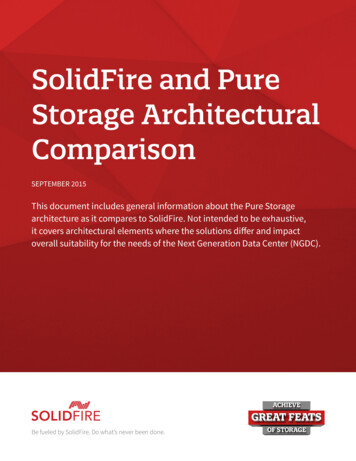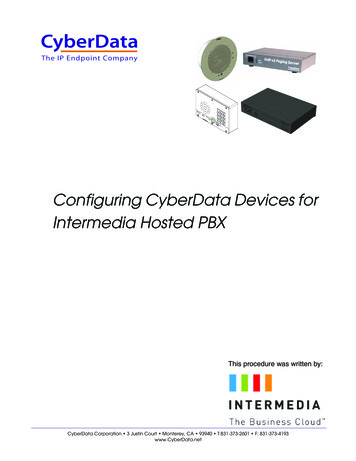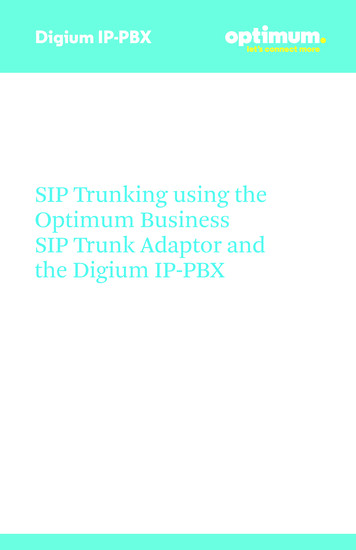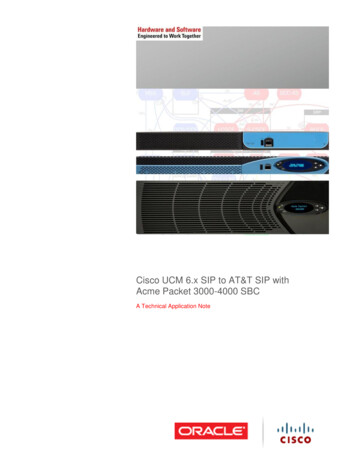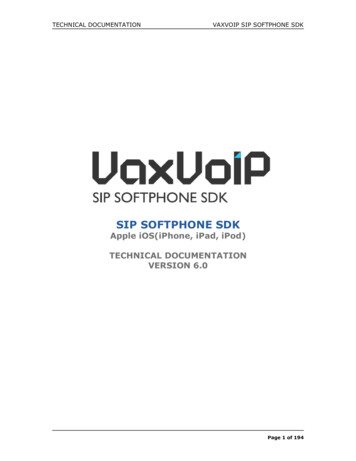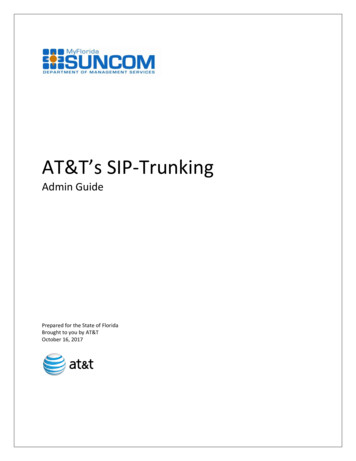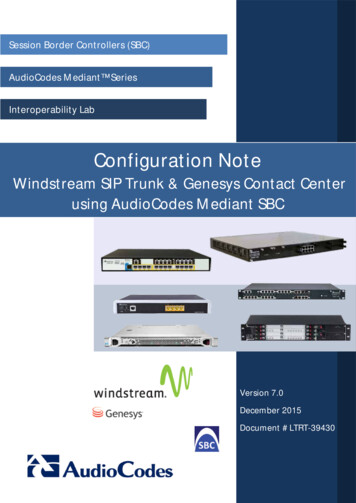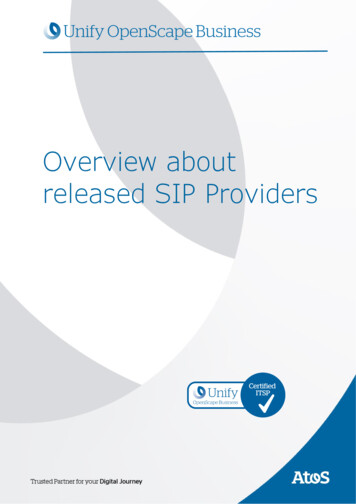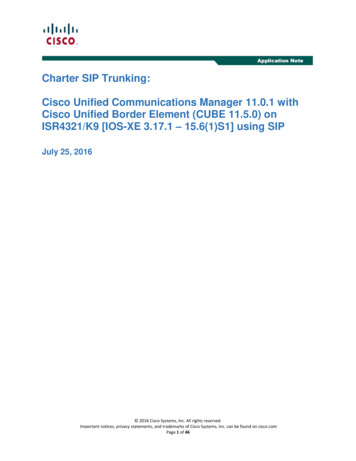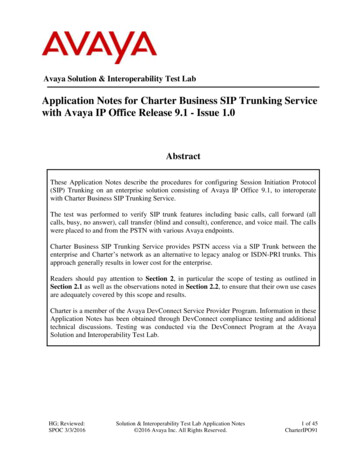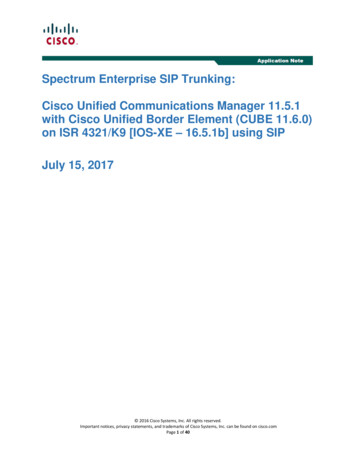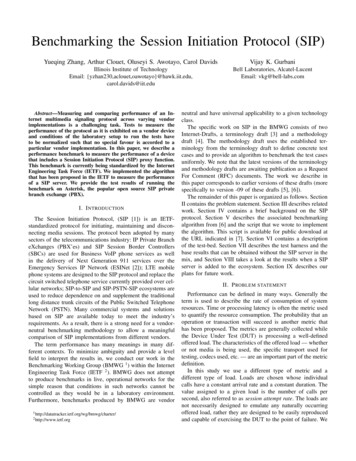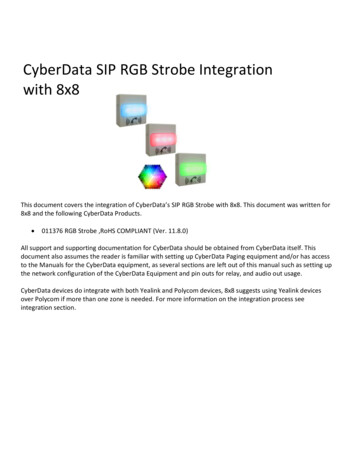
Transcription
CyberData SIP RGB Strobe Integrationwith 8x8This document covers the integration of CyberData’s SIP RGB Strobe with 8x8. This document was written for8x8 and the following CyberData Products. 011376 RGB Strobe ,RoHS COMPLIANT (Ver. 11.8.0)All support and supporting documentation for CyberData should be obtained from CyberData itself. Thisdocument also assumes the reader is familiar with setting up CyberData Paging equipment and/or has accessto the Manuals for the CyberData equipment, as several sections are left out of this manual such as setting upthe network configuration of the CyberData Equipment and pin outs for relay, and audio out usage.CyberData devices do integrate with both Yealink and Polycom devices, 8x8 suggests using Yealink devicesover Polycom if more than one zone is needed. For more information on the integration process seeintegration section.
Technical Publications1 Contents2 INTEGRATION .22.1 INCLUDING CYBERDATA CEILING SPEAKERS, AND RGB STROBE .33 CREATING A USER PROFILE ON 8X8 FOR SIP CALLS AND NIGHT RING CAPABILITIES .33.1 CREATE USER PROFILE .34 ASSIGN USER TO THE DEVICE .45 CYBERDATA SIP RGB STROBE SETUP.65.15.25.35.45.55.65.75.85.9CONNECTING TO THE CYBERDATA SIP RGB STROBE.7HOME SCREEN .8DEVICE CONFIGURATION .9NETWORK CONFIGURATION . 11SIP CONFIGURATION . 12NIGHTRINGER CONFIGURATION . 13MULTICAST CONFIGURATION . 15SENSOR CONFIGURATION . 16AUDIO CONFIGURATION . 172 IntegrationCyberData SIP RGB Strobe can be integrated in multiple ways with 8x8, each integration optionhas its unique benefits and draw backs. For the best integration between all types of phones(Polycom, Yealink, and other 3rd party devices) as well as routing and remote devices 8x8recommends SIP Page and Converted to Multicast.The CyberData SIP RGB Strobe can listen in to Multicast Streams that are pre-defined illuminatewith the pre-defined color or strobe effect for that multicast zone.The CyberData RGB Strobe when invited to a ringing call can illuminate with a pre-definedcolor, or strobe effect.The CyberData RGB Strobe has relays and sensors that when closed/opened can illuminate witha pre-defined color, or strobe effect.Starting with CyberData firmware 7.3.0 you can integrate Polycom Group Paging withtraditional Multicast paging services. This is accomplished via CyberData firmwareenhancements to provide Multicast and Polycom Group Paging features at the same time, formore information see CyberData’s website.CyberData SIP RGB Strobe Integration with 8x8Revision 21 - December 2, 2017Page 2 of 18
Technical Publications2.1 Including CyberData Ceiling Speakers, and RGB StrobeWhen integrating Ceiling speakers and or RGB Strobe the RGB Strobe can be directlyconnected/wired to these devices to illuminate with a predefined color or strobe effect.3 Creating a User Profile on 8x8 for SIP Calls and Night RingCapabilitiesIf using the SIP Call and or Night Ring capabilities of the SIP RGB Strobe, a softphone deviceshould be ordered and a user is required to be created on 8x8. Create a user profile and assignthe new user profile to the softphone only device ordered. This will be needed to be done forEach Registration required on the CyberData Device. If not using the SIP Call or Night Ringcapabilities of the CyberData equipment this section can be skipped.3.1 Create User ProfileIn account manager, click on Accounts and then User Profiles. Click Create New User Profile.Provide the following information: First Name (Required)Last Name (Required)Nickname (Optional)Email Address (Required, and must be unique)Job Title (Optional)Department (Optional)Location (Optional)User Name (Required)SalesForce ID (Ignore)Zendesk ID (Ignore)NetSuite ID (Ignore)Mobile (Ignore)Language (Optional, Leave as Default)Time Zone (Optional, Leave as default)CyberData SIP RGB Strobe Integration with 8x8Revision 21 - December 2, 2017Page 3 of 18
Technical PublicationsClick on Save (or Save / Add Another if going to add a Page user as well).4 Assign User to the DeviceAfter creating the user profile that will interface with CyberData Equipment, assign the user tothe device. In Account Manager select Phone System, and then click on View All Extensions.From the list of extensions find the extension ordered for the Cyber Data Device, and click Edit.CyberData SIP RGB Strobe Integration with 8x8Revision 21 - December 2, 2017Page 4 of 18
Technical PublicationsSet the following item, the rest can be left as “default”. Enable Virtual Office: No/UncheckedEnable Virtual Office Mobile: No/UncheckedVerify Preferred Codec is set to G.711U (90 kpbs)Then click on “Select User Profile to add the appropriate User Profile, by clicking the “select”next to the profile you want to use.CyberData SIP RGB Strobe Integration with 8x8Revision 21 - December 2, 2017Page 5 of 18
Technical PublicationsIt will return you to the previous screen and click on “Save Changes”.5 CyberData SIP RGB Strobe SetupWhen deploying the CyberData SIP RGB Strobe it is recommended to use DHCP. CyberDataprovides a “Discovery Utility” that can be downloaded from their overy utility.html) to initially discover the IPaddress of the SIP RGB Strobe. Using the CyberData Discovery Utility to obtain the current IPaddress of the CyberData SIP RGB Strobe login using a web browser using the default usernameof “admin” and the default password of “admin”. For more information on using the discoveryutility and basic setup of the CyberData equipment, please refer to the operating manuals fromCyberData. If using the pure multicast integration option, the CyberData equipment will not beregistering with 8x8, and it is suggested to set static IPs to all CyberData equipment, or use the“Discover Utility” to identify the IP addresses assigned to the CyberData Equipment for futureadministration.CyberData SIP RGB Strobe Integration with 8x8Revision 21 - December 2, 2017Page 6 of 18
Technical Publications5.1 Connecting to the CyberData SIP RGB StrobeThe CyberData SIP RGB Strobe now uses HTTPS to provision the device. When connecting to theCyberData RGB Strobe you will be required to accept the Self Signed certificate by clicking on “Iunderstand the risks” link.Then click “Add Exception”.And then click Confirm Security Exception.CyberData SIP RGB Strobe Integration with 8x8Revision 21 - December 2, 2017Page 7 of 18
Technical Publications5.2 Home ScreenAfter logging into the CyberData SIP RGB Strobe using your favorite browser you areimmediately taken to the Home Screen which will display the following informationOn the Top, you will find yournavigation options.Device Name: Shows the devicename (25-character limit). Ifusing multiple RGB Strobes,please provide a unique namefor each speaker.Change Username: Type in thisfield to change the username(25-character limit). Default: adminChange Password: Type in thisfield to change the password(19-character limit). Default: adminCyberData SIP RGB Strobe Integration with 8x8Revision 21 - December 2, 2017Page 8 of 18
Technical PublicationsRe-enter Password: Type thepassword again in this field toconfirm the new password (19character limit).Current Settings:Provides you with the current IPaddressing of the device, Macaddress and serial number.The home screen will also showthe current registration status,and features enabled on theCyberData SIP RGB Strobe.Import/Export SettingsAllows for Importing andExporting settings of theCyberData RGB Strobe.Click on the Save buttonto save your configurationsettings.Note: You need to rebootfor changes to take effect.Click on the Rebootbutton to reboot the system.5.3 Device ConfigurationOn the device configuration screen, you can configure several default options for the RGBStrobe.CyberData SIP RGB Strobe Integration with 8x8Revision 21 - December 2, 2017Page 9 of 18
Technical PublicationsDevice Name: Name of the device.Disable HTTPS (Not Recommended):Unchecked, 8x8 does notrecommend checking this option.Activate Relay During Ring:Unchecked, unless you wish toactivate the relay.Activate Relay during Night Ring:Unchecked, unless you wish toactivate the relay.Set Time with NTP on boot: CheckedNTP Server: Adjust as necessary.POSIX Time zone String: Adjust asnecessary.Periodically sync time with server:Unchecked.Time update period in hours: 24Current Time: Shows current time.Click on the Save button tosave your configuration settings.Note: You need to reboot forchanges to take effect.Click on the Test Relaybutton to do a relay test.Click on the ToggleHelp button to see a shortdescription of some of the webpage items. First click on theToggle Help button, and you willsee a question mark ( ) appearCyberData SIP RGB Strobe Integration with 8x8Revision 21 - December 2, 2017Page 10 of 18
Technical Publicationsnext to some of the web pageitems. Move the mouse.5.4 Network ConfigurationAddressing Node Select either DHCP IPAddressing or Static Addressing by marking theappropriate radio button. DHCP Addressingmode is enabled ondefault and the device will attempt to resolvenetwork addressing with the local DHCP serverupon boot. If DHCP Addressing fails, the devicewill revert to the last known IP address or thefactory default address if no prior DHCP leasewas established.Hostname This is the hostname provided by theDHCP server. See the DHCP/ DNS serverdocumentation for more information. Enter up to64 characters.IP Address Enter the Static IPv4 networkaddress in dotted decimal notation.Subnet Mask Enter the Subnet Mask in dotteddecimal notation.Default Gateway Enter the Default GatewayIPv4 address in dotted decimal notation.DNS Server 1 Enter the primary DNS ServerIPv4 address in dotted decimal notation.DNS Server 2 Enter the secondary DNSServer IPv4 address in dotted decimalnotation.DHCP Timeout in seconds Specify the desiredtime-out duration (in seconds) that the devicewill wait for a response from the DHCP serverbefore reverting to the stored static IP address.The stored static IP address may be the lastknown IP address or the factory default addressif no prior DHCP lease was established. Enterup to 8 characters. A value of -1 will retryforever.CyberData SIP RGB Strobe Integration with 8x8Revision 21 - December 2, 2017Page 11 of 18
Technical PublicationsClick on the Save button to save yourconfiguration settings.Note: You need to reboot for changes to takeeffect.Click on the Reboot button to reboot thesystem.Click on the Toggle Help button tosee a short description of some of the web pageitems. First click on the Toggle Help button, andyou will see a question mark ( ) appear next tosome of the web page items. Move the mousepointer to hover over a question mark to see ashort description of a specific web page item.5.5 SIP ConfigurationSIP configuration screen is used to configure the SIP registration parameters used by theCyberData SIP RGB Strobe to register with 8x8 for paging purposes. The SIP User ID andAuthentication ID are the same values which is the GUN ID provided by your 8x8 for the deviceand assigned to the user created previously. Authentication Password is provided by your 8x8Engineer.Enable SIP Operation: CheckedSIP Server: unsbc.8x8.comBackup SIP Server 1: Not UsedBackup SIP Server 2: Not UsedRemote SIP Port: 5299Local SIP Port: 5060Outbound Proxy: must be leftblank.Outbound Proxy Port: 0SIP User ID: the GUN IDprovided by your 8x8 Engineer.CyberData SIP RGB Strobe Integration with 8x8Revision 21 - December 2, 2017Page 12 of 18
Technical PublicationsAuthentication ID: Same asUser ID.Authentication Password: theSIP Proxy Password provided byyour 8x8 engineer.Register with a SIP Server:CheckedRe-registration Interval: 360Unregister on Reboot:UncheckedNote: if checked willcreate an issue on registration,and the device will fail toregister.SIP Ring Strobe Settings: Setthe color, brightness andstrobe effect while ringing.SIP Call Strobe Settings: Set thecolor, brightness and strobeeffect while on a callSIP MWI Strobe Settings: Setthe color, brightness andstrobe effect while there is amessage5.6 Nightringer ConfigurationNightringer configuration screen is used to configure the SIP registration parameters used bythe CyberData SIP RGB Strobe to register with 8x8 for Night Bell or Nightringer purposes. TheSIP User ID and Authentication ID are the same values which is the GUN ID provided by your8x8 for the device and assigned to the user. Authentication Password is provided by your 8x8Engineer.CyberData SIP RGB Strobe Integration with 8x8Revision 21 - December 2, 2017Page 13 of 18
Technical PublicationsEnable Nightringer: CheckedSIP Server: unsbc.8x8.comRemote SIP Port: 5299Local SIP Port: 5061, must bePort 5061.User ID: the GUN ID provided byyour 8x8 engineer.Authentication ID: Same as UserID.Authentication Password: TheSIP Proxy Password for theDevice as provided by your 8x8engineer.Re-registration Interval: 360Relay rings to multicast: If youwish all multicast devices toreceive the ringer page, CHECKthis check box.Click on the Save buttonto save your configurationsettings.Note: You need to rebootfor changes to take effect.Click on the Rebootbutton to reboot the system.Click on the ToggleHelp button to see a shortdescription of some of the webpage items. First click on theToggle Help button, and you willsee a question mark ( ) appearnext to some of the web pageCyberData SIP RGB Strobe Integration with 8x8Revision 21 - December 2, 2017Page 14 of 18
Technical Publicationsitems. Move the mouse pointerto hover over a question mark tosee a short description of aspecific web page item.5.7 Multicast ConfigurationMulticast Configuration is used to create multiple zones that the CyberData SIP RGB Strobe willlisten to and illuminate with a pre-defined color or strobe effect. If you are not using MulticastPaging, or do not want to include the RGB Strobe in the paging zone this section can be skipped.When playing multicast streams, audio on different streams will preempt each other accordingto their priority in the list. An audio stream with a higher priority will interrupt a stream with alower priority.If both SIP and Multicast is enabled, SIP audio streams are considered priority 4.5. SIP audio willinterrupt multicast streams with priority 0 through 4 and will be interrupted by multicaststreams with priority 5 through 9.During priority 9 multicast streams, the analog volume control is bypassed and the volume levelis set to maximum.Ringtones all play at the same priority level. This means that it is possible to have a night ringtone and a normal ringtone playing at the same time.Priority 9 will pay the announcement at maximum volume.Polycom will use a Default IP of 224.0.1.116 and a port of 5001 for its paging functions. 8x8recommends that when using Polycom phones to set Priority 0 to be your Polycom Paginggroup by entering the IP of 224.0.1.116 and Port 5001 into Priority 0.CyberData SIP RGB Strobe Integration with 8x8Revision 21 - December 2, 2017Page 15 of 18
Technical PublicationsEnable Multicast operation:CheckedAddress: Enter the IP address of theMulticast Group. Note: To disable a relay on agroup, use an IP address of0.0.0.0.Port: Enter the port number of theMulticast Group. Note: The port range can befrom 2000 to 65534.Name: Enter a name for theMulticast Group.Relay: should the relay be engagedwith this page.Scene: Select Color, Strobe effectand brightness per multicast zone.Polycom Default Channel: 1Polycom Priority Channel: 24Polycom Emergency Channel: 25Click on the Save button tosave your configuration settings.Note: You need to reboot forchanges to take effect.Click on the Reboot buttonto reboot the system.5.8 Sensor ConfigurationThe fault sensor (pins 5 and 6) on the header can be used to monitor a connection. The faultalarm will be activated when sensor parameter has been met.CyberData SIP RGB Strobe Integration with 8x8Revision 21 - December 2, 2017Page 16 of 18
Technical PublicationsDoor Sensor Normally Closed: Shouldthe sensor be a normally closed relay(yes) or normally open (No).Activate Relay: Activate relay.Make call to extension: Check this boxto call a preset extension (once).Dial Out Extension: Enter the desireddial-out extension number.Dial Out ID: Enter in the GUN numberassociated with the User (64-characterlimit).Click to test the doorsensor settings.Click to test theIntrusion sensor settings.Click on the Save button to saveyour configuration settings.Note: You need to reboot forchanges to take effect.Click on the Reboot button toreboot the system.5.9 Audio ConfigurationCyberData SIP RGB Strobe allows you to replace all the prompts used by the RGB Strobe withyour own custom paging prompts. Custom prompts must be saved as:WAVE audio, Microsoft PCM, 16 bit, mono 8000 HzCyberData SIP RGB Strobe Integration with 8x8Revision 21 - December 2, 2017Page 17 of 18
Technical PublicationsCustom files may be uploaded for allprompts played by the CyberData SIPRGB Strobe.Click on the Save button tosave your configuration settings.Note: You need to reboot forchanges to take effect.Click on the Reboot buttonto reboot the system.CyberData SIP RGB Strobe Integration with 8x8Revision 21 - December 2, 2017Page 18 of 18
CyberData SIP RGB Strobe Integration with 8x8 Revision 21 - December 2, 2017 Page 5 of 18 Technical Publications Set the following item, the rest can be left as “default”.