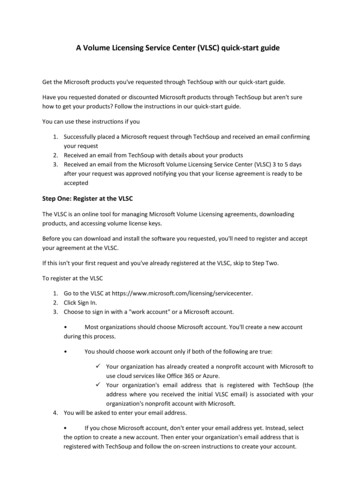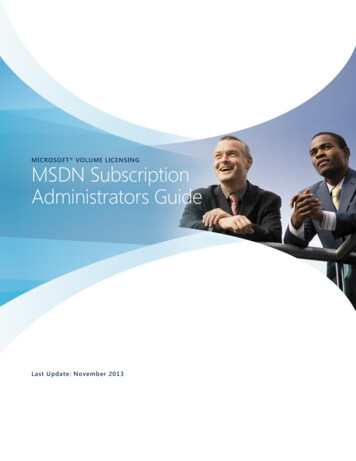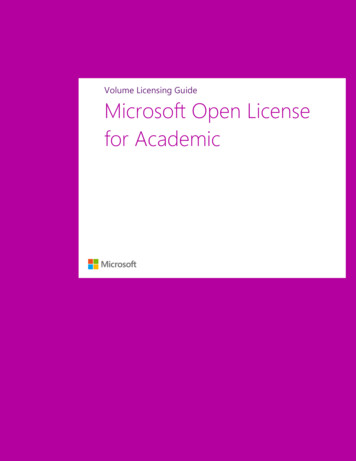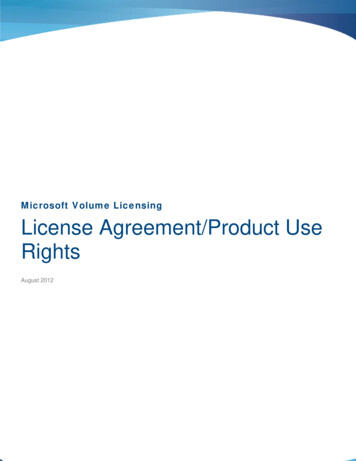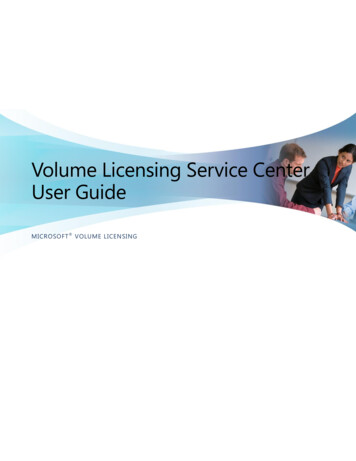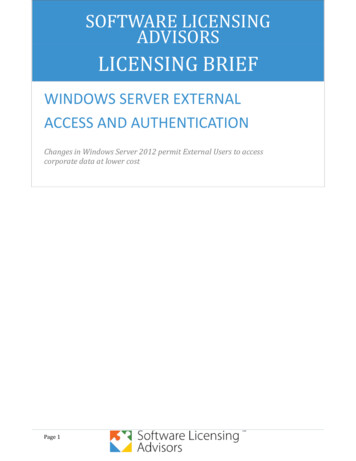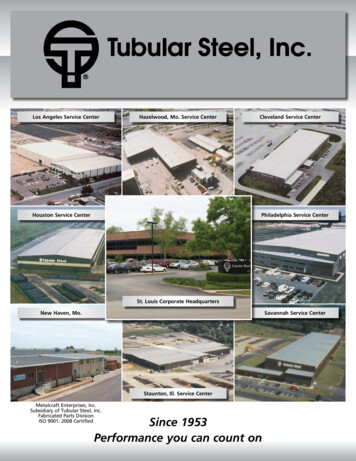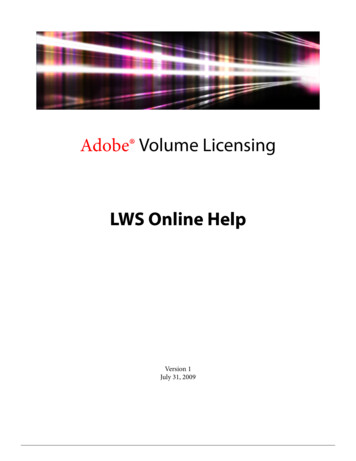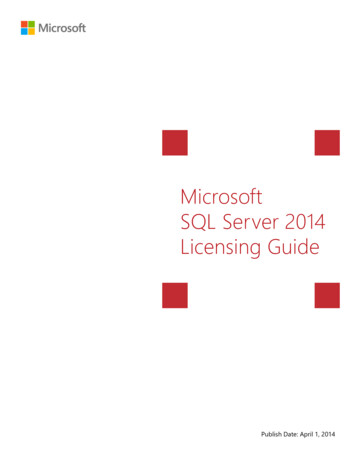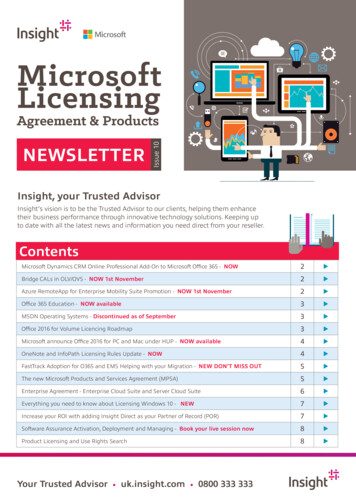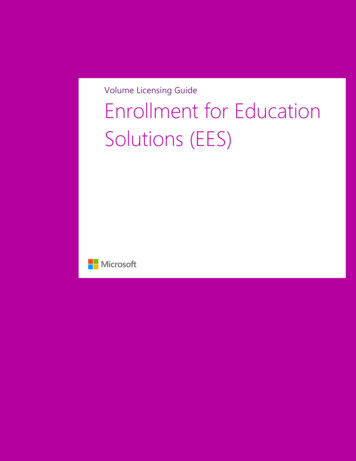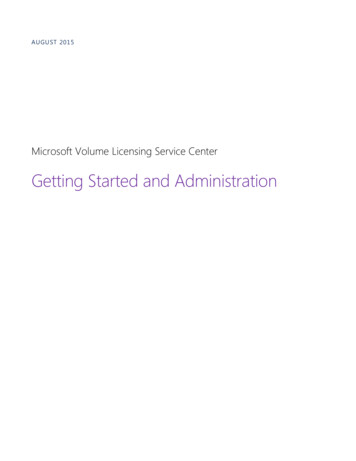
Transcription
AUGUST 2015Microsoft Volume Licensing Service CenterGetting Started and Administration
2 Microsoft Volume Licensing Service Center: Getting Started and AdministrationTable of contentsMicrosoft Volume Licensing Service Center. 3Getting started with the VLSC .3To sign up for a Microsoft account . 3Registering for the VLSC . 4To register . 4Signing a new Open License agreement . 5To sign an Open License customer agreement . 5Navigating the Volume Licensing Service Center . 5Administration tasks in the VLSC .8The My Preferences page .8To manage notifications and alerts . 8To receive Notifications and Alerts . 8To opt in or out of the Administrator role . 8To delete permission to a licensing ID and user roles .10Request Permissions . 10To address pending requests .12Add User page . 12To add a new user.12To change roles.14Manage Users page . 14To edit User Permissions .15To approve or deny a permission request .15Add Open License page . 15To access the Add Open License page .16Getting help . 18A ugust 2015
3 Microsoft Volume Licensing Service Center: Getting Started and AdministrationMicrosoft Volume Licensing ServiceCenterThe Microsoft Volume Licensing Service Center (VLSC) is the primary location for MicrosoftVolume Licensing customers to view and manage their licensing agreements. You canperform many tasks in the VLSC, from downloading software and keys to viewinginformation about your licenses and relationships.A license agreement with Microsoft dictates how a product is used, how long it can beused, and how a customer intends to deploy the product in a business environment. Forexample, a license agreement or entitlement might detail a lease agreement for a singlesoftware product that may have multiple activations. Moreover, customers can purchaseservice agreements, such as Software Assurance, which offers benefits in the licensingrelationship with Microsoft, such as complimentary product upgrades and a set number ofservice tickets.When you purchase and download software from Microsoft, you receive the right to useMicrosoft intellectual property through the volume licensing agreements and services thatyou elect to use.Getting started with the VLSCA Microsoft account and a valid business email address are required to register and beginusing the VLSC. This helps streamline the process for managing multiple agreementnumbers. Following these steps will make the process easier for you to track and managemultiple agreement numbers.Signing up for a Microsoft accountYou must sign up for a Microsoft account to use the VLSC. A Microsoft account also allowsyou to access other Microsoft services.To sign up for a Microsoft account1.From the VLSC home page, click Sign In.2.Click Sign up now to sign up for a new Microsoft account.3.The New to Microsoft? page opens.4.Type your email address in the Email address field. Using a group alias or public emailaccount is discouraged for use with the VLSC.A ugust 2015
4 Microsoft Volume Licensing Service Center: Getting Started and Administration5.Type a password in the Password and Retype password fields. The password strengthindicator shows the security of your chosen password.6.Select a password reset Question from the drop-down list.7.Type the Secret answer to the question in the field.8.Type the verification characters in the text box.9.Select the links to review the Microsoft terms of use and the Microsoft online privacystatement.10. Click I Accept. The Verify your email address page opens. Follow the directions toaccess your email account and verify the email address.11. In your business email account, locate and open the confirmation email.12. Click the link provided to verify ownership of your Microsoft account address.13. The email address confirmation appears. Click Finish.Registering for the VLSCWhen you register with the VLSC, the site requires you to validate your business emailaddress using an invitation email message from Microsoft. You should use the samebusiness email address that you used when you signed your agreement or order.If you are an Administrator on a parent agreement, when you sign into the VLSC for the firsttime, the Administrator Inheritance Option page is displayed. If you select to opt-in, thenyou automatically become an Administrator on all child agreements associated with theparent agreement.To register1.Access the VLSC at www.microsoft.com/licensing/servicecenter.2.On the Welcome to the Volume Licensing Service Center page, click Sign In.3.Type your Microsoft account and password.4.Click Sign In.5.If you are a returning user and would like to see an overview of navigating the VLSC,see the Navigating the Volume Licensing Service Center section.6.First-time users must enter their business email address. Type the business emailaddress into both the Business Email and Confirm your Business Email fields, andthen click Submit.7.If you received an email invitation to the VLSC, then enter the email address whereyour invitation was sent.8.Click Submit. Microsoft will send an email message to confirm that you own theBusiness Email address provided.A ugust 2015
5 Microsoft Volume Licensing Service Center: Getting Started and Administration9.Go to your email inbox and open the confirmation email message from the VolumeLicensing Service Center.10. Click the link in the email to confirm your ownership of this business email address.NOTE: If you do not receive an email, check your junk mail folder. You should also add@microsoft.com to your Safe Senders list.Signing a new Open License agreementWhen you sign in to the VLSC, it verifies whether you have any Open License agreementswith unsigned terms and conditions. If you have an unsigned Open License agreement, youare prompted to sign the agreement.To sign an Open License customer agreement1.Go to the Microsoft Volume Licensing page.2.In the Open License Type field, click the down arrow to open the menu, and thenselect an item from the menu.3.In the Country of Usage field, click the down arrow to open the menu, and then selectan item from the menu.4.In the Language field, click the down arrow to open the menu, and then select an itemfrom the menu.5.Click Go.6.The Open License agreement appears. Type your full name, and then click I Accept.If terms and conditions are not accepted, all Open Licenses are removed from yourprofile during your session. A single acceptance only is required for all terms andcondition types, and for both current and future Open License agreements that areassigned to you.Navigating the Volume LicensingService CenterThe VLSC is designed for easy access to your licensing management needs. You can: Download products and keys Access all your licensing information in one location View your relationship summary and license summary detailsA ugust 2015
6 Microsoft Volume Licensing Service Center: Getting Started and Administration View all agreements or purchases in your organization Review the status of your enrollments, including upcoming agreement expirations View recent download activity Receive a licensing summary that illustrates all entitlements by product and version As an Administrator, view any pending requests Find help and training resources View news or updates regarding the Volume Licensing Service CenterThe menu options and notifications that you can view depend on your user role. On theVLSC home page, use the main navigation bar to: View your Open Licenses Download software and access product keys Access Software Assurance benefits View Subscriptions Activate Online Services (Open customers) Perform administration tasks Get help with the VLSCA ugust 2015
7 Microsoft Volume Licensing Service Center: Getting Started and AdministrationThe VLSC home page has several sections to help you perform the following tasks. Main navigation barAccess the Licenses, Downloads and Keys, Software Assurance, Subscriptions,Administration, and Help pages from the items on the main navigation bar. Openprogram customers also have a menu item named Online Service Activations (formore information, see the next section titled Main navigation bar variations.) Find What You NeedSelect the links to: oDownload your softwareoFind product keysoReview your VLSC permissionsTrack Licensing InformationSelect the links to view your license summary, relationship summary information, oradd an Open License to your profile. Number of Pending RequestsIf you have administrative credentials, this link informs you of the total number ofpending requests. Select the link to open the Manage Users page where you canview or edit permissions and address pending requests. Leverage EntitlementsUse this section to see the type of entitlements you have depending on yourbenefits. What’s NewLearn about VLSC site updates and new features. Learn MoreView videos on common VLSC tasks, and find other training and resources.Main navigation bar variationsThe items on the VLSC top navigation bar can change depending on your Volume Licensingprogram.A ugust 2015
8 Microsoft Volume Licensing Service Center: Getting Started and AdministrationOpen program customers can activate their new online services (except Microsoft Azure) ina new section of the VLSC named Online Service Activations on the main navigation bar.Enterprise program customers will not see the Online Service Activations link in the topnavigation menu. The VLSC user guide titled “Online Service Reservations for EnterpriseAgreements” helps enterprise customers learn how to manage online services in the VLSC.Administration tasks in the VLSCIf you are an Administrator, you will see additional functionality and tabs on the VLSCAdministration page.Administration only: Add User Manage Users Add Open LicenseUsers and Administration: My Preferences Request Permissions My Permissions Add Open LicenseThe My Preferences pageTo manage notifications and alerts1.Click Administration.2.Then select My Preferences from the top navigation bar.To receive Notifications and AlertsSelect the box labelled I want to receive . . .my permissions are made. You will receivenotifications from the administrator when changes to your permissions are made.To opt in or out of the Administrator roleGo to the Administrator FAQ section and then select one of the following options: Opt In: You will receive the Administrator role for all future Enrollments addedunder the MBSA or Select/Enterprise Agreement(s) that you are named as thePrimary Contact or Notices Correspondent and Online Access Contact.A ugust 2015
9 Microsoft Volume Licensing Service Center: Getting Started and Administration Opt Out: You will not receive the Administrator role for all future Enrollmentsadded under the MBSA or Select/Enterprise Agreement(s) that you are named asthe Primary Contact or Notices Correspondent and Online Access Contact.NOTE: Opting out may cause loss of permissions for current and future Volume Licenseagreements.Once you have selected your preferences options, click Save. To view your permissions,click Administration and then My Permissions.The fields on the My Permissions page are: User Information: Your name and email address. Legend: The description for icons and check boxes used in the Other Roles column. Current Permissions: Your Volume License permissions. You can view theinformation hierarchy from the MBSA, the Parent Program, the enrollments listed inthe Licensing ID column, and the Organization. The Administrator and Other Rolescolumns allow you to grant Administrator status and modify a user’s permissions. MBSA: The Master Business Service Agreement (MBSA) number under which theParent Program(s) and entitlements are listed. Parent Program: The Parent Program type and the number. Licensing ID: The entitlement and identification number.A ugust 2015
10 Microsoft Volume Licensing Service Center: Getting Started and Administration Organization: Organization name Administrator: License details and the type of permissions that you currently areassigned. Other Roles: Other VLSC user roles. Hover over an icon to view its description.To delete permission to a licensing ID and user roles1. Go to the bottom of the My Permissions page.2. Select the red X to delete permission to that licensing ID.NOTE: Deleting permission to a license does not delete the user from the VLSC. Their businessemail is always associated with an agreement even if they do not have licensing permissions.3.Use the pop-up display to select individual roles. Select All will select all roles. Thiscapability is available only to users with one of these roles:oSoftware Assurance ManageroOnline Services ManageroSubscription ManagerWhen you delete a user role, a pop-up window displays indicating that you will needto request access from the administrator to regain access to the licensing ID.Request PermissionsYou can request changes to your permissions and request access to a new licensing ID.To get started, click Request Additional Permissions.A ugust 2015
11 Microsoft Volume Licensing Service Center: Getting Started and AdministrationOn the Request Permissions page, make your selections: Licensing ID AccessFrom the Program drop-down menu, select the type of Volume License program,for example, Campus & School, and then type the Enrollment Number into theassociated text field. Volume Licensing Program ReferenceUse this section to identify the license ID type for each program type. Permission Role RequestedSelect the appropriate check box to indicate the role that you want to request forthe licensing ID , for example, Product Keys.When you select the Software Assurance Manager, Online Services Manager, andSubscription Manager roles, a pop-up window appears. You can either select SelectAll to select all options, or select options singlyindividually.NOTE: The ability to select individual roles is currently inactive. If you select one role,then all roles are selected.Click OK to save your changes. Repeat as required for each role.A ugust 2015
12 Microsoft Volume Licensing Service Center: Getting Started and Administration Confirm and SendAdd optional comments if needed. There is a maximum character limit of 500. SubmitAfter you have completed all the sections on this page, click Submit to send yourrequest to the Administrator for approval.To address pending requestsWhen a user requests permissions, a request for approval is emailed to the administratorwho manages that licensing ID. For more information, sign in to the VLSC, and then clickReview Your VLSC Permissions. If you are an Administrator, you can address all pendingrequests from the Manage Users page. For more information on pending requests, see theManage Users page section.Add User pageIf you are an administrator, you can add a new user and assign permissions using theirbusiness email.To add a new user1.On the main navigation bar, go to Administration, and then click Add User.2.In the New User Information box, type the user’s email address, Last Name, and FirstName. (See the description below of all the fields on the Add User page.)3.In the Permissions Assignment section, select the permissions to assign to the user.(See the instructions below for details on how to assign permissions.)4.Click the Add button at the top of the page. You must complete this step in order tosubmit your changes and add this new user.5.The new user will receive an email notification from Microsoft. Newly assignedpermissions may take up to two hours to become effective.A ugust 2015
13 Microsoft Volume Licensing Service Center: Getting Started and Administration New User Information: Type the user’s business email address, and the first andlast names into the text fields. Your entries and the user’s data must match. Legend: Displays the description for icons and checkboxes used in the Other Rolescolumn. Permissions Assignment: You can use this area to request permissions for the newuser. MBSA: This column displays the Master Business Service Agreement (MBSA)number under which the Parent Program(s) and entitlements are listed. Parent Program: This column displays the Parent Program type and the number. Licensing ID: This column shows the entitlement and the identification number. Organiza
Microsoft intellectual property through the volume licensing agreements and services that you elect to use. Getting started with the VLSC A Microsoft account and a valid business email address are required to register and begin using the VLSC. This helps streamline File Size: 1MB